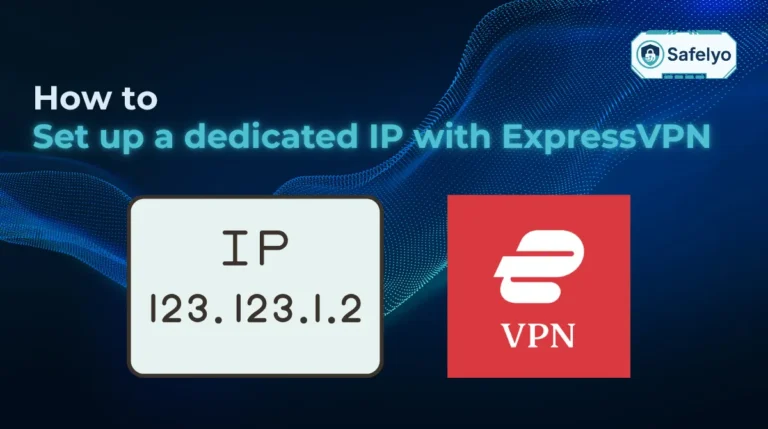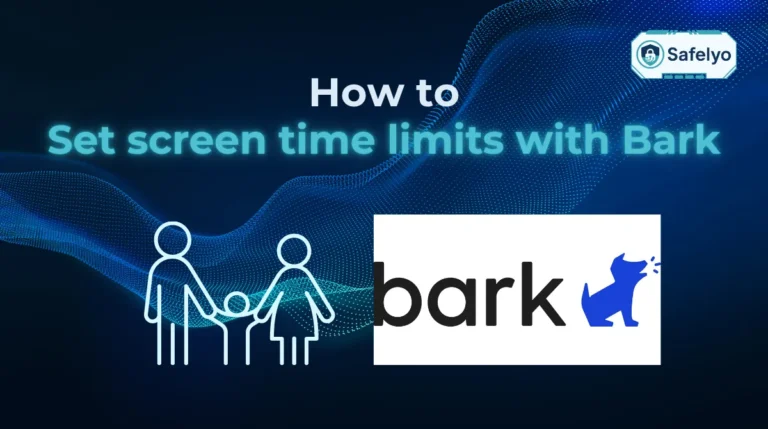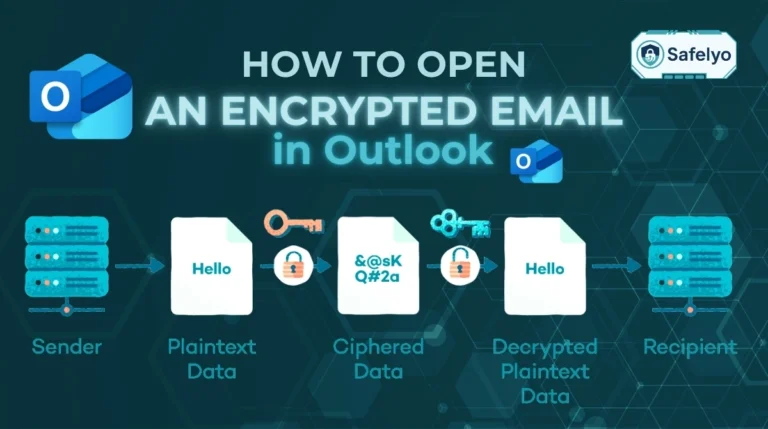Are you wondering how to disable AdBlock in Chrome to access full website content or support your favorite creators? Ad blockers are great tools for removing intrusive ads and speeding up browsing, but they can sometimes block essential website features or limit access to articles and videos.
Here’s what you’ll learn:
- Learn easy step-by-step instructions to disable or pause AdBlock on specific sites
- Understand the difference between disabling extensions and Chrome’s built-in ad blocker
- Find solutions to common issues after turning off ad blockers
- Get practical advice to balance ad viewing with online privacy
Keep reading to master how to disable AdBlock in Chrome and enjoy a smoother, more supportive browsing experience.
1. Why disable AdBlock in Chrome?
Many users wonder how to disable AdBlock in Chrome because ad blockers, while useful, can sometimes prevent full access to website content or disrupt site functionality. Disabling AdBlock can improve your browsing experience for several key reasons:
- Access full website content: Some websites restrict articles or videos if they detect an ad blocker, so disabling it lets you enjoy all content without limits.
- Ensure website functionality: Ads are sometimes part of essential scripts needed for the site to work correctly; turning off AdBlock helps avoid broken layouts or missing features.
- Support websites and creators financially: Advertising revenue funds many free websites and content creators, so allowing ads helps keep their content available.
- Improve browsing experience on trusted sites: Disabling AdBlock reduces annoying “please disable your ad blocker” pop-ups on sites you trust.
- Avoid false positives blocking useful content: Ad blockers can mistakenly block important non-ad elements, and turning them off ensures you don’t miss out on critical information.
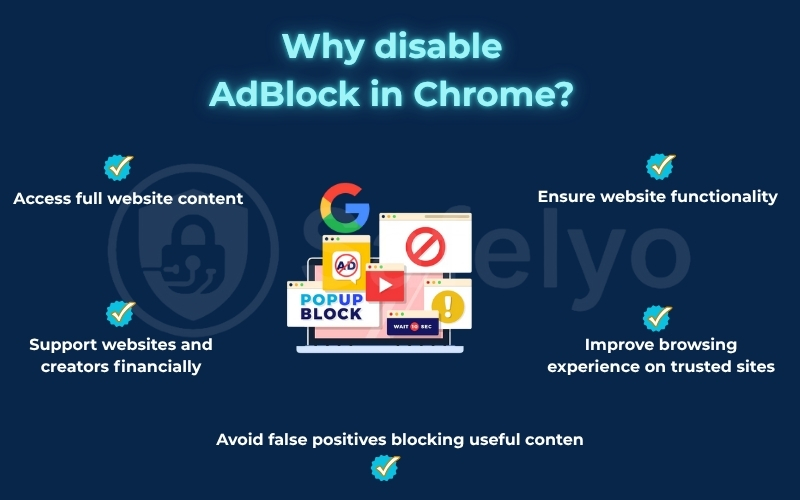
2. How to disable AdBlock in Chrome
If you’ve decided to turn off AdBlock to improve your browsing experience or support content creators, here’s a comprehensive guide on how to disable AdBlock in Chrome across different methods and devices.
Method 1: Disable the AdBlock extension in Chrome
Disabling the AdBlock extension entirely is the most straightforward way to stop ad blocking on Chrome.
Open your Chrome browser and click the three-dot menu in the upper-right corner.
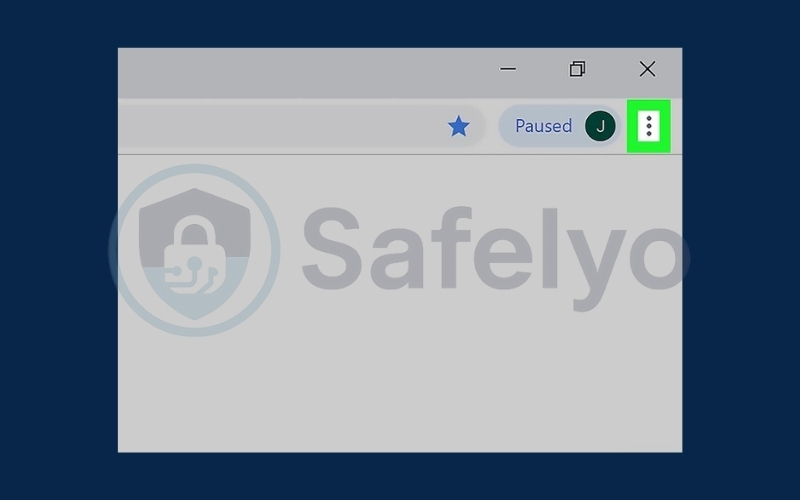
Navigate to More tools
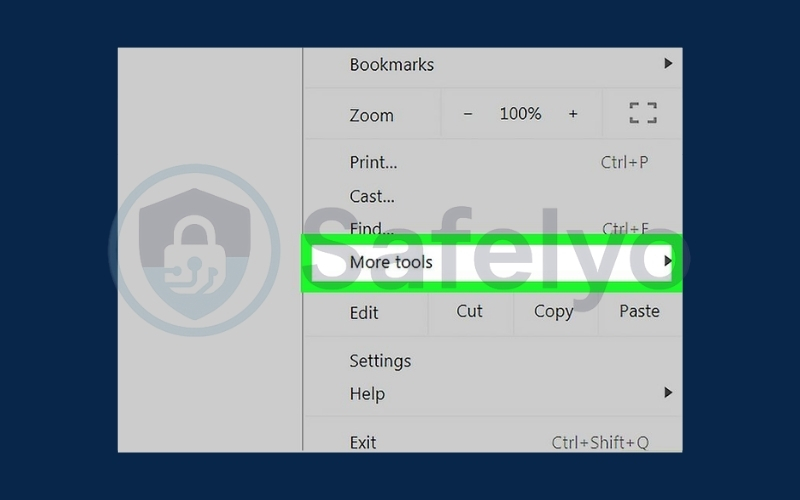
Click Extensions.
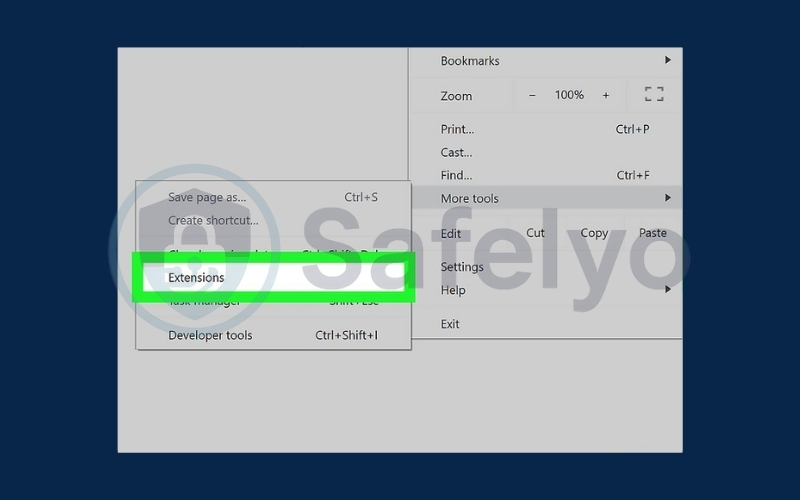
Find the AdBlock or AdBlock Plus extension in the list. Toggle the switch off to disable it. Refresh the page to see ads reappear.
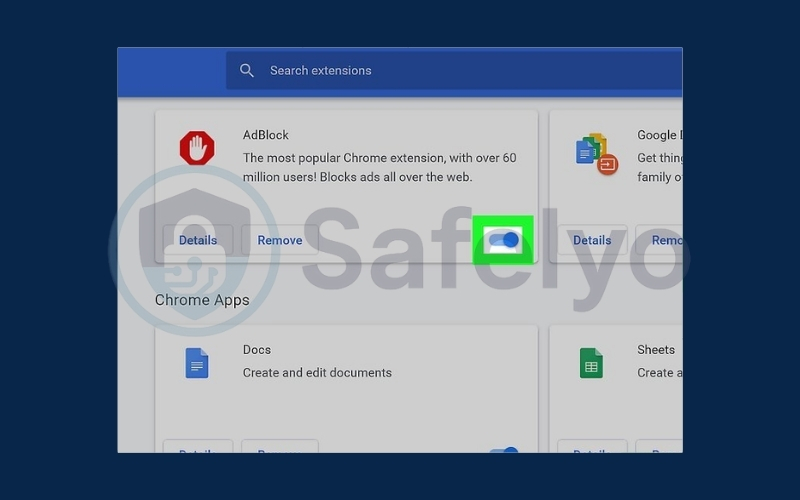
To verify AdBlock is disabled, visit a website that previously blocked content due to ads. If ads are showing and the content is accessible, the extension is successfully disabled.
Method 2: Pause AdBlock for specific websites
Sometimes, you don’t want to disable AdBlock completely but want to allow ads on trusted websites.
Open Chrome and click or tap the three-dot menu at the top-right corner.
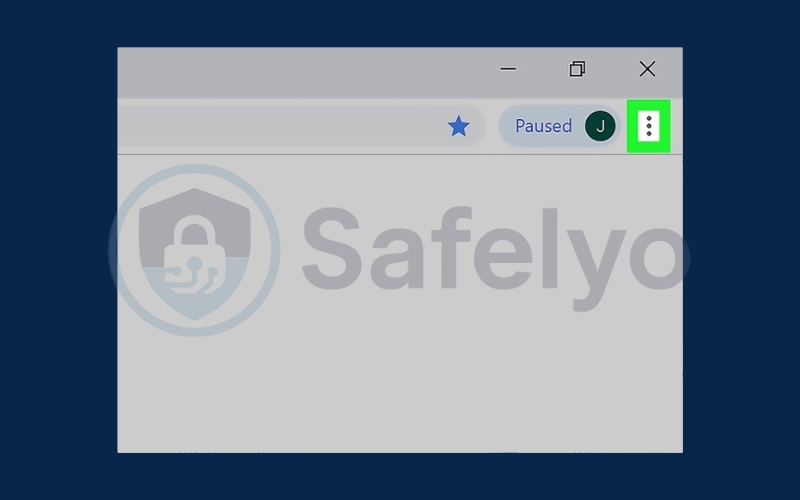
Select Settings from the dropdown list.
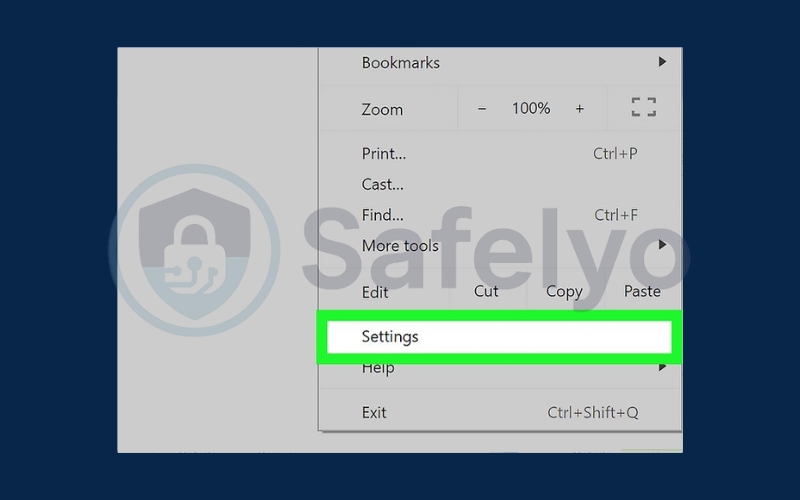
Navigate to the Privacy & Security section.
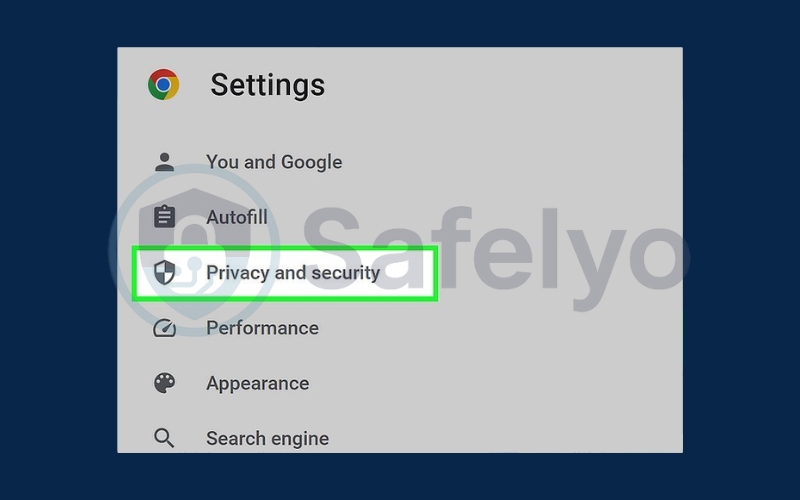
Click on Site Settings.
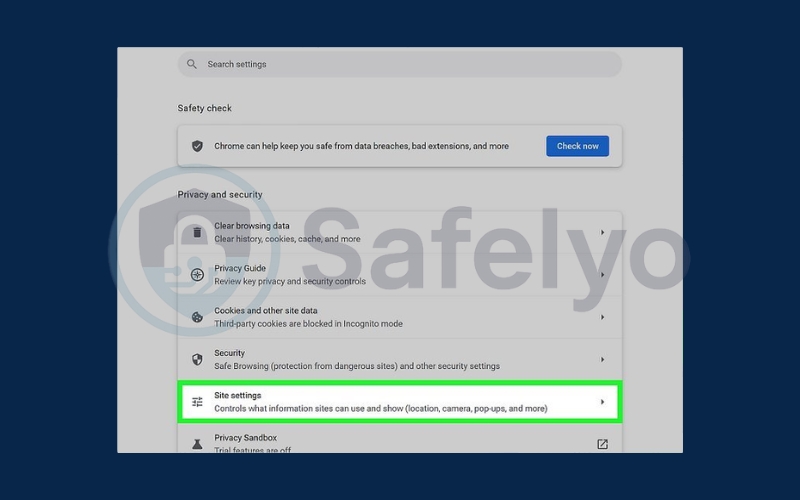
Scroll down and expand Additional content settings.
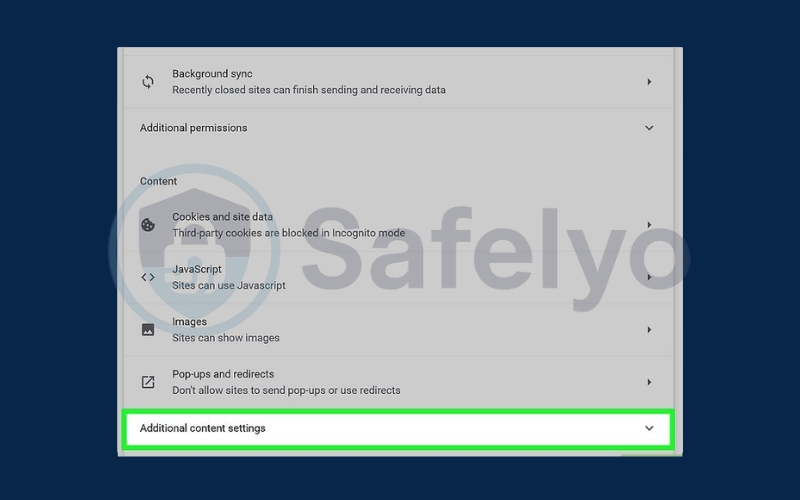
Choose Intrusive ads or Ads from the options.
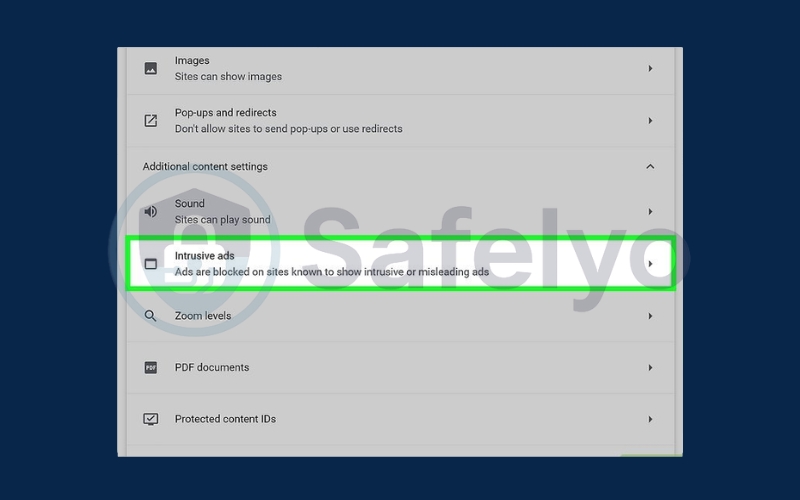
Select the option labeled “Any site you visit can show any ad to you.” by clicking the corresponding radio button.
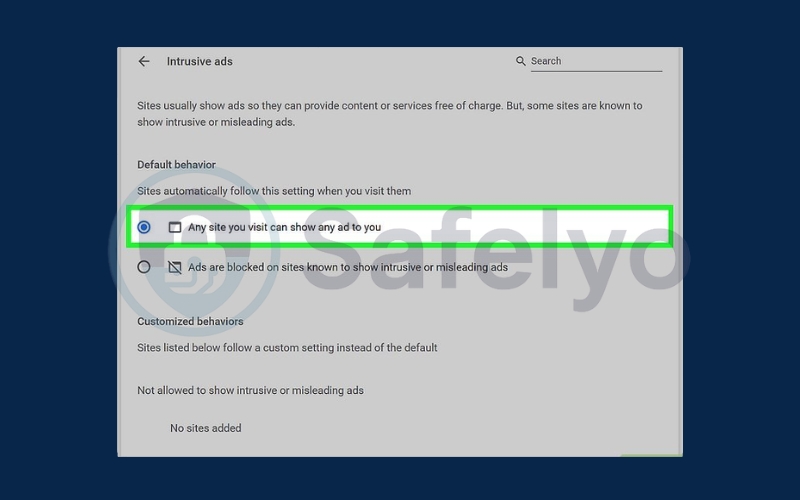
This selective approach lets you support certain sites while still blocking ads elsewhere.
Method 3: Disable Chrome’s built-in ad blocking feature
Chrome has its own native ad blocking feature designed to block intrusive ads.
Navigate to the website where you wish to permit ads.
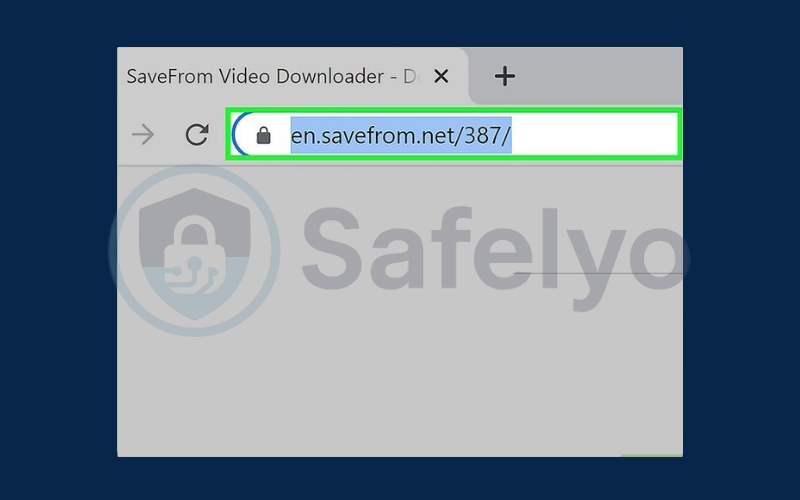
Click on the lock icon or the site settings icon located in the address bar.
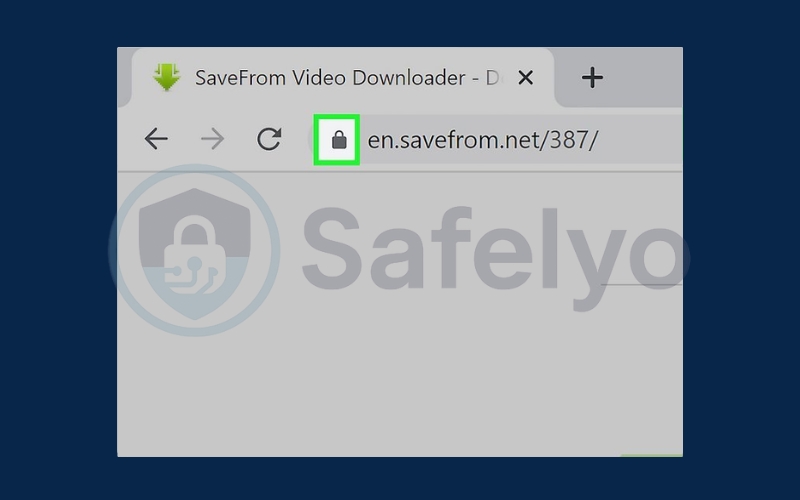
Choose Site settings from the dropdown menu.
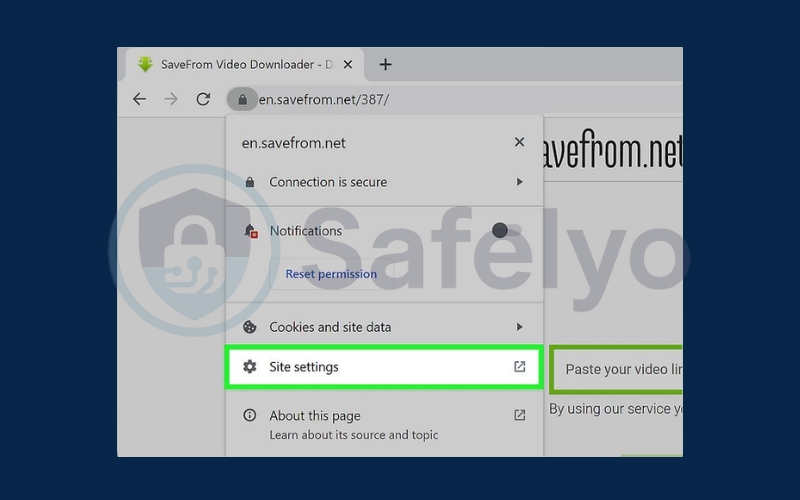
Find Intrusive Ads and set the permission to Allow.
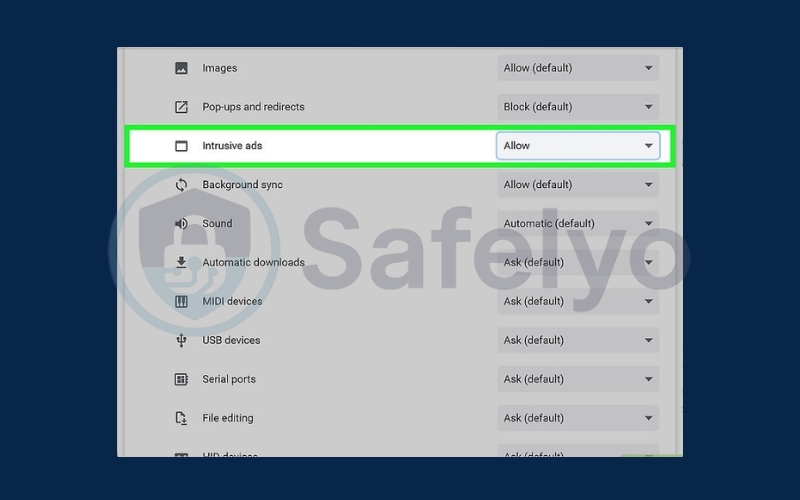
This helps if you’re unsure whether Chrome’s built-in ad blocking is affecting your ad visibility.
Method 4: Managing AdBlock on mobile devices
Disabling AdBlock on mobile Chrome or related apps requires different steps.
Visit the website where you want to enable ads.
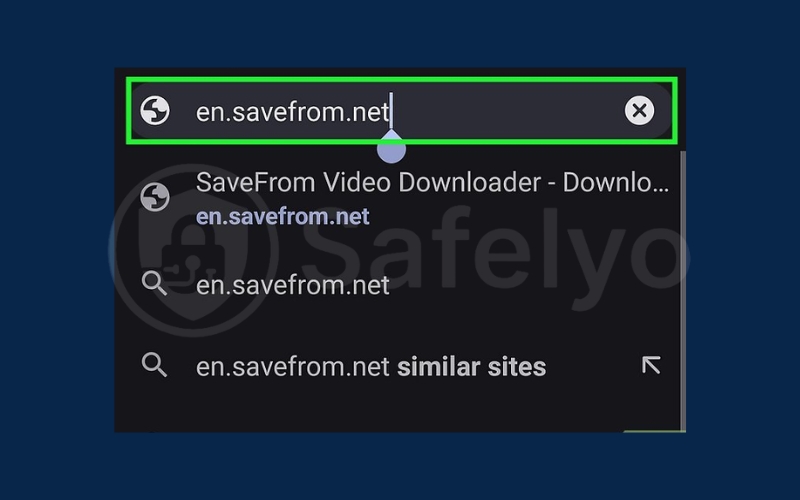
Tap the three-dot menu in the top-right corner of Chrome.
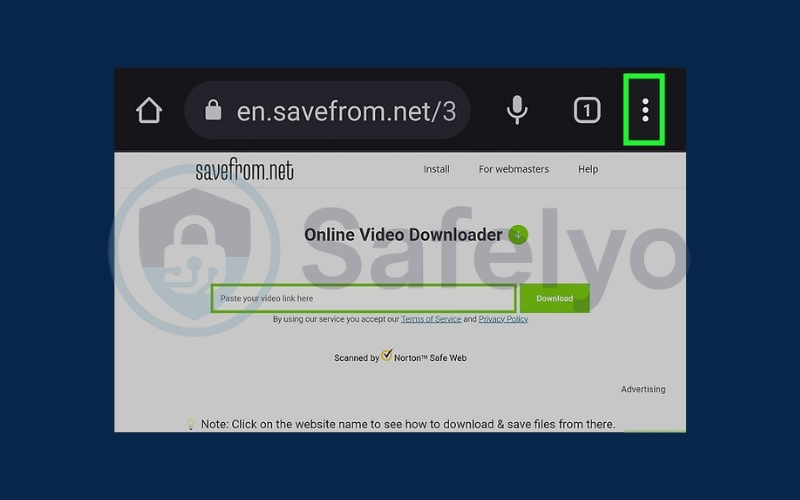
Select Settings from the menu.
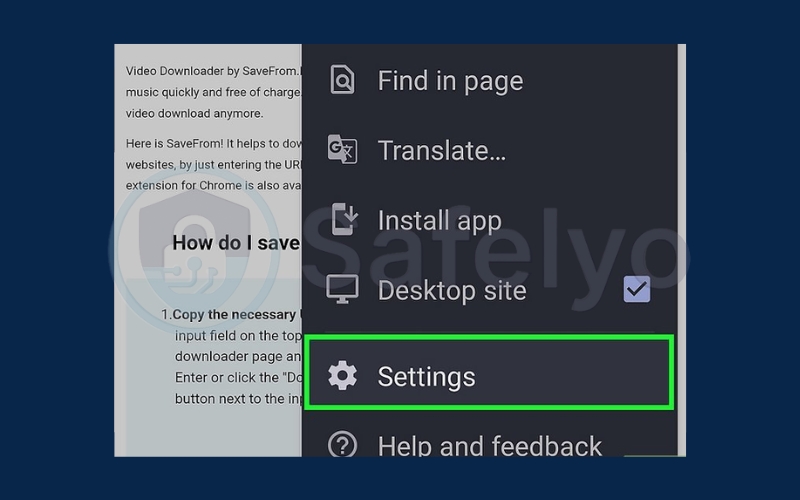
Scroll down and tap Site settings.
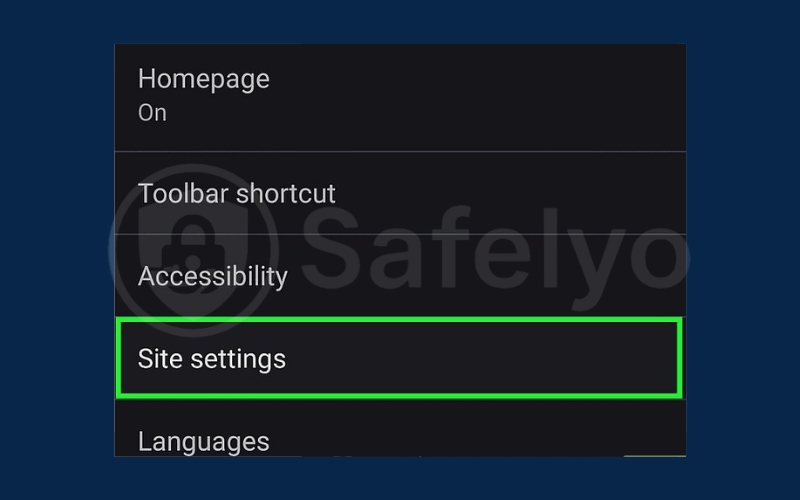
Choose Pop-ups and redirects.
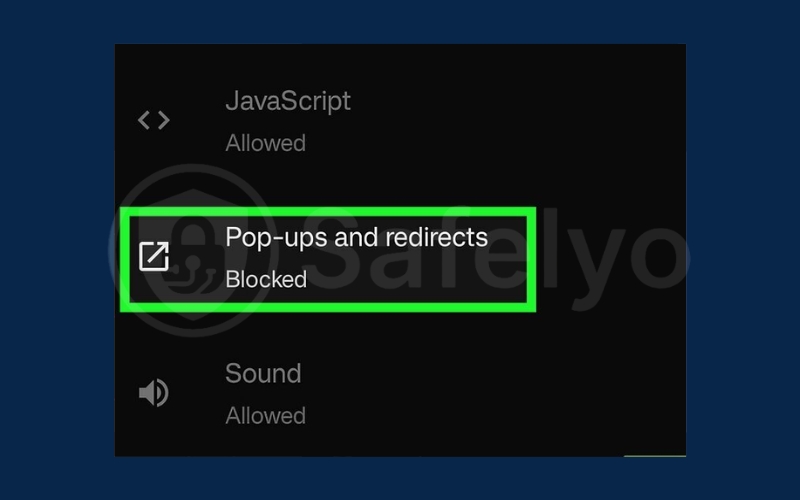
Switch the toggle to on to allow pop-ups on that site.

These steps ensure ads can appear when browsing on mobile devices.
3. Common issues and troubleshooting
Even after disabling AdBlock, some users still face problems seeing ads or website content.
- If ads are not showing, try clearing your browser’s cache and cookies as old data may prevent new content from loading correctly.
- Check for other extensions that might block ads and disable them temporarily to see if they are causing conflicts.
- Ensure your browser is updated to the latest version, as outdated software can lead to compatibility issues.
Discover:
4. Best practices for managing ads and privacy
While disabling ad blockers can improve access and support sites, it’s important to manage ads responsibly to protect your privacy and security.
- Use privacy-focused ad blockers or filter extensions that block malicious or intrusive ads but allow acceptable ads, maintaining a balance between usability and privacy.
- Be cautious of ads that may contain malware or phishing attempts, avoid clicking suspicious or unfamiliar ads.
- Consider using browser privacy settings and VPN services to add extra layers of protection while allowing safe ads.
These practices let you browse safely even after you disable AdBlock in Chrome.
5. FAQs – how to disable AdBlock in Chrome
If you’re looking for quick answers about how to disable AdBlock in Chrome, here are some of the most frequently asked questions that can help you understand the process and its implications better.
Is it safe to disable AdBlock?
Disabling AdBlock is generally safe as long as you practice cautious browsing habits. When you disable ad blockers, you expose yourself to more ads, some of which might be intrusive or even malicious. To stay protected, avoid clicking on suspicious ads, keep your browser and security software up to date, and consider using privacy-focused tools alongside disabling AdBlock to reduce risks.
Can I disable AdBlock only on some sites?
Yes, one of the advantages of popular AdBlock extensions is the ability to whitelist or pause blocking on specific websites. This means you can allow ads on trusted sites to support their content while keeping ad blocking active elsewhere. This selective disabling offers a flexible way to balance ad-free browsing with supporting creators.
Will disabling AdBlock slow down my browsing?
Allowing ads can potentially increase page load times, especially on websites with heavy or video ads. However, many modern websites optimize their ads to reduce delays. The speed impact is usually minor but can vary based on your internet connection and the specific site. If browsing speed is a concern, consider pausing AdBlock only on necessary sites instead of disabling it entirely.
How do I re-enable AdBlock after disabling it?
If you want to turn AdBlock back on after disabling it, simply go to Chrome’s extensions page via the menu (More tools > Extensions), then toggle the AdBlock extension back on. If you have uninstalled it, you can reinstall it from the Chrome Web Store and configure it as before.
6. Conclusion
Knowing how to disable AdBlock in Chrome is essential when you want to access full website content, support your favorite creators, or fix browsing issues caused by ad blockers. By following simple methods, whether disabling the extension entirely, pausing it on trusted sites, or managing Chrome’s built-in ad blocking, you can customize your ad experience to fit your needs.
Key points to remember:
- Disable or pause AdBlock to allow ads on specific websites without losing overall protection.
- Check Chrome’s native ad blocker settings to ensure ads are allowed if necessary.
- Be mindful of online safety by avoiding suspicious ads and keeping your browser updated.
Ultimately, disabling AdBlock responsibly enhances your browsing experience and helps maintain the free content ecosystem on the web. If you want to explore more tips and tools for safer, smarter browsing, be sure to visit Tech How-To Simplified category on Safelyo for practical guides.