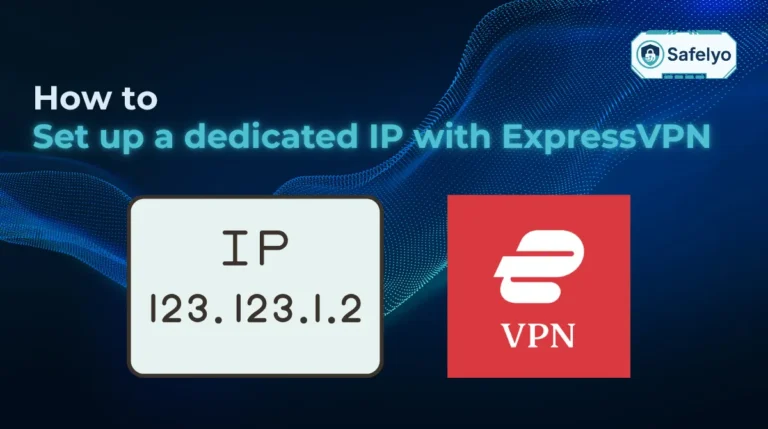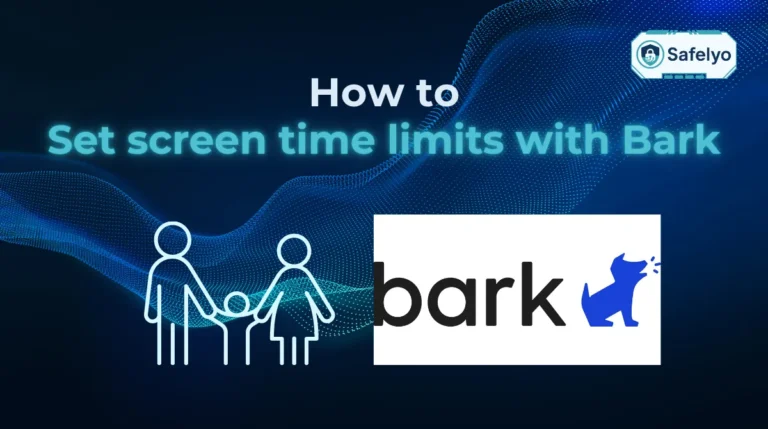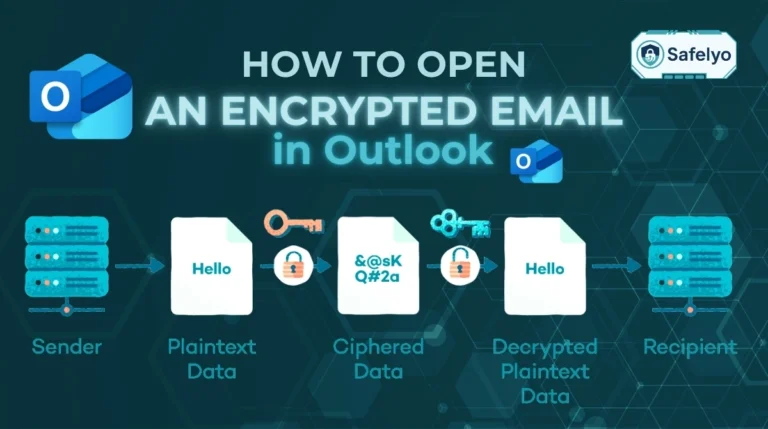Are you tired of intrusive pop up ads interrupting your browsing on Safari? pop ups not only disrupt your focus but can also pose privacy and security risks. Learning how to block pop up ads on Safari can greatly improve your online experience by making pages load faster, reducing distractions, and protecting your personal data.
In this guide, I will walk you through everything, step-by-step:
- How Safari’s built-in pop up blocker works and how to customize it
- Ways to use Safari Reader Mode to minimize unwanted content
- How trusted ad blocker extensions can enhance your protection
- Tips for managing pop ups on specific websites
- Solutions for common pop up blocking issues
Keep reading to master effective methods that will help you take control of pop ups and enjoy a cleaner, safer Safari browsing experience.
1. Why block pop up ads on Safari?
Pop up ads can severely disrupt your browsing experience by opening new windows or tabs without your consent, often obscuring the content you want to see. These intrusive ads not only slow down page loading times but also clutter your screen and make navigation difficult.
Beyond annoyance, pop ups pose privacy and security risks. Many pop ups contain trackers that monitor your online activities, and some may lead to malicious websites designed to steal personal information or install harmful software.
Blocking pop ups on Safari enhances your browsing by reducing distractions, protecting your personal data, and minimizing exposure to potential security threats. This leads to faster, safer, and more enjoyable web sessions.
2. How to block pop up ads on Safari?
Blocking pop up ads on Safari is essential for a smoother and safer browsing experience. Safari offers built-in features to reduce unwanted pop ups, and you can enhance this protection by using Reader Mode or trusted ad blocker extensions. In the following sections, we’ll guide you through simple, effective methods to block pop ups and regain control over your browsing.
2.1. Enable Safari using Safari Preferences
Safari comes with a built-in pop up blocker that is usually enabled by default, but you can double-check or activate it manually:
Open Safari on your Mac. Go to Settings and click on the ‘Websites’ tab
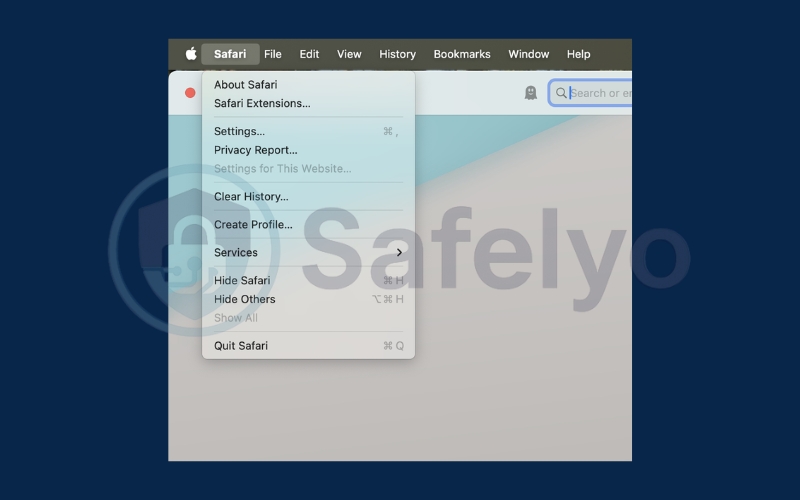
Click Safari in the menu bar and select Preferences.
Go to the Websites tab and select pop up Windows from the sidebar.
For each listed website, choose Block and Notify or Block to prevent pop ups.
For all other websites, set the default option to Block.
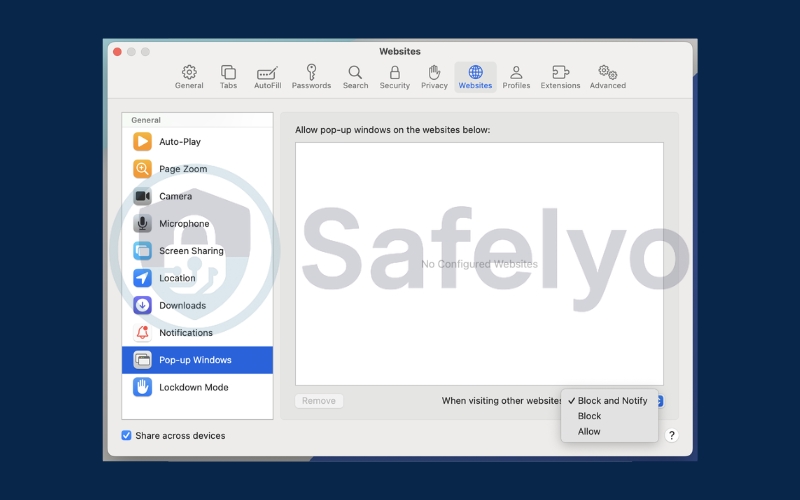
This setting helps stop most unwanted pop ups from appearing while browsing.
2.2. Block pop up ads on Safari using Safari Reader Mode
Safari’s Reader Mode can help minimize distractions by stripping away ads, pop ups, and other clutter from articles:
Visit a website
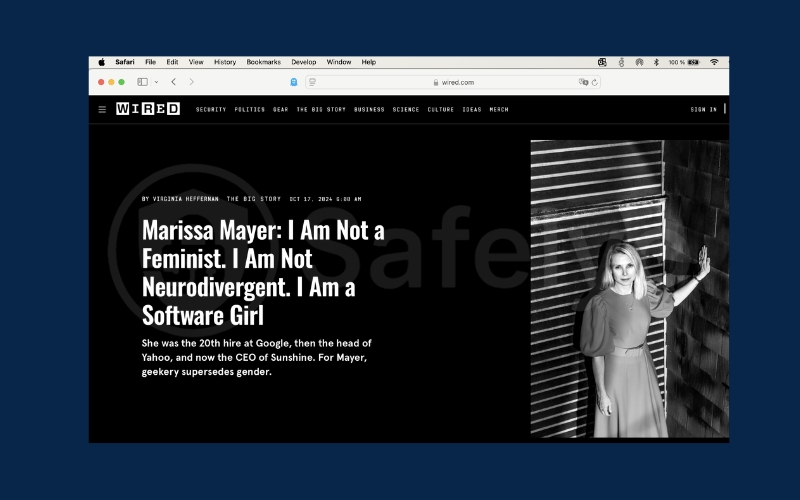
Click on Settings for Visited Website in the Safari menu
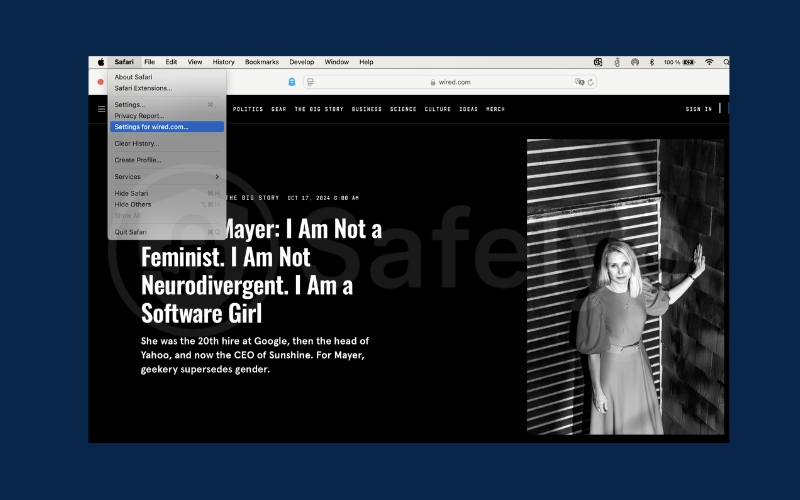
Tick two boxes Use Reader when available and Enable content blockers
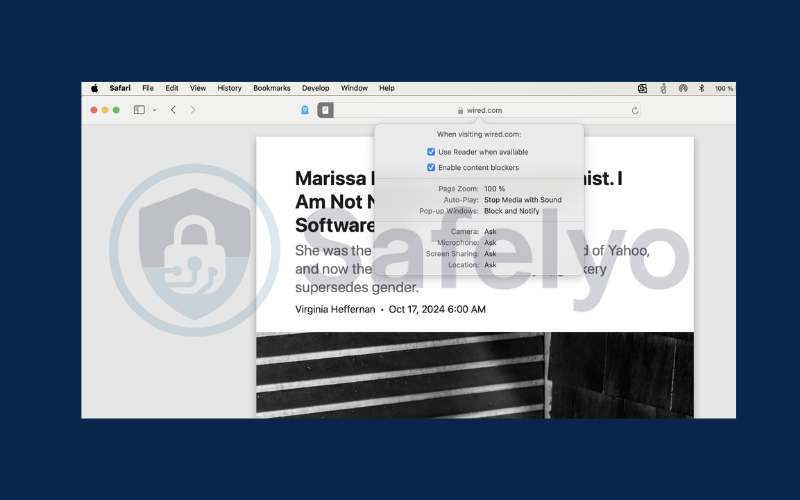
2.3. Block ads on Safari using an ad blocker
For more comprehensive ad and pop up blocking, consider installing a trusted content blocker or ad blocker extension from the Mac App Store:
Popular options include AdGuard, 1Blocker, and Ghostery.
After installation, enable the blocker by going to Safari > Preferences > Extensions and turning it on.
Configure the extension settings to block pop ups and unwanted ads.
These extensions provide stronger filtering and customizable controls beyond Safari’s default capabilities.
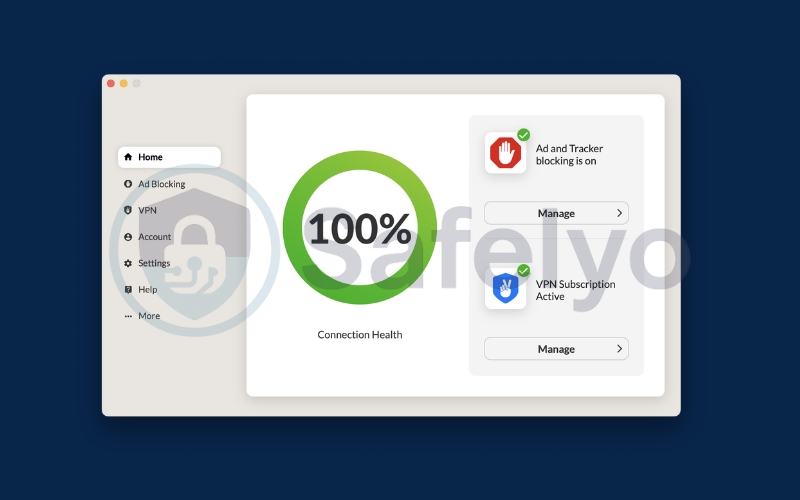
2.4. How to block ads in Safari on Mac
In addition to pop ups, general ads can also be blocked on Safari on your Mac:
Open Safari on your Mac.
Click Safari in the top left corner, then select Preferences (or press ⌘ + ,).
Go to the Websites tab in the Preferences window.
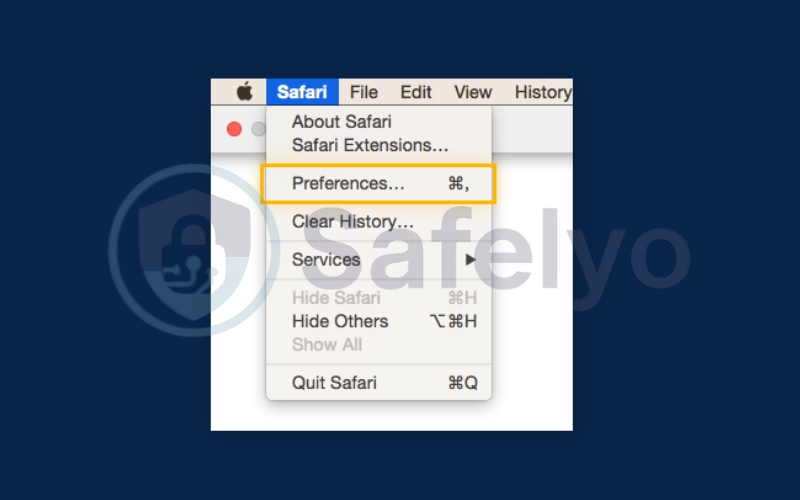
Select Pop-up Windows from the left sidebar.
Under Currently Open Websites, find the site you want to manage.
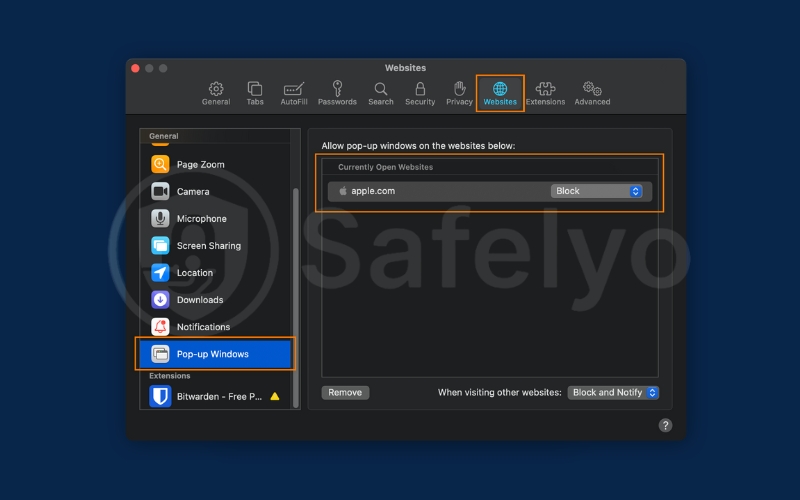
Click the blue arrow next to the site and choose Block to stop pop-ups.
3. Troubleshooting pop up blocking issues on Safari
Even with blockers enabled, some pop ups may still appear due to:
- Advanced anti-adblock scripts used by certain websites to bypass blockers. Consider switching or updating your ad blocker.
- Site functionality interference, where blocking pop ups breaks site features. Temporarily disable blockers on these sites to restore functionality.
- Browser cache or cookies causing outdated settings. Clearing your cache can help.
Regularly updating Safari and your ad blockers and managing exceptions carefully will reduce these issues.
Read more:
4. Frequently Asked Questions about blocking pop up ads on Safari
Pop up ads can be confusing, and many users have common questions about how Safari handles them and how to effectively manage or block these interruptions. In this section, we address some of the most frequently asked questions to help you better understand Safari’s pop up blocking features, the limitations you might encounter, and best practices for maintaining a smooth browsing experience.
Does Safari have a built-in pop up blocker?
Yes, Safari includes a built-in pop up blocker that is enabled by default and can be customized through the browser’s preferences. It effectively blocks most unwanted pop up windows, helping to reduce interruptions and improve your browsing experience.
Can I block all pop ups on Safari?
While Safari’s built-in blocker stops the majority of pop ups, some websites use advanced techniques to bypass these restrictions. For stronger protection, it is recommended to use reputable content blocker extensions alongside Safari’s default blocker, which can catch pop ups that Safari alone might miss.
Why do some pop ups still get through?
Certain websites deploy sophisticated scripts designed to evade ad and pop up blockers. These anti-blocker measures allow some pop ups to appear despite your settings. To minimize these, keep your browser and blockers updated regularly and consider combining multiple blocking methods for enhanced security.
Are content blockers safe to use on Safari?
Yes, content blockers from trusted developers, available through the official Mac App Store or Safari Extensions Gallery, are safe to use. These tools not only block ads and pop ups but also help protect your privacy by preventing trackers, thus enhancing your overall browsing security.
Can I allow pop ups for specific websites in Safari?
Yes, Safari lets you manage pop up permissions on a site-by-site basis. This is useful for trusted websites that rely on pop ups for important functions like online banking or ticketing. You can configure this in Safari Preferences > Websites > pop up Windows, allowing pop ups only on selected sites while blocking them elsewhere.
Will blocking pop ups affect my browsing experience negatively?
Generally, blocking pop ups improves browsing by reducing distractions and enhancing security. However, some websites use pop ups for legitimate tasks such as login prompts or payment processes. If you notice features breaking, try temporarily allowing pop ups for those specific sites to maintain functionality while still benefiting from blocking elsewhere.
5. Conclusion
Knowing how to block pop up ads on Safari is essential for improving your browsing experience by making it faster, safer, and less cluttered. Safari offers a built-in pop-up blocker, Reader Mode, and supports trusted ad blocker extensions, giving you several effective tools to manage unwanted pop-ups. Plus, by customizing pop-up permissions for specific websites, you can ensure important site functions work smoothly while keeping annoying pop-ups at bay.
To summarize, here are the key points to remember:
- Use Safari’s built-in pop up blocker and adjust settings via Preferences.
- Leverage Reader Mode to minimize distractions while reading.
- Install reputable ad blocker extensions for stronger pop up and ad filtering.
- Manage pop up permissions on a site-by-site basis for trusted websites.
- Troubleshoot common issues by updating blockers and adjusting settings as needed.
By combining these strategies, you can enjoy a smoother, more secure, and distraction-free browsing experience on Safari. For more helpful tips and guides, don’t forget to visit the Tech How-To Simplified category on Safelyo.