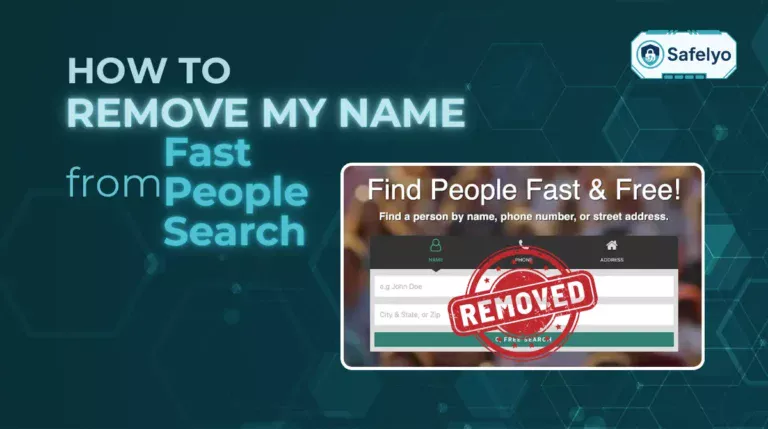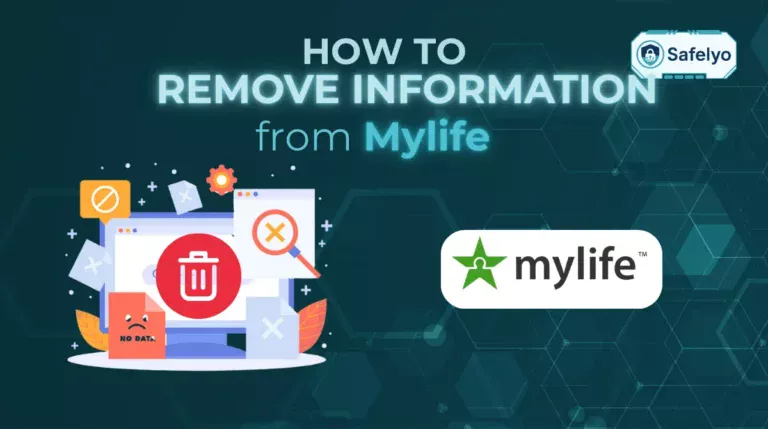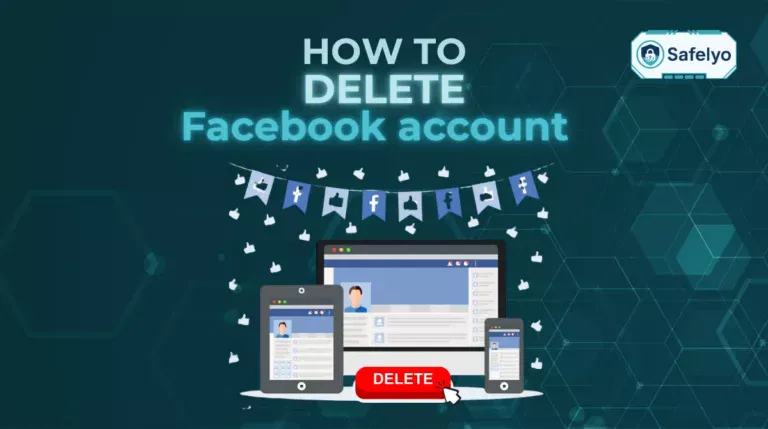Clearing search history on your iPhone is an important step to protect your privacy, keep your device organized, and ensure that search results remain relevant and accurate across Safari, Spotlight, and various apps. I once noticed my iPhone suggesting searches I had made months ago while trying to find a new app, which reminded me how quickly search history can build up. That experience motivated me to learn how to clear search on iPhone and take control of my device’s search data, ensuring a cleaner, faster, and more private experience every time I use it.
In the following sections, you’ll discover:
- What clearing search on iPhone means and the types of data it affects.
- Why removing search history is important for privacy and device performance.
- Step-by-step methods to clear search history in Safari, Chrome, Edge, Firefox, and other apps.
- Tips to manage and prevent future search history buildup.
- Answers to common questions about clearing search on iPhone safely.
Whether you want to protect your privacy, declutter your device, or simply improve search accuracy, this guide will provide clear instructions and practical tips. Keep reading to learn all the ways you can manage your iPhone’s search history effectively.
1. What does clearing search on iPhone mean
Clearing search on iPhone means removing the record of searches you’ve made across different apps and system features. On an iPhone, “search” can refer to several types of data:
- Safari search history: Your browsing history and search queries made in the Safari browser.
- Spotlight searches: System-wide searches that appear when you swipe down on your Home screen.
- App Store search history: Previous app or game searches stored in the App Store.
- Searches in apps: Apps like Google, YouTube, Instagram, or Facebook also store search histories for convenience.
Understanding the difference between clearing searches in apps versus system-wide searches is important. When you clear app-specific history, only that app’s suggestions and past queries are removed. In contrast, clearing system-wide search history in Spotlight or Safari can affect suggestions and autofill across multiple areas of your iPhone. This distinction helps you decide which method to use based on your privacy and convenience needs.
2. Why you might want to clear search on iPhone
There are several reasons why clearing your search history on iPhone is a good idea. Doing so not only protects your personal information but also improves the overall experience of using your device.
- Protect privacy: If someone else uses your phone, they won’t see your past searches, which can include sensitive or personal information.
- Remove clutter and irrelevant suggestions: Old or unnecessary search history can clutter suggestions in Safari, Spotlight, or other apps, making it harder to find what you’re looking for.
- Improve performance and accuracy: A clean search history can help your iPhone generate more relevant results and can slightly improve the speed of search-related tasks.
By understanding these benefits, it becomes clear why learning how to clear search on iPhone is essential for maintaining both privacy and a smooth user experience.
3. How to clear search on iPhone
There are multiple ways to clear search history on an iPhone depending on which app or browser you use. Each method is simple, and the steps are easy to follow.
3.1. Clear history in Safari on your iPhone
To remove all browsing and search data stored in Safari:
Open Settings and scroll down to Safari.
Tap Clear History and Website Data.
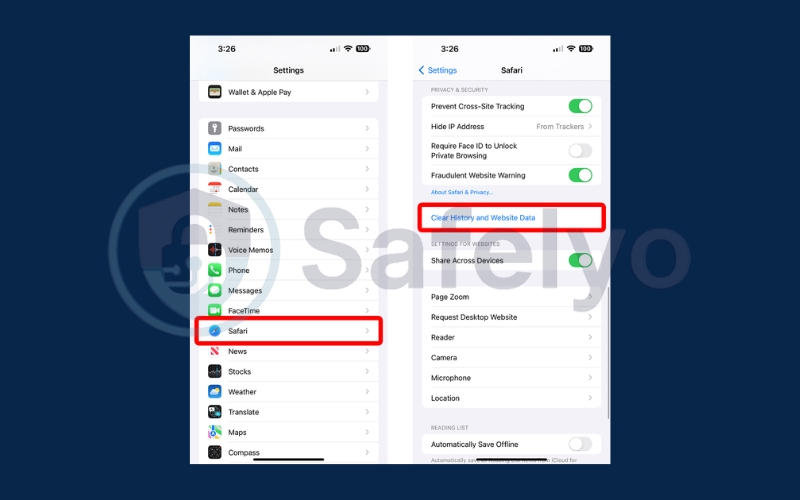
Then, choose a timeframe. Confirm by selecting Clear History.
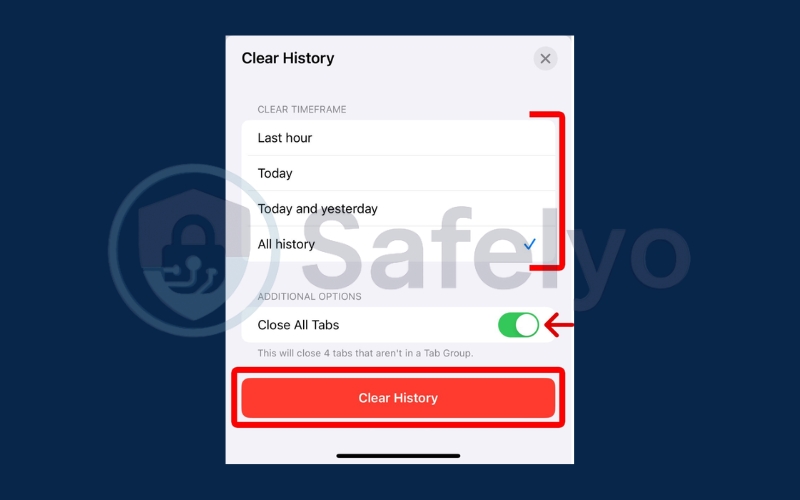
Note: This will remove browsing history, cookies, and website data from all devices signed into your iCloud account if Safari sync is enabled. However, bookmarks and saved passwords will remain intact.
3.2. Clear history from specific websites in Safari
If you want to delete data for only certain sites without clearing all history:
Open Settings > Safari > Advanced > Website Data.
Scroll through the list or use the search bar to find the site.
Tap Delete next to the site you want to remove.
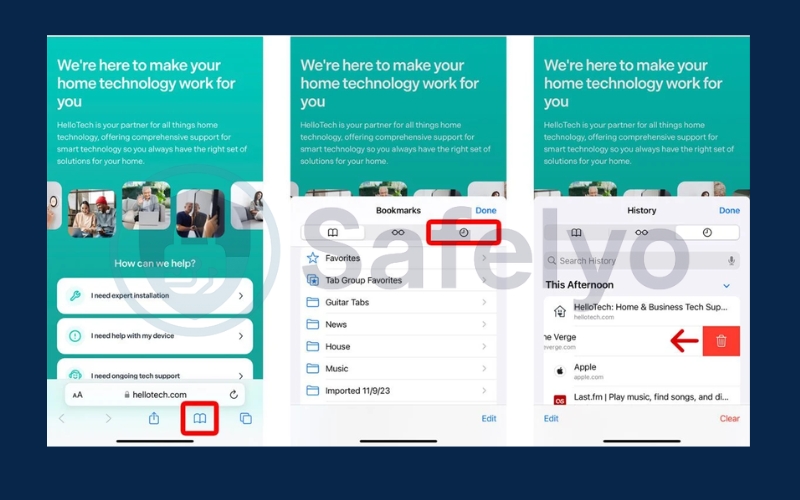
This method is useful if you want to remove tracking from specific websites while keeping your general history.
3.3. Clear history in Chrome on your iPhone
For those who use Chrome as their primary browser:
- Open the Chrome app.
- Tap the three dots menu in the bottom or top-right corner.
- Select History > Clear Browsing Data.
- Make sure Browsing history is selected and tap Clear Browsing Data.
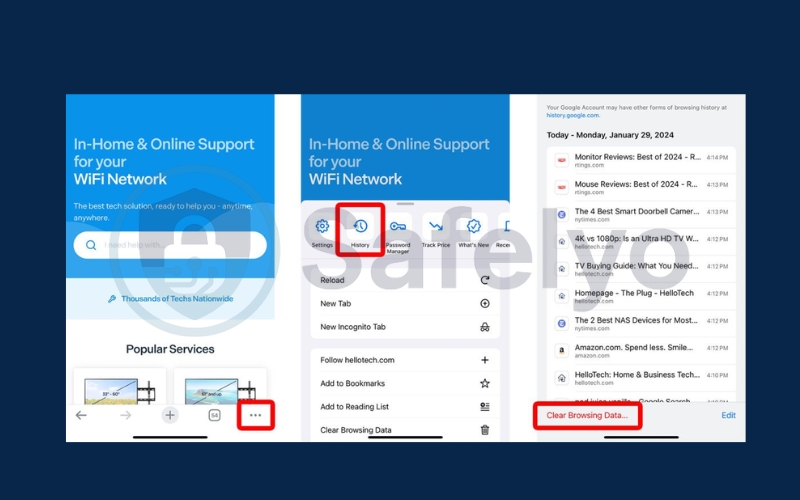
You can also clear cookies, cached images, and site data if you want a more thorough cleanup.
3.4. Clear history in Edge on your iPhone
Microsoft Edge users can clear search history as follows:
Open the Edge app.
Tap the three dots at the bottom menu. Go to History, then choose Recycle bin icon.
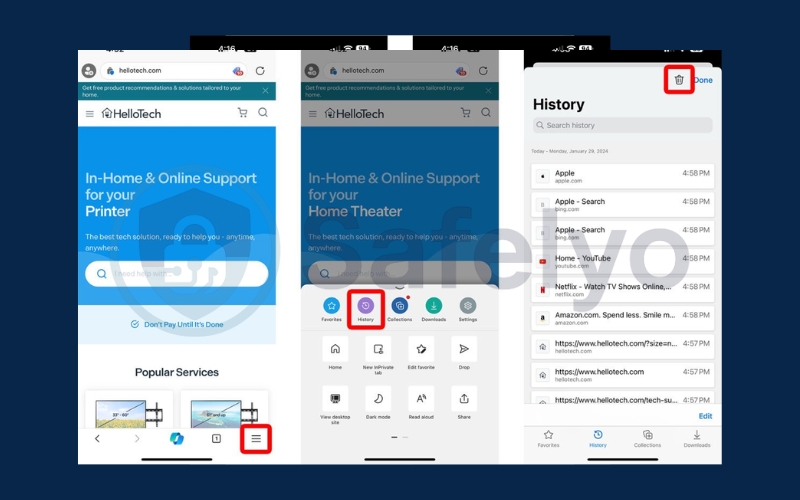
Choose website you want to remove and click Delete
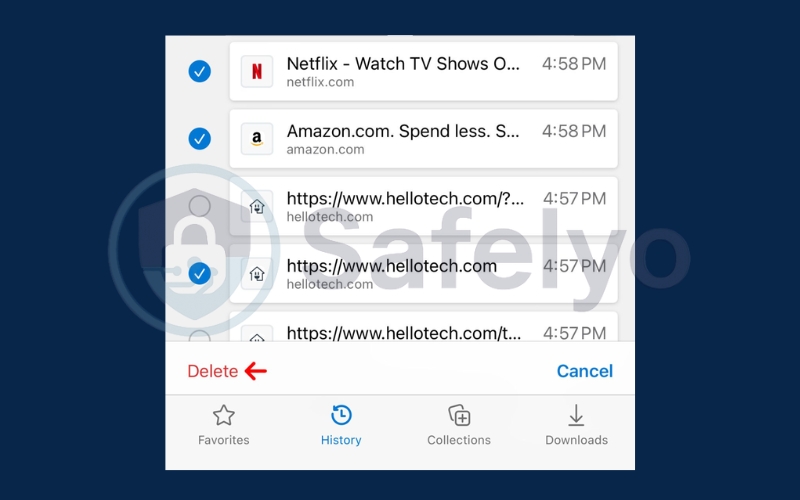
Edge also allows you to clear cookies and cached files for better privacy and improved performance.
3.5. Clear history in Firefox on your iPhone
Firefox keeps a record of your browsing and search activity as well:
Open the Firefox app.
Tap the menu icon at the bottom. Choose History and then choose Recycle bin icon
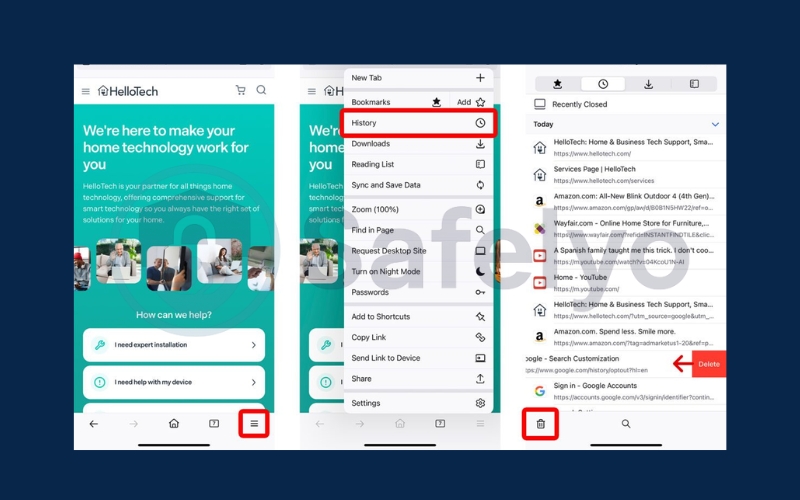
Select Everything to remove all search history.
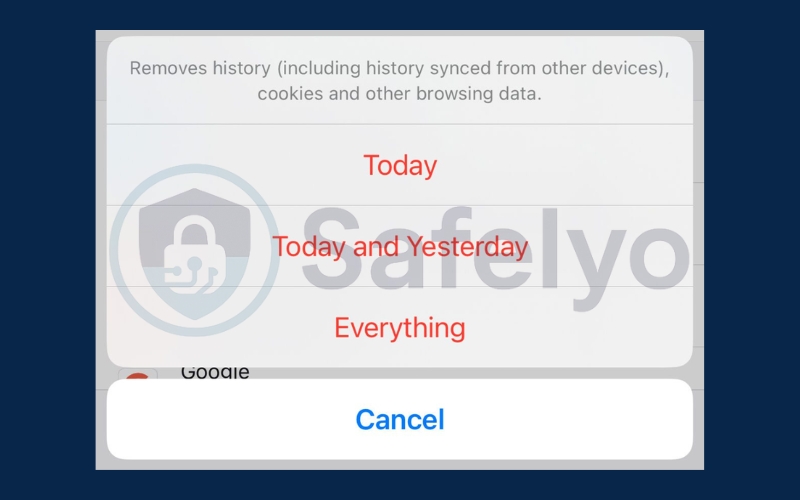
This method removes search records, cookies, and temporary files stored in Firefox, helping maintain privacy and free up minor storage.
4. Tips for managing and preventing search history buildup
To make how to clear search on iPhone more effective and reduce the need to clear history frequently, consider these tips:
- Use Private Browsing mode in Safari: This prevents Safari from saving your browsing and search history.
- Regularly review and clear search data: Make it a habit to clear history in apps and browsers once every few weeks.
- Adjust Siri & Search settings: Go to Settings > Siri & Search and limit which apps can suggest or save searches. This helps control the data stored by your iPhone.
- Clear app-specific searches: Many apps store search history independently, so remember to clear searches within apps like YouTube, Instagram, and Facebook.
Read more:
5. FAQs about how to clear search on iPhone
If you’re new to managing your iPhone, you might wonder how deleting searches affects your device. Here are some common questions to help you understand how to clear search on iPhone and maintain privacy effectively.
Does clearing search history delete bookmarks?
No. Clearing search history on iPhone will not remove bookmarks saved in Safari or other browsers. Bookmarks are stored separately from your search data, so you can safely remove past searches without losing your favorite websites or saved pages.
Can I recover deleted search history?
Once you delete search history on iPhone, it cannot be recovered. This includes records from Spotlight searches, App Store search history, and browsing queries in Safari. Make sure you really want to remove these entries, as clearing them is permanent.
Is clearing search history the same as clearing cache?
No. Clearing search history removes only your past search queries, while clearing cache deletes temporary files used by websites and apps to load faster. Both help improve privacy, but only clearing search on iPhone removes your search records.
Will clearing search history free up storage?
Clearing search history on iPhone can free up a small amount of storage by removing stored search data and website suggestions. However, if you want more space, consider clearing cache, deleting large files, or uninstalling unused apps alongside clearing searches.
Does clearing search history log me out of accounts?
No. Deleting search history on iPhone does not log you out of your Apple ID, Google account, or app accounts. Your login credentials, saved passwords, and account settings remain intact, allowing you to continue using your iPhone normally.
6. Conclusion
Learning how to clear search on iPhone helps you protect your privacy, remove unwanted suggestions, and improve your device’s performance. Whether you clear history in Safari, Chrome, Edge, Firefox, or app-specific searches, it’s a simple way to maintain a clean and secure iPhone experience.
Key points to remember:
- Clear Safari history for all browsing data or individual websites.
- Remove search history from Chrome, Edge, and Firefox apps.
- Use Private Browsing mode and manage Siri & Search settings to prevent buildup.
- Regular clearing of search history keeps your device running efficiently and maintains privacy.
For more step-by-step tutorials and practical iPhone tips, visit the Tech How-To Simplified category on Safelyo, where you can find easy-to-follow guides to optimize your device and enhance your digital experience.