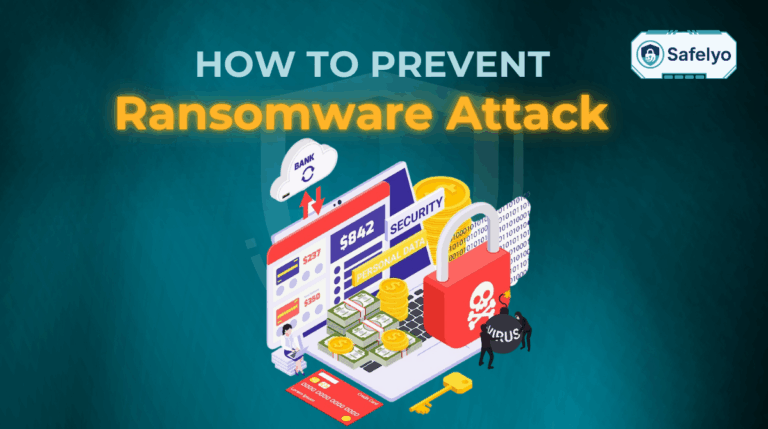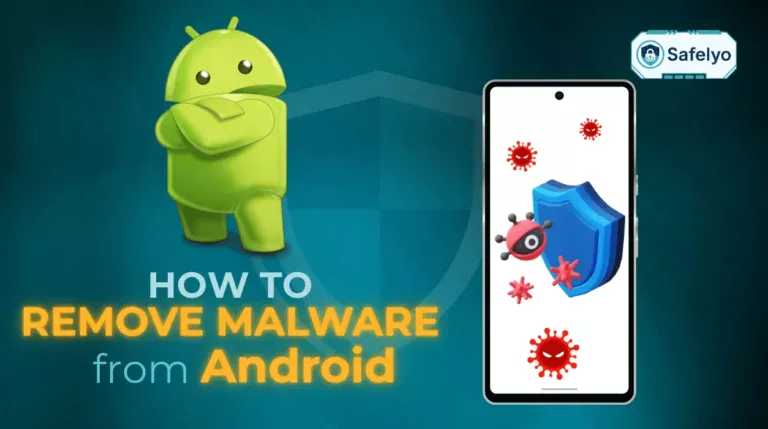I still remember the frustration of my Android phone suddenly being bombarded with pop-up ads, even on the home screen. For a moment, I thought my device was compromised. The problem was a free game I had installed, which had aggressive adware. After I identified and uninstalled the app, my phone was back to normal, and the intrusive ads were gone.
If you’re wondering how to block popups on Android like I was, you’ve come to the right place. I will walk you through everything you need to know based on my own experience.
Here’s what you’ll learn:
- How to identify the source of the popups
- Methods to block popups within your web browser
- Steps to stop annoying website notifications
- How to find and remove apps causing popups
- The role of antivirus protection
Let’s start by figuring out where those annoying popups are coming from.
1. Identify the source of the popups
Before you can stop the pop-up ads, you first need to play detective and figure out where they’re originating from.
Different types of popups require different solutions. I once spent an hour fiddling with my browser settings to no avail, only to realize the popups were actually coming from a recently installed wallpaper app. Pinpointing the source saved me a lot of time and frustration. The most common culprits are web browsers, malicious apps, or website notifications disguised as system alerts.
1.1. Is it happening inside your web browser?
If you only see popups while you’re actively browsing websites like Chrome or the Samsung Internet browser, the cause is almost certainly the site you are on or your browser’s settings. These are often the easiest to fix.
1.2. Does it happen on your home screen? (Likely an app)
When popups appear randomly on your home screen, over other apps, or even on your lock screen, a recently installed application is the most likely cause. This type of adware can be aggressive and is a clear sign you need to investigate the apps on your device.
1.3. Is it a notification in your status bar?
Sometimes, what looks like a pop-up ad is actually a push notification from a website you previously granted permission to. These will appear in your status bar at the top of the screen and can be easily mistaken for system alerts or popups.
Once you have a better idea of the source, you can move on to the specific methods to block the ads.
2. Method 1: Blocking popups in your Android browser
Your first line of defense against intrusive ads is your mobile browser’s built-in popup blocker. This is often the simplest answer for how to block popups on Android when they only appear while you’re browsing. Most modern browsers include this feature, but sometimes it’s disabled by default or a specific website finds a way around it.
I remember trying to access a forum for a tech issue, and the site was unusable due to constant redirect popups. The fix was surprisingly simple: I just had to dive into my Chrome settings and enable the popup blocker, which immediately stopped the ads and let me browse the site peacefully.
Taking a moment to configure these settings can significantly improve your browsing experience and is a key step in learning how to block popup ads on android.
2.1. Block popups in Google Chrome on Android
By default, Google Chrome blocks popups, but it’s a good idea to ensure the setting is enabled.
Here are the steps to block popups in Chrome:
- Open the Chrome app on your Android device.
- Click the three-dot icon in the top-right corner to access the menu.
- Select Settings.
- Scroll down and click on Site settings.
- Scroll down and click on Pop-ups and redirects.
- Ensure the toggle next to “Pop-up and redirects” is turned off.
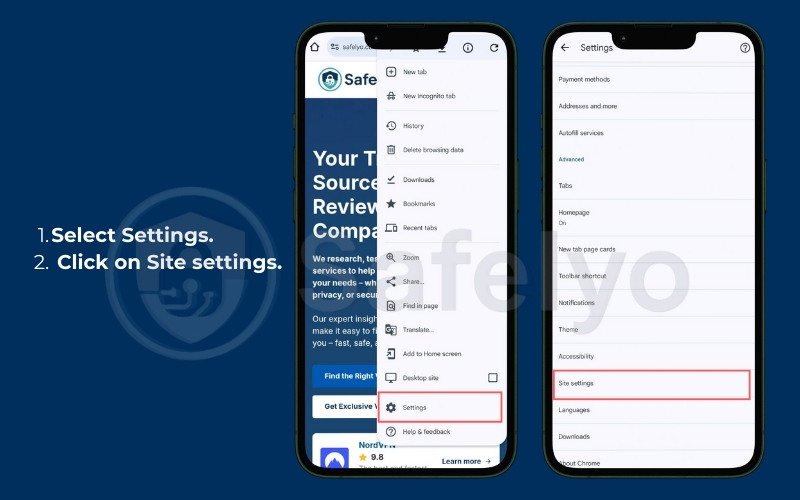
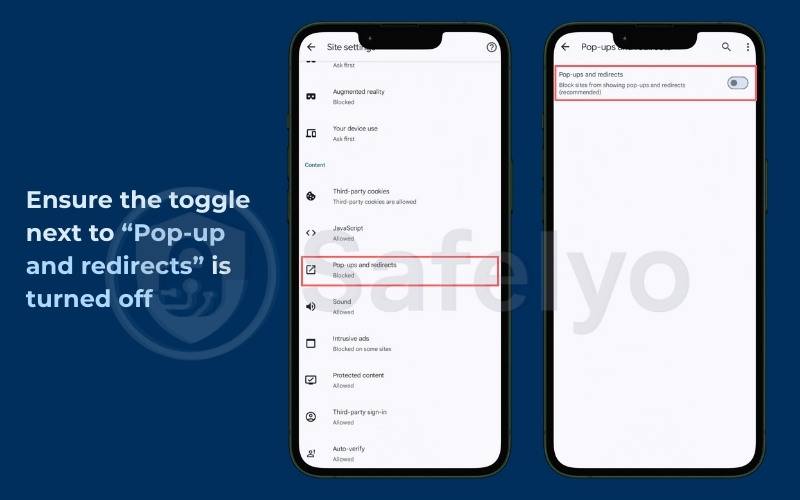
You may also like:
2.2. Block popups in Samsung Internet Browser
If you use a Samsung device, the default browser also has a straightforward way to block popups.
Follow these steps for the Samsung Internet browser:
- Open the Samsung Internet app.
- Click the menu icon (three horizontal lines) at the bottom-right of the screen.
- Select Settings from the menu.
- Click on the Browsing privacy dashboard.
- Ensure the toggle next to Block pop-ups is turned on.
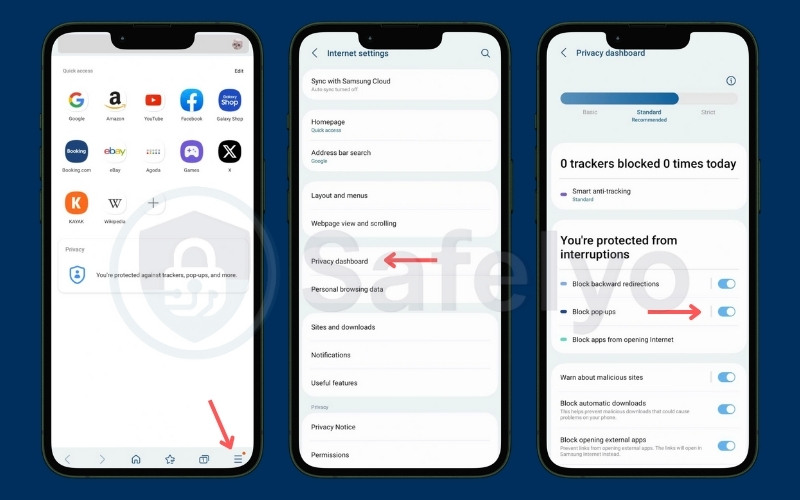
With your browser settings secured, the next step is to tackle another common annoyance: website notifications.
3. Method 2: Stop annoying website notifications
Website notifications can be useful for breaking news or updates, but many sites abuse this feature to push ads. These can be just as disruptive as traditional popups.
I once subscribed to notifications from a shopping site to get a discount code, and for weeks afterward, my phone was spammed with daily “deals” that looked suspiciously like ads. Realizing these weren’t popups but notifications was the key. I went into my browser’s notification settings and revoked the site’s permission, which instantly cleaned up my notification shade and restored my peace of mind.
3.1. How to block notifications on a site-by-site basis in Chrome
If only a few websites are sending you unwanted notifications, you can easily block them individually without affecting notifications from sites you find useful.
Here’s how to do it in Chrome:
- Open the Chrome app.
- Click the three-dot menu icon and select Settings.
- Go to Site settings > Notifications.
- Under the Allowed section, you will see a list of all websites that have permission to send you notifications.
- Click on the name of the website you want to block.
- Turn off “allow notification”.
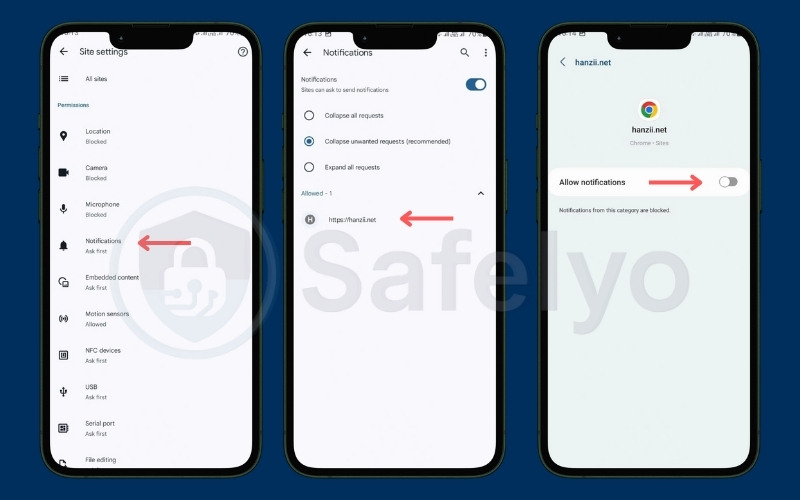
3.2. How to turn off all website notifications
If you prefer to block all websites from asking for notification permissions, you can disable them entirely. This is a more aggressive approach, but it is very effective if you’re tired of constantly denying notification requests.
To turn off all website notifications in Chrome:
- Navigate back to the Notifications settings page (Settings > Site settings > Notifications).
- At the top of the page, turn the main Notifications toggle off. This will prevent any website from sending you notifications or asking for permission in the future.
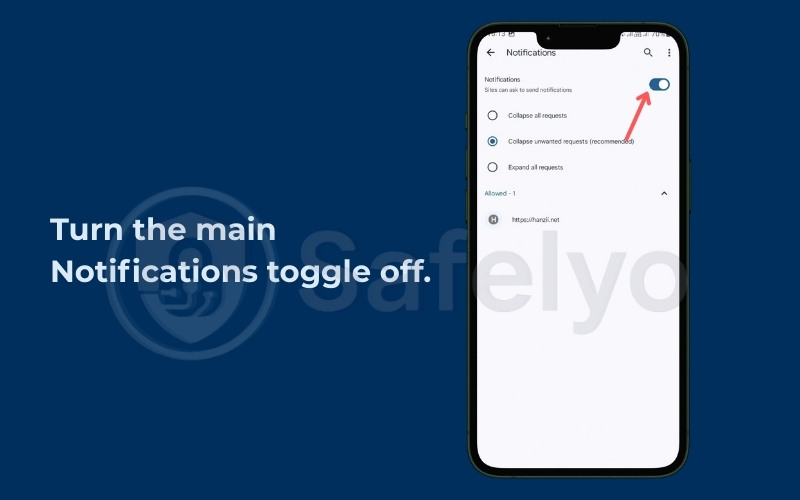
4. Method 3: How to block popups on Android caused by apps
When popups appear on your home screen or over other applications, the culprit is almost always a malicious app you’ve installed.
I learned this after downloading a seemingly harmless photo editing app. Soon after, full-screen video ads started interrupting me, even when I was just texting. The “aha!” moment came when I checked my phone’s special app access settings and found that this new app had given itself permission to “display over other apps.” Revoking that permission and promptly uninstalling the app solved the problem instantly. This experience taught me that investigating app behavior is critical for getting rid of system-wide popups.
4.1. Check recent app activity to find the culprit
If the popups started recently, the cause is likely a new app. Android’s settings can help you identify which app is misbehaving.
Here’s how to check recent app activity:
- Open your phone’s Settings app.
- Navigate to Apps or Apps & notifications.
- Click See all apps.
- Sort the list by Last used or Last updated to see which apps have been active recently. If an app you don’t recognize or rarely use is at the top of the list, it could be the source.
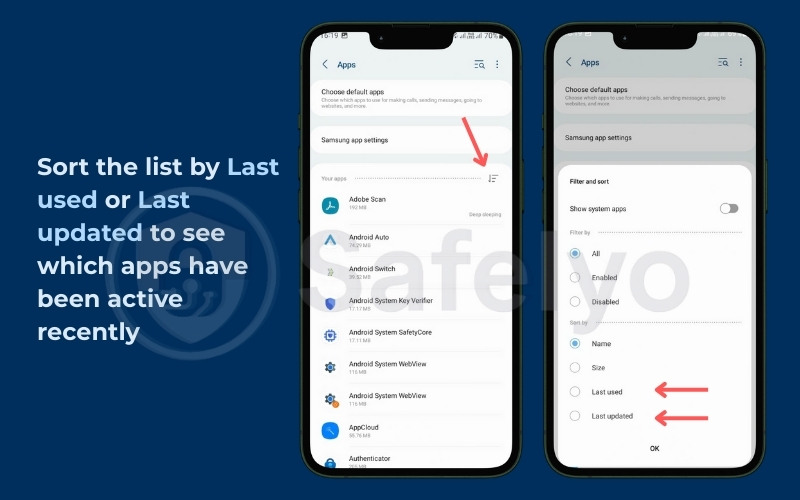
4.2. Boot into safe mode to isolate and uninstall the bad app
Safe Mode is a diagnostic mode that loads only the essential system apps, disabling all third-party apps you’ve installed. If the popups disappear in Safe Mode, it confirms that a third-party app is the cause.
To use Safe Mode to find and remove the bad app:
- Press and keep holding the Power button until the power options appear.
- Click and hold the Power off option. After a few seconds, a Reboot to safe mode prompt should appear. Click it to confirm.
- Once in Safe Mode (you’ll see “Safe mode” text on the screen), check if the popups are gone.
- If they are, go to Settings > Apps and begin uninstalling recently added apps one by one, starting with the most suspicious ones.
- After uninstalling an app, reboot your phone normally to see if the popups are gone. Repeat until you find the culprit.
4.3. Revoke “display over other apps” permissions
A common trick used by adware apps is to gain permission to draw overlays on your screen. This allows them to show ads on top of other apps or even your home screen.
To manage this permission:
- Go to Settings > Apps > Special app access.
- Click on Display over other apps.
- You’ll see a list of apps that have this permission. Carefully review the list.
- If you see an app that shouldn’t need this permission (like a calculator or flashlight app), Click on it and toggle the permission off. For particularly suspicious apps, it’s best to uninstall them completely.
5. Method 4: Install antivirus protection on Android
After dealing with a particularly nasty adware app that kept reinstalling itself, I realized that manual removal wasn’t always enough. I was worried about what other malware might be lurking on my device.
My solution was to install a reputable mobile security app. The initial scan found and quarantined two other potentially unwanted applications (PUAs) that I had overlooked. The result was a clean, fast phone and, more importantly, peace of mind knowing I had real-time protection working in the background. An antivirus app acts as a safety net, catching threats you might miss.
5.1. Benefits of antivirus on Android
A good antivirus app does more than just scan for old viruses; it provides comprehensive protection against modern threats that cause popups and other issues.
Here are some of the key benefits:
- Detect and block malicious apps: It scans new and existing apps to identify and remove adware, spyware, and other malware responsible for popups.
- Prevent phishing and adware attacks: Many security apps can block malicious websites and links, protecting you from scams that try to steal your information or trick you into installing harmful software.
- Provide real-time security alerts: It monitors your device continuously and alerts you immediately if a security risk is detected, allowing you to take action before damage is done.
5.2. How to choose and install a good antivirus app
Not all antivirus apps are created equal. Choosing a trustworthy one is essential for securing your device without draining its resources or compromising your privacy.
Follow these best practices when selecting an antivirus app:
- Select a reputable antivirus with high ratings: Choose well-known brands like Bitdefender, Norton, or Malwarebytes that have a long history of positive reviews and independent lab test results.
- Download only from the Google Play Store: Never install an antivirus app from a third-party website or pop-up ad. The official Google Play Store is the safest source.
- Keep antivirus definitions updated: Once installed, make sure the app is set to update its virus definitions automatically. This ensures it can protect you from the latest threats.
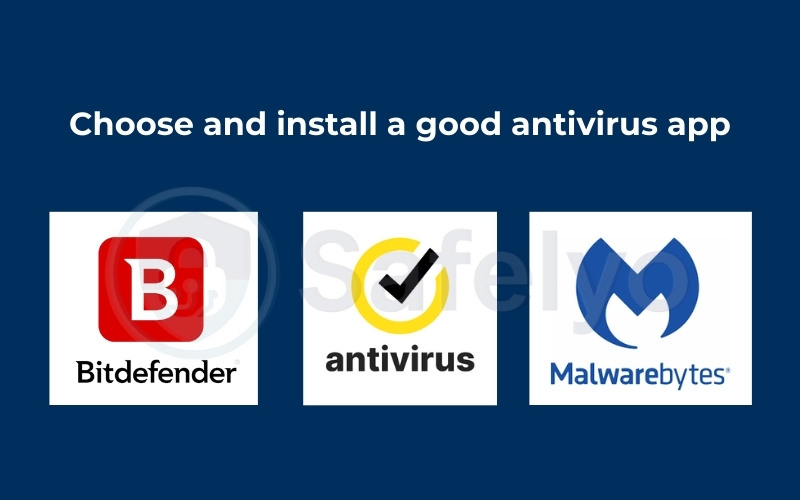
Installing antivirus software is a powerful reactive and proactive measure, but the best defense is preventing malware from getting onto your device in the first place.
Read more:
6. How to prevent popups and malware in the future
While knowing how to remove popups is useful, adopting good security habits is the best way to prevent them from appearing in the first place.
Early on, I learned a valuable lesson when I installed a simple flashlight app without checking its permissions. It requested access to my contacts and location, which I carelessly approved. Soon after, intrusive ads became a constant issue. That experience taught me to be meticulous about app permissions, a practice that has kept my devices secure ever since. Prevention is always less stressful than the cure.
To keep your Android device clean, follow these essential practices:
- Scrutinize app permissions before installing: Always review what an app wants to access. A photo editor shouldn’t need access to your call logs. If the permissions seem excessive for the app’s function, do not install it.
- Only install apps from the Google Play Store: The Play Store isn’t perfect, but Google has security measures (like Google Play Protect) to scan for malicious apps. Sideloading apps from unverified sources significantly increases your risk of installing malware.
- Keep your Android OS and apps updated: Updates often contain critical security patches that protect your device from the latest vulnerabilities that malware creators exploit. Enable automatic updates whenever possible.
7. FAQs on how to block popups on Android
Now that we’ve gone over the main methods, let’s answer some of the most frequently asked questions about how to block popups on Android.
Why am I suddenly getting pop-up ads on my Android?
Sudden pop-up ads are typically caused by one of two things: you recently installed an app that contains adware, or you accidentally gave a website permission to send you push notifications, which can look like pop-ups.
Can popups on Android be a sign of a virus?
Yes, frequent and aggressive popups, especially those that appear on your home screen or outside of your browser, are a strong indicator of an adware infection. Adware is a type of malware (or “virus”) designed to serve you unwanted advertisements.
Does factory resetting my phone remove pop-up ads?
A factory reset will erase everything on your phone—including all apps, data, and settings—and return it to its original state. This will remove the malware causing the pop-up ads, but because it deletes all your personal data, it should only be used as a last resort after you have backed up your important files.
What is the best pop-up blocker app for Android?
For most users, the built-in pop-up blockers in browsers like Chrome, Firefox, and Samsung Internet are sufficient for blocking ads on websites. If popups are being caused by an app, the best solution is to identify and uninstall the malicious app rather than installing another app to block it. For comprehensive protection, a reputable mobile security or antivirus app can help detect and block the adware causing the popups.
8. Conclusion
Learning how to block popups on Android empowers you to reclaim your user experience and secure your device from intrusive adware. By methodically identifying the source and applying the right fix, which could be in your browser, app settings, or through system-wide protection, you can restore your phone to an ad-free state.
Here are the key takeaways to remember:
- Identify the source: Determine if popups are from your browser, notifications, or a malicious app.
- Configure your browser: Ensure the built-in pop-up blocker is enabled in Chrome, Firefox, or your browser of choice.
- Manage app permissions: Regularly review which apps can “display over other apps” and revoke permissions for any that seem suspicious.
- Use Safe Mode: This diagnostic tool is your best friend for isolating and uninstalling adware-infected apps.
- Install security software: A reputable antivirus app provides a critical layer of real-time protection.
- Practice good habits: Always vet app permissions and stick to the Google Play Store to prevent future infections.
I’ll never forget how frustrating it was when that gaming app hijacked my phone with ads, but finding the solution was incredibly rewarding. Now, maintaining a clean device is second nature. By following the steps in this guide, you can achieve the same control and peace of mind.
For more straightforward security guides like this, explore the “Antivirus” section at “Safelyo.”