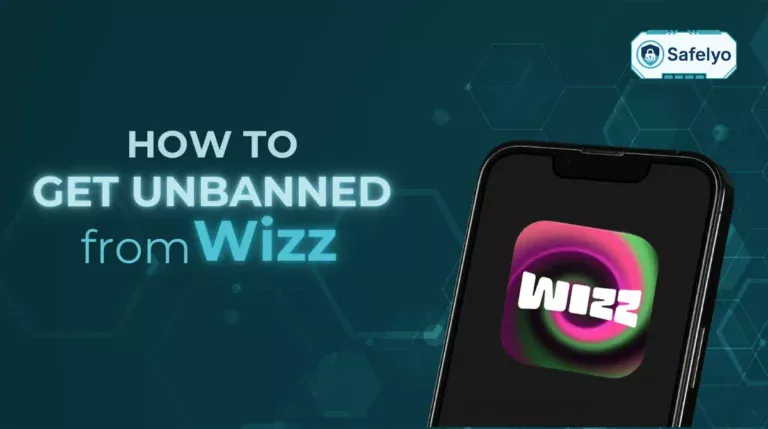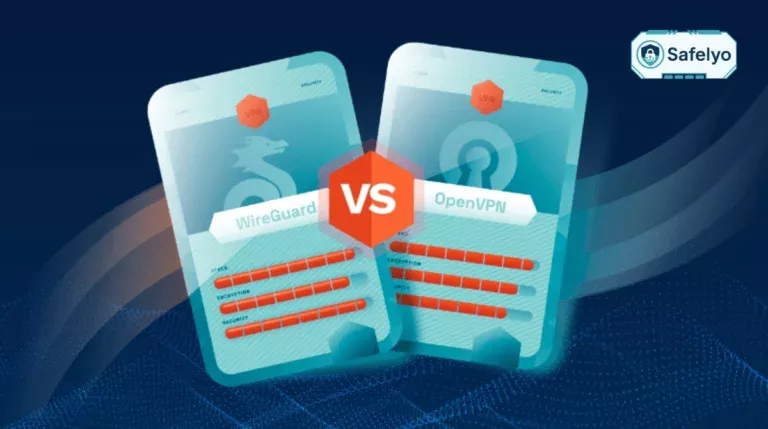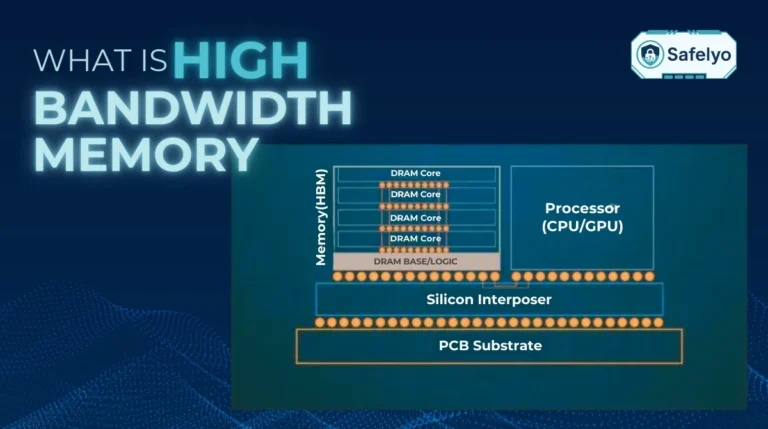Is your Android phone crawling to a halt, apps randomly crashing, or are you constantly battling that dreaded ‘storage full’ notification? Learning how to clear the cache on my Android is one of the quickest and safest ways to solve these common frustrations.
But I know what you might be thinking: “Will clearing the cache delete my photos, accounts, or important data?” The short answer is a reassuring no. However, it’s absolutely crucial to understand the difference between the ‘Clear Cache’ button and its dangerous neighbor, ‘Clear Data’.
With years of experience troubleshooting Android devices, I’ve seen firsthand how a simple cache clear can work wonders – and how confusing that ‘Clear Data’ button can be for users. This guide isn’t just a list of steps; it’s a safety manual designed to give you confidence.
In this simple guide, you’ll learn:
- The critical difference between ‘Clear Cache’ and ‘Clear Data’.
- How to safely clear cache for a specific, misbehaving app.
- The correct way to clear your browser’s cache.
- Why the “clear all cache” option is gone and what to do instead.
Let me walk you through the process step-by-step, ensuring your phone gets a performance boost and your data stays perfectly safe.
Quickest Way to Clear an App's Cache
Go to Settings > Apps, select the problematic app, tap on Storage & Cache, and finally, tap the 'Clear Cache' button.
Remember to never tap 'Clear Data' unless you want to completely reset the app.
1. Critical first: Clear cache vs. Clear data explained
Before we touch a single button, we need to talk about the two options you’ll see: Clear cache and Clear data. This is the single most important distinction to understand, and it’s where most accidents happen. Trust me, I’ve received countless panicked messages from friends who accidentally erased their game progress or logged themselves out of everything because they tapped the wrong one.
Think of it this way: One is a light spring cleaning, and the other is a full-scale home demolition. To make it crystal clear, here’s a simple side-by-side comparison:
| Criteria | Clear Cache (The Safe Button) | Clear Data / Clear Storage (The ‘Reset’ Button) |
| What it does | It deletes temporary, non-essential files that apps use to load faster. This includes things like thumbnails, profile pictures in social media feeds, or parts of a website you visited. | It deletes all of the app’s data, essentially resetting it to its factory state. This includes the cache, your login information, settings, saved files, and game progress. |
| Effect on your data | This frees up space and can fix performance glitches. Your personal data, logins, and settings are completely untouched. You won’t even notice anything is gone, except that the app might load slightly slower the next time you open it. | You will be logged out and will have to set up the app from scratch. Any data stored only within the app (like a custom playlist or saved game level) will be permanently lost. |
| Simple analogy | It’s like sweeping the dust bunnies and old receipts from under the sofa. All your valuable furniture, photos on the wall, and items in the drawers are still exactly where you left them. | It’s like emptying the entire room, selling all the furniture, and leaving only the bare walls. You have to start furnishing and decorating all over again. |
Safelyo’s Rule of Thumb
In my experience, you should always start with ‘Clear Cache’. It solves 90% of common app problems without any risk. Only use ‘Clear Data’ as a last resort when an app is completely broken and you’re prepared to set it up all over again.
2. How to clear the cache on my Android for a specific app
This is the method you’ll use most often. When a single app starts acting up – maybe Instagram won’t load pictures, Spotify keeps stuttering, or Facebook feels sluggish – targeting that specific app’s cache is the most effective solution. This is my go-to move before I even think about reinstalling an app.
The steps are simple, but the exact names of the menus can change slightly depending on your phone’s brand. Don’t worry, the path is virtually the same.
Here is the step-by-step process:
- Open your phone’s Settings app (the gear icon).
- Tap on “Apps”. On some phones, this might be called “Apps & notifications” or “Applications”.
- Find and tap on the app that’s causing trouble. You might need to tap “See all apps” to view the full list. For this example, let’s pretend our Chrome app is misbehaving.
- Tap on “Storage & cache” (or just “Storage” on some older versions).
- You will now see the two famous buttons. Tap the “Clear cache” button. You’ll see the amount of space listed under “Cache” drop to zero or a very small number.
And that’s it! Notice the Clear data button right next to it – be careful not to tap that one by mistake. Your app will now build a new, clean cache as you use it.
Because the Android world is a bit of a wild west with different interfaces, finding that “Apps” menu can sometimes be the trickiest part. Here’s a quick cheat sheet to help you out:
| Android Interface | Typical Path to Find Your Apps |
| Stock Android (Google Pixel) | Settings > Apps > See all apps |
| Samsung (One UI) | Settings > Apps |
| OnePlus (OxygenOS) | Settings > Apps & notifications > See all apps |
| Xiaomi (MIUI) | Settings > Apps > Manage apps |
This simple targeted approach is usually all you need to get a buggy app back in line.
3. How to clear your browser cache on Android (Chrome)
Your web browser’s cache is separate from your app caches. It stores bits and pieces of websites you visit – like logos, images, and code – so that they load almost instantly the next time you go there.
However, sometimes this stored data can get outdated or corrupted. Have you ever visited a news site and it’s still showing yesterday’s headlines, or a shopping cart that just won’t update? As someone who constantly tests websites, the first troubleshooting step I always take is clearing the browser cache. It’s the digital equivalent of turning it off and on again, and it works wonders.
Since Google Chrome is the most common browser on Android, here’s how to do it:
- Open the Chrome app on your phone.
- Tap the three-dot menu in the top-right corner.
- Tap “History”, and then on the next screen, tap “Clear browsing data…”.
- At the top, you’ll see a “Time range”. For fixing website issues, “All time” is usually the best choice to ensure you’re removing all the old, potentially problematic files.
- Now for the most important part. Make sure the box for “Cached images and files” is checked. You can safely uncheck the other options like ‘Browsing history’ or ‘Cookies and site data’ if you want to keep your list of visited sites and stay logged into your accounts.
- Finally, tap the blue “Clear data” button at the bottom.
Your browser will now download the freshest version of every site you visit, which often solves those strange display and loading problems.
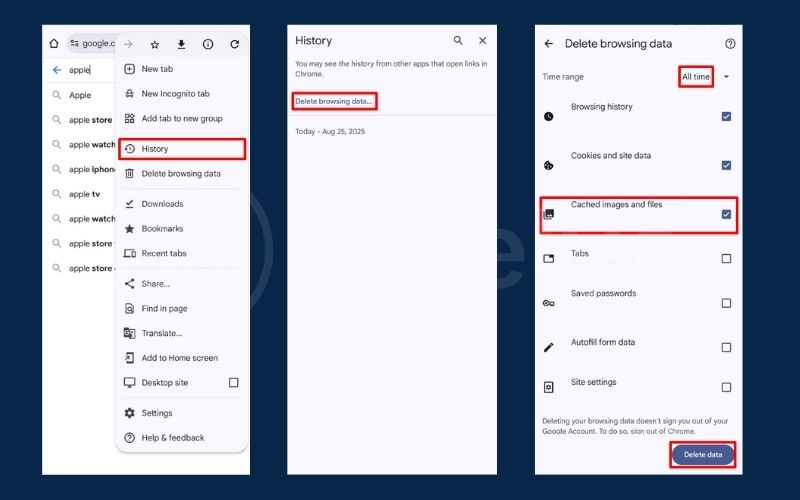
4. A note on clearing cache for all apps at once
If you’ve used older Android phones, you might be looking for that one magic button to clear the cache for all your apps at once. It’s a common question, and I get it – who wouldn’t want a one-tap solution for a quick cleanup?
Unfortunately, I have to be the bearer of slightly disappointing news: Google removed this system-wide ‘clear all cache’ option starting with Android 8 (Oreo), and it hasn’t returned.
So, why was this seemingly useful feature removed? It turns out that a mass-clearing wasn’t as helpful as it seemed. As we’ve learned, cache is designed to speed things up. When you wipe it all, every single app has to start rebuilding its cache from scratch. This can actually make your phone feel slower for a short period and even use more battery and data as it re-downloads those temporary files.
Think of it like this: You’ve organized a toolbox with all your most-used tools right on top for easy access. Wiping all cache is like dumping the entire toolbox onto the floor and having to re-sort it every single time you need a screwdriver. It’s inefficient.
So, what are the best alternatives in modern Android?
The Manual, Targeted Approach (Recommended)
The most effective method is what we covered in section 2. Manually clearing the cache for the top 5-10 apps that are either misbehaving or using the most space is the best practice. It’s targeted, safe, and actually solves the problem without slowing down the rest of your system.
Using Reputable Cleaner Apps (With Caution)
There are apps designed for this, but you need to be extremely careful. As a tech expert, I must warn you that many ‘cleaner’ or ‘booster’ apps on the Play Store are ineffective at best and harmful at worst, often loaded with ads or asking for invasive permissions. If you choose this route, stick to trusted names. Google’s own “Files by Google” app has a built-in cleaning tool that is safe and effective. Others, like AVG Cleaner, are also from well-known security companies. My advice is to avoid any cleaner app you haven’t heard of.
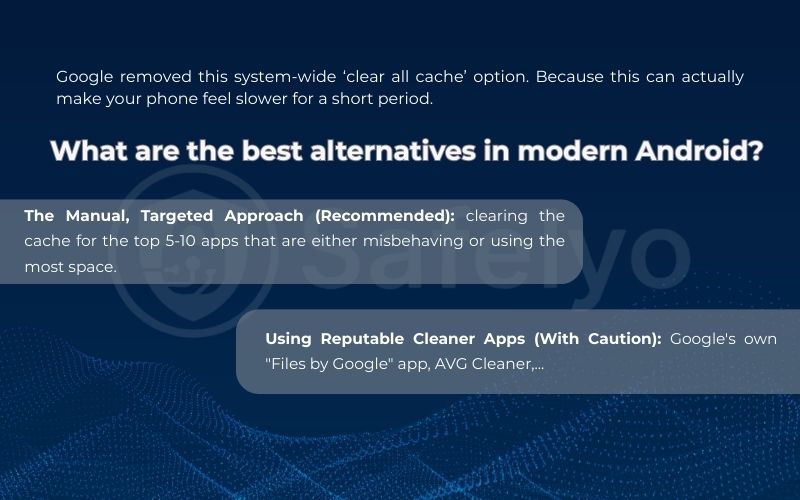
Read more:
5. FAQ about how to clear the cache on Android
Here are some of the most common questions I get about managing cache on Android, with quick and direct answers to help you stay informed.
How often should I clear the cache on my Android?
There’s no need to do it daily. A good rule of thumb is to only clear the cache for a specific app when it’s misbehaving (e.g., crashing or lagging). If you’re concerned about storage, clearing the cache for your most-used apps once every few months is more than enough.
Will clearing the cache delete my photos or contacts?
Absolutely not. Clearing the cache only removes temporary, non-essential data used by an app. It has no effect whatsoever on your personal files, like photos, videos, contacts, or documents stored on your phone.
How do I clear the cache on Snapchat?
The process is exactly the same as for any other application. You just need to select Snapchat from your app list. The path is: Go to Settings > Apps > Snapchat > Storage & Cache > and tap ‘Clear Cache’. This works for Instagram, Facebook, TikTok, and any other app.
How to clear the cache on Samsung?
The steps for Samsung devices are nearly identical, with just a slight difference in menu names. The path is: Go to Settings > Apps > select the app you want > Storage > and tap the ‘Clear Cache’ button at the bottom.
How do I clear all my cache on Android?
This feature is no longer available. Modern versions of Android do not have a single button to clear the cache for all apps at once. As we explained earlier in the article, this was removed because it’s more efficient to clear the cache only for the specific apps that need it.
How can I clear my system cache?
This refers to a more advanced technique called “wiping the cache partition” from your phone’s recovery mode. It clears system-level cache, not individual app caches. While it can be useful for fixing major system-wide issues after an OS update, it’s generally unnecessary for everyday problems. For beginners, clearing individual app caches is much safer and usually sufficient.
Safelyo’s Expert Insight
Cache Is Your Friend, Not Your Enemy
It’s a common myth that you should clear your cache every day. In reality, cache is a helpful feature designed to make your phone faster by saving temporary files. You should only clear it as a troubleshooting step – when an app is misbehaving or you’re critically low on space. Clearing it too often can actually slow your phone down slightly and use more battery, as apps need to re-download those files.
6. Conclusion
You’re now equipped with the knowledge to safely clear the cache on your Android, a simple skill that can significantly improve your phone’s health and performance. By understanding the critical differences and applying the right techniques, you can troubleshoot issues with confidence, knowing your personal data is never at risk.
Key takeaways to remember:
- Always choose ‘Clear Cache’, not ‘Clear Data’, to protect your personal information and settings.
- Target specific apps that are causing problems for the most effective results.
- Clearing your browser cache is a separate but equally important step for fixing website issues.
- A “clear all” button no longer exists on modern Android, so focus on the apps that matter most.
Think of clearing your cache as routine maintenance, not an emergency procedure. At Safelyo, we believe in empowering you with clear, simple solutions. A clean cache is great for performance, but what about security? Ensure your device is fully protected from all threats by exploring our 2025 guide to the best antivirus for Android, another essential topic in our Tech How-To Simplified series.