Struggling with how to get rid of virus in Google Chrome that’s causing endless pop-ups, sluggish speeds, and unexpected redirects? First, take a breath. You’re not alone, and this frustrating issue is almost always fixable without needing a computer science degree.
Chances are, you’re not dealing with a system-destroying virus but rather annoying adware or a browser hijacker that has sneakily taken over your settings. These intruders are designed to be more of a nuisance than a catastrophe, but they still compromise your privacy and ruin your browsing experience.
With over a decade of hands-on experience in digital security, I’ve seen these ‘infections’ countless times. They often hitch a ride with free software downloads and exploit user trust. The good news is that Chrome has powerful, built-in tools to fight back – tools many people don’t even know exist.
In this comprehensive guide, you’ll discover:
- What a “Chrome virus” actually is and how it got there
- How to use Chrome’s powerful, built-in cleanup tool as your first defense
- A simple 4-step plan to systematically remove the infection for good
- Easy tips to prevent this from ever happening again
It’s time to stop the pop-ups and take back control of your browser. Let me walk you through everything you need to know to restore your peace of mind – starting now.
Quick Answer: How to Clean Chrome
The fastest way to get rid of a virus in Chrome is to use its built-in scanner. Go to Settings > Reset and clean up > Clean up computer and click Find. If problems persist, remove suspicious extensions and reset Chrome’s settings. For deep-rooted malware, a full system scan with a trusted antivirus is necessary.
1. The 4-step Chrome virus removal plan
We’ve structured this guide like a treatment plan. Start with step 1 and only proceed to the next if the problem persists. This is the most efficient way to clean your browser and pinpoint the source of the issue without taking drastic measures you don’t need. Let’s begin.
1.1. Step 1: Use the built-in Chrome cleanup tool (your first line of defense)
Before you even think about downloading third-party software, let’s use the powerful tool Google has already given you. I can’t tell you how many times I’ve helped friends and family who were ready to reset their entire computer, only to find that this one simple scan solved 90% of their browser problems.
Tucked away in Chrome’s settings is a dedicated malware scanner, officially called the Clean up computer tool. It’s designed by Google specifically to find and remove software that interferes with Chrome’s normal operation – like those hijackers and adware we just talked about.
Here’s exactly how to use it:
- Open Google Chrome, and click the three vertical dots (⋮) in the top-right corner of the window.
- Select Settings from the dropdown menu.
- In the menu on the left, click on Reset and clean up.
- Choose the option labeled Clean up computer.
- Click the blue Find button to start the scan.
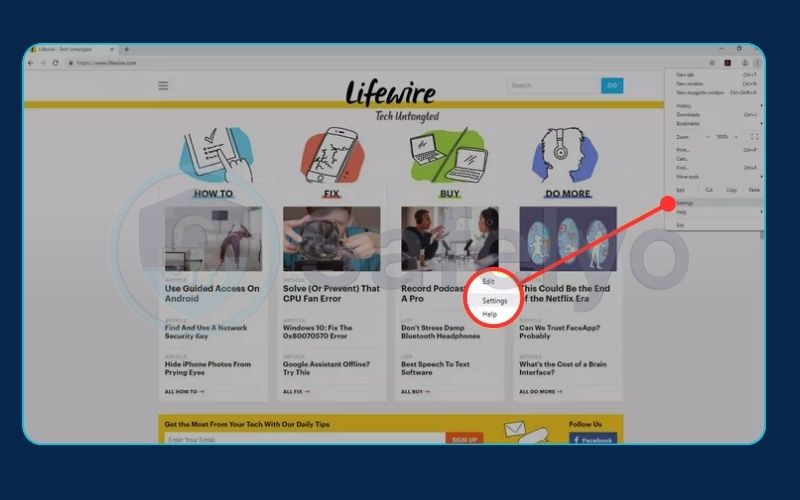
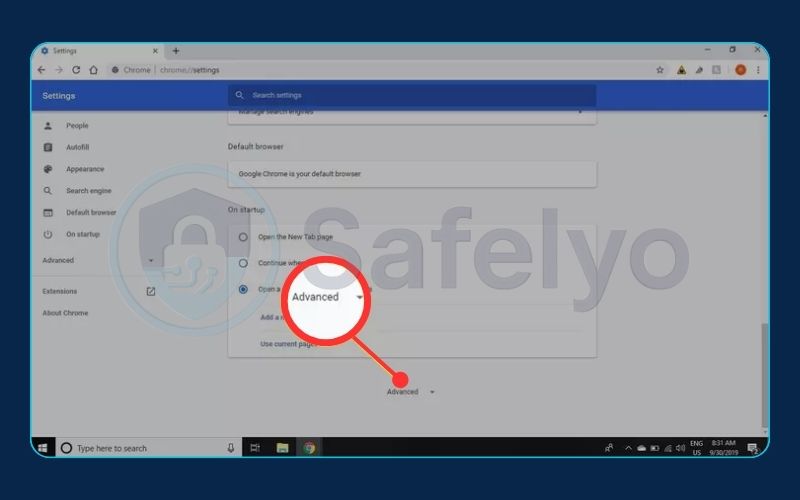
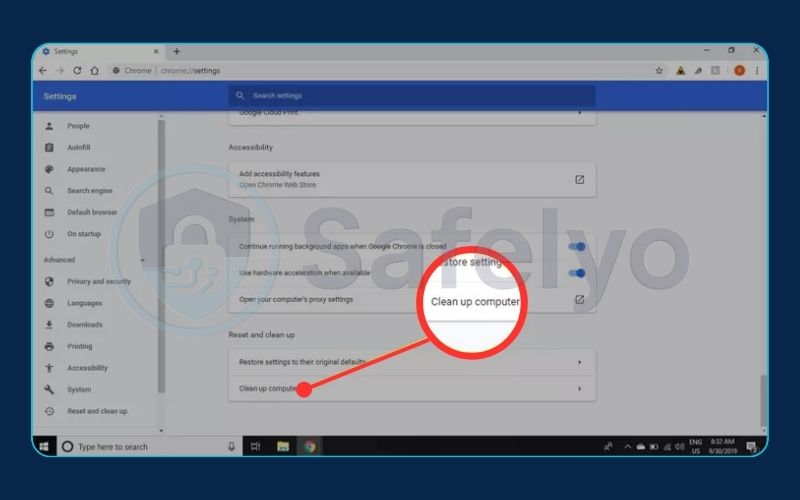
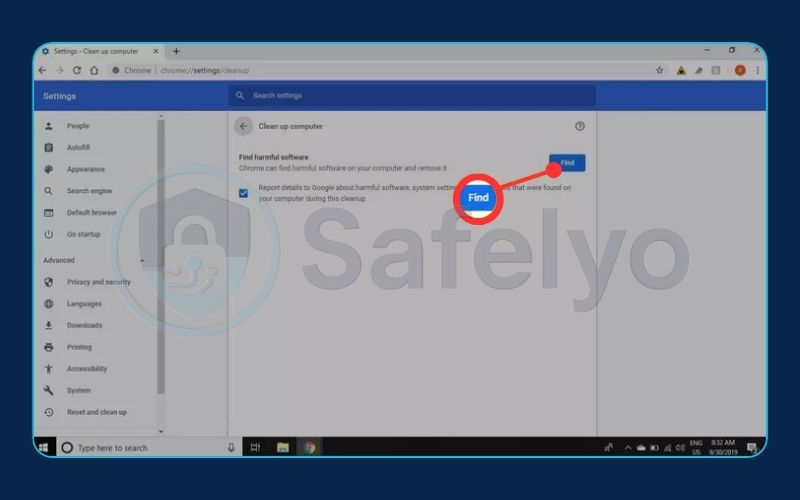
PRO TIP
For a quick shortcut, you can also simply type Chrome://settings/cleanup into your address bar and press Enter to go there directly.
Chrome will now scan for harmful software on your computer. If it finds anything, it will list the malicious programs and give you the option to remove them. Let the scan finish completely and follow the on-screen instructions. For many users, this single step is enough to bring their browser back to normal.
1.2. Step 2: Find and remove malicious extensions
If the Chrome Cleanup Tool came up empty but you’re still seeing unwanted behavior, it’s time to play detective in your extensions list. Extensions are small programs that add features to Chrome. While most are helpful, some are secretly adware or hijackers in disguise. Think of them like apps on your phone – most are safe, but a few are designed to cause trouble.
First, you need to get to your extensions page. You can do this by clicking the three dots (⋮) > More tools > Extensions, or by simply typing Chrome://extensions into your address bar and hitting Enter.
Now, look at every single extension you have installed. It can be tough to spot a bad one, so I’ve put together a checklist of common red flags I look for.
Extension Red Flag Checklist
| 🗹 | Do I remember installing this? | If an extension named “SuperStream Enhancer” just appeared out of nowhere, it’s a major red flag. |
| 🗹 | Does it have a vague function? | Be wary of generic names like “Easy Downloader,” “Ad Blocker Pro,” or “Search Manager.” Malicious extensions often use these vague names to hide their true purpose. |
| 🗹 | Is it asking for excessive permissions? | When you install an extension, it tells you what data it needs access to. If a simple theme or a note-taking app wants to “read and change all your data on all websites,” that’s a huge warning sign. |
| 🗹 | Does it have few users or fake-looking reviews? | A legitimate extension will usually have a solid user base and genuine reviews. If you see dozens of generic, five-star reviews all posted on the same day, be suspicious. |
For each extension you don’t recognize or trust, don’t delete it right away. First, click the blue toggle switch to disable it. Go back to browsing for a minute. Did the pop-ups stop? Is your search engine back to normal? If disabling the extension fixed the problem, you’ve found your culprit. Now, go back and click the Remove button to get rid of it for good.
Here’s a crucial warning I always give people
Even legitimate extensions can be sold to new developers who then update them with adware. I’ve personally seen a popular utility I used for years suddenly start injecting ads after an update. If your browser started acting weird right after an extension updated, that could be the cause. When in doubt, turn it off.
1.3. Step 3: Reset Chrome settings to default
Okay, so the scanner found nothing and you’ve removed all suspicious extensions, but your search engine is still stubbornly stuck on “CoolSearchNet.” This usually means the hijacker has burrowed deeper and directly changed Chrome’s core configuration files.
It's time for a more decisive move: Resetting Chrome's settings.
Now, I know the word “reset” sounds scary. The number one question I get asked at this stage is, “Will I lose all my bookmarks and saved passwords?” The answer is a reassuring no. This isn’t a factory reset for your entire computer; it’s more like a “digital deep clean” specifically for the browser’s engine room. Here’s a clear breakdown of what happens:
- What gets reset: Your startup page, new tab page, search engine, and pinned tabs will all be restored to their original defaults. It will also disable all your extensions (but not delete them), so you can re-enable the ones you trust one by one.
- What stays safe: Your crucial data, like bookmarks, browsing history, and saved passwords, will not be touched.
This is the most effective way to evict a browser hijacker that has altered your settings. Here’s how to do it:
- Navigate back to Chrome’s Settings by clicking the three dots (⋮).
- Go to the Reset and clean up section on the left.
- Click on the option that says Restore settings to their original defaults.
- A confirmation box will pop up, explaining exactly what will be changed. Read it over, and then click the blue Reset settings button.
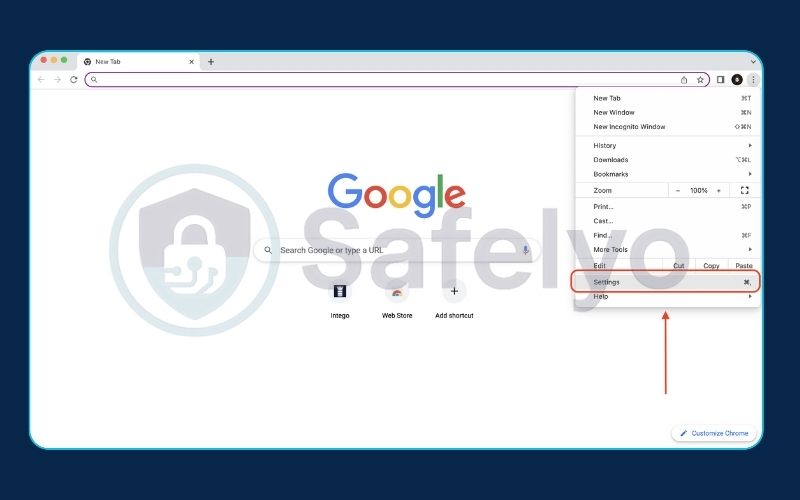
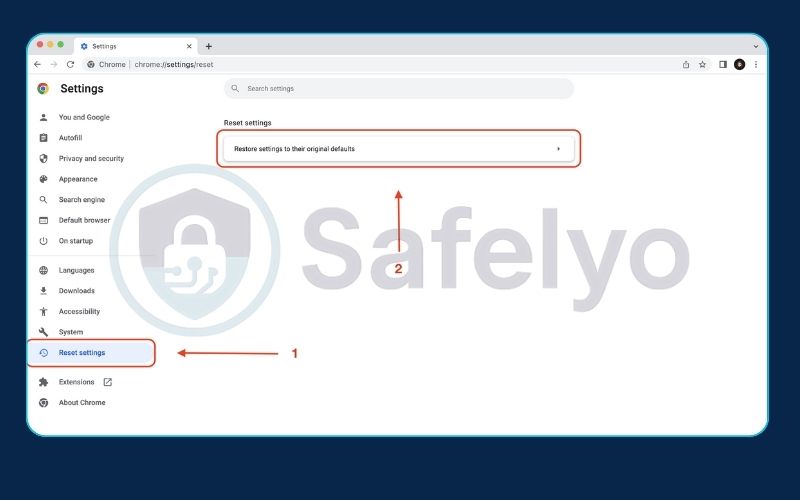
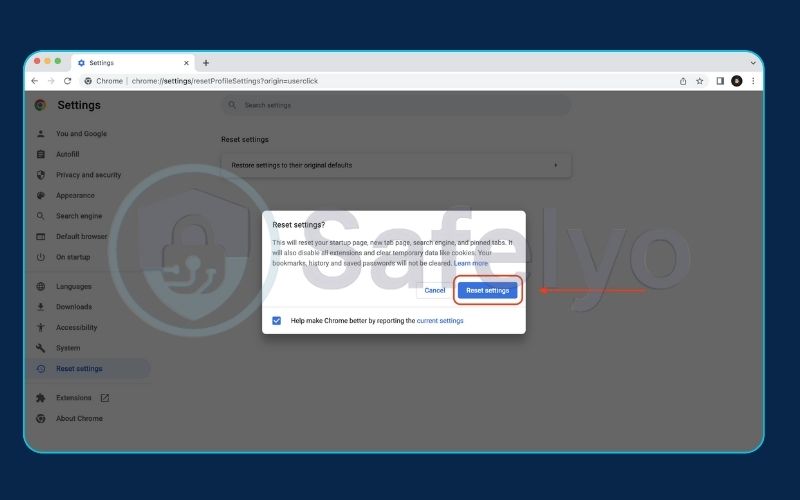
After the reset, Chrome will feel like a fresh installation, but with all your important personal data intact. For the vast majority of browser-level infections, this is the final nail in the coffin.
1.4. Step 4: Run a full system scan with a dedicated antivirus
If you’ve meticulously followed the first three steps and your Chrome browser still isn’t behaving, it’s a strong sign that the problem isn’t just in Chrome – it’s on your computer.
Think of it this way: The Chrome Cleanup Tool is like a security guard for a single building (your browser). But if the intruder has a key to the entire city (your operating system), they can just walk back into the building whenever they want. This is what happens with persistent malware. It lives on your computer and constantly re-infects the browser, no matter how many times you reset it.
The built-in tools in Chrome and Windows Defender are good, but they can miss newer or more cleverly disguised threats. This is where a dedicated, high-quality antivirus program becomes essential. It’s designed to perform a deep, forensic scan of every file and process on your computer to find and neutralize threats that browser-level tools simply can’t see.
You have a couple of options here:
- Reputable Free Scanners: Tools like the free version of Malwarebytes are excellent for a one-time, on-demand scan to find and remove existing infections.
- Comprehensive Antivirus Suites: For ongoing, real-time protection that prevents this from happening again, a premium antivirus solution is the best investment in your digital security.
If the issue is rooted in your system, you need a powerful tool to remove it for good. This is no longer just about fixing a browser annoyance; it’s about securing your entire computer.
>> You can see our expert rankings of the best antivirus software of 2025 to find the right protection for your device and finally put an end to the problem.
2. What is a “Chrome virus”? Understanding the real culprits
Before we start the cleanup, let’s clear up a common misconception. When you say your Chrome has a “computer virus,” you’re likely not dealing with a traditional computer virus that aims to corrupt your files. Instead, you’ve probably picked up one of these three unwelcome guests:
Adware (The Annoying Advertiser)
This is the culprit behind the endless, aggressive pop-up ads. Imagine you’re reading an article, and suddenly a banner for a “miracle diet pill” covers half your screen. That’s adware. It often gets on your computer by bundling itself with free software you downloaded.
Browser Hijackers (The Unwanted Tour Guide)
This type of malware changes your browser’s core settings without permission. Suddenly, your trusty Google search has been replaced by something like “CoolSearchNet,” and your homepage now leads to a sketchy-looking site. It’s hijacking your browsing experience to force you to see its ads or sponsored results.
Potentially Unwanted Programs (PUPs)
Think of these as the uninvited plus-ones at a party. You install a free PDF converter, and a “helpful” (but useless) new toolbar appears in Chrome. PUPs aren’t always malicious, but they slow down your browser, clutter your screen, and can sometimes track your online activity.
From my experience, it helps to understand what you’re fighting. Most ‘Chrome infections’ are designed to make money through ad clicks or data collection, not to destroy your computer. This makes them easier to remove once you know where to look.
3. How to prevent Chrome viruses in the future
Now that your browser is clean, let’s make sure it stays that way. Getting rid of malware is good, but never getting it in the first place is even better. Think of these simple habits as your digital immune system – a few small precautions can prevent major headaches down the road.
Download from the source
Always get software directly from the official developer’s website. If you want the VLC media player, go to videolan.org, not a site called “free-vlc-downloads-4u.net.”
Pay attention during installation
This is a big one. Many free programs try to sneak in extra software (PUPs) during the installation process. We’ll dive deeper into this in a moment.
Vet your extensions
Before adding any new extension, do a quick 30-second check. Look at the number of users, read a few recent reviews, and make sure the permissions it requests make sense for what it does.
Keep everything updated
When Chrome or your operating system (like Windows or macOS) prompts you to update, do it. These updates often contain critical security patches that block the latest threats. Think of them as patching holes in your digital armor.
Be skeptical of urgent warnings
If a pop-up screams, “YOU HAVE 5 VIRUSES! CLICK HERE TO CLEAN!” – it’s a trap. Legitimate security companies don’t use aggressive scare tactics. Close the tab and run a scan yourself if you’re concerned.
Safelyo’s Expert Tip
The Trojan Horse of “Free” Software
From my experience, the #1 way browser hijackers get onto your system is through ‘bundled installers’ from free software download sites. When you install a program, you’re usually presented with two options: “Express/Recommended” or “Custom/Advanced.” Many people click “Express” to save time.
This is a mistake!
Always choose the ‘Custom’ or ‘Advanced’ installation option. This is the step that reveals the hidden, pre-checked boxes for installing extra toolbars, changing your search engine, and adding other PUPs. Unchecking these is your single best defense. It takes five extra seconds but can save you hours of cleanup later.
4. FAQ about how to get rid of virus in Google Chrome
Navigating browser security can bring up a lot of questions. Here are quick, direct answers to some of the most common ones we hear from users dealing with Chrome infections.
How do I check if I have a Chrome virus?
The most obvious signs are symptoms that disrupt your browsing. Look for a sudden increase in pop-up ads, your search engine or homepage changing without your permission, or your browser running noticeably slower than usual. Unfamiliar toolbars or extensions you don’t remember installing are also major red flags.
How do I get rid of a hijacker virus on Chrome?
A browser hijacker is malware that changes your search engine or homepage. The most effective way to fix this is to reset your Chrome settings to default (Step 3 in our guide). This action is specifically designed to restore those settings to Google’s original configuration, evicting the hijacker.
Will reinstalling Google Chrome remove a virus?
Sometimes, but it’s not a guaranteed fix and shouldn’t be your first step. If the malware is a program on your computer (not just a browser setting), it will likely infect the fresh installation of Chrome as soon as you launch it. It’s much better to follow the cleanup steps in this guide first.
Is the Chrome cleanup tool the same as a full antivirus?
No. The Chrome Cleanup Tool is excellent but specialized; it’s designed to find and remove software that specifically affects Chrome’s performance. A full antivirus program protects your entire computer from a much wider range of threats like viruses, ransomware, spyware, and rootkits.
How do I get rid of fake virus warnings?
Those alarming pop-ups that claim your device is infected are almost always a scam designed to trick you into clicking a link or calling a fake support number. Do not click anything on the pop-up. Simply close the browser tab. If you can’t, use your computer’s Task Manager (Ctrl+Shift+Esc on Windows) or Force Quit (Option+Cmd+Esc on Mac) to close the entire Chrome application.
5. Conclusion
Getting rid of a virus in Google Chrome doesn’t have to be complicated when you follow a clear, methodical approach. By starting with the simplest, built-in tools and escalating only when necessary, you can efficiently diagnose and remove the adware, hijackers, or PUPs that are ruining your browsing experience.
Remember these key takeaways to keep your browser secure:
- Start with Chrome’s built-in Cleanup Tool. It’s your powerful first line of defense.
- Scrutinize and remove suspicious browser extensions. They are a primary entry point for malware.
- Reset your browser settings for persistent issues like a hijacked search engine.
- Run a full system scan with a trusted antivirus for deep-rooted threats that keep coming back.
By being proactive and knowing these steps, you can take back control of your browser and ensure a safer, faster online experience. For more in-depth guides and expert reviews of Safelyo on digital security, explore the full range of Antivirus resources.







