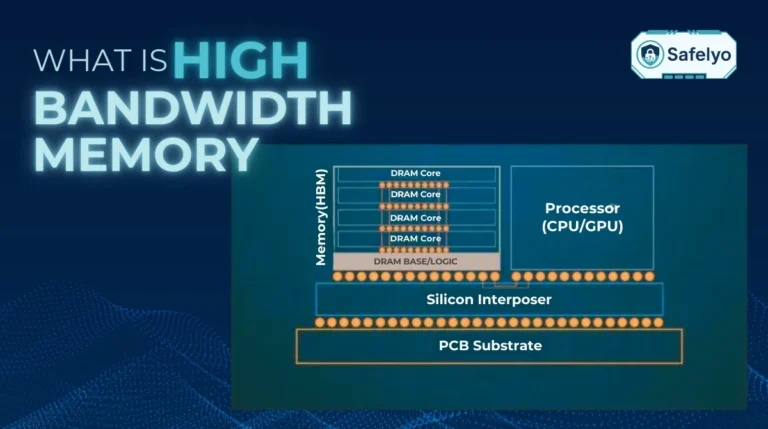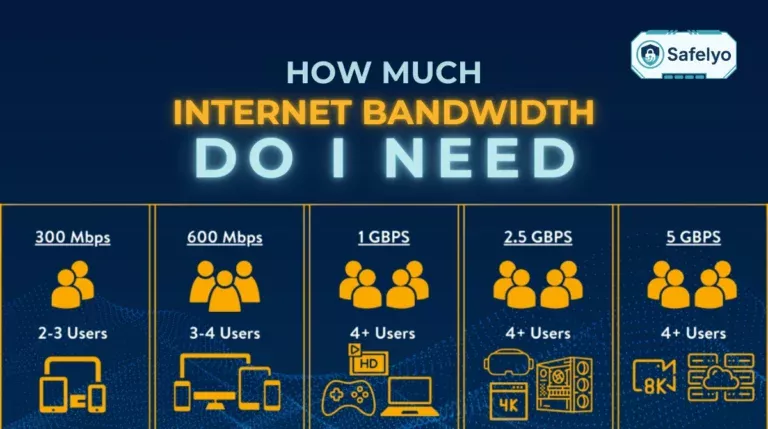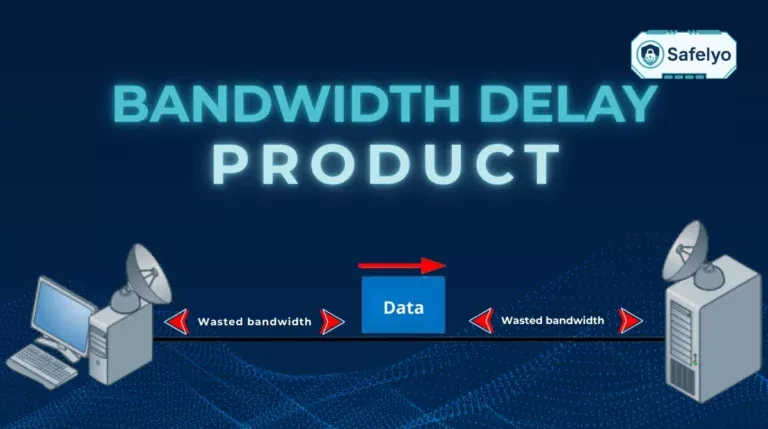Is your Zoom call constantly freezing? Does Netflix buffer endlessly while a simple file download crawls at a snail’s pace? You’re likely experiencing the frustrating effects of low network bandwidth.
In a world that runs on fast, reliable connections for work, streaming, and gaming, a slow internet is more than just an annoyance – it’s a roadblock. The problem is that “slow” is a vague symptom. The cause could be anything from your Wi-Fi router’s location to your internet provider secretly slowing you down.
As a tech analyst who has troubleshot hundreds of slow network connections, I know that blindly trying random fixes is a waste of time. The key is to diagnose the problem logically. This isn’t just a guide to define the issue; it’s a step-by-step diagnostic tool to find the real culprit behind your slowdown.
In this comprehensive guide, you’ll discover:
- What low network bandwidth actually means, explained simply.
- The most common causes are network congestion or a bad Wi-Fi signal.
- A step-by-step flowchart to accurately diagnose the problem.
- Easy, practical fixes you can apply right now to improve your speed.
Don’t settle for endless buffering and frozen video calls. Let me walk you through the process of taking back control of your connection.
Slow Internet? The Most Common Causes & Fixes
The most common causes of low bandwidth are Wi-Fi issues and an overloaded router. The Quickest Fixes:
- Reboot your router and modem.
- Move your device closer to the Wi-Fi router.
- Disconnect other devices that aren’t in use.
If these don’t work, follow our diagnostic flowchart below to find the exact problem.
1. What is low network bandwidth?
Before we can fix the problem, we need to understand it. “Bandwidth” is a technical term, but the concept is simple. After years of explaining this, I’ve found the best analogy is the plumbing in your house.
Your internet plan determines your total bandwidth – think of it as the diameter of the main water pipe coming into your house from the street. A bigger pipe means more water (data) can flow through it at once.
You experience low network bandwidth when the amount of water you’re actually getting is less than what you need. This isn’t just one problem; it’s a symptom that can have several different causes:
Network Congestion (The Neighborhood Rush Hour):
It’s 7 PM, and everyone in your neighborhood is taking a shower at the same time. The overall pressure in the main city pipe drops, and less water comes out of your tap. This is network congestion on your ISP’s network.
Hardware Limitations (Clogged Internal Pipes):
Your main pipe from the street is huge, but the pipes inside your house (your old, outdated router) are narrow and rusty. This creates a network bottleneck, preventing you from getting the full flow you’re paying for.
Too Many Open Taps (Household Demand):
Someone is filling a bathtub (downloading a 100GB game), another is watering the garden (streaming a 4K movie), and you’re just trying to wash your hands (check your email). There’s simply not enough pressure for everyone to get what they need at the same time. These are the bandwidth hogs in your home.
ISP Throttling (The Water Company Slows Your Flow):
The water company (your ISP) notices you’re using a lot of water every night for your swimming pool (torrenting or streaming). To manage their overall network, they decide to partially close the valve leading to your house during those hours. This is ISP throttling.
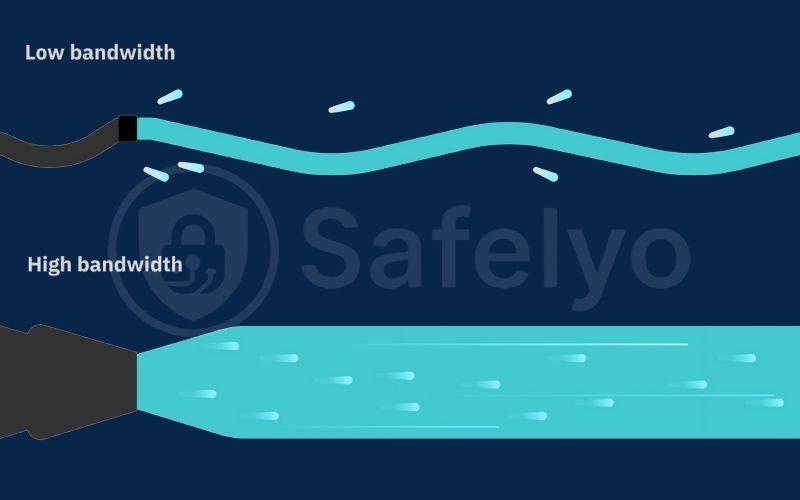
>> Read more: how to stop bandwidth throttling
2. Troubleshooting flowchart: A step-by-step diagnostic
Don’t just randomly start unplugging things. The key to fixing a slow internet connection is to diagnose the problem logically, ruling out potential causes one by one. I’ve used this exact troubleshooting sequence for years to quickly pinpoint network issues.
Follow this flowchart. Start at Step 1 and let your results guide you to the next logical action.
2.1. Step 1: Test your ISP speed
First, we need a baseline. Use a computer and go to a trusted tool like Speedtest.net by Ookla. Run the test.
- Question: Does the download speed result roughly match the speed you’re paying your ISP for?
- YES → The “main pipe” to your house is fine. The problem is likely inside your home network. Proceed to Step 2.
- NO → The problem is likely with your ISP’s service or your modem. Skip ahead to the solutions in Section 4.3.
2.2. Step 2: Isolate Your Wi-Fi
Now we test the biggest variable: Wi-Fi. Find an Ethernet cable and connect your computer directly to your router. Turn off Wi-Fi on your computer and run the speed test again.
- Question: Is the wired speed significantly faster than your first Wi-Fi test?
- YES → We’ve found the culprit: your Wi-Fi is the bottleneck. This is the most common cause of low bandwidth on wifi. Proceed to Step 3.
- NO → The wired speed is still slow. This points to your router or network congestion. Proceed to Step 4.
2.3. Step 3: Fix Your Wi-Fi
If you’ve determined your Wi-Fi is the problem, you can now focus on the targeted solutions.
Action: Go to the Wi-Fi-specific fixes listed in Section 4.2, such as changing your Wi-Fi channel or moving your router.
2.4. Step 4: Investigate Your Router and Device Congestion
If both your ISP speed and your wired connection are slow, the final culprits are either your router’s overall performance or the sheer number of devices competing for its attention.
Action: Go to the fixes listed in Sections 4.1 and 4.3, such as rebooting your router, closing background processes, or considering a hardware upgrade.
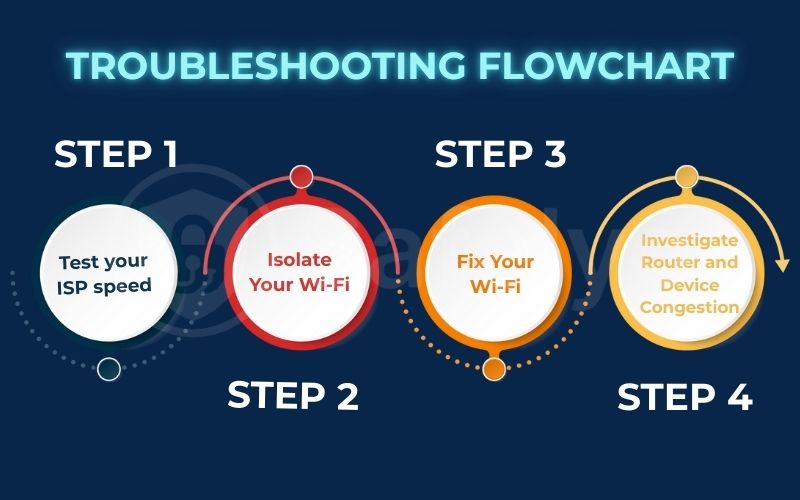
3. Common symptoms of low bandwidth
“Slow internet” is a frustratingly vague feeling. But low network bandwidth manifests in very specific, recognizable ways. As you read through this list of common symptoms of low bandwidth, you’ll likely recognize the exact issues that brought you here.
Understanding these symptoms helps confirm that you’re on the right track with your troubleshooting.
- Constant Video Buffering: This is the most classic symptom. Your Netflix, YouTube, or other video streaming services constantly pause to load, showing that spinning circle of death. This happens because your connection can’t download the video data fast enough to keep up with playback.
- Poor Video Call Quality: You’re in a work meeting and suddenly get the dreaded “low bandwidth on Zoom” warning. Your video freezes, your voice cuts in and out, and you can’t understand what others are saying. Video conferencing requires a stable, two-way flow of data, and low bandwidth cripples it.
- Painfully Slow File Transfers: Trying to download a large file, update a game, or back up your photos to a cloud service takes forever. The download time estimator might jump from “10 minutes” to “2 hours” and back again, indicating an unstable and insufficient connection.
- Lag and Stuttering in Online Gaming: Your character freezes in place for a second, then suddenly teleports across the screen. While this is often caused by high latency (ping), insufficient bandwidth can also be a major contributor, especially in fast-paced games where a lot of data is being exchanged.
- Web Pages Load in Stages: You try to load a webpage, and the text appears first, followed by a slow, agonizing wait for the images and videos to pop in one by one. This is a clear sign that your connection is struggling to handle the amount of data the page is trying to send you.
If you’re nodding your head in agreement with two or more of these points, you are definitely dealing with a low bandwidth issue. Now, let’s fix it.
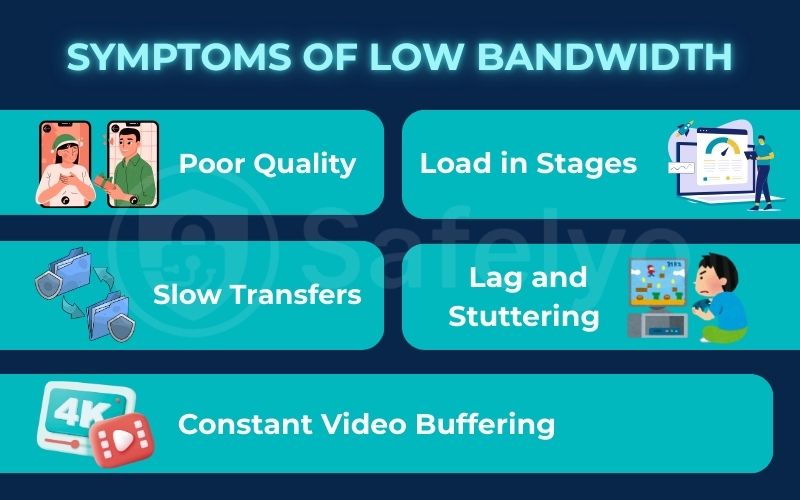
4. How to fix low network bandwidth: Solutions you can control
Now that you’ve used the flowchart to diagnose the likely cause, it’s time to apply the fix. I’ve structured these solutions based on the effort required, from the quick and easy things you should always try first to the more involved, investment-level solutions. Start at the top and work your way down.
4.1. The 5-Minute Fixes (Try These First)
These are the simple, effective first steps that resolve a surprising number of slow internet issues.
- Reboot Your Modem and Router: It’s a cliché for a reason. The classic “turn it off and on again” works wonders for networking hardware. Unplug both your modem and your router from the power for a full 30 seconds. Plug the modem back in first, wait for its lights to stabilize, and then plug in the router. This simple act clears the device’s memory, resets any temporary glitches, and is the single most effective troubleshooting step I know.
- Close Background Processes: You might not be actively downloading anything, but your computer could be. Check for bandwidth hogs running in the background. On Windows, open the Task Manager (Ctrl+Shift+Esc) and click the “Network” column to see which apps are using your connection. Common culprits are cloud sync services (OneDrive, Google Drive), game launchers (Steam, Epic Games), and torrent clients downloading or uploading silently.
- Move Closer to Your Router: If your diagnostic flowchart points to a Wi-Fi issue, a simple solution is often to enhance proximity. A weak Wi-Fi signal commonly leads to low bandwidth. Move your device closer to the router to check if your speed improves. If it does, the signal strength is probably the culprit.
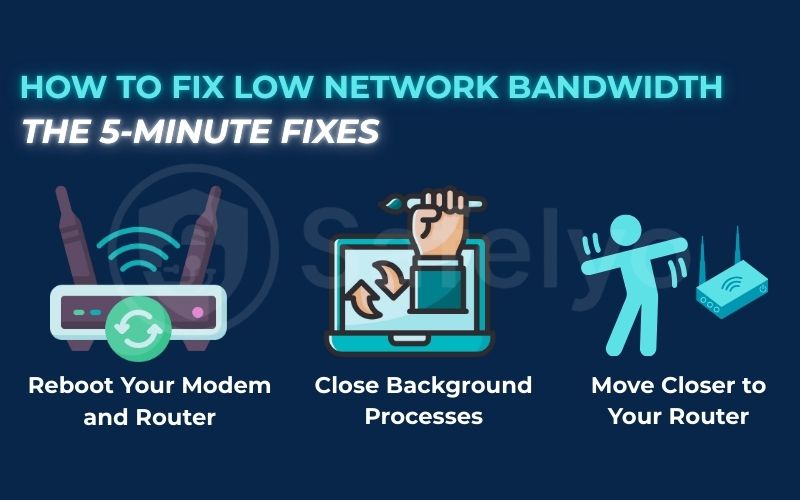
4.2. The 30-Minute Fixes (Dig a Little Deeper)
If the quick fixes don’t work, it’s time to spend a few minutes in your router’s settings.
- Change Your Wi-Fi Channel: If you live in an apartment building, your neighbors’ Wi-Fi networks can interfere with yours, causing network congestion on the airwaves. Log in to your router’s admin panel and find the Wi-Fi settings. Use a free “Wi-Fi Analyzer” app on your phone to find a less crowded channel (usually 1, 6, or 11 for the 2.4GHz band) and switch to it.
- Update Your Router’s Firmware: Just like your computer, your router’s software (firmware) needs updates. These updates often include crucial network performance improvements and security patches. Check your router manufacturer’s website for the latest version and follow their instructions to update it.
- Implement QoS Policies: Many modern routers have a feature called Quality of Service (QoS policies). This is a powerful tool that lets you tell your router which type of network traffic is most important. You can prioritize video conferencing for your work laptop, ensuring your Zoom call stays smooth even if someone else starts streaming a 4K movie.
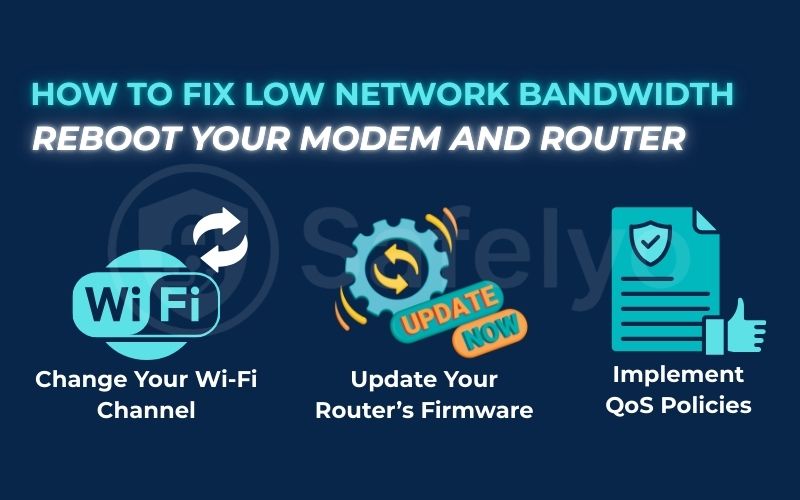
4.3. The Investment Fixes (when all else fails)
If you’ve tried all the software and configuration tweaks and your connection is still too slow, the problem might be your hardware or your plan.
- Upgrade your router: If your router is more than 3-4 years old, it is very likely the network bottleneck. An old router simply can’t keep up with the demands of modern internet speeds and multiple devices. Upgrading to a modern Wi-Fi 6 or Wi-Fi 6E router can make a jaw-dropping difference in both speed and coverage.
- Upgrade your Internet plan: If your speed tests show that your ISP is consistently delivering the speed you’re paying for, that’s a positive indication. However, if this speed doesn’t meet your household’s needs, it may be time to upgrade. Consider exploring a better internet plan, as this is the only effective way to boost bandwidth.
- Use a VPN for Bandwidth Throttling: This is a targeted solution for a particular issue. If your speed test is fast but your connection slows significantly when streaming video or using a P2P application, your ISP may be throttling your bandwidth. A VPN can help with this by encrypting your traffic, making it difficult for your ISP to monitor your activities and less likely to target specific ones for slowdown.
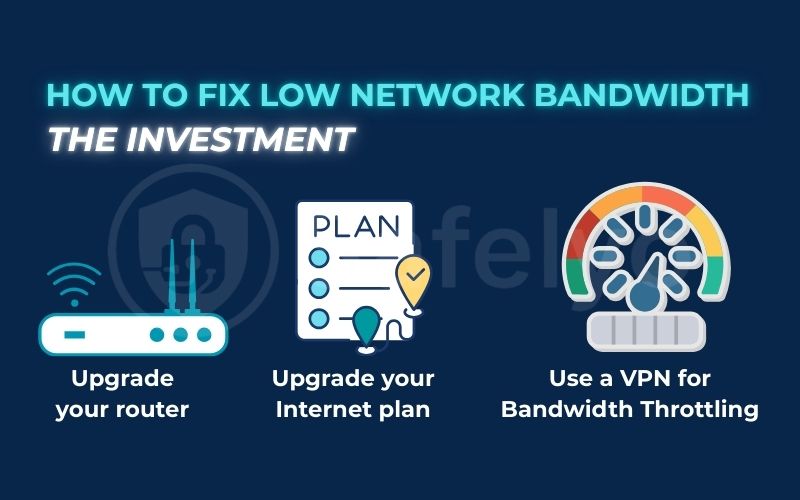
5. FAQ about low network bandwidth
We’ve diagnosed the problem and walked through the solutions. Here are some quick, direct answers to the most common questions people have when dealing with a slow connection.
How do I fix low network bandwidth?
To fix low network bandwidth, follow these steps in order:
- Reboot your modem and router to clear any temporary glitches.
- Move closer to your Wi-Fi router or use a wired Ethernet connection.
- Close background applications that might be hogging bandwidth.
- If the problem persists, follow our troubleshooting flowchart to check your Wi-Fi channels, router settings, or consider upgrading your internet plan.
Can you increase network bandwidth?
Yes, but the only way to genuinely increase your maximum network bandwidth is by upgrading your internet plan with your Internet Service Provider (ISP). Although you can optimize your home network to maximize your current plan, the plan itself determines the ultimate limit on your bandwidth.
How do I fix my bandwidth limit?
Your “bandwidth limit” is determined by the internet plan you pay for. If you’ve confirmed there are no issues with your home network, that’s important. If you consistently need more bandwidth, there is only one solution. You should contact your ISP. It’s time to upgrade to a faster plan.
How can I increase my signal bandwidth?
While you can’t increase the “bandwidth” of a Wi-Fi signal itself, you can improve its strength and quality to get better performance. Try moving your router to a central location, away from walls and obstructions. You can also change the Wi-Fi channel in your router’s settings to avoid interference from neighbors’ networks.
How can I check my bandwidth?
The easiest way to check bandwidth is to use a free online tool like Speedtest.net by Ookla or Fast.com. For the most accurate result, I always recommend using a computer that is connected directly to your router with an Ethernet cable.
Why does Zoom say I have low network bandwidth?
A low bandwidth on Zoom message appears when your connection’s upload and download speeds are not stable or fast enough for a clear video stream. This is very often caused by low bandwidth on wifi due to a weak or congested signal.
6. Conclusion
Diagnosing and fixing low network bandwidth doesn’t have to be a mystery. By following a logical troubleshooting process and starting with the simplest fixes, you can often identify and solve the problem yourself. This approach can help you avoid a frustrating call to customer support.
- Low bandwidth is a lack of capacity, often caused by network congestion or issues inside your home network.
- Start by diagnosing the problem with our flowchart before trying random fixes to find the true bottleneck.
- Simple solutions like rebooting your router and optimizing your Wi-Fi often make the biggest difference.
- If your ISP is throttling you, a VPN can be an effective solution to regain the speed you pay for.
Don’t settle for a slow, frustrating internet experience. Take control of your network, and you’ll be back to smooth streaming and seamless video calls in no time.
A fast connection is great, but a secure connection is even better. Explore the reviews of the best VPNs in our Privacy & Security Basics section from Safelyo to protect your newly optimized network from all online threats.