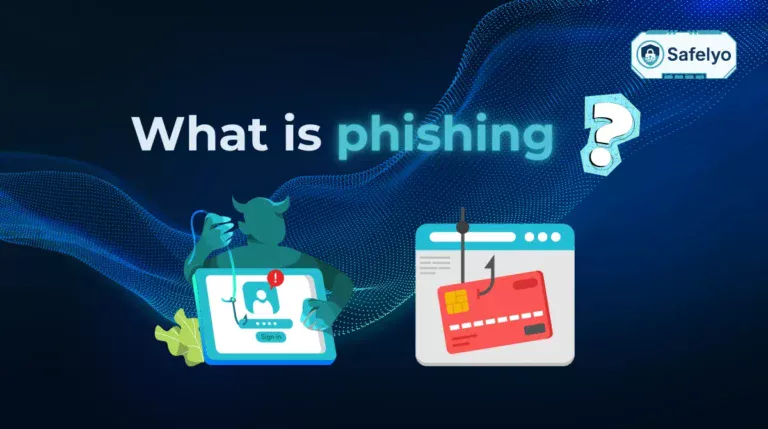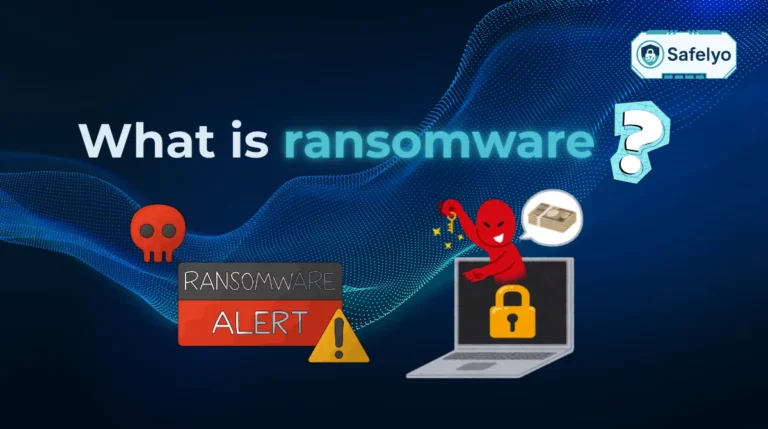Android devices are powerful and convenient, but they are not immune to threats. Malware can cause slow performance, intrusive pop-ups, unexpected app installations, and even compromise your sensitive data. If left untreated, malware can lead to serious privacy breaches or financial loss. In this guide, you will learn how to remove malware from Android safely and effectively, using proven methods that anyone can follow.
Here’s what you’ll learn in this article:
- What malware is and the types most common on Android.
- Key signs that your device is infected.
- Step-by-step instructions for safe malware removal.
- Top apps and tools for Android malware removal.
By the end of this guide, you will know how to spot infection signs, remove malware using multiple approaches, and prevent future attacks. Follow this step-by-step guide to regain control of your device, optimize its performance, and ensure your personal information remains secure.
1. What is malware on Android?
Malware, short for malicious software, is any program designed to harm your device, steal personal data, or spy on your activities. Android malware can reduce device performance, drain battery, compromise personal information, display unwanted ads, or even lock your device completely. Understanding the types of malware is the first step in learning how to remove malware from Android.
Common types include:
- Viruses and Worms: These self-replicating programs can spread to other devices via apps, emails, or downloads. They often cause performance issues and can corrupt files.
- Adware: Shows unwanted ads on your device, sometimes full-screen, and collects user data for targeted advertising.
- Spyware: Monitors your activity, tracks location, records keystrokes, and can steal sensitive information like passwords or banking details.
- Ransomware: Locks your device or encrypts files, demanding payment to restore access. This can be financially damaging if not handled properly.
- Trojans: Disguised as legitimate apps, Trojans install secretly and can provide hackers access to your data or even take control of your device.
Knowing these types helps you identify infections and understand the appropriate removal strategies.
2. How to remove malware from Android
Removing malware requires a systematic approach. Depending on the severity, you can use built-in tools, safe mode, or dedicated apps. Each method ensures your device is cleaned while minimizing data loss.
2.1. Scan and remove malware on Samsung phones
Samsung devices come with Device protection powered by McAfee, which can scan all apps for malware and threats. This is a simple first step to identify infected apps and remove malware efficiently. Using this built-in tool reduces the risk of leaving residual malware on your device.
Steps:
Step 1: Open Settings > Battery and device care. Select Device protection
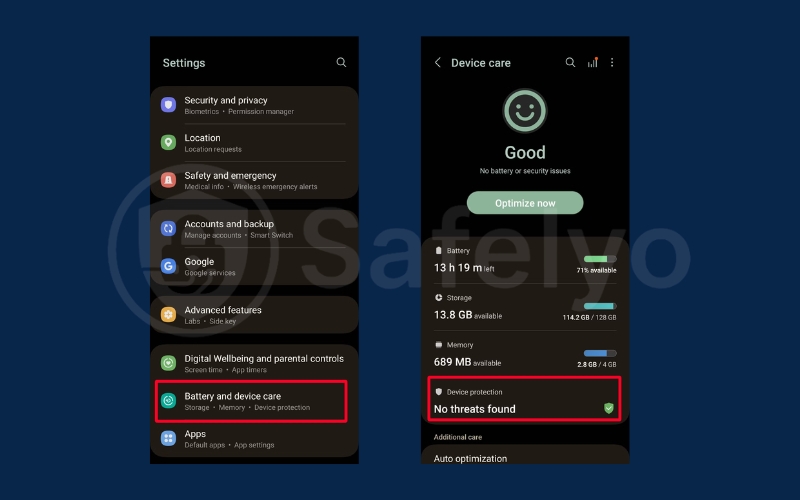
Step 3: Tap Scan phone. McAfee will check every app for malware. Follow the on-screen prompts to remove any threats found.
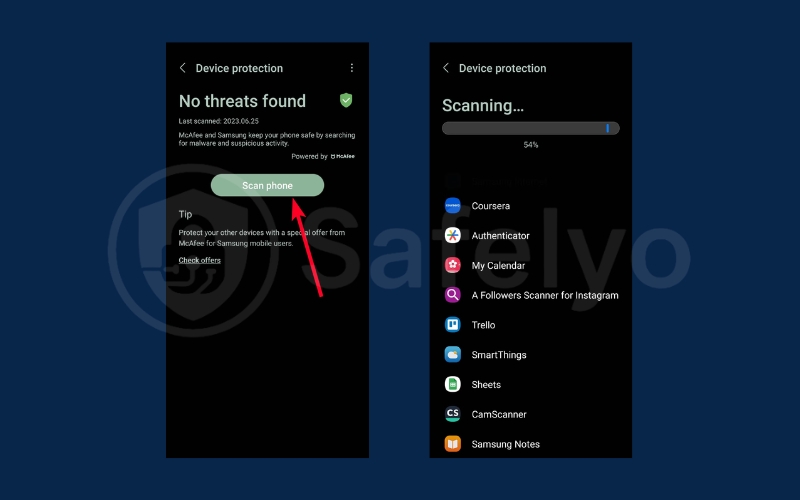
2.2. Remove malware in Android Safe Mode
Safe Mode disables all third-party apps, allowing you to safely remove malware without interference. This method is especially effective for apps that cannot be uninstalled normally. Entering Safe Mode ensures that malicious apps are inactive while you clean your device.
Steps:
Step 1: Hold the power or lock button, or swipe down with two fingers to open the Power menu
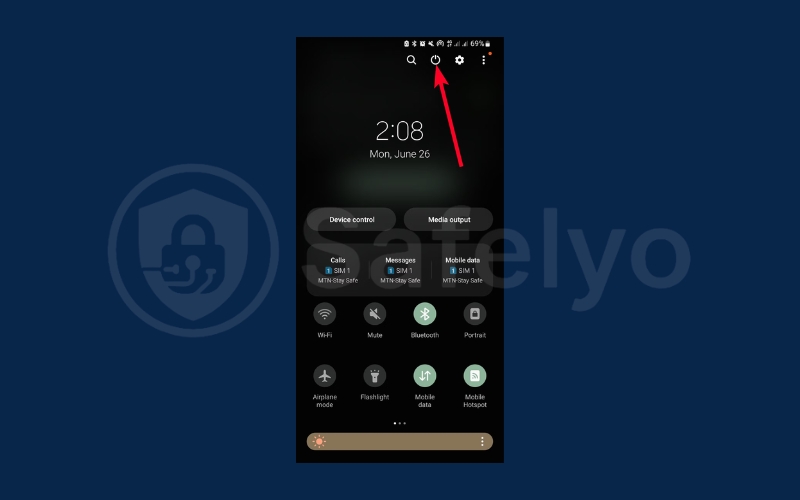
Step 2: Long-press Power off, then select Safe mode. Your phone will reboot into Safe Mode
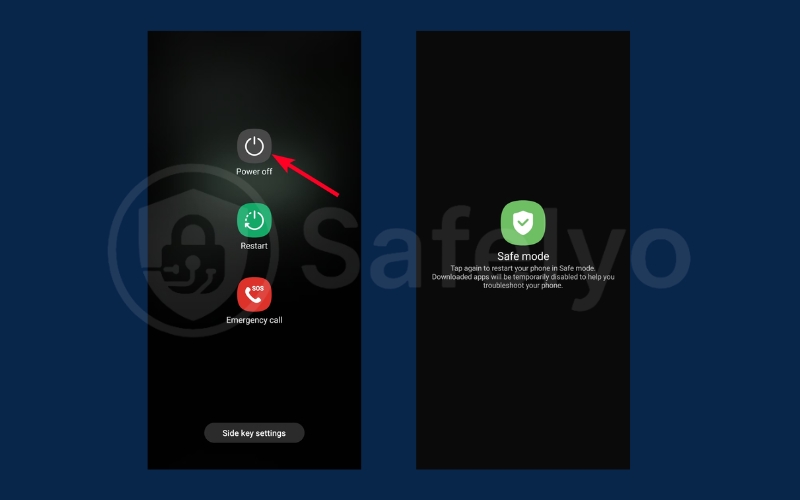
Step 3: Observe your device. If it runs normally, begin deleting suspicious apps. Long-press the gray icons and tap Uninstall. Swipe down from the top, tap “Safe mode is on” to turn it off, and reboot your phone to normal mode
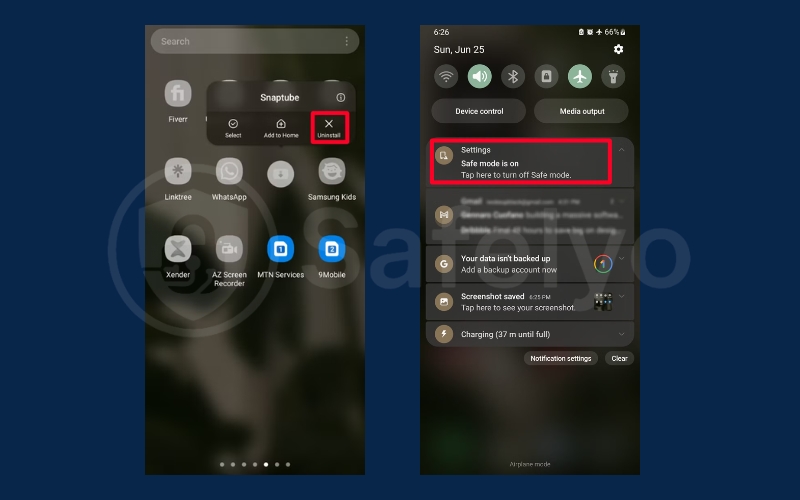
2.3. Uninstall infected apps
Manually removing infected apps ensures that no traces of malware remain. This step is essential for stubborn apps that may resist other removal methods.
Standard uninstallation:
Step 1: Long-press the app on the home screen or app menu
Step 2: Select Uninstall and confirm
Step 3: Delete apps one at a time, restarting your device after each to identify the problematic app
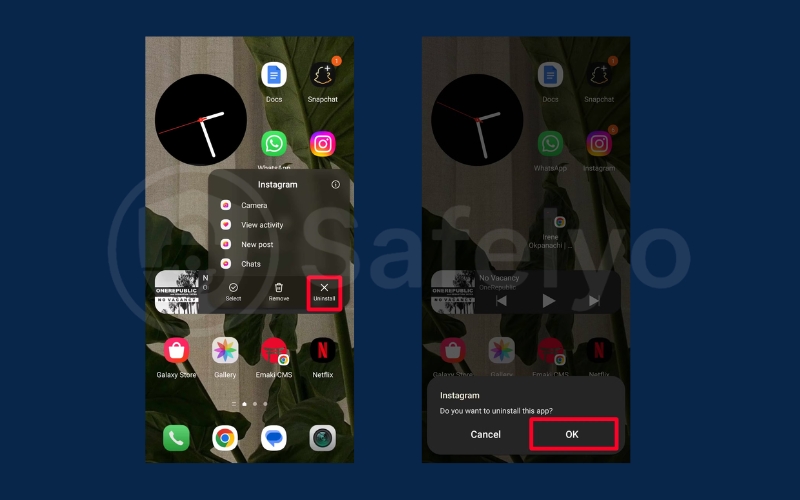
Remove device administrator apps:
Step 1: Go to Settings > Security & privacy > Other security settings > Device admin apps
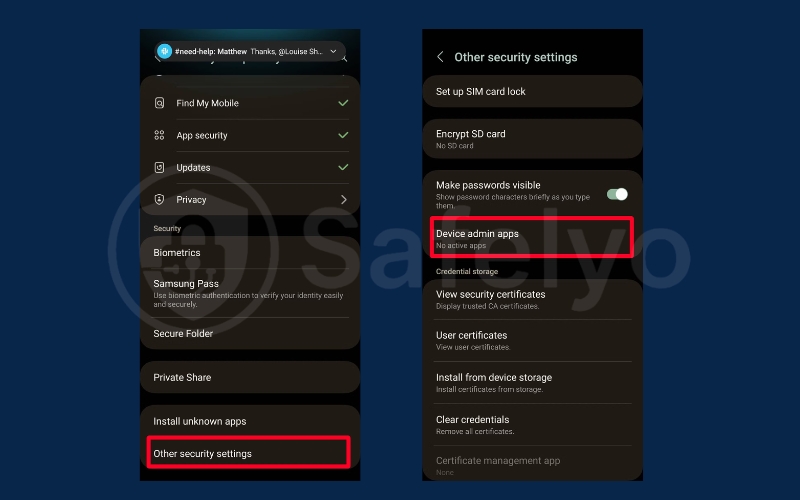
Step 2: Select the app, tap Deactivate, then Uninstall
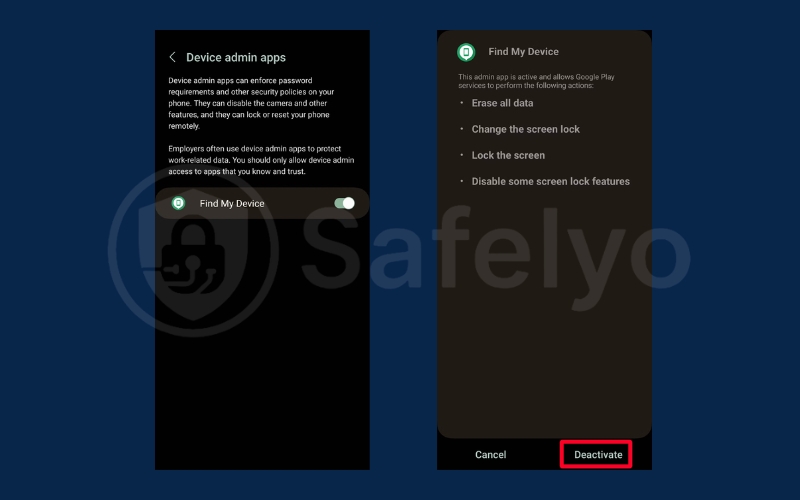
2.4. Clear browser cache and cookies
Malware often leaves traces in cached data and cookies, which can lead to reinfection. Clearing this data ensures that your device is fully cleaned and browsing history is free from malicious remnants.
Steps:
Step 1: Clear cached data and cookies from apps and browsers
Step 2: Optionally, delete browser storage entirely, removing browsing history, download records, and saved shortcuts for a full cleanup
2.5. Enable Google Play Protect
Google Play Protect provides continuous, real-time protection by scanning apps and devices for malware. Enabling this feature helps prevent future infections and alerts you about suspicious apps.
Steps:
Step 1: Open Google Play Store > Profile icon > Play Protect
Step 2: Tap Turn on to enable periodic scans
Step 3: Play Protect will alert you to malicious apps or automatically remove them
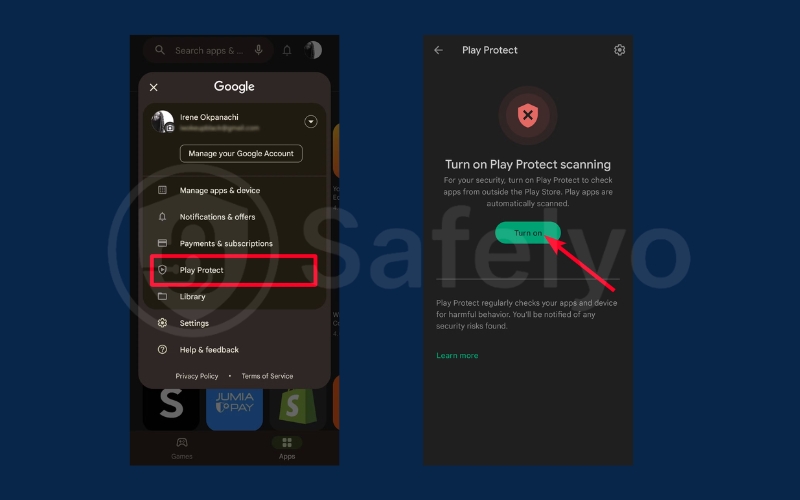
2.6. Update your phone’s operating system
Keeping your Android OS updated patches security vulnerabilities and ensures compatibility with apps. Regular updates reduce the risk of malware exploiting known flaws in the system.
Steps:
Step 1: Install the latest updates via Settings > Software update
Step 2: For rooted devices, reinstalling the original OS restores update availability and security patches
2.7. Factory reset as a last resort
If malware persists despite other removal methods, a factory reset restores your phone to its original state. This removes all apps, settings, and data, effectively eliminating stubborn malware.
Steps:
Step 1: Backup important files first and ensure backups are malware-fre
Step 2: Go to Settings > System > Reset options > Erase all data (factory reset)
Step 3: Confirm and wait for the process to complete
3. Signs your Android phone is infected with malware
Recognizing malware early is essential to prevent data loss, privacy breaches, or severe device malfunctions. Malware can manifest in subtle or obvious ways, and understanding the warning signs helps you act before the infection spreads. Below are the most common symptoms of Android malware, explained in detail:
- Sudden decrease in performance and speed: Your device may experience noticeable lag when opening apps, switching between screens, or running multiple apps at once. Malware often consumes CPU and memory resources in the background, which slows down legitimate processes. If your phone suddenly feels sluggish without any apparent reason, malware could be the culprit.
- Rapid battery drain: Malware can run hidden processes continuously, causing your battery to deplete much faster than usual. Even when your phone is idle, infected apps may be sending or receiving data, keeping the processor active, and heating the battery. Monitoring battery usage in Settings can help identify suspicious apps consuming excessive power.
- Frequent and intrusive pop-up ads: If you start seeing ads outside of the apps you normally use, especially in full-screen mode or on your lock screen, this is a classic sign of adware infection. These pop-ups may prompt you to download unknown apps or click suspicious links, increasing the risk of further malware installation.
- Unexplained increase in data usage: Malware often communicates with external servers to send stolen data or download additional malicious files. This can lead to unusually high mobile data consumption or Wi-Fi usage. Checking data usage for individual apps can help identify any suspicious activity.
- Apps you don’t remember installing: Unknown apps appearing on your device without your consent often indicate malware or spyware. Some malicious apps may disguise themselves as system apps, making them harder to detect. Regularly reviewing your app list and uninstalling unfamiliar apps can prevent further infection.
- Apps crashing frequently: Repeated app crashes, especially for apps that used to work fine, may be caused by malware interfering with system processes. Malware can conflict with legitimate software, destabilizing your device and causing system instability.
- Your phone is overheating: If your phone becomes unusually hot even when you’re not running heavy apps or games, background malware processes may be the cause. Overheating not only damages the battery and internal components over time but also signals that malicious apps are consuming excessive resources.
- Contacts receiving strange messages from you: Malware can hijack your messaging apps to send spam, phishing links, or malicious files to your contacts. Friends or family may report receiving unusual messages, which is a warning sign that your device has been compromised.
- Unexpected pop-ups requesting sensitive information: Some malware attempts to steal personal data by showing fake login prompts for banking apps, social media, or email. Entering credentials on these prompts can lead to account hijacking or identity theft.
- Unusual permissions requested by apps: If an app suddenly requests permissions unrelated to its main function, such as access to your camera, microphone, or location, this could indicate spyware or malware attempting to spy on you.
Paying close attention to these signs allows you to detect malware early and take immediate action. Ignoring symptoms can lead to serious consequences, including personal data theft, financial loss, or permanent damage to your Android device.
4. The best malware removal apps for Android
Using dedicated antivirus apps on Android adds an extra layer of protection beyond the built-in security features. These apps provide real-time scanning, automatic threat detection, and easy malware removal, making it simpler to keep your device safe. Combining reliable apps with built-in tools ensures your Android stays protected against both known and emerging threats.
- Bitdefender Antivirus Free: It is known for its high malware detection rates and minimal impact on system performance. It automatically scans apps during installation and continuously monitors your device for threats. Its lightweight design ensures your phone runs smoothly while staying protected from viruses, spyware, and other malware.
- Avast Mobile Security: offers a robust free version with multiple security features. Beyond malware scanning, it includes anti-theft tools, call blocking, and privacy protection options. This app is suitable for users looking for comprehensive protection with additional security utilities.
- AVG AntiVirus Free: provides solid basic protection against malware, viruses, and spyware. It also includes additional features like app lock and photo vault, helping protect sensitive data. The user-friendly interface makes it easy for both beginners and advanced users to manage device security.
- Norton Mobile Security: a premium solution for advanced Android users who need extensive protection. It offers malware and spyware scanning, Wi-Fi security checks, anti-phishing, and web protection. A free trial is available for users who want to test its full range of features before committing to a subscription.
- Google Play Protect: is built into Android devices and continuously monitors apps for malware. It provides automatic alerts or removal of harmful apps and helps protect devices without requiring third-party installations. While it is not a replacement for full antivirus apps, it offers a baseline layer of protection for everyday users.
5. What if the malware won’t go away? The factory reset option
A factory reset is a last-resort solution that wipes all apps, settings, and data. It is effective against persistent malware but should only be used after all other methods fail.
- Backup essential data such as photos, contacts, and files
- Ensure backups are free of malware to avoid reinfection
- Reset via Settings > System > Reset options > Erase all data
Read more:
6. How to prevent future malware infections on Android
Preventing malware is always more effective than removing it after infection. By adopting safe habits, staying up to date, and being cautious online, you can protect your personal data and maintain smooth device performance. Implement the following strategies to keep your Android secure:
- Only download apps from Google Play Store: Avoid third-party sources, as they may host malicious apps designed to steal data, display unwanted ads, or damage your device.
- Keep Android OS and apps updated: Regular updates patch security vulnerabilities, improve device stability, and protect against new malware threats.
- Be cautious with suspicious links: Avoid clicking links or downloading attachments from unknown emails, text messages, or pop-up ads, which are common methods for malware to spread.
- Review app permissions: Only grant necessary permissions to apps. Excessive or unnecessary access can allow malware to collect personal information or monitor your activity.
- Avoid unsecured public Wi-Fi or use a VPN: Public networks can expose your data to hackers. Using a VPN encrypts your connection and safeguards sensitive information.
- Use strong, unique passwords: Protect every account with complex, unique passwords to prevent unauthorized access, even if malware attempts to capture login credentials.
7. FAQs
Understanding how to remove malware from Android is essential for keeping your device secure and your personal data safe. Here are common questions with detailed answers:
How do I know if my Android phone has malware?
Look for sudden slowdowns, frequent app crashes, unknown apps appearing, excessive pop-ups, rapid battery drain, or overheating. These symptoms usually indicate malware is running in the background and consuming system resources. Early detection helps prevent further damage and data theft.
Can antivirus apps remove malware from Android?
Yes. Antivirus apps for Android can scan your device, detect threats, and remove malicious files or apps effectively. Many also provide real-time protection and alerts to block harmful downloads before they affect your device.
Is Safe Mode necessary for malware removal?
Safe Mode disables third-party apps temporarily, allowing you to identify and uninstall stubborn malware that resists normal removal. Using Safe Mode ensures malicious apps aren’t actively running while you clean your Android.
Will factory reset remove all malware?
Yes. Performing a factory reset restores your device to its original state and removes all apps, settings, and malware. Always backup important files first and make sure backups are malware-free to prevent reinfection.
How can I prevent future infections?
Follow best practices: only install apps from trusted sources, enable Google Play Protect, keep your OS and apps updated, review app permissions carefully, avoid suspicious links, and use strong, unique passwords. These steps help minimize malware risks.
Can malware affect my Google account?
Yes. Malware on Android can steal sensitive information from apps and accounts, including your Google account. Change your password, enable two-factor authentication, and monitor activity to prevent unauthorized access and data loss.
8. Conclusion
Knowing how to remove malware from Android ensures your device stays secure, fast, and reliable. By identifying warning signs, using safe removal techniques like Safe Mode or antivirus apps, and practicing preventive measures, you can protect your phone from future threats.
Key takeaways:
- Recognize the warning signs of malware
- Remove malware using Safe Mode, uninstall methods, and antivirus apps
- Update your OS, clear cache, and follow best security practices
For ongoing protection and recommendations on the best antivirus apps for Android, visit the Antivirus section of Safelyo to explore top-rated tools, reviews, and guides to keep your devices safe.