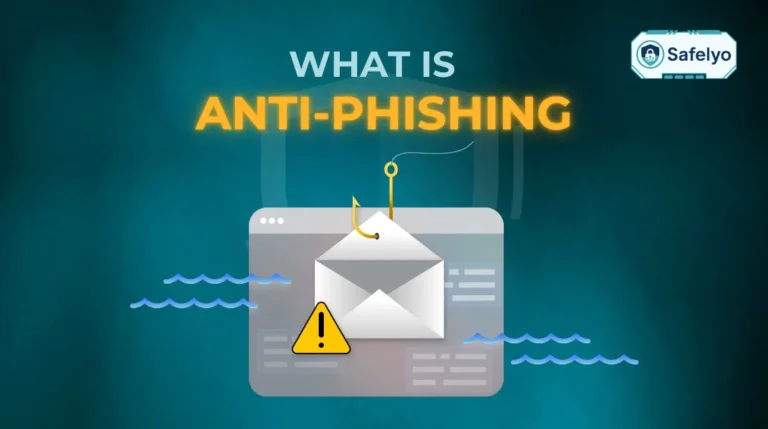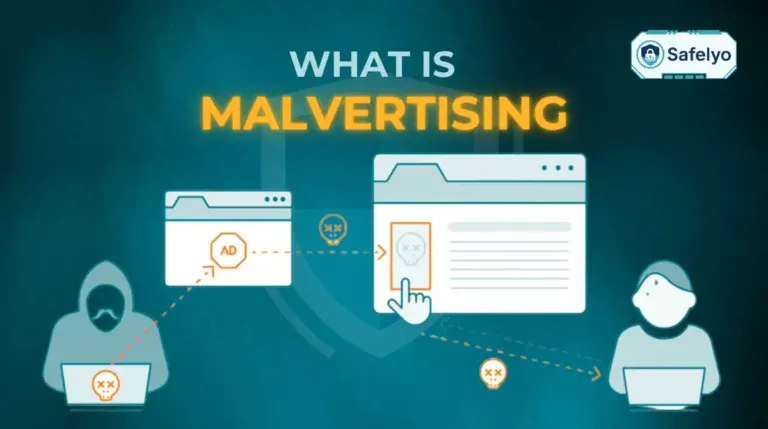If you have installed Norton Antivirus and your computer has started feeling more sluggish, this is a common experience.
A few months ago, I encountered a similar situation after setting up Norton on my old laptop. Following the installation, boot times increased significantly, and applications became slow to respond. This was especially inconvenient when trying to get work done. After adjusting some settings and removing unnecessary programs, my system returned to smooth performance while still maintaining strong security.
In this guide, we’ll explore:
- Whether Norton Antivirus slows down computers
- The exact reasons behind these slowdowns
- How to test if Norton is the culprit
- Solutions to improve your system’s speed without losing protection
Let’s start by answering the most important question directly: Does Norton Antivirus slow down computer performance, and what can you do about it?
1. Does Norton Antivirus slow down the computer?
Yes, Norton Antivirus can slow down your computer. But this mostly depends on your system’s specifications and how the software is configured. On modern systems, the slowdown is often negligible, but for older or less powerful machines, the impact can be noticeable.
Norton is a comprehensive security suite with real-time scanning, background tasks, and frequent updates. These features are great for protection, but they also consume system resources like CPU, RAM, and disk I/O.
While independent lab tests (like those from AV-Test or AV-Comparatives) rate Norton highly for performance, real-world experiences may vary based on how the software interacts with specific hardware and workloads.
2. Why does Norton Antivirus slow down the computer?
There are several common reasons:
- Resource-heavy scans: During full or quick scans, Norton can use significant CPU and RAM, especially if you have limited memory or are multitasking.
- Real-time protection: Features like SONAR (behavioral protection) and firewall monitoring run continuously in the background, which can eat up resources.
- System conflicts: Running multiple antivirus programs or not properly disabling Windows Defender can cause overlap and slow performance.
- Scheduled scans during peak usage: If scans are set to run while you’re gaming, editing videos, or hosting Zoom calls, you’ll likely feel the lag.
Personal tip: I once noticed my laptop fan running nonstop. When I checked Task Manager, Norton was using 50% of the CPU during a background update, along with a quick scan happening simultaneously. I changed the scan schedule to off-hours and disabled some redundant Norton features. That solved the issue.
“According to CISA, real-time security tools should be configured to balance performance with detection accuracy, especially on resource-limited systems.”
— Cybersecurity & Infrastructure Security Agency
The next section shows you how to identify if Norton is behind your system’s sluggish behavior.
>> Read more:
3. How to know if Norton is slowing down your computer
Before blaming Norton for a slow system, it’s important to test whether it’s truly the cause. Sometimes, other software or outdated hardware may be at fault. This section will walk you through the exact signs to look for, and how to run a simple test to confirm if Norton Antivirus is responsible.
Knowing does Norton Antivirus slows down computer systems in your specific case requires a few checks and here’s how to do that.
3.1. Signs that Norton may be causing slowdowns
Here are the most common indicators:
- Slow boot times: If your PC takes longer than usual to start after Norton was installed or updated.
- Laggy performance: Apps freeze or open slowly, especially during system scans or updates.
- High CPU or disk usage: You see “Norton Security” or “Norton Service Framework” consuming significant system resources in Task Manager.
- Delayed response to input: Typing, mouse clicks, or file transfers are sluggish.
These signs don’t always point directly to Norton, but they’re common symptoms when antivirus software becomes overly resource-intensive.
3.2. Step-by-step: How to test Norton’s impact
Use the steps below to determine if Norton is affecting your performance:
Step 1: Open Task Manager
Press Ctrl + Shift + Esc and go to the Processes tab. Look for any Norton-related processes with high CPU, RAM, or Disk percentages.
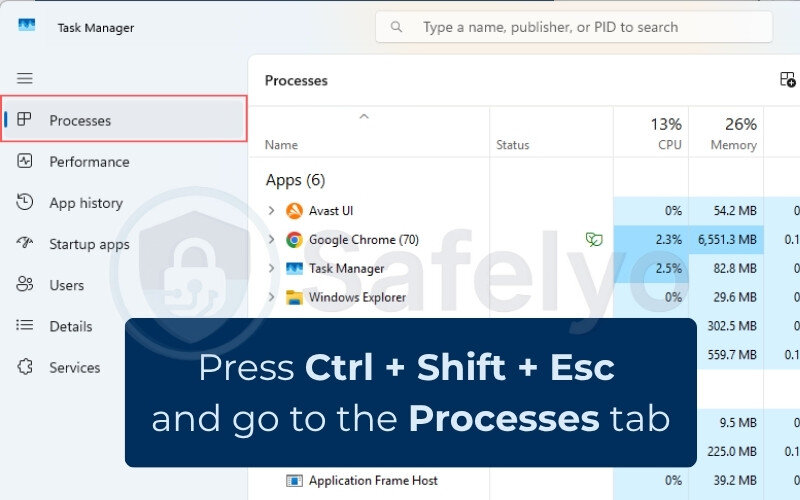
Step 2: Disable Norton Antivirus temporarily
- Right-click the Norton icon in the system tray
- Choose “Disable Auto-Protect” and set it for 15–30 minutes
- Observe your system performance during this time
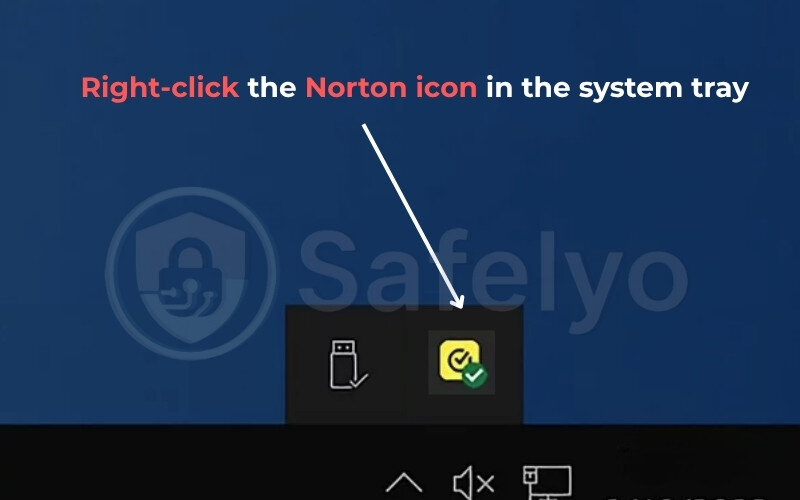
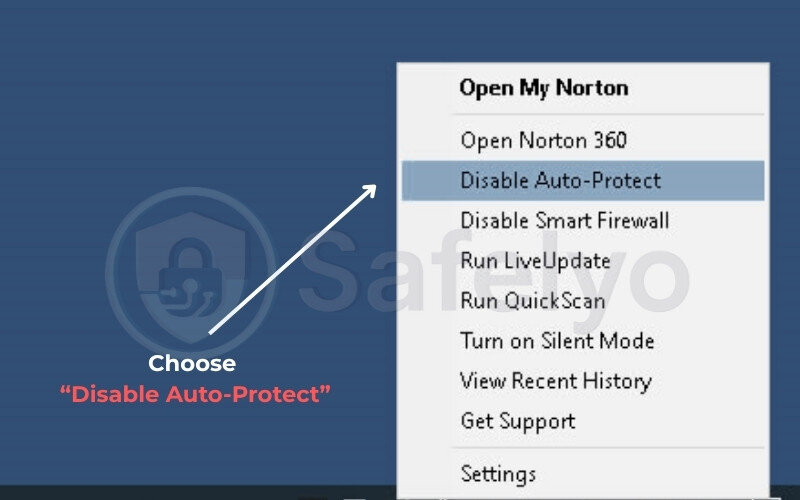
Step 3: Monitor boot speed and responsiveness
Restart your PC with Norton disabled. If startup or general usage improves, Norton might be the issue.
Step 4: Re-enable Norton
Never leave your system unprotected for long. Re-enable Norton right after testing.
3.3. Don’t rule out other causes of slowness
Even if Norton seems to contribute, other factors may also be involved:
| Cause | Description |
| Bloatware | Pre-installed software is using up RAM and startup resources |
| Old hardware | HDDs, low RAM (≤4GB), and old CPUs bottleneck performance |
| Background apps | Apps like Dropbox, Skype, or browser extensions are consuming CPU in the background |
| Windows updates | Some updates cause performance dips, especially on older systems |
Case in point: A friend of mine thought Norton was the sole culprit on his 2014 laptop. Turns out, Chrome with 20 tabs and OneDrive sync were running nonstop. After disabling some startup apps and upgrading to an SSD, performance improved even with Norton running.
Next, I’ll show you practical ways to fix or prevent slowdowns while still keeping Norton Antivirus active.
4. How to fix or prevent slowdowns from Norton Antivirus
If Norton Antivirus is slowing down your computer, you don’t have to uninstall it to get better performance. With the right configuration, Norton can continue protecting your system without dragging it down.
In this section, we’ll cover practical ways to fine-tune its settings and improve your PC’s speed.
4.1. Adjust scan schedules and settings
One of the quickest fixes is to make sure system scans don’t interfere with your work.
- Open Norton → Go to Settings > Antivirus > Scans and Risks
- Change full scans to run weekly during idle hours (e.g., midnight)
- Disable quick scans on startup unless necessary
In my case, I scheduled full scans for 2 a.m. every Sunday. Before that, Norton would start scanning every time I logged in, which seriously delayed boot time. The change made mornings much smoother.
4.2. Disable unnecessary Norton modules
Norton comes with many extra tools: VPN, Safe Web, Cloud Backup, Password Manager, etc. If you don’t use these features, they could be running in the background for no reason.
To disable:
- Open Norton Dashboard
- Go to My Norton > Device Security > Settings
- Under each section (Backup, Performance, Web Protection), disable what you don’t use
Be cautious: Don’t disable real-time protection or firewall unless you have a strong reason.
4.3. Manage antivirus conflicts and Windows Defender
If you’ve used another antivirus before installing Norton, leftover services may still be active and causing conflicts. Also, Windows Defender can sometimes interfere even after Norton is installed.
- Uninstall any other antivirus software (Bitdefender, McAfee, etc.)
- Go to Windows Security > Virus & Threat Protection > Manage Settings
Ensure Microsoft Defender is disabled when Norton is active
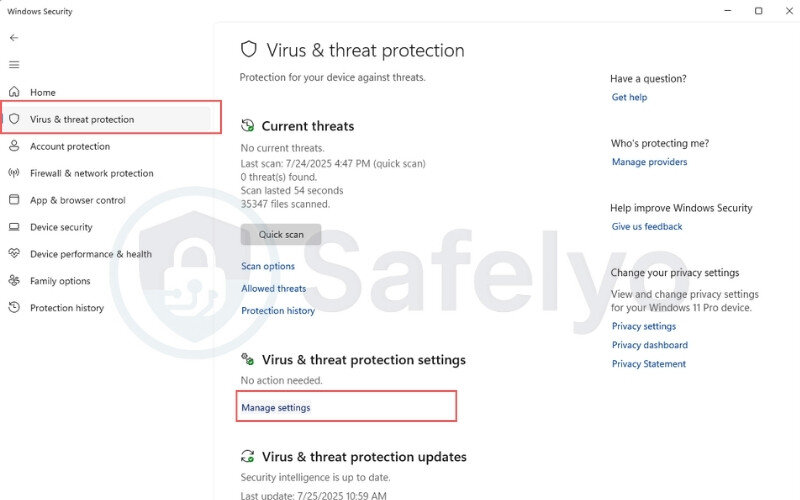
I had a client whose PC kept freezing randomly. Turned out Defender was still running alongside Norton, leading to resource clashes. Disabling Defender resolved the issue.
4.4. Clean junk files and optimize startup programs
A sluggish system may not be Norton’s fault alone. Unnecessary startup programs and junk files build up over time.
- Use Windows Disk Cleanup or CCleaner to clear temporary files
- Disable startup programs in Task Manager
(Right-click taskbar → Task Manager → Startup tab → Disable non-essential apps)
This cleanup can free RAM and CPU to allow Norton to run without burdening the system.
4.5. Use Norton’s built-in performance tools
Norton includes tools like Optimize Disk and Startup Manager under its “Performance” tab.
To access:
- Open Norton → Click on Performance
- Use tools like:
- Startup Manager: Identifies apps slowing boot time
- Optimize Disk: Performs disk defragmentation (for HDDs)
- Graph view: Shows resource usage trends
These tools are especially helpful if you’re not sure which processes are dragging your system down.
Norton is flexible when configured correctly. In the next section, I’ll answer some common questions users have about Norton and system performance.
>> Read more:
5. FAQs
Below are quick answers to common questions about Norton Antivirus and its impact on computer performance. These are designed to be beginner-friendly and scannable.
Does Norton Antivirus always slow down computers?
No, Norton does not always cause slowdowns. On modern systems with decent hardware (SSD, 8GB+ RAM), its impact is minimal. Performance issues often occur on older or low-spec devices or when system scans overlap with heavy tasks.
What should I do if my older PC feels slower after installing Norton?
Start by tweaking Norton’s settings:
- Adjust scan times to run during idle hours
- Disable extra modules (like VPN, Cloud Backup)
- Clean up startup programs and junk files
- If performance is still poor, consider upgrading your system’s RAM or switching to an SSD.
Can I use Norton with Windows Defender?
No, you shouldn’t run both. When Norton is installed, Windows Defender should automatically disable itself. If it doesn’t, go to Windows Security settings and disable Defender manually to avoid resource conflicts.
Are Mac users affected by Norton slowdowns?
Norton can also affect Mac performance, especially on older macOS devices. Background scans and real-time protection may use CPU or disk I/O, but the impact is usually less noticeable than on Windows.
How do I check if Norton is updating too often?
Go to:
- Norton Dashboard > Settings > Administrative Settings
- Look for Automatic Download of Updates
- You can view the update frequency in Security History
- Frequent updates may slow performance temporarily, especially during background downloads or when a patch requires system scanning.
6. Conclusion
Balancing security and performance is key, and that’s exactly what this article has aimed to help you achieve. So, does Norton Antivirus slow down computer systems? Yes, it can. But only in certain conditions, and the good news is that most of these are manageable with the right settings and maintenance.
Here’s a quick recap of the most actionable takeaways:
- Norton can cause slowdowns on older or low-spec systems, especially during scans or updates.
- Look for signs like high CPU usage, slow startups, or delayed app response to identify issues.
- Use Task Manager and disable Norton temporarily to isolate the performance impact.
- Tweak scan schedules and disable unused Norton features to reduce background load.
- Uninstall conflicting antivirus software and disable Defender if it’s running alongside Norton.
- Clean junk files and optimize startup programs regularly to keep your system running smoothly.
Personally, I’ve dealt with Norton-related slowdowns on an older laptop and found that customizing the scan schedule and removing unnecessary modules made a world of difference. The laptop is now noticeably faster while still protected from online threats.
Ultimately, your system’s needs should guide your antivirus setup. By applying even a few of the fixes above, you can enjoy solid protection without sacrificing speed. For helpful antivirus tutorials and tips, head over to the Antivirus section on Safelyo.