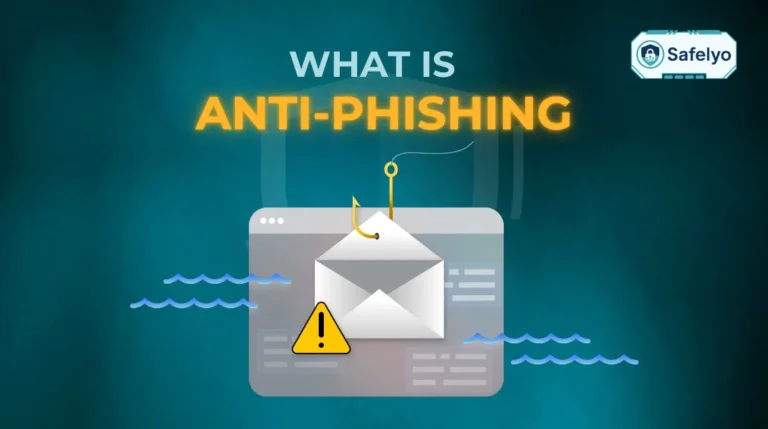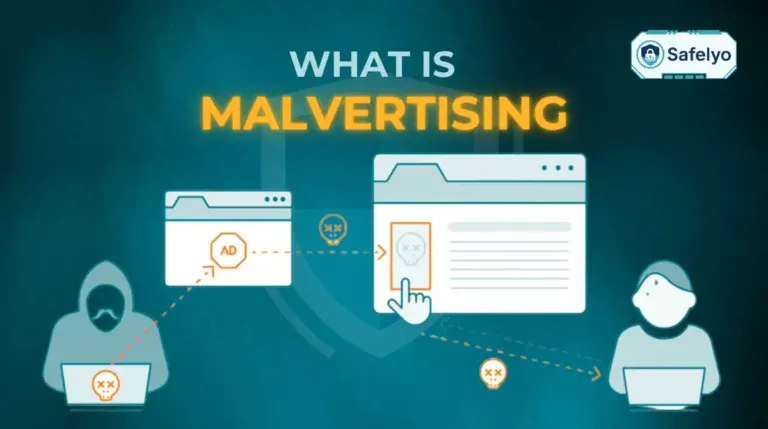Have you ever needed to temporarily disable Avast antivirus, perhaps to install a program or troubleshoot a network issue, but didn’t know how to do it safely?
Many users also wonder how their subscription, billing, or even renewal process might be affected when they temporarily turn off Avast. That happened to me last year while trying to install a legacy printer driver that Avast flagged as suspicious. The installation kept failing until I turned off Avast briefly. Once done, everything worked, and I turned it back on immediately to stay protected.
In this guide, I’ll walk you through how to turn off Avast antivirus across all major platforms. This includes detailed instructions for Windows, Mac, and even Android devices:
- Step-by-step turn off Avast antivirus for Windows and Mac
- Tips to temporarily or fully disable Avast
- Safety measures before turning off your antivirus
- How to turn it back on and stay protected
Let’s start by understanding when it is appropriate to disable your antivirus and when it is not.
1. Why and when should you turn off Avast antivirus?
Before disabling any antivirus software, including Avast, it’s important to understand why you’d need to and how to do it without compromising your system’s security.
1.1. Common reasons to temporarily disable Avast
Here are typical situations where users may need to turn off Avast antivirus temporarily:
- Installing trusted software that Avast blocks by mistake
- Running software cracks or patches (not recommended, but common)
- Debugging network issues that Avast’s firewall interferes with
- Gaming or media editing, where real-time scanning causes lags
I’ve personally encountered this while installing a VPN client that Avast flagged. After disabling the Core Shields temporarily, I installed the VPN without issues and turned the protection back on.
This is where knowing how to temporarily turn off Avast antivirus can save time and frustration.
1.2. Important safety tips before turning off antivirus
Disabling Avast should always come with caution. If you’re on a free trial, or planning to cancel later, it’s still important to follow safe steps when disabling shields. Here’s what you should do first:
- Disconnect from the internet unless necessary
- Check the source of the file or software you’re working with
- Disable only specific shields, not the entire program if possible
- Set a time limit so Avast re-enables automatically
According to the Cybersecurity & Infrastructure Security Agency (CISA), users should never disable antivirus for extended periods unless they have a secure environment and understand the risk involved.
“Antivirus tools are your last line of defense. If you turn them off, even briefly, you become vulnerable to zero-day threats.”
– CISA Report on Cyber Hygiene
1.3. Should you turn off Avast partially or completely?
There are two main options:
- Partially disable: You can turn off specific shields, such as File, Web, Mail, or Behavior Shield. Ideal for pinpointed issues.
- Completely disable: This shuts down Avast entirely. Only do this when necessary and under safe conditions.
From my experience, partial disabling resolves 90% of issues. For example, disabling just the Web Shield allowed me to test a local development server that Avast kept blocking.
Ready to disable Avast on your specific device? We’ll also look at how similar steps apply if you’re using Android, though the interface differs. Let’s move on to the Windows instructions next.
Read more:
2. How to turn off Avast antivirus on Windows
If you’re using a Windows PC, knowing how to turn off Avast antivirus properly ensures that you can install trusted apps or troubleshoot issues without putting your system at risk. You’ll find both quick-access and more advanced methods below.
2.1. Turn off Avast quickly using the system tray
This is the fastest way to temporarily turn off Avast:
- Locate the Avast icon in the Windows system tray (bottom-right corner).
- Right-click on the icon and hover over “Manage shields”
- Select a time duration:
- Disable for 10 minutes
- Disable for 1 hour
- Disable until computer is restarted
- Disable permanently
- Click OK when prompted by the User Account Control.
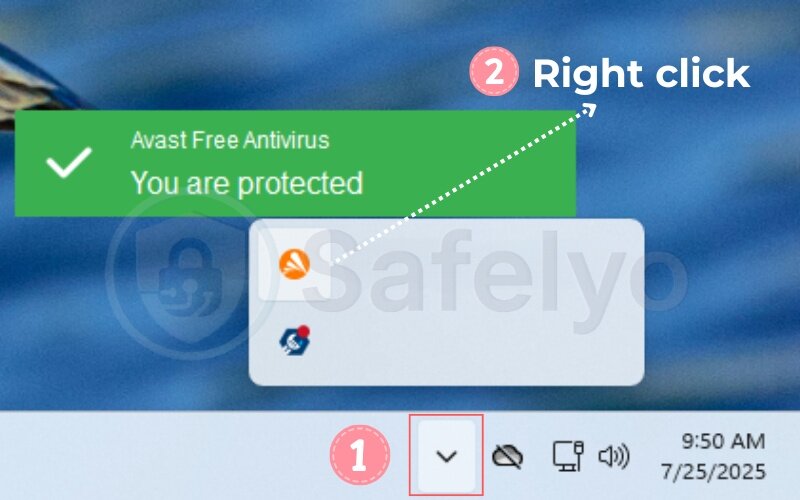
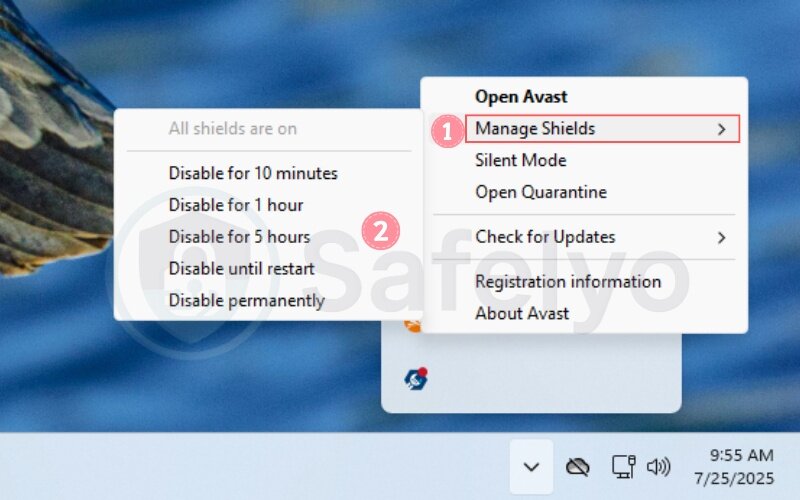
I often use this method when testing software installations that Avast flags. It’s simple and easy to reverse.
PRO TIP:
If you’re unsure how long you’ll need it off, choose “until restart” for a safe reset.
2.2. Step-by-step: Disable Avast from configurations
For more control, especially if you want to turn off only specific protections, this method gives you more precise setup options so you only disable what’s necessary.
- Open Avast Antivirus.
- Go to Menu > Settings > Protection > Core Shields.
- Toggle off the following shields:
- File Shield
- Web Shield
- Mail Shield
- Behavior Shield
- Choose the time duration (see 2.4 for more info).
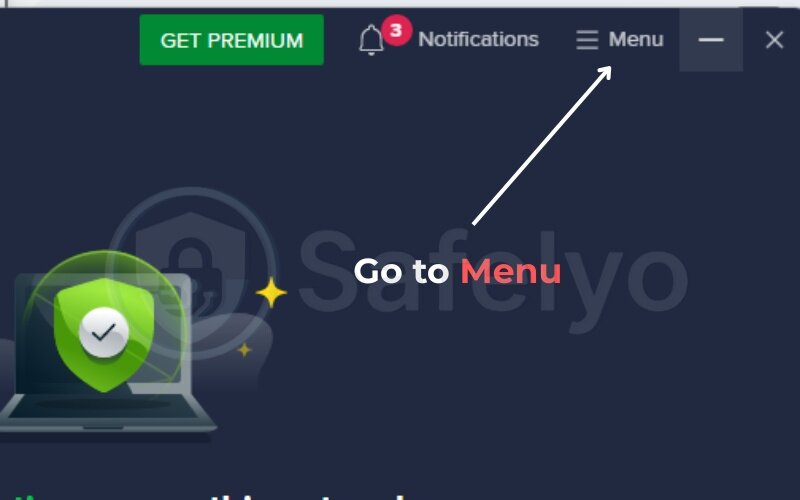
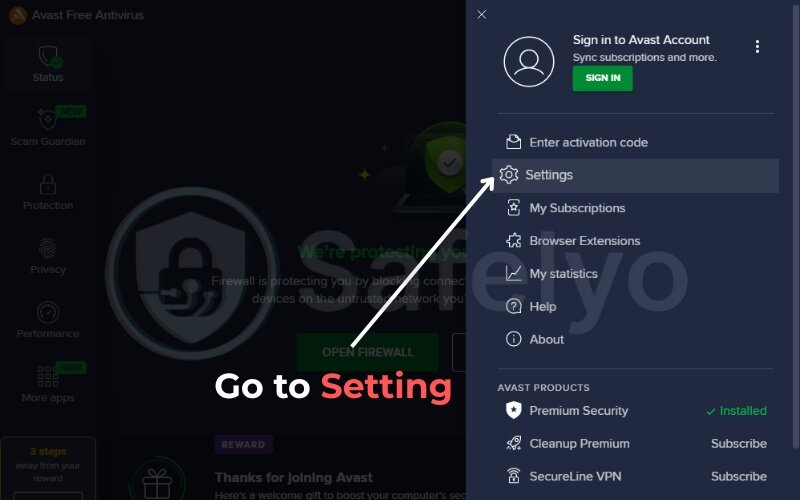
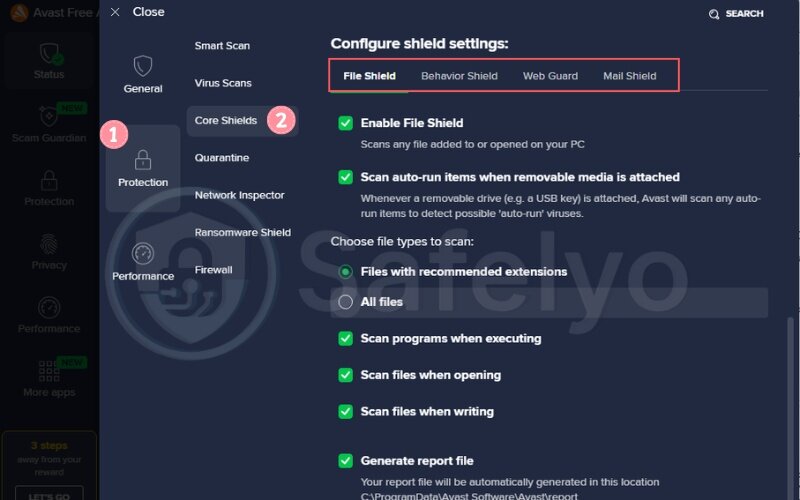
I prefer this method when I’m tweaking local files but still need internet protection.
2.3. How to turn off specific Avast shields (File, Web, Mail, Behavior)
If Avast is interfering with a particular app or service, disable only the relevant shield:
- File Shield: Interferes with file transfers or local app installations
- Web Shield: Blocks websites or online tools like dev servers
- Mail Shield: Affects email syncing or third-party clients
- Behavior Shield: Flags apps with unusual runtime behavior
When I was debugging a Python script that modified system processes, turning off the Behavior Shield alone solved the issue without risking file or web protection. This also helps reduce false positives, where Avast blocks safe applications unnecessarily.
2.4. Choose how long Avast stays disabled (time options)
Whenever you disable Avast (partially or fully), it asks for a time frame:
- 10 minutes
- 1 hour
- Until next restart
- Until you turn it on again
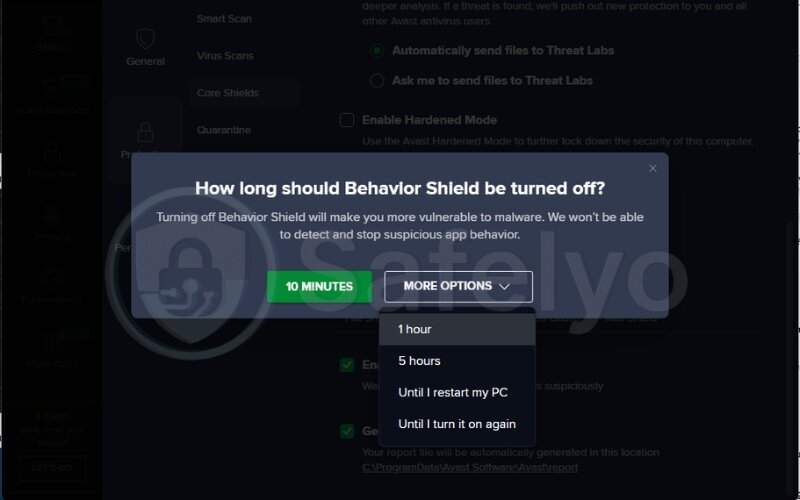
Unless you know what you’re doing, never select “Until you turn it on again”. It leaves your system open.
BEST PRACTICE:
Use “10 minutes” if you’re installing a file. Use “until restart” if troubleshooting system-level issues.
2.5. What to do if you can’t turn off Avast
If Avast won’t turn off:
- Run Avast as Administrator: Right-click the Avast shortcut > “Run as administrator”
- Temporarily disable self-defense:
- Go to Menu > Settings > Troubleshooting
- Uncheck “Enable Self-Defense”
- Check if another security app is interfering (like Windows Defender or firewall tools). In rare cases, corrupted billing files tied to your Avast account can also prevent proper shutdown. Sometimes adjusting the shield sensitivity level can also resolve conflicts without fully disabling Avast.
- Reboot your system, then try again
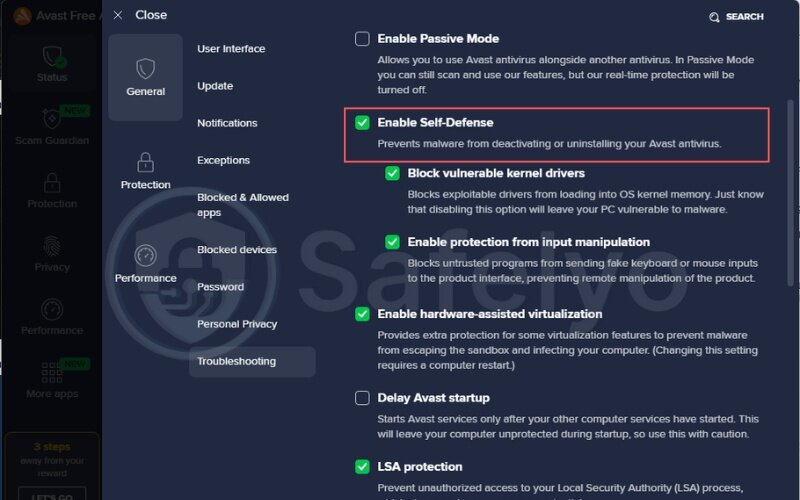
I once had to disable Avast to install Kali Linux via WSL, and the self-defense feature blocked it. Once turned off briefly, the setup ran smoothly.
3. How to turn off Avast antivirus on Mac
Turning off Avast on macOS is a straightforward process, but the interface differs slightly from Windows or Android systems. Whether you’re running macOS Ventura or an older version, here’s how to manage it effectively and safely.
3.1. Easy steps to disable Avast on Mac
Follow these steps to turn off Avast on your Mac:
- Open the Avast Security app.
- Click on the “Core Shields” option.
- Toggle off each shield manually:
- File Shield
- Web Shield
- Email Shield
- Choose the duration for which you want to keep it disabled (10 minutes, 1 hour, or until restart).
- Confirm your action when prompted.
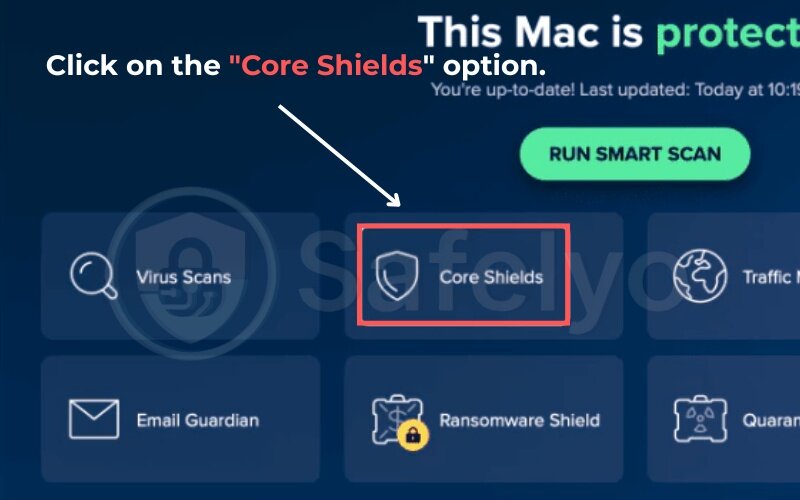
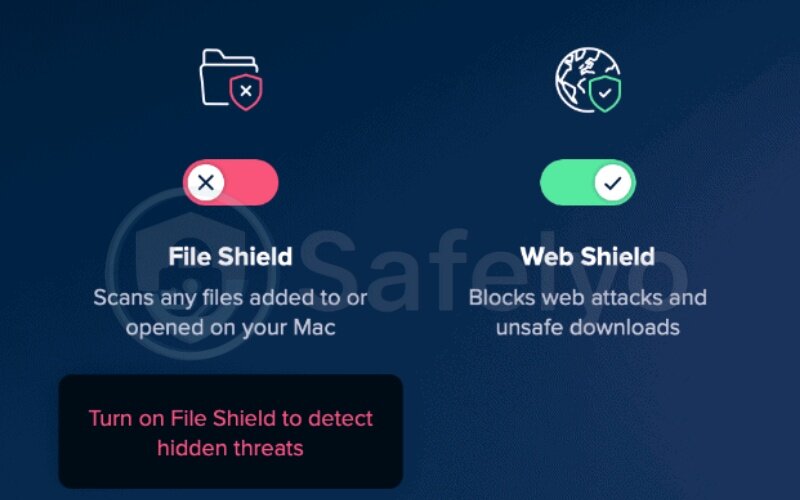
When I needed to edit an unsigned Python script on my MacBook Pro, the File Shield kept blocking it. Disabling just that one shield let me proceed without disabling full system protection.
IMPORTANT:
Avast will automatically notify you that your Mac is unprotected when shields are off.
3.2. Troubleshooting if you can’t turn off Avast on Mac
If the shields won’t disable:
- Check for macOS permissions:
- Go to System Settings > Privacy & Security > Full Disk Access
- Make sure Avast Security is checked
- Quit and reopen Avast, then try again. If the issue persists, check your account and billing status to ensure the app is properly licensed.
- Uninstall and reinstall Avast if corruption is suspected, and check the Quarantine section in case critical files were mistakenly isolated.
Read more:
4. How to re-enable Avast antivirus (All platforms)
Once you’ve finished the task that required turning off your antivirus, it’s essential to turn Avast back on to restore full protection. This ensures your account status, including renewal of services, continues without interruption.
Whether you used the system tray or manually disabled specific shields, knowing how to re-enable Avast is important. This ensures your system doesn’t remain vulnerable longer than necessary.
4.1. How to reactivate Avast protection
Follow these steps to re-enable Avast protection for Windows and Mac:
- Open the Avast application.
- Navigate to Settings > Protection > Core Shields.
- Toggle all shields back on.
- Confirm activation and wait for the “You’re protected” message. ou’ll also see alerts pop up confirming that shields are back on.
Alternatively, if you disabled it from the system tray on Windows:
- Right-click the Avast icon in the tray
- Click Manage Shields > Enable all shields
When I re-enable protection after a temporary pause, I always confirm it’s working by running a quick scan to ensure everything’s still intact.
4.2. Make sure your device is protected again
Once re-enabled, verify Avast is actively protecting your device:
- Look for green “Protected” status on the Avast dashboard
- Run a Quick Scan to detect any threats
- Make sure Virus Definitions are updated (Menu > Settings > Update)
- Check for notifications or errors
If the app doesn’t reactivate correctly, consider restarting your device or reinstalling Avast. Sometimes outdated billing information can also cause service interruptions that look like protection errors.
BEST PRACTICE:
Add Avast back to your startup list if you disabled it from launching with your OS.
5. What happens after you disable Avast?
Turning off Avast antivirus, even briefly, immediately affects your device’s protection level. It is essential to understand what changes occur. You also need to know what risks arise. Additionally, learn about alternatives you can use to stay safe online.
5.1. Risks of leaving devices unprotected
Disabling Avast removes your real-time protection. Without shields, advanced threats like malware, rootkit attacks, or missed exploit detection could slip through unnoticed. This means:
- No scanning of incoming files or emails
- Web browsing becomes riskier, especially without HTTPS filtering
- Malware or ransomware may run unchecked
- Phishing links in messages or emails might go undetected
In one case, I forgot to re-enable Avast after installing a developer tool. The next day, a malicious browser extension slipped in, hijacking search results. Thankfully, I noticed quickly, but others may not.
Warning from OWASP
“Even short-term gaps in protection create attack windows for zero-day exploits and drive-by downloads.”
5.2. Using Windows Defender or built-in security as backup
If you disable Avast, Windows Defender usually activates automatically, especially on Windows 10/11. To ensure it’s working:
- Go to Start > Windows Security > Virus & threat protection
- Confirm Microsoft Defender Antivirus is active
- Run a quick scan to be sure
On macOS, Apple’s Gatekeeper and XProtect offer basic protection, but are no substitute for Avast’s real-time shields.
From experience, I rely on Windows Defender as a backup only for short periods. It is good, but it does not match Avast’s multi-layer protection, such as Behavior Shield or Mail Shield. If you use Windows Defender, be sure to add trusted apps to its exceptions list, so legitimate programs aren’t blocked.
5.3. Recommendations for temporary alternatives
If you need to turn off Avast for more than a few hours, consider:
- Installing Malwarebytes Free for on-demand scans
- Using built-in browser security features like Chrome Safe Browsing
- Isolating the task in a virtual machine or sandbox
- Staying offline when possible to reduce attack surfaces
These measures can fill short-term gaps but do not replace a full antivirus suite. Also remember that your Avast billing cycle continues even if you temporarily switch to another tool.
Read more:
6. FAQs on how to turn off Avast antivirus
Below are quick answers to common questions many users ask when attempting to disable Avast antivirus.
Can I turn off Avast without admin access?
No. Disabling Avast requires administrator rights. This security measure prevents unauthorized changes. On shared or work computers, you may need to contact the system administrator.
How do I stop Avast from running at startup?
You can disable Avast from launching when your PC boots up:
1. Open Task Manager using Ctrl + Shift + Esc
2. Go to the Startup tab
3. Right-click Avast Antivirus and select Disable
This prevents Avast from loading automatically but doesn’t affect real-time protection until you manually disable it.
What if Avast shields can’t be disabled?
If the shields stay active even after toggling them off:
– Run Avast as an administrator
– Disable the Self-Defense Mode: Go to Menu > Settings > Troubleshooting
– Reboot your computer
If the issue persists, consider reinstalling the software
Is it safe to disable Avast temporarily?
Yes, but only if done responsibly. Disable it for the shortest time needed, avoid browsing risky websites, and re-enable it immediately after completing your task. This advice also applies if you’re using Avast on a free trial, since temporary disabling does not affect the trial period but still exposes you to risks.
Will Windows Defender activate automatically after disabling Avast?
On Windows 10 or 11, Microsoft Defender will usually activate if Avast is turned off. To confirm, go to Windows Security > Virus & threat protection and check that Microsoft Defender Antivirus is active.
7. Conclusion
Learning how to turn off Avast antivirus is an essential skill when dealing with software conflicts, system troubleshooting, or secure installations, while still maintaining long-term protection. Whether you’re on Windows, Mac, or Android, always remember that disabling Avast briefly could expose you to risks like identity theft or data breaches if done carelessly.
These are the most important points you should remember:
- You can turn off Avast temporarily using the system tray or setup menu
- Disabling specific shields is often safer than turning off all protections
- Always set a time limit to minimize security risks
- Reactivating Avast or enabling built-in protection like Windows Defender is crucial
- Leaving your device unprotected, even briefly, can expose you to threats
Once, I paused Avast on my laptop to install a drawing tablet driver for my child’s online class. I got distracted and forgot to turn it back on. A few hours later, we downloaded a math worksheet from an unknown website, and the file came with a bundled adware installer. Thankfully, I noticed the slowdown quickly and reactivated Avast before serious damage occurred.
If you found this article helpful, I encourage you to apply what you’ve learned the next time Avast interferes with a trusted task, or when you’re managing your billing and subscription details. Visit the Antivirus category at Safelyo for practical tips on keeping your system secure.