Does your Zoom call freeze right when it matters most, or does the office printer refuse to connect? While VPNs protect your privacy, they can sometimes cause frustrating lag or block access to local devices.
Fortunately, learning how to turn off VPN on computer safely takes just a few clicks on any operating system.
-
Use the VPN app switch
Open your VPN client (like NordVPN or ExpressVPN) and simply click the big “Disconnect” or “Pause” button for an instant stop.
-
Disable via Windows Settings
Go to Settings → Network & Internet → VPN, select your active connection profile, and click “Disconnect” to end the session manually.
-
Toggle off in macOS Menu Bar
Click the VPN icon or Control Center icon in the top-right corner of your screen, then toggle the VPN switch to “Off.”
-
Verify disconnection
Visit a site like whatismyip.com to ensure your real IP address is visible and the tunnel is fully closed before accessing local resources.
1. When you need to learn how to turn off VPN on computer
There are several practical scenarios where turning off your VPN on a computer is both useful and necessary. While VPNs provide a secure tunnel for internet traffic, they can occasionally cause conflicts with services or applications that rely on local network access or require lower latency.
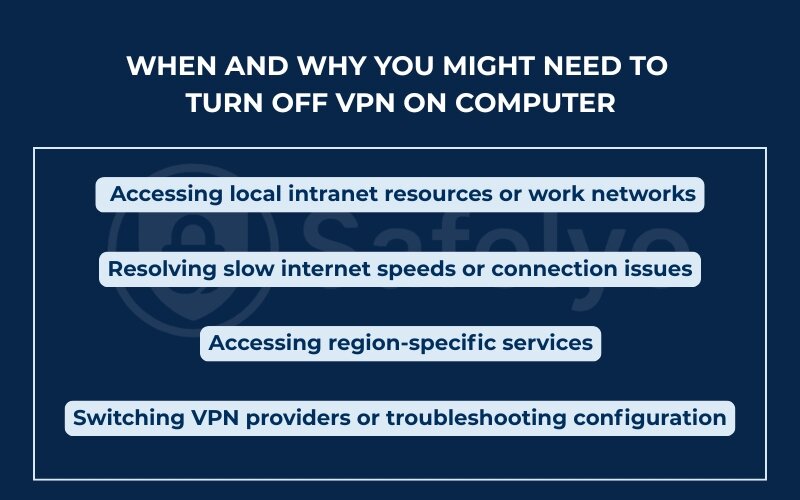
1.1. Accessing local intranet resources or work networks
If you’re working remotely or using a company-issued device, certain internal systems may block traffic from VPN IPs for safety reasons. Disabling your VPN allows your device to connect directly to the network, making shared drives, printers, and internal applications accessible.
1.2. Resolving slow internet speeds or connection issues
VPNs encrypt traffic, which can reduce web browsing time, especially if you’re connected to a distant server. This becomes a problem during video calls, online gaming, or large file downloads. As in my case, turning off the VPN during a client Zoom meeting helped regain full bandwidth and stable video quality.
According to Norton Cybersecurity, “Using a VPN may result in slower internet rates depending on server location and the amount of encryption used.” This can be resolved by temporarily disabling the VPN when rapid connectivity is essential.
1.3. Accessing region-specific services
Some websites and services detect and block VPN usage. This is especially common with online banking or legal government portals that require a local VPN IP address for verification. Turning off your VPN allows uninterrupted access to such platforms.
1.4. Switching VPN providers or troubleshooting configuration
If you’re in the process of changing VPN software or modifying your network parameters, disabling your current VPN can help prevent software conflicts with your router or configuration errors.
Knowing when to disable your VPN is just the beginning. Up next, I’ll walk through how to turn off VPN on a computer across all major operating systems, starting with Windows.
2. How to turn off VPN on Windows (11, 10, 8, 7)
Windows users have multiple options to disable VPN connections, whether the VPN is configured via system settings, third-party software, or through command-line tools. Understanding each method helps you choose the best one for your situation, whether you’re troubleshooting network issues or simply taking a break from encrypted browsing.
Let’s go through the most effective methods step by step.
2.1. Disable VPN from Windows Settings
This is the most user-friendly method if your VPN is configured through Windows’ built-in VPN feature.
Steps:
1. Click Start > Settings
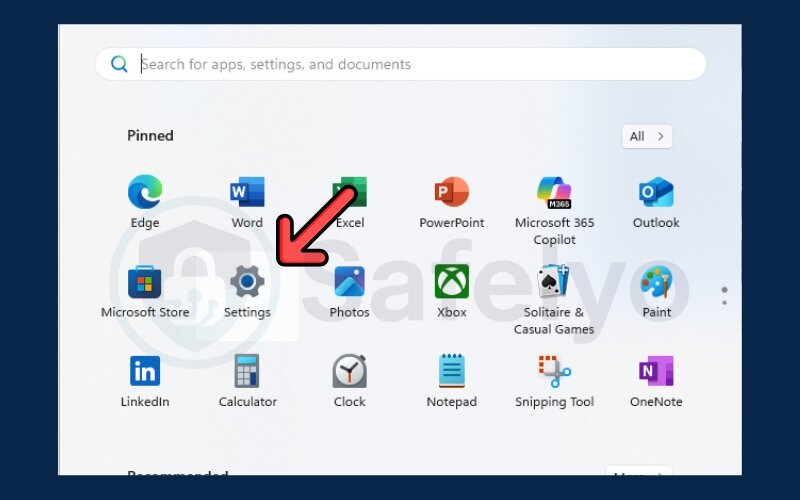
2. Navigate to Network & Internet > VPN
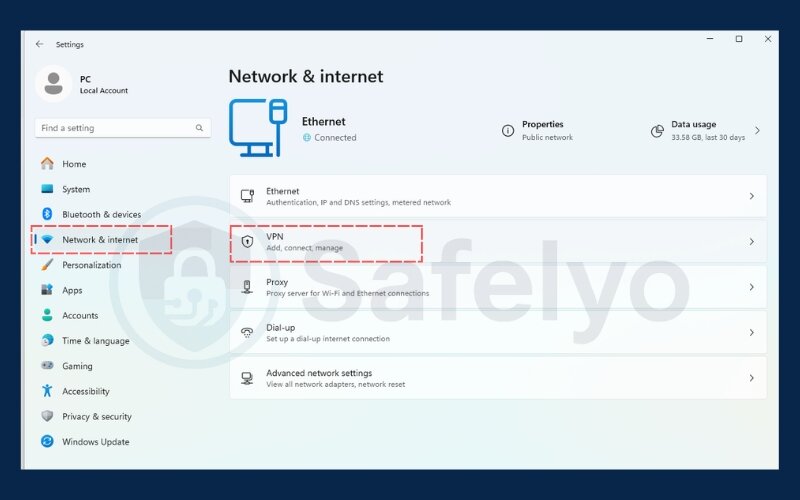
3. Locate the VPN connection in the list
4. Click the Disconnect button
5. To permanently remove it, click on the VPN configuration and select Remove
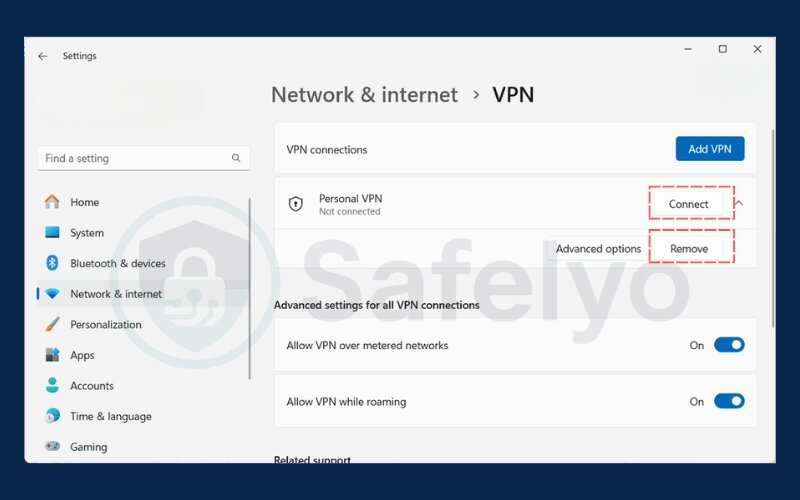
This approach is especially helpful when you’ve set up your VPN manually without an app.
I once had to use this method when uninstalling a third-party VPN app failed to remove the system-level connection it had created. Disabling it manually through Settings resolved a persistent conflict with my browser’s DNS or router parameters.
Note: If the VPN auto-starts with Windows, make sure to also check startup settings or the VPN app’s preferences to prevent auto-reconnection.
2.2. Disconnect from network connections
For users who prefer the Control Panel or have older Windows versions, this method works just as well.
Steps:
1. Press Win + R, type ncpa.cpl, and press Enter
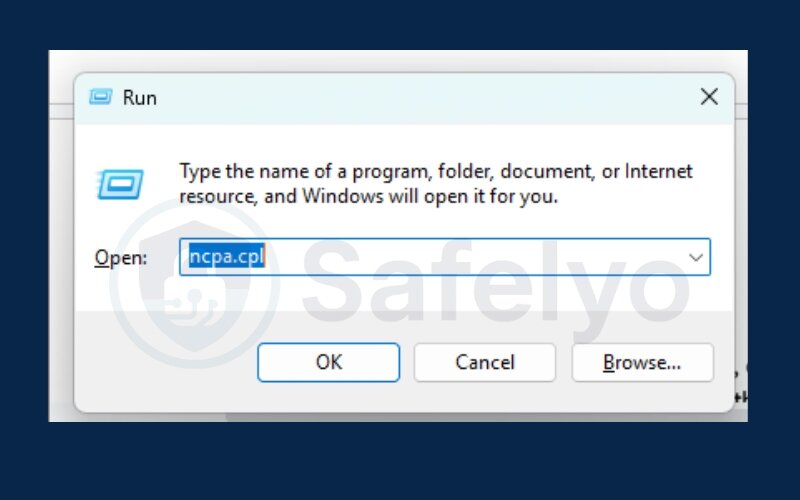
2. This opens Network Connections
3. Find the active VPN connection (usually labeled with the VPN name)
4. Right-click and select Disable
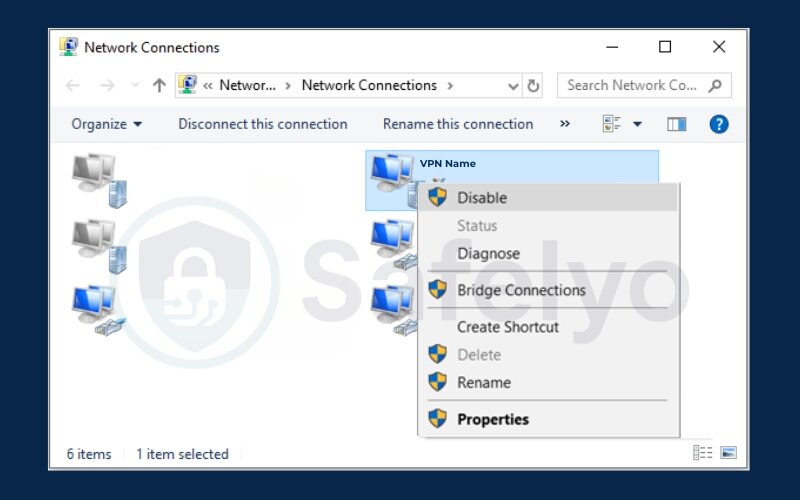
This method came in handy when I was managing multiple network adapters and my home router and needed to disable one VPN manually without affecting others. It offers more visibility into what’s running behind the scenes.
Pro tip: Re-enable the connection later by right-clicking and choosing Enable
2.3. Disable via VPN client software
Most commercial VPNs like NordVPN, ExpressVPN, or CyberGhost offer their own client apps. Turning off VPN through these apps is often the easiest and safest approach.
Steps:
- Open your VPN client
- Click Disconnect, Pause, or Turn off, depending on the provider
- Some apps allow you to toggle or snooze the VPN for a set time
- Ensure auto-connect is disabled if you want to stay disconnected
In my experience, this is the fastest way to cancel VPN when running speed tests or trying to troubleshoot ISP throttling. I used the “pause for 5 minutes” feature on NordVPN to test my raw internet data rates and verify if the VPN was affecting performance.
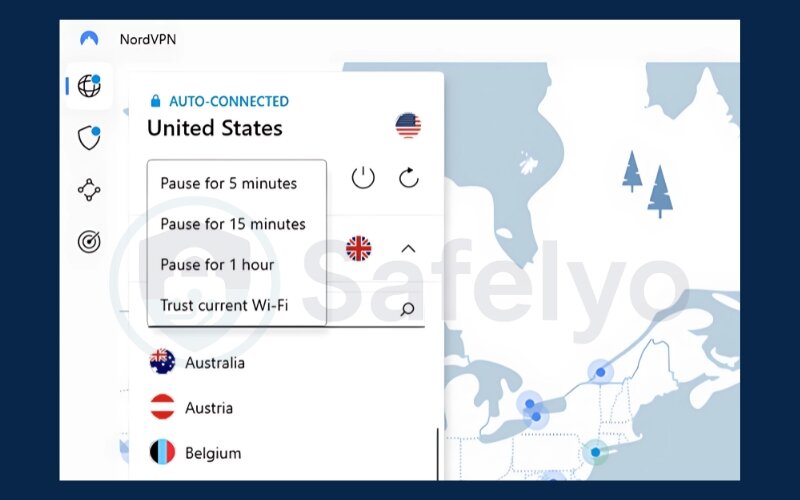
Always make sure to reconnect after you’re done to maintain privacy online.
2.4. Use Command Prompt or PowerShell
For advanced users or IT professionals, command-line tools provide precise control over VPN sessions.
Steps (Command Prompt example):
- Open Command Prompt as Administrator
- Type: rasdial
- To disconnect a VPN
rasdial "VPNConnectionName" /disconnect
Replace “VPNConnectionName” with the actual name of your virtual private network setup.
Example: If your VPN connection is named “ProtonVPN_USA”, you can disconnect it using:
rasdial "ProtonVPN_USA" /disconnect
Make sure the name matches exactly with the VPN profile listed in your Windows VPN configuration.
I used this during a remote IT session where I couldn’t access the GUI on the client’s machine. With just a quick command, I remotely disabled their VPN, which solved their blocked access to a LAN printer.
This method requires administrator access and is best used when GUI options are unavailable.
Now that you’ve seen the various ways to turn off VPN on Windows, let’s explore how to do the same on macOS. This applies whether you’re using the built-in VPN setup or a third-party app.
3. How to turn off VPN on macOS
Whether you’re using macOS Ventura or an earlier version, disabling your VPN on a Mac can be done through system configuration, the control center, or directly from your VPN application. Each method serves different levels of convenience depending on how the VPN is configured, either manually or via a third-party provider.
Let’s go over the most effective ways to turn off VPN on a Mac computer.
3.1. Disable VPN from system settings (Ventura and earlier)
If your VPN is configured manually using macOS’s built-in VPN options, you can disconnect it through system configuration.
Steps for Ventura and newer:
1. Open System Settings
2. Click Network in the sidebar
3. Select your active VPN connection
4. Click Disconnect
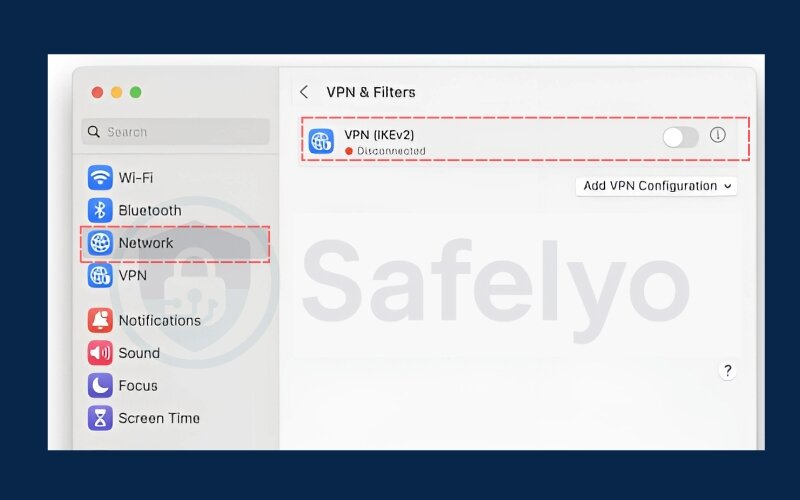
Steps for Monterey and earlier:
1. Go to System Preferences
2. Click Network
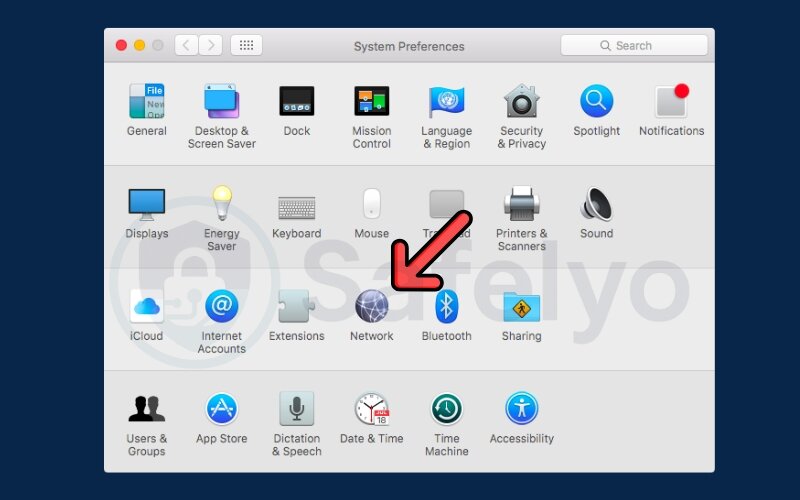
3. Select the VPN on the left sidebar
4. Click Disconnect
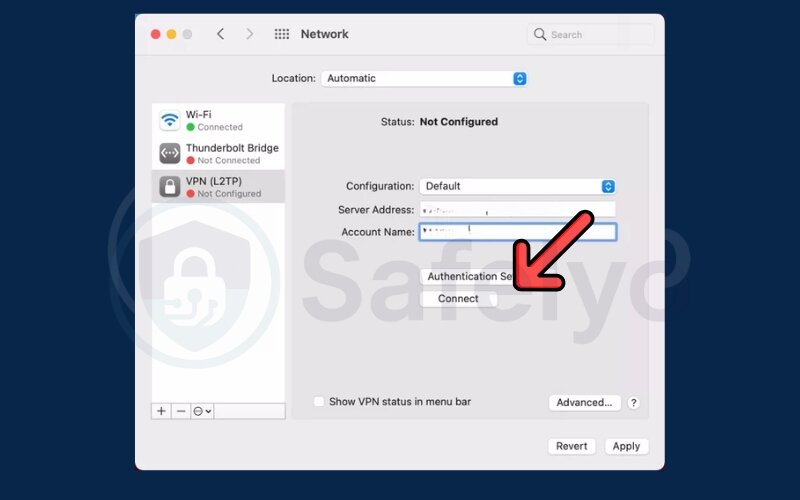
I used this method on a company MacBook when I needed to print documents using a network printer that wasn’t accessible through the VPN. Disconnecting via settings resolved the issue instantly without needing admin permissions or third-party software.
Make sure to check whether the VPN auto-connects on startup; this can be adjusted in the VPN configuration settings.
3.2. Turn off VPN via the menu bar or control center
This is the fastest way to disconnect if the VPN is managed by macOS.
Steps:
- Look at the top-right corner of your screen
- Click the VPN icon or Control Center
- Click VPN and toggle it off
This method is especially useful during live presentations or meetings when you don’t have time to open full settings. I once had to toggle the VPN off in seconds when my Keynote presentation was lagging due to VPN bandwidth limits – it worked like a charm.
This quick toggle only works for manually added VPN profiles, not app-based ones.
3.3. Disable the VPN app
If you’re using a VPN app such as NordVPN, Proton VPN, or ExpressVPN, the most reliable way to disconnect is directly through the app.
Steps:
- Launch the VPN client
- Click the Disconnect, Turn Off, or Pause button
- To prevent automatic reconnection, turn off Auto-connect in app settings
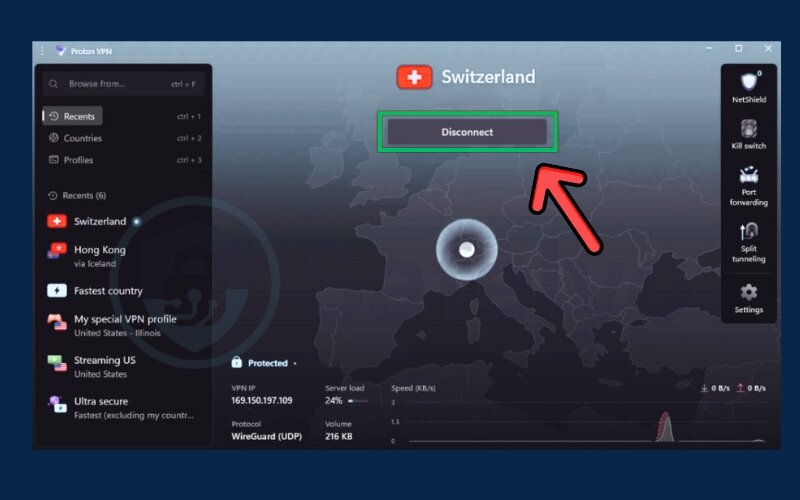
I adjusted these settings on my personal Mac to prevent the VPN from re-enabling itself every time I opened the lid. This was especially helpful when I was connected to a trusted home network and didn’t need encryption temporarily.
Each app has a different interface, but most include one-click disconnect options for ease of use. If you’re a Linux user, the process of turning off your VPN can vary based on the distribution and tools used. In the next section, we’ll cover GUI and command-line methods for Linux systems like Ubuntu, Debian, and Fedora.
4. How to turn off VPN on Linux (Ubuntu, Debian, Fedora, etc.)
Linux users often have more flexibility and control over network configurations, which means there are several ways to cancel a VPN, whether through a graphical interface or the command line. The method you use will largely depend on how your VPN is configured: Via Network Manager, OpenVPN/WireGuard clients, or a third-party app.
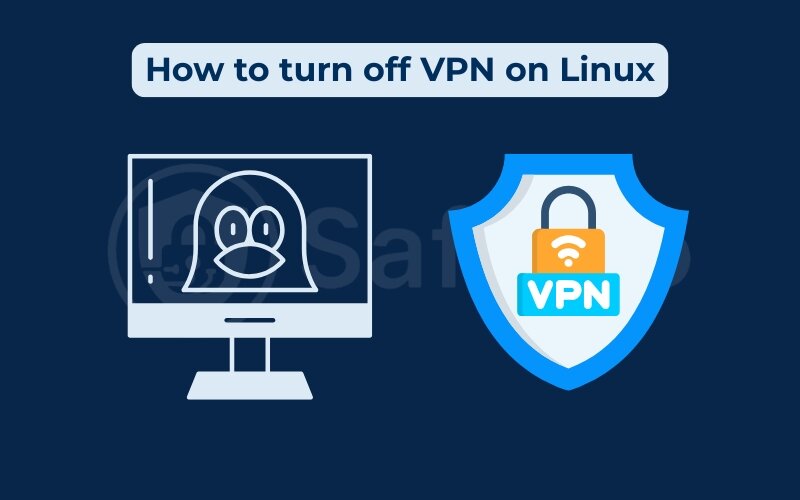
Let’s explore the most common methods.
4.1. Using Network Manager GUI (GNOME/KDE)
If your VPN connection is set up through the desktop environment’s network manager (GNOME or KDE), turning it off is quick and intuitive.
Steps for GNOME (Ubuntu, Debian, etc.):
- Click the Network icon in the top-right panel
- Select VPN Off or toggle off the active VPN connection
- Alternatively, go to Settings > Network > VPN, and click Disconnect
Steps for KDE (e.g., Kubuntu, Fedora KDE):
- Click the Network icon in the system tray
- Expand Connections and click Disconnect next to the VPN profile
On my Ubuntu laptop, I frequently use this method to switch between a private VPN and my local network when accessing shared Samba folders. The clean interface makes it easy to see which VPN is active.
Ensure you’re connected to a secure Wi-Fi router network before disconnecting to avoid exposing data.
4.2. Using terminal commands (CLI method)
For power users, the terminal offers precise control. This is especially useful on headless servers or when automating VPN disconnection.
Using nmcli (Network Manager CLI): nmcli connection down id VPN_NAME
Using systemctl for OpenVPN or similar services: sudo systemctl stop openvpn-client@VPN_NAME.service
You can replace VPN_NAME with the actual profile or service name.
I used this method on a remote server where I didn’t have GUI access. By stopping the VPN service via systemctl, I could resume local package updates that were being blocked by the VPN’s restricted DNS or router settings.
Always confirm disconnection by checking your external IP address or using nmcli connection show.
4.3. Disconnecting via OpenVPN or WireGuard clients
If your VPN is configured using tools like OpenVPN or WireGuard directly (not through the system UI), you’ll need to use terminal commands to stop the session.
For OpenVPN:
sudo killall openvpn or sudo systemctl stop openvpn@client
For WireGuard:
sudo wg-quick down wg0
This method is highly efficient for those running VPNs as background services. I once encountered DNS leaks and used this manual stop command to regain control over DNS routing or configure split tunneling for selective traffic.
After disconnecting, run curl ifconfig.me to confirm your IP has reverted to your Internet Service Provider.
Now that you’ve seen how to turn off VPNs across Windows, macOS, and Linux, it’s just as important to make sure your VPN is actually off. Let’s move on to verifying whether your VPN is still running in the background.
5. How to know if your VPN is still running
Even after manually disconnecting, your VPN might still be running in the background due to auto-reconnect settings, persistent services, or VPN kill switches. Verifying the status of your VPN ensures your online activity is either protected or clearly exposed, depending on your intent.
Here are the most effective ways to check if your VPN is still active on your computer:
5.1. Check the VPN status in the system tray or the menu bar
Most VPN applications add a status icon to your system tray (Windows/Linux) or menu bar (macOS).
- Windows: Look for the VPN logo in the lower-right corner. If it’s glowing or says “Connected,” the VPN is still active.
- macOS: Check the top-right menu bar. If the VPN icon is solid or green, the connection is on.
- Linux (GNOME/KDE): Network indicators usually show a “shield” or lock symbol when VPN is running.
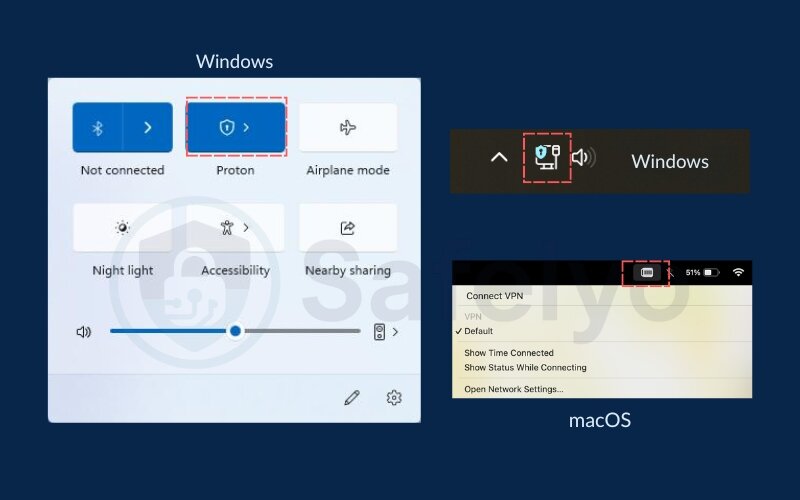
This is my go-to method when I’m unsure if the VPN is still running, especially after using quick toggle buttons.
5.2. Use an IP checker tool
You can quickly verify your external IP address to determine if the VPN is masking your location. Simply visit a site like whatismyip.com or iplocation.net.
- Disconnect your VPN (if you think it’s off)
- Open the IP checker tool
- Compare the location shown with your real one
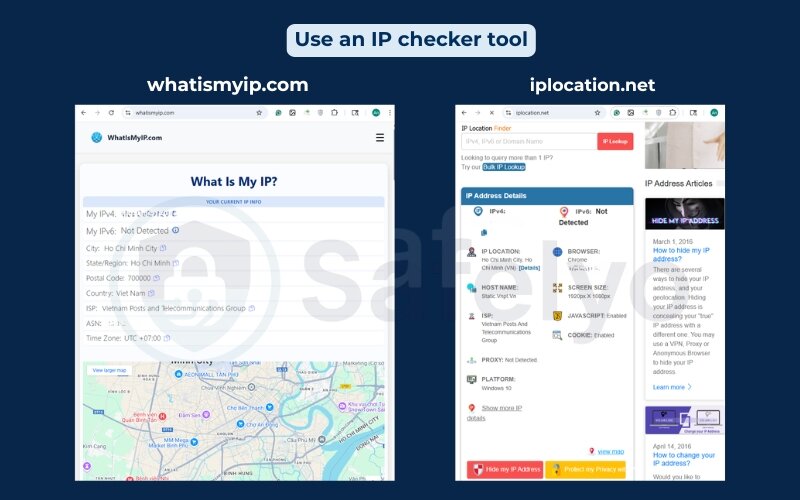
Once, I believed I had turned off the VPN, but the IP tool still showed a location across the globe. It turned out the VPN’s kill switch was still enabled, keeping traffic blocked and misrepresenting the connection status during a legal document upload.
According to CyberGhost VPN, “A kill switch can prevent traffic even after a disconnect, until the VPN is restarted or fully disabled.”
5.3. Review the VPN app status or logs
Most VPN software has a dashboard or connection log. Open the app and look for a real-time status indicator (e.g., “Connected”, “Reconnecting”, or “Disconnected”).
If you’re unsure, check the Settings > Connection Logs to confirm the exact time of disconnection and whether the app auto-reconnected.
5.4. Inspect network connections (advanced users)
Advanced users can check active connections via:
- Windows: Task Manager > Performance > Network, or run netstat -rn
- macOS: Use netstat in Terminal or check Activity Monitor
- Linux: Use nmcli or ip a to inspect tunnel interfaces (e.g., tun0, wg0)
These tools show whether a VPN tunnel is still live, even if the client is closed, or if the router is maintaining cached session data.
I once relied on this method. A misconfigured VPN app showed as disconnected. However, the encrypted tunnel (tun0) was still running silently in the background. This compromised my ability to connect to certain community services.
Once you’ve confirmed your VPN is off, it’s important to understand what that means for your information safety, browsing, and overall protection. Let’s break down what actually happens when a VPN is turned off.
6. What happens when you turn off your VPN
Turning off your VPN on a computer, even briefly, can have immediate and noticeable consequences, especially when it comes to online confidentiality, information access, and data exposure. While it may be necessary in some situations, it’s important to understand what happens in the background once the VPN tunnel is closed.
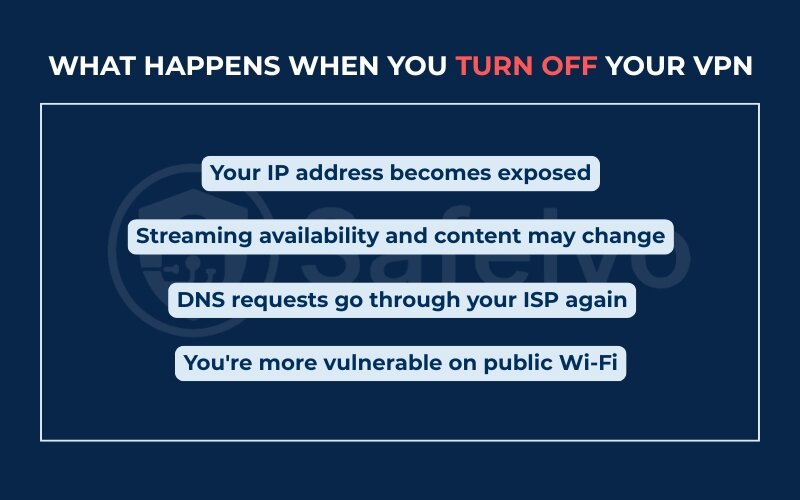
6.1. Your IP address becomes exposed
With your VPN disconnected, your internet traffic is routed through your actual Internet Service Provider, which means your real IP address becomes visible to web pages, trackers, and services. This makes it easier for advertisers, government agencies, legal authorities, or malicious actors to trace your activity back to you.
After turning off my VPN once to access my online banking app, I noticed a flood of region-specific ads immediately afterward. It was a reminder of just how quickly trackers can adapt to an unmasked IP address.
6.2. Streaming availability and content may change
VPNs are often used to bypass geo-restrictions on services like Netflix, BBC iPlayer, or Hulu when streaming on a smart TV or computer. Once the VPN is off, content libraries typically revert to your actual region. This can result in previously accessible shows or services on your laptop, phone, or smart TV becoming unavailable.
For instance, after disconnecting from a UK server, I lost access to a BBC documentary mid-stream and had to reconnect to continue watching.
6.3. DNS requests go through your ISP again
Many VPNs use their own DNS servers to prevent leaks or tracking. Once you deactivate the VPN, your system usually defaults back to your ISP’s DNS servers, which can log your site visits.
This shift can also cause differences in website loading times or access issues if your Internet Service Provider or router filters certain domains.
6.4. You’re more vulnerable on public Wi-Fi
VPNs are especially important when using unsecured networks like cafes, airports, or hotels. Turning off your VPN in these environments exposes your device to potential man-in-the-middle attacks, snooping, or malware injections, and can also drain your battery faster due to insecure background connections.
I learned this the hard way while traveling, forgetting to reconnect the VPN after airport Wi-Fi login left my email client syncing without encryption.
CISA (Cybersecurity & Infrastructure Security Agency) recommends always using a VPN on public networks to maintain secure encryption between your device and external websites.
While disabling your VPN does open some risks, there are ways to turn it off temporarily without fully disconnecting. In the next section, we’ll explore built-in features like “pause” or “snooze” to manage short breaks from VPN use.
7. Can you turn off VPN temporarily?
Yes, most modern VPN applications allow you to pause or snooze your VPN connection temporarily, without fully disconnecting or exiting the app. This can be a safer alternative when you only need to access certain services or websites for a few minutes without full exposure.
Temporary disconnection features give you flexibility while still maintaining a baseline level of control over your online privacy.
7.1. Use pause or snooze mode in VPN apps
Many top-tier VPNs (like NordVPN, Proton VPN, and CyberGhost) include features such as:
- Pause for X minutes: Automatically reconnects after a short interval (e.g., 5, 10, or 30 minutes)
- Disconnect until reboot: Ends the session temporarily until you restart your system or app
- Snooze mode: Some applications let you set a timer or define custom rules (e.g., reconnect after the app closes)
I’ve personally used NordVPN’s “Pause for 5 minutes” feature when logging into my bank’s payment gateway, which often rejects VPN traffic for safety reasons. The VPN automatically reconnected afterward, saving me the hassle of remembering to turn it back on.
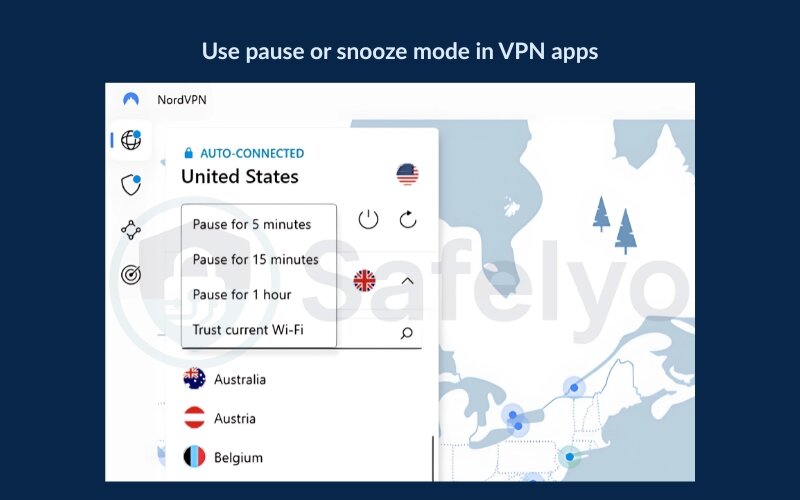
According to ExpressVPN, “Temporarily pausing your VPN may be more secure than turning it off completely, especially if you’re working on a public or shared network.”
>> Read more:
7.2. Use automation tools or schedules
Some VPN clients let you create schedules on Windows, macOS, or Android to:
- Auto-disable VPN during work hours
- Reconnect at night
- Pause when accessing specific websites or applications (via split tunneling)
These automation tools allow fine-grained control, ensuring that your privacy remains intact even during planned pauses.
Caution: Always verify that your IP is masked again after the VPN reconnects by checking with an IP checker or your VPN dashboard.
Whether you’re pausing or fully disconnecting, safety should remain a priority. In the next section, I’ll cover essential tips for protecting yourself when your VPN is off, even briefly.
8. Tips for safely disabling a VPN
Disabling your VPN on a computer, even temporarily, can expose your online activity, IP address, and sensitive data. That’s why it’s important to take a few extra precautions to reduce your risk while your VPN is turned off. These tips can help you maintain a baseline level of safety and confidentiality.
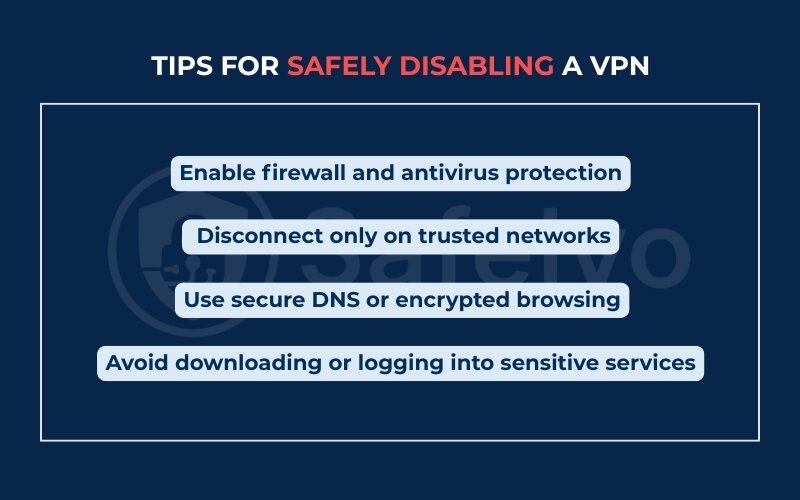
8.1. Enable firewall and antivirus protection
Before you disable your VPN, make sure that your system firewall is turned on and that you have real-time antivirus protection running. These tools act as your first line of defense once the VPN’s encryption is removed.
On one business trip, I disabled my VPN to access a hotel’s captive portal. I had forgotten to check my firewall status, and within minutes, my laptop received multiple unsolicited connection requests. Since then, I have always verified my firewall before disconnecting.
According to Norton Cybersecurity, “A firewall adds a critical layer of protection, especially when your VPN is off on untrusted networks.”
8.2. Disconnect only on trusted networks
Avoid disabling your VPN on public Wi-Fi networks like cafes, hotels, airports, or conference centers. These are prime environments for data interception and malicious hotspots.
If you must turn off your VPN, use a private, password-protected router network, preferably one you manage (such as a home or office connection).
8.3. Use secure DNS or encrypted browsing
When your VPN is off, your device will likely revert to using your ISP’s DNS servers, which can track and log your queries. To protect your activity, manually configure secure DNS on all your devices, including Android and iPhone.
- Manually configure DNS to use Cloudflare (1.1.1.1) or Google DNS (8.8.8.8)
- Use the HTTPS Everywhere browser extension or rely on HTTPS-enabled websites
- Consider private browsers like Brave or Firefox with strict tracking protection
While traveling, I once turned off my VPN to access a geo-blocked video, but had already configured secure DNS. That one step minimized exposure while keeping my streaming smooth.
8.4. Avoid downloading or logging into sensitive services
If you’ve turned off your VPN, postpone any activity that involves downloading files, logging into financial accounts, or accessing personal emails. These actions are best performed only when encryption is active. This also prevents unnecessary battery drain on laptops and mobile devices when the VPN is off.
>> Read more:
9. FAQs about how to turn off VPN on computer
Even after learning how to turn off VPN on computer devices, many users still have questions about safety, settings, and app behavior. Here are some of the most common concerns, explained in simple, practical terms.
Will my data be exposed after turning off VPN?
Yes. Once you disconnect your VPN, your real IP address and traffic are visible to your internet service provider and websites you visit. This includes your browsing activity, DNS requests, and even your location if not using other protections.
When I forgot to reconnect my VPN after testing a streaming site, I later saw targeted ads based on my exact city. That was a wake-up call about how quickly data is tracked.
Can I turn it off without uninstalling the app?
Absolutely. All reputable VPN apps on desktop and Android allow you to pause, disconnect, or exit without uninstalling. You can keep the app installed and simply turn it off when not needed.
Do I need to reboot after turning off VPN?
In most cases, no. However, if you’re using VPN through system-level services (like OpenVPN via systemd or Rasphone on Windows), some network settings might not reset cleanly until reboot. If you notice issues, restarting your network adapter or your system helps.
Can I schedule VPN to auto-turn on or off?
Yes, many VPNs support scheduling or automation. For example:
- NordVPN allows “auto-connect” rules per Wi-Fi network
- ProtonVPN offers task scheduling via profiles
- You can also use third-party task automation tools (e.g., Task Scheduler on Windows, Cron on Linux)
I’ve set my VPN to auto-connect when using unknown networks and pause during trusted home hours—this saves time and avoids forgetfulness.
10. Conclusion
Learning how to turn off VPN on computer devices is essential for anyone who values both confidentiality and functionality. Whether you’re resolving a network issue, accessing region-locked content, or testing speeds on your device, knowing how to safely disable your VPN can prevent disruptions while keeping your data secure.
From my own experience, like struggling with laggy video calls or restricted intranet access, these methods helped me stay in control without compromising my confidentiality long-term.
Key takeaways:
- Use pause or snooze options for short breaks
- Never disable VPN on public Wi-Fi without protection
- Always recheck your IP and firewall configuration afterward
Once your task is complete, don’t forget to re-enable your VPN to restore encrypted browsing. If you find it helpful, please leave a comment below and let me know which method worked best for you. Need step-by-step help again? Visit our “Tech How-To Simplified” hub on Safelyo for more privacy tools and VPN guides.





