Ever find yourself wondering how to unblock Roblox on a school computer without VPN so you can squeeze in a quick game during your lunch break? You’re all set to jump into Brookhaven or defend your tower, only to be met with that dreaded “Access Denied” screen. It’s a common frustration, as most schools block gaming sites to keep the network clear and students focused.
But what if I told you there are ways around it, without needing complex software or administrator rights? As a tech enthusiast who has navigated countless network restrictions over the years, I’ve tested all sorts of workarounds. More importantly, I’ve also seen the security pitfalls of using shady tools. My goal isn’t just to help you unblock a game; it’s to make sure you do it safely and smartly.
In this guide, we’ll walk you through everything you need to know. You will discover:
- Five tested methods that don’t require a VPN.
- The real risks involved with each method.
- Which solution is best for your specific situation (especially for Chromebooks).
- Why these methods work and, just as importantly, why they sometimes fail.
Let me guide you through the options so you can make an informed choice and get back into the game. Let’s dive in.
1. Why is Roblox blocked at school in the first place?
It’s super frustrating when your favorite game is blocked, I get it. But from a school’s point of view, the decision isn’t about ruining your fun. I’ve worked with network policies for years, and it almost always boils down to three practical concerns that keep the school running smoothly for everyone.
- Keeping everyone focused.
This one’s pretty straightforward. The school’s main job is to create a learning environment. Blocking games is the digital version of a teacher asking you to put away a comic book during a math lesson – they just want to minimize distractions so you (and everyone around you) can focus on the classwork.
- Protecting the internet speed (bandwidth).
Think of your school’s Wi-Fi as a single, large water pipe supplying the entire building. If one person is doing homework, they’re just using a trickle of water. But when someone starts playing Roblox, it’s like turning on a fire hose – it uses a massive amount of that water. If a few dozen students turn on their own fire hoses, the water pressure for everyone else drops to almost nothing. I’ve seen it happen: the whole network slows to a crawl, and even loading a simple research page becomes impossible for other students and teachers.
- Ensuring network security.
From my experience in cybersecurity, I can tell you that a school’s network administrator thinks of the network like a house with many doors. Every outside website you connect to is like a new door. Allowing connections to thousands of unvetted game servers is like leaving dozens of side doors unlocked. While most might be safe, just one bad one could let in a virus or a security risk. To protect everyone’s data and keep the system safe, the easiest and most effective policy is to simply keep all non-essential doors locked.
Reasons why Roblox is blocked at school
2. How to unblock Roblox on a school computer without VPN: 5 tested methods
Alright, so a VPN is off the table. The good news is you still have several options to try. Most of these tricks are designed to work even if you don’t have administrator rights on the school computer, which is a common roadblock.
Before we dive in, a quick but important heads-up: be aware of your school’s acceptable use policy. We’re here to show you how these methods work, but using them is your call. We’ll talk more about the real risks and whether your school can see you in a later section.
First, let’s get a quick overview of the five methods we’ve tested:
- Using web proxy websites
- Playing on cloud gaming platforms
- Using a portable browser from a USB drive
- Connecting to your phone’s mobile hotspot
- Changing your DNS settings
To help you decide which one might be right for you, here’s a quick summary table.
Quick comparison summary
| Method | Ease of Use | Risk Level | Best For… |
|---|---|---|---|
| Web Proxy | Easy | High | A quick, last-ditch attempt (but not recommended) |
| Cloud Gaming | Easy | Low | Chromebooks and a stable, reliable experience |
| Portable Browser | Medium | Medium | Getting around software installation blocks |
| Mobile Hotspot | Easy | Very Low | Completely bypassing the school’s network |
| DNS Change | Hard | Low | Technical users, but has a low success rate |
> Read more:
Feeling a bit overwhelmed? Don’t worry. Let’s break down each method step-by-step, starting with the most common (and most risky) one: web proxies.
Method 1: Use web proxy websites (easy but risky)
A web proxy is basically a middleman for your internet traffic. Instead of your computer connecting directly to Roblox, you connect to the proxy website, and the proxy website connects to Roblox for you.
Think of it like this: You’re not allowed to go to the comic book store (Roblox). So, you give a random stranger on the street (the proxy) your money and ask them to go buy the comic for you. You get the comic, but you had to trust a complete stranger with your request.
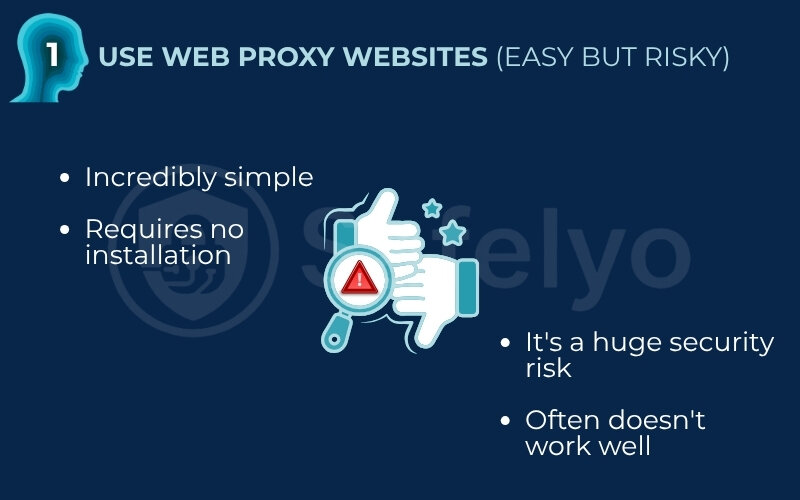
Here’s how it works:
- Open the browser on your school computer.
- Search for “free web proxy” or “Roblox proxy” on Google. Be aware that many of these are already on school block lists.
- If you find one that works, you’ll usually see a bar where you can type in a website address.
- Enter www.roblox.com and hit Go or Enter.
The upside is that it’s incredibly simple and requires no installation. The downside is that it’s a huge security risk and often doesn’t work well.
I cannot stress this enough: Free proxies are notorious for being slow, unreliable, and covered in intrusive ads. More alarmingly, many of them track your activity or could even be designed to steal login information.
MY TEST NOTES
During my testing for this guide, I tried over a dozen popular free proxy sites. More than half were already blocked by a standard school network filter. Of the ones that worked, most were so slow that the Roblox login screen wouldn’t even load properly. They are frustrating to use, and the security trade-off is just not worth it. Never, ever enter your Roblox password on a site accessed through a free proxy.
Method 2: Use cloud gaming platforms (safer and more reliable)
This is one of my favorite workarounds because it’s both clever and much safer. With cloud gaming, the game isn’t actually running on your school computer. It’s running on a powerful server somewhere far away, and you are essentially watching a live stream of the game in your browser.
It’s just like watching a YouTube video: You’re not downloading the whole video file; you’re just streaming it. With cloud gaming, you’re streaming the game itself. Your mouse clicks and keyboard presses are sent to the remote server, which responds instantly.
The most popular platform for this is Now.gg.
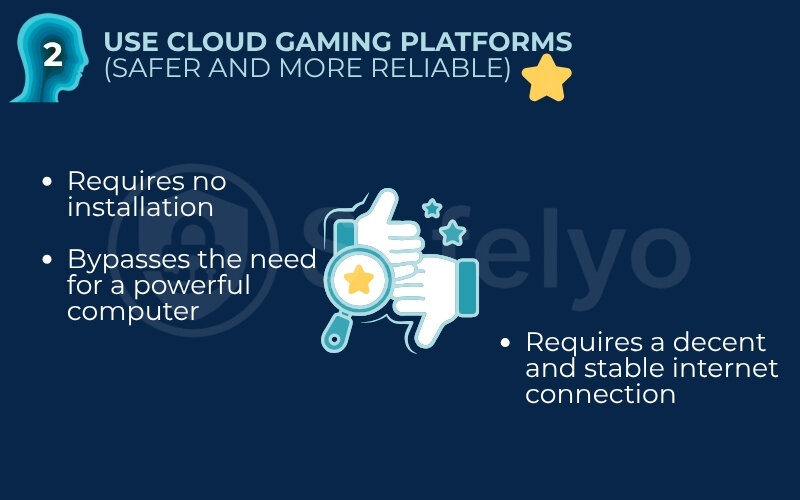
Here’s how to use it:
- Open your browser and go to the Now.gg website for Roblox. A quick search for “now.gg roblox” will usually get you there.
- The site will load the game in your browser tab.
- Click “Play in browser”, and you can log in and play just like normal.
The main advantages are that it requires zero installation and bypasses the need for a powerful computer. This makes it the single best solution for how to play Roblox on a school Chromebook. Since you are connecting to now.gg and not roblox.com, it often flies under the radar of school network filters.
The only real disadvantage is that it requires a decent and stable internet connection. If the school Wi-Fi is slow, your game stream might be laggy or pixelated.
Method 3: Use a portable browser on a USB drive
This method is for situations where the school computer prevents you from installing new software, but not necessarily from running it. A portable browser is a self-contained version of a browser like Firefox that lives entirely on a USB drive.
Think of it like this: A normal program is like a built-in appliance in your kitchen; it’s installed and fixed in place. A portable app is like a coffee maker you keep in a box. You can take it to any room, plug it in, and use it without having to permanently install it.
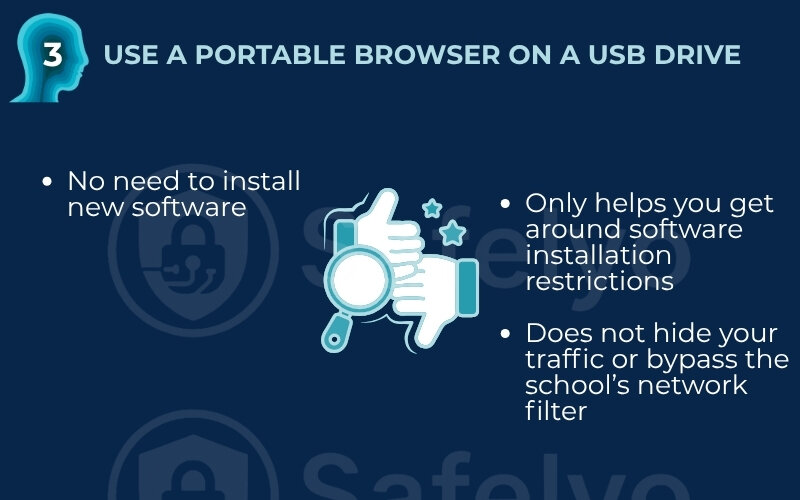
Here’s the step-by-step process:
- On your home computer, go to a trusted site like PortableApps.com and download “Firefox Portable.”
- When you run the installer, make sure to choose your USB flash drive as the destination.
- Take the USB to school, plug it into the computer, and open the drive in File Explorer.
- Find and double-click the FirefoxPortable.exe file. A full Firefox browser should open up.
The catch? This method only helps you get around software installation restrictions. It does not hide your traffic or bypass the school’s network filter. If roblox.com is blocked on the school’s Wi-Fi, it will still be blocked in your portable browser. You’ve brought your own car to drive, but the roadblock is still there.
Method 4: Use your phone’s mobile hotspot
This is the most direct and surefire way to get online because you’re completely avoiding the school’s network. You are essentially turning your smartphone into a mini Wi-Fi router that your school computer can connect to.
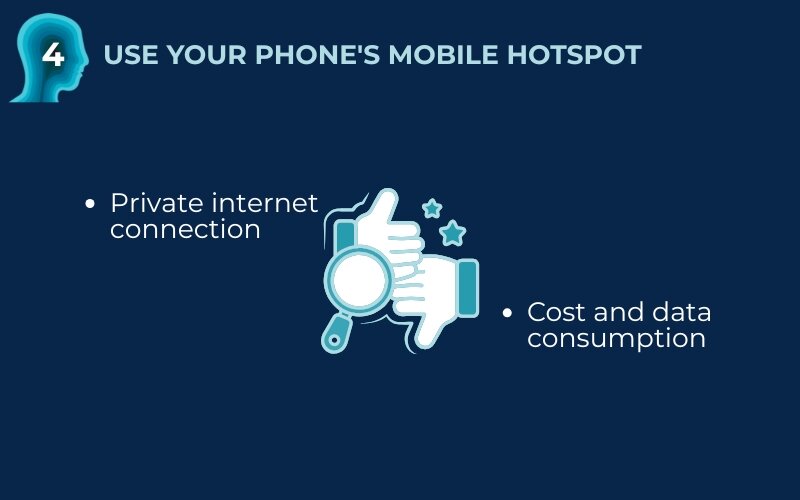
Here’s the general idea:
- On iPhone: Go to Settings > Personal Hotspot and turn it on.
- On Android: Go to Settings > Network & internet > Hotspot & tethering and turn on Wi-Fi hotspot.
- On your school computer, look for available Wi-Fi networks and connect to your phone’s network.
The huge advantage is that you are now on your own private internet connection. The school’s firewall and content filters have zero effect.
The major disadvantages are cost and data consumption. I learned this the hard way years ago, gaming can burn through your monthly data plan in just a few hours. If you have a limited data plan, you could face a surprisingly high phone bill. It also depends on having a good cell signal inside your school, which can be spotty.
Pro-Tip
Before you try this, check your phone plan to see how much hotspot data you have. This is the most effective method, but you need to be mindful of the cost.
Method 5: Change DNS settings (technical and less likely to work)
This last method is the most technical and has the lowest chance of success, but it’s worth knowing about. Think of the Domain Name System (DNS) as the Internet’s phone book. When you type roblox.com, your computer asks the school’s DNS “phone book” for the site’s real address (its IP address). Sometimes, schools block sites by simply removing the entry from their phone book.
By changing your DNS, you’re telling your computer to use a public phone book, like Google’s (8.8.8.8) or Cloudflare’s (1.1.1.1), instead of the school’s.
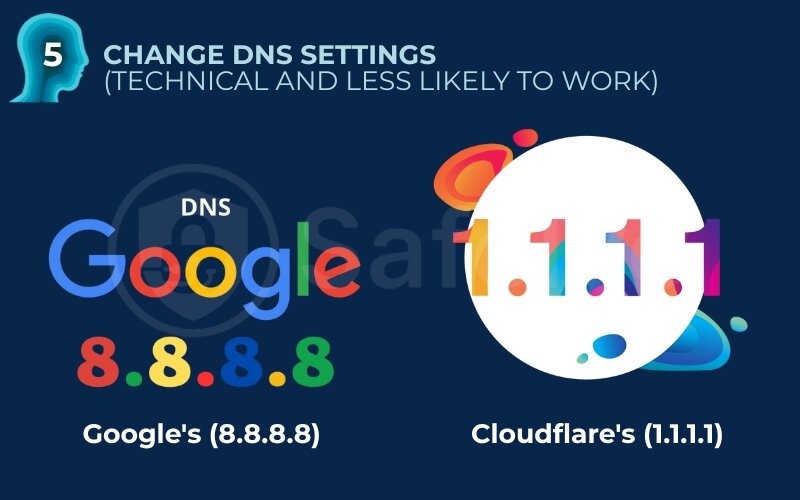
The problem is that on almost all school-managed computers, the ability to change network settings like DNS is locked down by the administrator. You likely won’t have the permission to do it.
Even if you can change it, this only works against the most basic type of blocking. It doesn’t hide your activity at all. The network administrators can still see you’re connecting to Roblox servers.
MY TEST NOTES
In my experience testing on modern school networks, this method almost never works. It’s a bit of an old-school trick that has been patched up by most system administrators. You can try it if you’re curious, but don’t be surprised if the option is greyed out or inaccessible.
3. Can your school see you? The real risks of bypassing restrictions
This is the question that’s probably been in the back of your mind, and it’s a really important one. The short, direct answer is: yes, almost certainly.
School network administrators have tools that give them a bird’s-eye view of everything happening on their Wi-Fi. It’s a standard practice, not just to be nosy, but to comply with regulations like the Children’s Internet Protection Act (CIPA) in the U.S., which requires schools to monitor and filter online content for student safety.
Let’s break down what they can see and the real-world consequences.
What exactly can they see?
They might not see every single detail of what you’re doing inside a game, but they can definitely see:
- Which websites do you connect to: Even if you use a proxy or change your DNS, the administrator can see that a computer on their network is sending and receiving data from servers owned by Roblox or a cloud gaming service.
- How much data you’re using: A computer streaming a game uses a ton more data than one being used for Google Docs. This is a huge red flag that’s easy for them to spot.
- When you are online: They can see the times you’re active, making it obvious if you’re gaming during class hours.
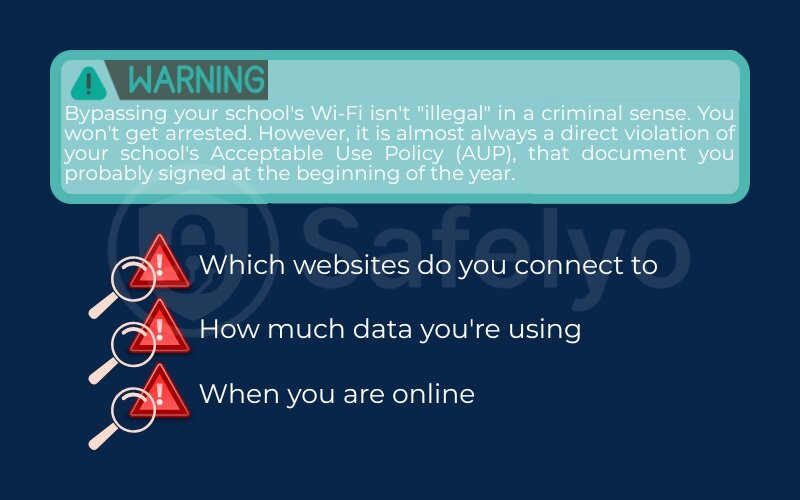
What are the consequences?
Let’s be clear: bypassing your school’s Wi-Fi isn’t “illegal” in a criminal sense. You won’t get arrested. However, it is almost always a direct violation of your school’s Acceptable Use Policy (AUP), that document you probably signed at the beginning of the year.
Violating the AUP can lead to real school-based consequences, such as:
- A formal warning from a teacher or administrator.
- Losing your computer or internet privileges for a period of time.
- A call home to your parents.
- In serious or repeated cases, it could even lead to detention or suspension.
My advice? It’s always smart to understand the rules before you decide to break them. The goal is to have fun, not to get into trouble.
4. Why a VPN is still the best and safest solution
Okay, we’ve gone through all the ways to unblock Roblox without a VPN. As you’ve seen, they all have pretty significant drawbacks – they can be risky, slow, unreliable, or drain your mobile data.
This is where I have to be direct: While those tricks can work in a pinch, a good VPN (Virtual Private Network) solves all of these problems in one go. I know the keyword you searched for was “without a VPN,” likely because you thought they were too complicated or you didn’t have permission to install one. But understanding why a VPN is the gold standard will help you make the best choice for your situation, especially if you decide to play on a personal laptop at school.
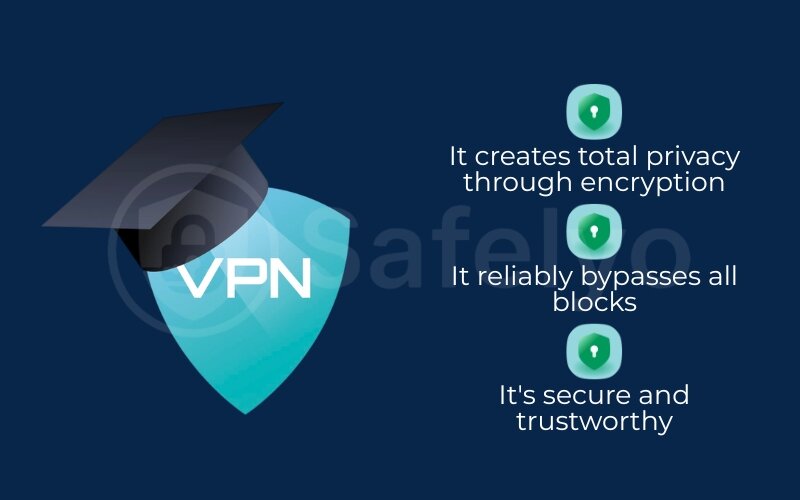
Here’s how a VPN elegantly handles the issues we’ve discussed:
- It creates total privacy through encryption. This is the game-changer. A VPN creates a secure, encrypted “tunnel” for all your internet traffic. Think of it like sending a sealed, armored truck instead of a postcard. The school’s network administrator can see that the armored truck (your VPN connection) is on their road, but they have absolutely no idea what’s inside it. They can’t see that you’re connecting to Roblox, only that you’re connected to a single, secure VPN server.
- It reliably bypasses all blocks. By routing your connection through a server in a different location, a VPN makes it seem like you’re accessing the internet from there. This gets you around any firewall or content filter at the source.
- It’s secure and trustworthy. Unlike a shady free proxy that might be stealing your data, a reputable paid VPN service has a strict no-logs policy. Their entire business model is built on protecting your privacy, not exploiting it.
Here’s a simple breakdown of how the methods stack up against a VPN:
| Feature | Non-VPN methods (Proxy, DNS, etc.) | A quality VPN |
|---|---|---|
| Security | Low to non-existent | Very High (Encrypted) |
| Privacy | Not private at all | Complete Privacy |
| Reliability | Often slow and unstable | Stable and fast |
| Success Rate | Hit or miss | Consistently works |
| Ease of Use | Can be complicated | Usually, a one-click connection |
So, while you came here looking for a way around using a VPN, it turns out that a VPN is the safest, most reliable, and most private way to achieve your goal.
>> Convinced that a VPN is the right choice for safety and speed? Check out Safelyo’s expert-tested list of the Best VPNs for Gaming to find one that fits your needs.
Read more:
5. FAQ about unblocking Roblox on a school computer
How do you play Roblox unblocked on a school computer?
The most effective non-VPN method is to use a cloud gaming service like Now.gg. It lets you play Roblox directly in your browser without any installation, bypassing most school blocks. Alternatively, using your phone’s mobile hotspot is another reliable method if you have enough data.
How to unblock Roblox without a vpn?
You can unblock Roblox without a VPN by using one of five main methods: web proxies, cloud gaming platforms (like Now.gg), a portable browser on a USB drive, your phone’s mobile hotspot, or by changing DNS settings. Each method has different levels of success and risk.
How do I unblock Roblox from my computer?
If it’s a school computer, you can use the methods described in this guide. If it’s your personal home computer and Roblox is blocked, the issue is likely with parental control software or settings on your home Wi-Fi router. You should check those settings first.
How to unblock something on a school computer without vpn?
The same techniques used for Roblox can often unblock other websites and games. Using a web proxy for a simple website or a cloud-based service for a more complex application are the most common ways. However, their effectiveness depends entirely on how the school’s network filter is configured.
What does Roblox error code 279 mean on school wifi?
This error code typically means your device is failing to connect to the game’s servers. On a school network, this is a very strong indicator that the school’s firewall is actively blocking the connection, which is why methods that bypass the firewall (like cloud gaming or a hotspot) are needed.
Is it illegal to bypass school wifi?
While it is not typically illegal in a criminal sense, it is almost always a direct violation of your school’s Acceptable Use Policy (AUP). The consequences are determined by the school and can range from a simple warning to a suspension of your network privileges. Always be aware of your school’s rules.
Can I get Roblox on a school computer without admin rights?
Yes. Methods that don’t require any software installation work perfectly without admin rights. These include using web proxies, playing through cloud gaming platforms like Now.gg, or connecting to a mobile hotspot. Using a portable browser also bypasses the need for installation.
6. Conclusion
Ultimately, learning how to unblock Roblox on a school computer without a VPN gives you several options, each with its own trade-offs. You can now weigh the convenience of a quick workaround against the potential risks to your privacy and the possibility of getting into trouble.
To make it simple, here are the key points to remember from Safelyo‘s guide:
- Cloud gaming is the most reliable non-VPN method, especially for Chromebooks, as it requires no installation and is relatively secure.
- Web proxies are the easiest method to try, but pose significant security risks and are often slow and unreliable.
- A mobile hotspot is the most effective way to bypass the network entirely, but it will use your personal mobile data and can get expensive.
- Always be aware of the risks, as school networks monitor activity, and bypassing their rules can have consequences.
While these tricks can certainly work in a pinch, they often lead to frustration with slow speeds, laggy gameplay, or security worries. For a consistently stable, private, and secure gaming experience that just works every time, investing in a quality VPN remains the undisputed best choice.
Ready to play without limits and protect your privacy? Explore more guides from the Tech How-To Simplified series to become a master of your digital world.





