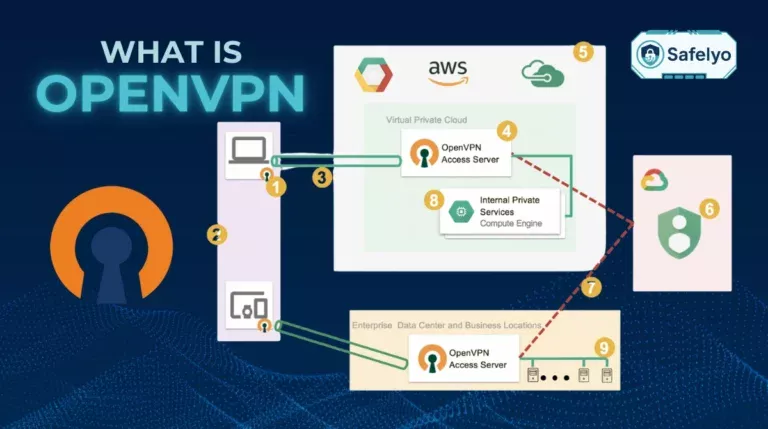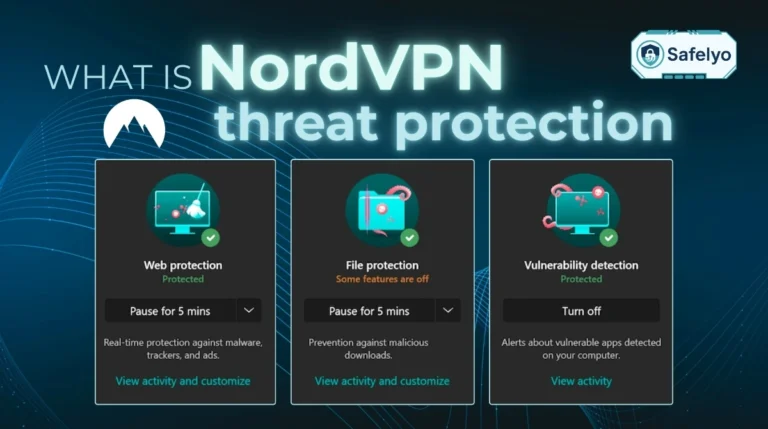It is annoying when you want to join a region-locked game server or protect your IP address during a ranked match, but you cannot find a VPN app in the PlayStation Store. Sony does not support native VPN apps, which leaves many gamers feeling exposed and restricted.
The effective workaround is learning how to use VPN on PS5 by bridging the connection through a router, computer, or custom DNS settings.
-
VPN setup via router
Log in to router admin panel → Navigate to VPN or WAN settings → Add VPN configuration details → Save changes → Connect PS5 to the network.
-
VPN sharing from Windows
Connect VPN on PC → Go to “Network Connections” properties → Enable “Allow other network users to connect” on the Sharing tab → Connect Ethernet cable to PS5.
-
VPN sharing from Mac
Connect Mac to VPN → Open “System Preferences” → Go to “Sharing” → Enable “Internet Sharing” from VPN to Ethernet → Connect cable to PS5.
-
Using Smart DNS
Get Smart DNS IP from provider → Open PS5 Network Settings → Set DNS to “Manual” → Enter the Smart DNS IP address → Restart console.
1. Why use a VPN on PS5?
While the PlayStation 5 doesn’t support VPN apps directly, that doesn’t mean you can’t benefit from VPN protection. Learning how to use VPN on PS5 gives you access to security, privacy, and global content that many users overlook.
1.1. Benefits: Security, privacy, and region access
A VPN (Virtual Private Network) encrypts your internet traffic and reroutes it through a secure server in another location. Here are the most common reasons why PlayStation users opt for VPNs:
- Enhanced privacy: Prevents ISPs and hackers from snooping on your activity, while also improving your online anonymity.
- Access to geo-restricted content: Stream shows and access games unavailable in your country
- Better security during multiplayer: DDoS attacks during competitive matches are surprisingly common
- Potential ping improvement: Connecting to closer or less crowded VPN servers can reduce routing issues (though not always guaranteed)
For instance, I once joined a Warzone tournament where players were getting hit by DDoS attacks. Setting up a VPN through my router offered a much-needed layer of protection. It didn’t change my access time, but it gave me peace of mind knowing I was safer.
>> Read more: How to Set Up a VPN on a Router (Full Guide for 2025)
1.2. Quick overview of what a VPN does
In simple terms, a VPN acts as a tunnel between your device and the internet. Instead of connecting directly to game servers or streaming services, your traffic first passes through a secure server run by your VPN provider. This server masks your IP address and location, enhancing both your privacy and online anonymity while browsing or gaming.
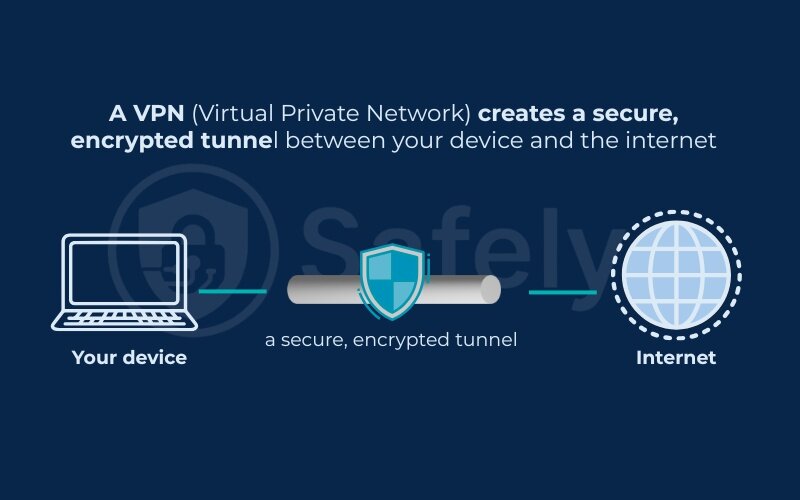
According to the Cybersecurity & Infrastructure Security Agency (CISA), using a VPN is a recommended practice to “secure remote network access and mitigate threats posed by open networks.”
VPNs are not only for cybersecurity pros. They’re for anyone wanting to browse, stream, or game with more freedom and less exposure.
Next, let’s explore what you’ll need to get started with setting up a VPN on your PS5.
2. What you need before starting
Before you can set up a VPN on your PS5, there are a few essential items and decisions to take care of. You’ll need the right tools and the right VPN service to make this process smooth and effective.
2.1. Required devices and accounts
To connect your PS5 to a VPN, you’ll need one of the following setups, depending on the method you choose:
- Wi-Fi router that supports VPN configuration
- Windows PC with an Ethernet port (for VPN sharing)
- Mac computer with Ethernet and Wi-Fi (for VPN sharing)
- VPN subscription with a provider that supports router or smart DNS setup
You’ll also need:
- A PlayStation Network account
- An Ethernet cable (for PC/Mac sharing methods)
- Administrative access to your router (for method 1). This is essential if you want your PS5 traffic and IP address fully protected.
Tip: If you’re not sure whether your router supports VPN, check the manufacturer’s website or the user manual. Many routers provided by ISPs don’t have VPN features enabled.
In my case, I started with a TP-Link router that didn’t support VPN natively, which forced me to flash custom firmware too risky for beginners. Later, I upgraded to an ASUS router with built-in VPN support. Setup was faster, safer, and far less frustrating.
2.2. Choosing a suitable VPN service
Not all VPNs are built equally, especially when it comes to gaming on a console like the PS5. Here’s what to look for in a VPN for PlayStation use:
- Router compatibility: Ensure the VPN offers router support or system software guides (e.g., OpenVPN, WireGuard)
- Smart DNS feature: Useful for accessing broadcast content without encryption or lag
- High-speed servers: Choose providers with good server distribution in your region. Strong protection against IP leaks ensures your IP address stays hidden while you play.
- Strict no-logs policy: For privacy and trust. Strong encryption is critical to keep your gaming traffic safe from prying eyes.
- Support for simultaneous devices: You may want to cover more than just your PS5. Many providers also include a mobile app so you can manage settings or switch servers without logging into the router.
Some of the most trusted VPNs that fit these criteria include ExpressVPN, NordVPN, and Surfshark. Look for providers that also offer 24/7 tech support in case you run into router issues. All of which offer detailed guides for router and smart DNS setup.
I’ve personally used NordVPN with my PS5 through router setup and smart DNS. The former gave me full protection, while the latter was great when I wanted to stream Netflix from the U.S. without speed drops.
Let’s now explore the actual setup steps for each method of how to use a VPN on PS5.
3. How to use VPN on PS5
There are four effective ways to use a VPN with your PS5. Since the console doesn’t support VPN apps directly, you’ll need to route your connection through another device or use smart DNS. Let’s walk through each method step-by-step.
3.1. Method 1: VPN setup via router
Best for: Full VPN protection across your entire network
Setting up a VPN on your router ensures every device connected, including your PS5, is protected.
Steps:
1. Log in to your router’s admin panel (usually by typing 192.168.1.1 or 192.168.0.1 in your browser).
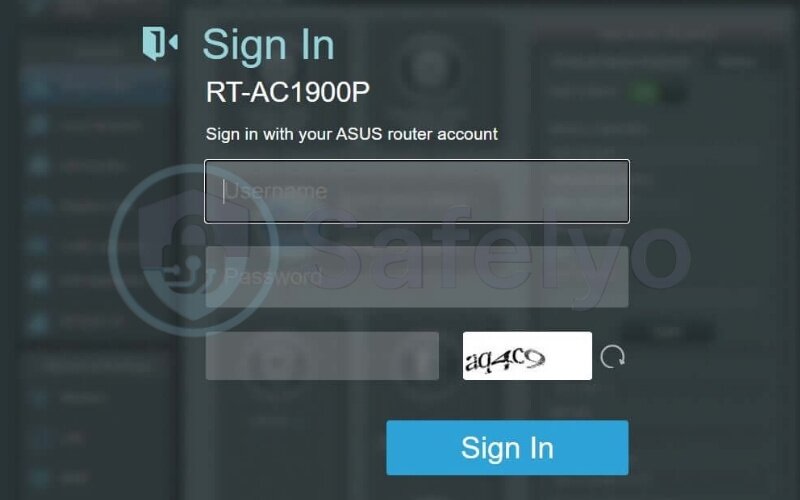
2. Go to the VPN or WAN settings
Locate the VPN configuration section. It’s typically found under “Advanced Settings,” “Network,” “VPN,” or “WAN.” On some routers, this is labeled as “VPN Client.” If no such section exists, your router likely doesn’t support VPN client mode.
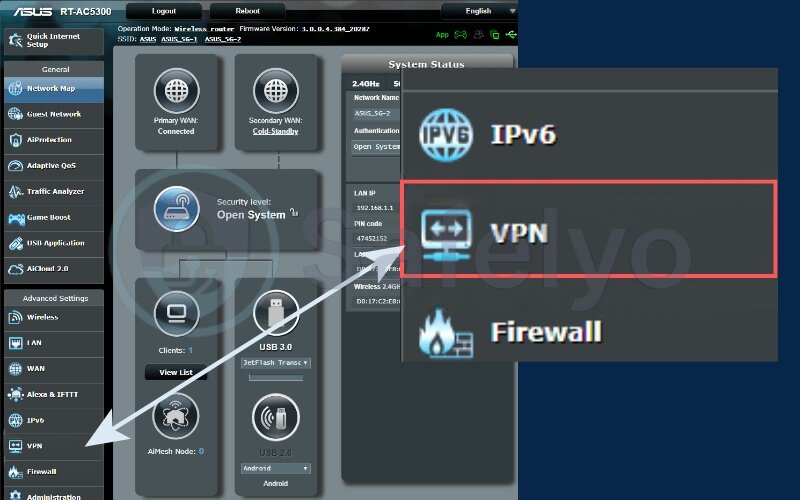
3. Add VPN Configuration
- Click to add a new VPN profile.
- Choose the protocol your VPN provider supports (OpenVPN or L2TP/IPsec). The exact installation process may vary depending on your router brand, but most guides are straightforward.
- Enter details from your VPN provider:
- Server address
- Username and password
- VPN Protocol-specific settings or upload configuration files (e.g., .ovpn for OpenVPN).
- CA certificate or other safety keys if prompted
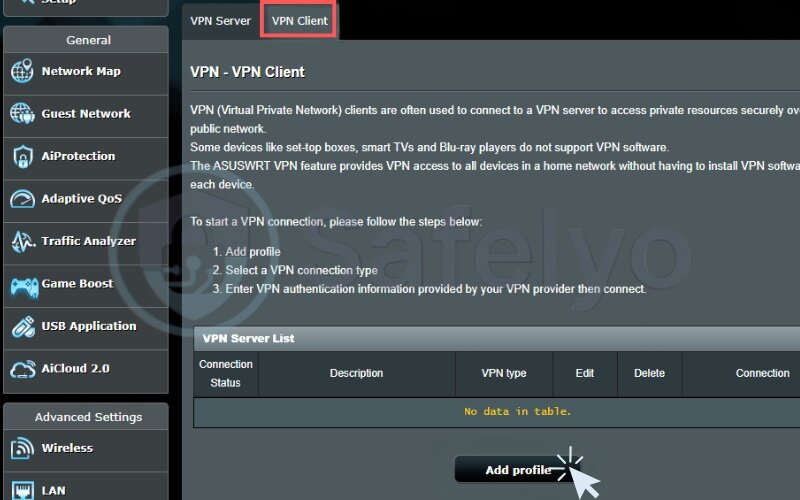
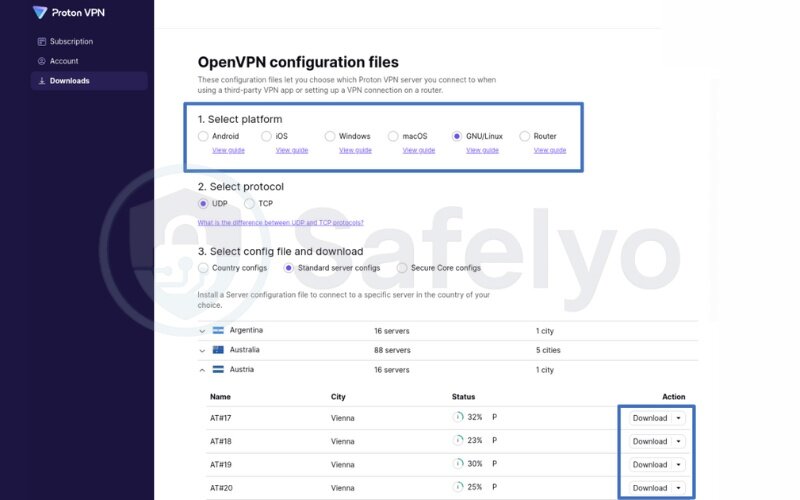
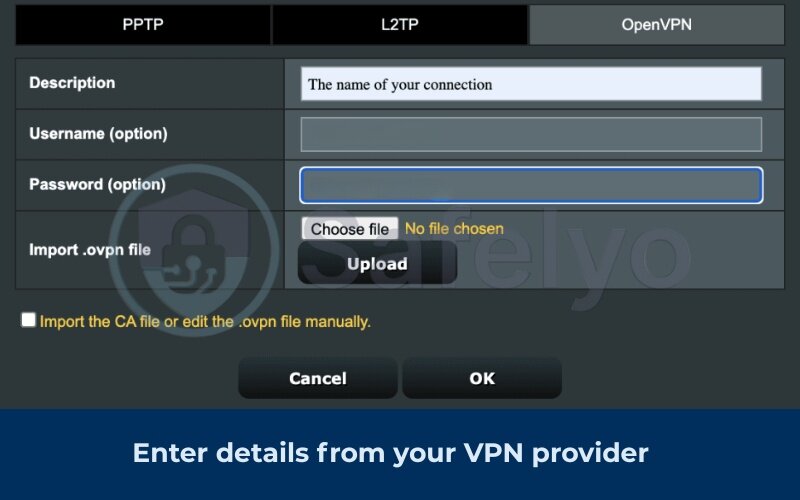
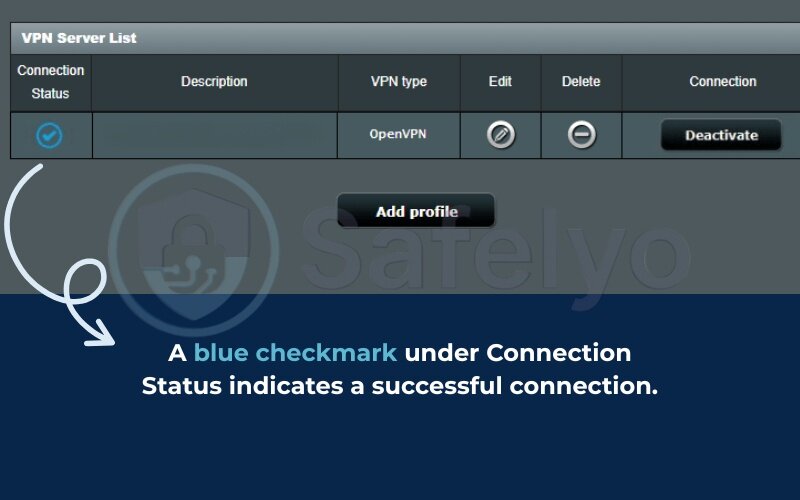
4. Save and apply changes.
5. Restart your router and connect your PS5 to that Wi-Fi network.
Example of setting up VPN on router with Proton VPN:
Many premium VPNs like ExpressVPN, NordVPN, and Proton VPN offer custom setup guides for ASUS, TP-Link, and Netgear routers.
When I upgraded to an ASUS RT-AX3000, setting up NordVPN took about 15 minutes. It was convenient that the provider’s mobile app let me double-check my login and server details during setup. Once done, all devices, including my PS5, ran through the VPN automatically. It was the most seamless and hands-off setup.
3.2. Method 2: VPN sharing from Windows
Best for: Users without a VPN-ready router
You can share your PC’s VPN connection with your PS5 using an Ethernet cable.
Steps:
- Install and connect to your VPN on a Windows PC.
- Go to Network & Internet > Change adapter options. (You can also open this by typing “ncpa.cpl” in the Win + R.)
- Right-click your VPN connection > Properties > Sharing tab.
- Check “Allow other network users to connect…” and select Ethernet.
- Plug an Ethernet cable from your PC to your PS5.
- On your PS5, go to Settings > Network > Set up Internet Connection and choose Wired LAN. Sharing through Ethernet also ensures your IP address is masked by the VPN before reaching game servers.
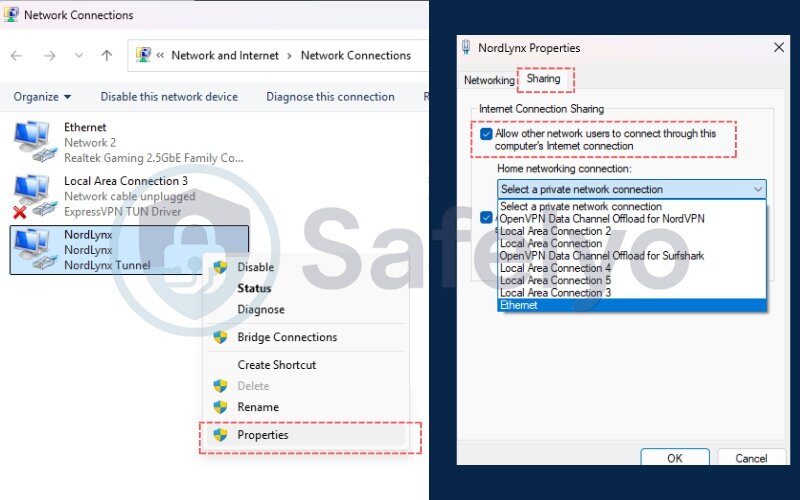
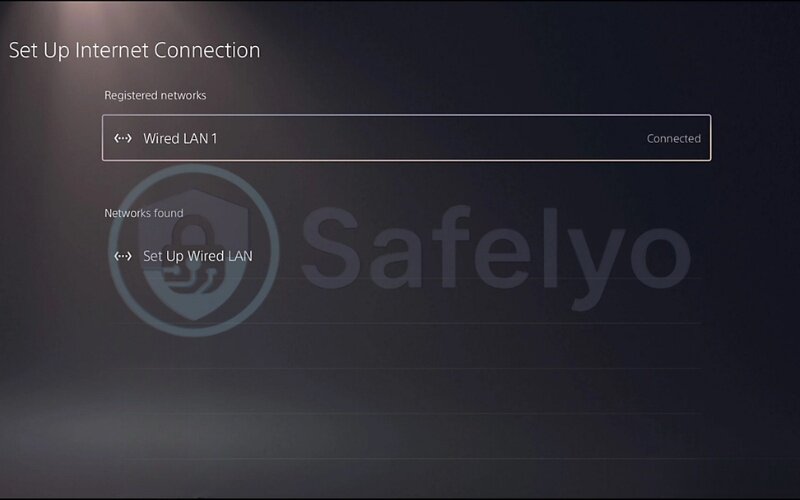
This was my go-to method before I had a VPN-capable router. While a bit clunky, it worked reliably and gave me full VPN functionality without extra costs.
3.3. Method 3: VPN sharing from Mac
Best for: Mac users looking for a wired VPN workaround
You can also share a Mac’s VPN with your PS5 via Ethernet.
Steps:
- Connect your Mac to VPN using IKEv2 or L2TP protocol.
- Go to System Preferences > Sharing.
- Enable Internet Sharing from your VPN connection to Ethernet.
- Plug the Ethernet cable into your PS5.
- On PS5, choose Wired LAN setup under Network settings. This method works, but your IP address will always show as the VPN server’s location rather than your real one.
This method worked well when I tested ExpressVPN’s IKEv2 setup on macOS. However, it’s worth noting that macOS has fewer VPN sharing options than Windows.
3.4. Method 4: Using Smart DNS for streaming
Best for: Streaming region-locked content (not full VPN safety)
Smart DNS lets you access geo-restricted content like Netflix, Hulu, or BBC iPlayer from other regions with minimal speed loss.
Steps:
- Get your Smart DNS address from your VPN provider (many offer this under “Smart DNS” settings).
- On your PS5, go to Settings > Network > Set Up Internet Connection.
- Choose your current connection > Advanced Settings.
- Set DNS Settings to Manual and enter the Smart DNS IP addresses.
- Restart your PS5.
Note: Smart DNS doesn’t encrypt traffic. It’s for unblocking content only.
I used Surfshark’s Smart DNS when I wanted to binge-watch Hulu (which isn’t available in my region). The setup took 3 minutes, and the speed was excellent. Though I switched back to a full VPN when gaming competitively.
>> You might be interested in this related article: Best SmartDNS services for streaming: Ultimate 2025 guide
4. Troubleshooting and tips
Setting up a VPN for your PS5 usually goes smoothly, but like any tech, hiccups can happen. This section will help you diagnose common problems and improve your VPN gaming experience.
4.1. Connection issues and quick fixes
If your PS5 isn’t connecting to the internet after VPN setup, here are quick steps to troubleshoot:
Checklist to fix VPN-related issues:
- Double-check VPN credentials on your router (wrong username/password is common)
- Restart your router and PS5
- Ensure the VPN is connected on your PC/Mac before sharing
- Switch DNS servers manually on PS5 (e.g., use Google DNS: 8.8.8.8 / 8.8.4.4)
- Update router firmware for better VPN stability. If your VPN provider has a mobile app, use it to test whether the server is working before troubleshooting on PS5.
- Test another VPN server in a nearby region
Once, I couldn’t connect after setting up VPN sharing on Windows. The fix? My PC’s firewall was blocking the shared Ethernet connection. Disabling “Private network restrictions” solved it in seconds.
According to CISA, common misconfigurations in home networks often stem from incorrect port forwarding or DNS setups. Always cross-check your VPN provider’s guide for specific hardware instructions.
4.2. Optimizing for lag and speed
A common concern when using a VPN is whether it will slow down your connection or increase ping. Here’s how to minimize those effects:
Tips to reduce VPN lag on PS5:
Avoid servers with limited bandwidth, as they can cause slowdown during matches.
- Choose a server close to the game server region. A nearby server reduces routing hops so your IP address resolves faster in matchmaking.
- Use a wired (Ethernet) connection instead of Wi-Fi
- Pick VPNs that support fast protocols like WireGuard or Lightway
- Disable VPN when not needed (e.g., during single-player games)
- Use Smart DNS for streaming instead of a full VPN
When I played Apex Legends using NordVPN’s Chicago server (close to the game’s US East server), I noticed only a 5ms increase in ping, negligible during matches. It was smoother than I expected, especially over Ethernet.
If performance is a top priority, Smart DNS is often the better choice for media access, while a router VPN setup is best for consistent safety.
5. FAQs about how to use VPN on PS5
These are the most frequently asked questions about using a VPN with your PS5.
Can I install a VPN app directly on PS5?
No, the PS5 does not support VPN apps or native VPN configuration. Some users try a proxy server, but it doesn’t provide the same level of security as a VPN. To use a VPN, you’ll need to set it up via a router, share from a computer, or use a Smart DNS workaround.
What’s the easiest way to set up a VPN for PS5?
Smart DNS is the easiest method if your goal is to unblock streaming content. If you want full VPN protection, using a VPN-enabled router is the most efficient long-term solution.
Will a VPN lower my lag or ping?
Not always. Using a VPN can sometimes improve routing if your ISP has a poor connection path to the game server. However, in many cases, a VPN will add a bit of delay, especially if the server is far away.
Is it safe to use a VPN on PS5?
Yes. Using a VPN is legal in most countries and can enhance your security, privacy, and online protection, while also shielding you from DDoS attacks commonly seen in multiplayer. Just make sure to use a reputable VPN provider with a no-logs policy.
6. Conclusion
Knowing how to use VPN on PS5 opens up a safer and more flexible gaming experience. Especially if you care about privacy, value your anonymity, or want to access content across regions.
Here are the key takeaways from this guide:
- Use a VPN-compatible router for complete network protection
- Try Smart DNS if your main goal is streaming content
- Share your VPN from a PC or Mac as a quick alternative to router setup
- Fix common issues by restarting devices, updating firmware, or switching servers
- Optimize speed and latency by selecting nearby VPN servers and using wired connections
Personally, using a VPN helped me access Japanese PlayStation Store deals and gave me peace of mind during high-stakes multiplayer matches. Overall, it made my gaming sessions smoother and more secure across different regions. It was a game-changer once I understood the best setup method for my needs.
If you haven’t tried it yet, this might be the upgrade your gaming setup needs. A simple mobile app also makes it easier to manage connections without touching complicated router menus. For more step-by-step VPN setup guides like this, check out the VPN Guides section at Safelyo.