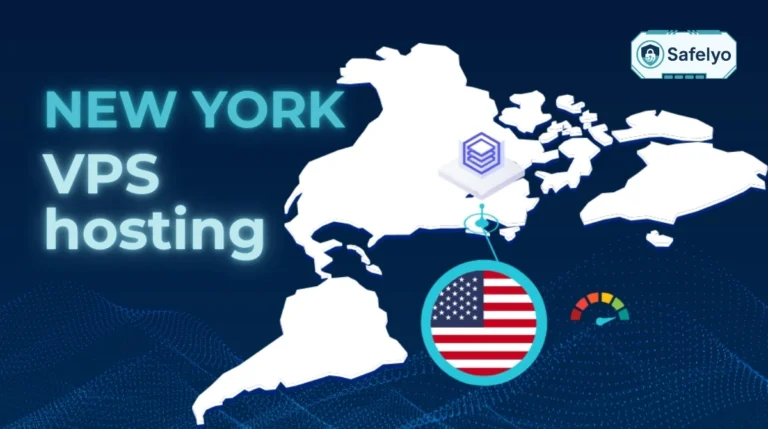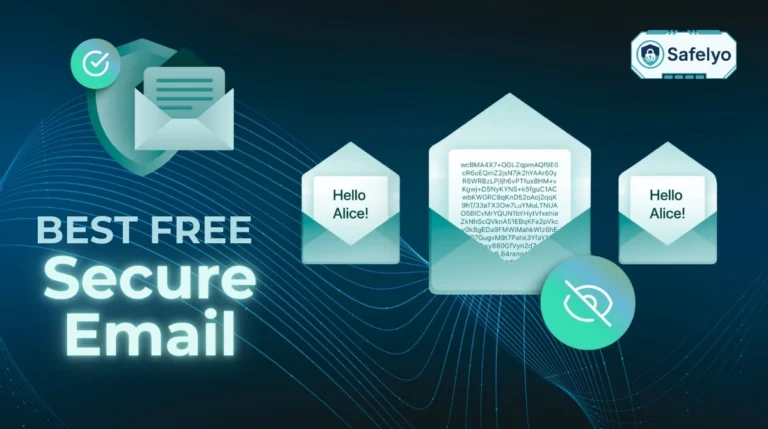In the world of gaming, every millisecond counts. That’s why the hunt for the best DNS servers for gaming is often the first step competitive players take to optimize their connection. While the default DNS from your internet provider gets the job done, it’s rarely the fastest or most reliable option available.
As someone who’s spent more hours than I’d like to admit tweaking network settings for that perfect, lag-free experience, I’ve seen firsthand how much misinformation is out there. Many guides will promise that a simple DNS switch will magically slash your in-game ping. The truth is a bit more nuanced. It’s a powerful and free tweak, but it’s not a magic bullet for every connection issue.
In this guide, I’ll cut through the noise and give you the real story. You’ll discover:
- The honest truth about how DNS really affects your gaming performance.
- Our tested and ranked list of the top DNS providers, like Cloudflare, Google, and Quad9.
- Simple, step-by-step instructions to change your DNS on PC, PlayStation 5, and Xbox.
It’s time to stop guessing and start optimizing. Let me guide you through one of the simplest yet most effective upgrades for your entire gaming setup.
1. Does changing your DNS really lower ping?
Let’s tackle the million-dollar question right away: will changing your DNS magically slash your in-game ping? The honest answer is mostly no, but it’s not useless. Think of it as tuning your car’s GPS, not upgrading its engine.
Here’s an analogy I use to explain this to my friends:
DNS is the GPS that finds the address of the party (the game server). Your in-game ping is your driving speed on the highway to get there.
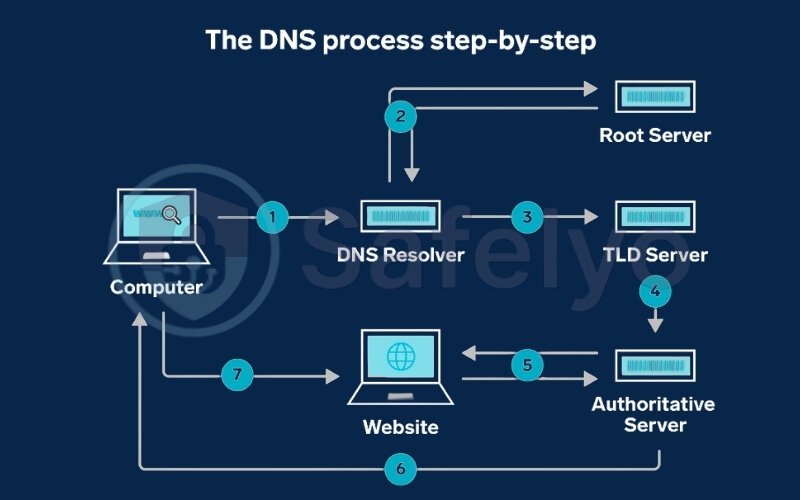
A super-fast GPS might find the address in a split second, but it doesn’t change the speed limit or the traffic on the highway. Once your game has connected and the match starts, you’re “on the highway.” Your ping is now determined by the direct route between you and the game server. The DNS has already done its job and clocked out for the day.
So, if it doesn’t affect in-game latency, why bother? Because it makes a real difference in two key areas for gamers:
- The initial connection.
When you first launch Valorant and it connects to the servers, or when you join a new lobby in Warzone, that’s DNS at work. It’s looking up the server’s “address.” A faster DNS shaves off milliseconds here, making that initial handshake feel snappier. It’s a small, but noticeable quality-of-life improvement.
- Game downloads and updates.
This is where you’ll see the biggest impact. When you download that massive 90GB update for Baldur’s Gate 3, your launcher needs to find the fastest server to download from. A smart DNS, like Cloudflare’s, will quickly point you to the least congested, geographically closest Content Delivery Network (CDN). I’ve personally seen my download speeds on Steam and the PlayStation Store get a consistent boost just from this simple switch.
So, while it’s not a secret weapon against lag, a good DNS is a foundational tweak for a faster, more responsive connection before and after the match.
2. How we tested and ranked the best DNS for gaming
To find the best DNS servers for gaming, we didn’t just pull popular names out of a hat. I believe in testing things for myself, so we put each provider through a straightforward but rigorous process designed to reflect what gamers actually need.
Our approach was based on three core pillars:
1. Raw Response Time (The "Knock-Knock" Test):
First, I ran simple command-line ping tests from my own connection directly to each primary DNS server. Think of it like knocking on each server’s door and timing how quickly they answer. This gives us a baseline for raw latency.
2. Real-World Stress Testing
A single “knock” isn’t enough. For a true performance analysis, we used the gold-standard free tool: DNS Benchmark from Gibson Research Corporation. This powerful utility simulates thousands of lookups, mimicking heavy internet use like launching games, browsing, and downloading simultaneously. It gives a much more accurate picture of how a DNS performs under pressure.
3. Feature and Policy Analysis
Speed isn’t everything. As a tech reviewer at Safelyo, I also dove into the fine print. We evaluated each service on its privacy policy (do they log or sell your data?), its security features (like blocking malicious websites), and its overall reliability.
Most importantly, we want to empower you. The fastest DNS for me in my location might not be the fastest for you in yours. That’s why we encourage you to run your own tests. Don’t worry, we’ll show you exactly how to use the same free tool we did in our FAQ section below.
3. The best DNS servers for gaming in 2025
Now for the main event. After extensive testing and analysis, here are our top picks for the best DNS servers for gaming. We’ve ranked them based on a combination of speed, reliability, security, and unique features that appeal to different types of gamers.
First, for those in a hurry, here’s a quick summary to get you started:
| DNS Provider | Primary DNS | Best For |
| Cloudflare | 1.1.1.1 | Overall Speed |
| Google DNS | 8.8.8.8 | Reliability |
| Quad9 | 9.9.9.9 | Security & Blocking |
| OpenDNS | 208.67.222.222 | Parental Controls |
3.1. Cloudflare DNS: Best all-rounder for speed and privacy
Primary DNS: 1.1.1.1
Secondary DNS: 1.0.0.1
When it comes to raw speed, Cloudflare is almost always at the top of my list in personal testing. Because they run one of the largest Content Delivery Networks (CDNS) on the planet, their servers are everywhere. For a gamer, this means lightning-fast lookups when you launch a game and quicker routing to download servers for those huge patch-day updates. On top of that, Cloudflare has a very strong, publicly audited privacy policy – they promise to never sell your data or log your browsing habits.
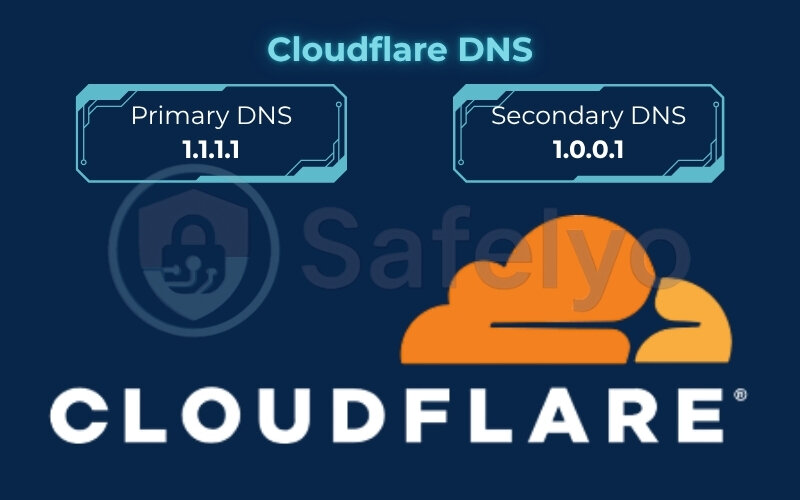
Downsides: The standard 1.1.1.1 service is purely about speed and privacy. It doesn’t offer any malware or phishing protection, so you won’t get that extra layer of security.
3.2. Google public DNS: The reliable and fast classic
Primary DNS: 8.8.8.8
Secondary DNS: 8.8.4.4
Google’s DNS is the old reliable. It’s been around forever, it’s incredibly stable, and it’s backed by Google’s massive global infrastructure. It consistently delivers fast and accurate results with virtually 100% uptime. I often recommend this to friends who just want a “set it and forget it” option that is guaranteed to be faster and more dependable than their ISP’s default.
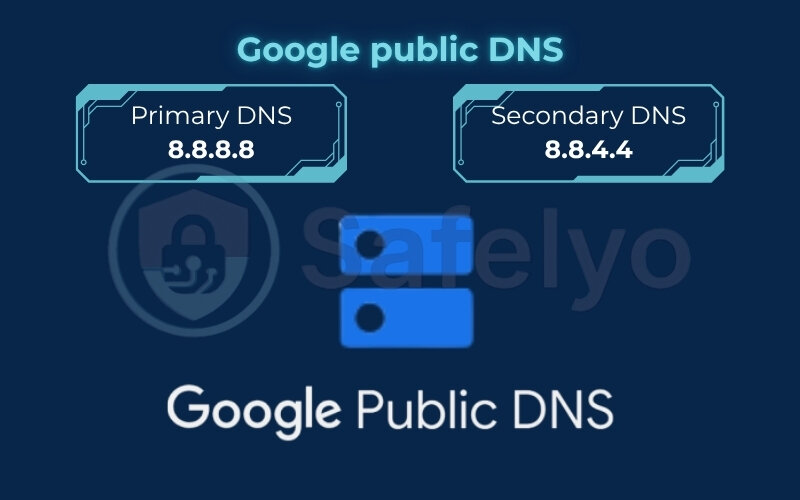
Downsides: The elephant in the room is privacy. While Google states they don’t correlate DNS logs with personal Google account information, the service is still run by one of the biggest data-gathering companies in the world. For users who prioritize privacy above all else, this can be a deal-breaker.
3.3. Quad9: Best for security-conscious gamers
Primary DNS: 9.9.9.9
Secondary DNS: 149.112.112.112
Quad9 offers a fantastic balance between speed and security. It automatically blocks access to known malicious domains. Imagine clicking a sketchy link for a “free game” or a cheat tool from a random Discord message; Quad9 acts like a security guard, preventing your device from ever connecting to that dangerous site. It’s a free, zero-effort security upgrade for your entire network.
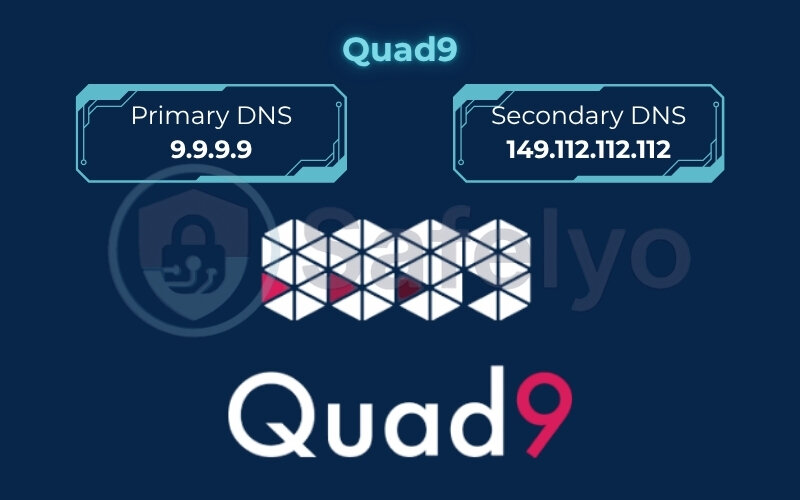
Downsides: In my tests, that security check can sometimes add a few milliseconds of latency compared to Cloudflare or Google. It’s a tiny trade-off, but for gamers chasing every last millisecond, it’s something to consider.
3.4. OpenDNS: Best for customization and parental controls
Primary DNS: 208.67.222.222
Secondary DNS: 208.67.220.220
While not always the absolute fastest, OpenDNS (owned by Cisco) is incredibly reliable. Its killer feature is its powerful and customizable web filtering. This is my go-to recommendation for family gaming setups. You can create a free account and easily configure it to block entire categories of content (like adult websites) across every device using it – perfect for a shared PlayStation or family PC.
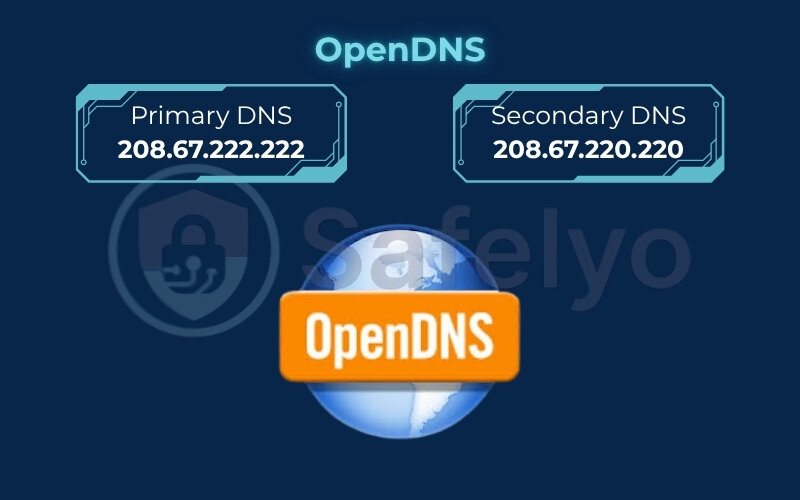
Downsides: To access its best features (the content filtering), you need to sign up for a free account and link your IP address. It’s a bit more hands-on than the other options.
3.5. Honorable mention: Adguard DNS
While my primary focus is gaming performance, I have to mention AdGuard DNS. Its main purpose is to block ads, trackers, and analytics scripts at the DNS level. I use it on my PC for a cleaner, faster browsing experience when I’m not in a match. It’s an excellent choice if your gaming rig doubles as your everyday computer and you want to clean up the web without installing a browser extension.
4. How to change your DNS for gaming (PC, PS5, XBOX)
You’ve chosen your new DNS server. Now for the easy part: putting it to work. Below are the straightforward, step-by-step instructions for the most popular gaming platforms.
4.1. On a Windows PC
This is the platform I use most, and there are a couple of ways to do it, but here’s the quickest method that works on both Windows 10 and 11.
- Press the Windows Key + R to open the “Run” box.
- Type ncpa.cpl and press Enter. This will open the Network Connections window.
- Right-click on your active internet connection (it’ll be either “Wi-Fi” or “Ethernet”) and select Properties.
- In the list that appears, find and select “Internet Protocol Version 4 (TCP/IPv4)” and click the Properties button.
- Select the option “Use the following DNS server addresses:”.
- Enter the DNS addresses you chose. For example, for Cloudflare, you’d put 1.1.1.1 in the “Preferred DNS server” box and 1.0.0.1 in the “Alternate DNS server” box.
- Click OK to save your changes.
4.2. On a PlayStation 5 (PS5)
Setting this up on the PS5 is a breeze once you know where to look.
- Go to the home screen and select the Settings cog icon in the top right.
- Select Network.
- Under the “Settings” tab, choose Set Up Internet Connection.
- Highlight your current Wi-Fi or LAN Cable connection and press the “Options” button on your controller (the one with the three lines).
- Choose Advanced Settings.
- Change the DNS Settings from “Automatic” to Manual.
- Now you can enter your new DNS. Put your choice in Primary DNS (e.g., 8.8.8.8 for Google) and Secondary DNS (e.g., 8.8.4.4).
- Select OK. Your PS5 will test the connection, and you’re all set.
4.3. On an Xbox Series X/S
The process on Xbox is just as simple.
- Press the Xbox button on your controller to open the guide.
- Go to Profile & system > Settings > General > Network settings.
- Select Advanced settings.
- Select DNS settings and then choose Manual.
- Enter the Primary DNS you chose (e.g., 9.9.9.9 for Quad9) and press Enter.
- Then, enter the Secondary DNS (e.g., 149.112.112.112) and press Enter.
- Your Xbox will confirm the settings, and you’re good to go.
4.4. On your router (the “set it and forget it” method)
This is my personal favorite method and the one I use at home. By changing the DNS on your router, you apply the new settings to every single device on your network – your PC, consoles, phone, and even your smart TV – without having to configure them one by one.
The exact steps vary by router brand (like Netgear, TP-Link, or ASUS), but the general process is always the same:
- Log in to your router’s admin panel. You usually do this by typing its IP address (like 192.168.1.1 or 192.168.0.1) into a web browser.
- Find the settings for your internet connection, often labeled “WAN” or “Internet”.
- Look for the DNS Server settings and switch them from “Automatic” to manual.
- Enter your chosen Primary and Secondary DNS addresses and save the settings. The router might restart, and once it’s back online, your entire network will be using the new, faster DNS.
5. The ultimate upgrade: Why a gaming VPN beats any DNS
Changing your DNS is a fantastic free tweak, like putting better tires on your car. But if you’re serious about competitive gaming and want the absolute best performance and security, it’s time to consider the engine upgrade: a gaming VPN.
While a DNS only helps with the initial lookup, a VPN actively reroutes your entire connection. Here’s what a good gaming VPN can do that a DNS simply can’t:
Actually, lower your in-game ping.
This is the big one. If your ISP routes your traffic along a slow, congested path to the game server, your ping will be high. A quality VPN lets you connect to a server that’s physically closer to the game’s server. I’ve personally used this trick to get a stable, lower ping in European Escape from Tarkov servers by connecting through a VPN server in Germany, creating a more direct and efficient route than my ISP provided.
Protect against DDoS attacks.
In competitive games like Rainbow Six Siege or online tournaments, a frustrated opponent can sometimes find your real IP address and launch a Distributed Denial of Service (DDoS) attack. This floods your connection with junk traffic, lagging you out, and kicking you from the match. A VPN hides your real IP address, replacing it with the VPN server’s IP. To an attacker, you become an impossible target.
Access geo-restricted games and servers.
Ever wanted to play a game that’s released early in another region, or connect to a friend’s lobby on a different continent? A VPN lets you change your virtual location, making it appear as though you’re in another country. This unlocks regional game servers, store pricing, and content that would otherwise be unavailable.
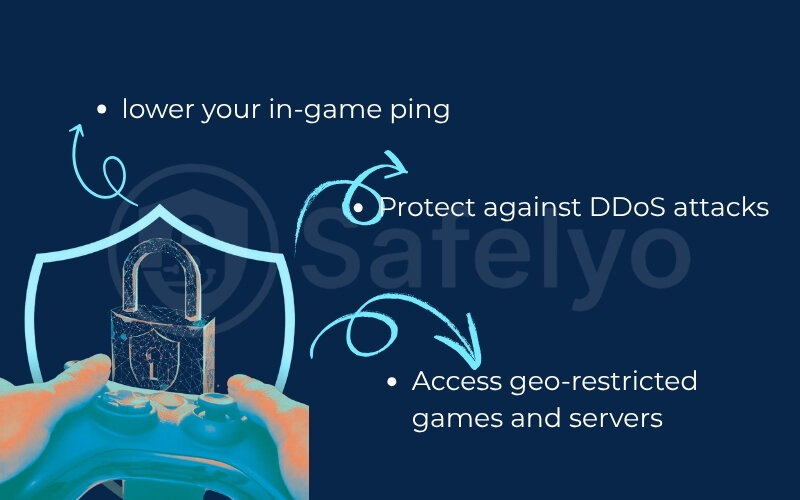
A fast DNS is a great starting point for any gamer’s toolkit. But when you’re ready to move from casual optimization to serious competitive advantage, a gaming VPN is the undisputed game-changer. If you’re ready to take that step, explore our expert guide to the best gaming VPNs for the ultimate performance and security.
6. FAQ about the best DNS servers for gaming
Here are some of the most common questions we get about DNS and gaming, answered quickly and directly.
How can I find the absolute fastest DNS for my specific location?
The best way is to test it yourself. I highly recommend using the free tool DNS Benchmark from GRC (Gibson Research Corporation). It tests dozens of public servers from your specific connection and gives you a ranked list based on real-world performance.
Is it safe to use a public DNS server?
Yes, it is very safe, as long as you stick to reputable providers like the ones we’ve listed (Cloudflare, Google, Quad9). In many cases, they have stronger privacy policies and better security than the default DNS provided by your internet service provider.
Can I mix and match DNS servers, like using Cloudflare for primary and Google for secondary?
Absolutely. This is a common practice. Your system will always use the primary DNS server first. It will only switch to the secondary one if the primary server is unavailable. It’s a good way to build in redundancy.
Which is better, 1.1.1.1 or 8.8.8.8 for gaming?
It depends on your priority. In our tests, 1.1.1.1 (Cloudflare) is often slightly faster and has a stronger privacy policy. 8.8.8.8 (Google) is incredibly reliable and a solid all-around choice. I recommend testing both with DNS Benchmark to see which performs better for your location.
Is 1.1.1.1 still the best DNS?
For raw speed and privacy, 1.1.1.1 (Cloudflare) is still widely considered one of the best choices available. It consistently ranks at or near the top in global performance tests. However, the “best” always depends on your specific needs, like if you want the security filtering of Quad9.
Are DNS 8.8.8.8 and 8.8.4.4 safe?
Yes, Google’s DNS is technically very secure and reliable. It’s run by Google, so it’s protected against attacks. The main concern for some users is data privacy, not security. Google states they don’t link DNS usage to personal accounts, but they are a data-driven company.
Is 8.8.8.8 the best DNS?
It’s one of the best for reliability and stability. While it might not always be the absolute fastest in every location compared to Cloudflare, its uptime and consistency make it a top-tier choice that you can depend on.
7. Conclusion
Choosing one of the best DNS servers for gaming is a simple, free, and genuinely effective way to optimize your entire network. While it won’t be the magic bullet that cuts your in-game ping in half, it provides a more responsive and reliable foundation for everything you do online.
To sum up what we’ve covered:
- DNS primarily speeds up initial connections and game downloads, not your real-time, in-game ping.
- Cloudflare (1.1.1.1) is our top pick for raw speed, Google DNS (8.8.8.8) for reliability, and Quad9 (9.9.9.9) for a free security boost.
- You now have simple, step-by-step instructions to change your DNS settings on your PC, PlayStation, and Xbox.
- For true ping reduction and DDoS protection, a gaming VPN is the ultimate upgrade.
The best advice I can give is to test a few options from our list and see which performs best for you. For even more ways to optimize your setup and stay secure online, check out the other expert guides of Safelyo in the Digital Tools & App Review library. Happy gaming!