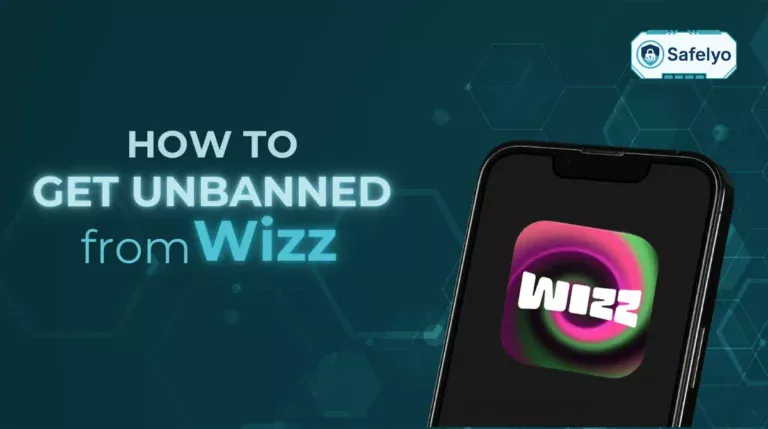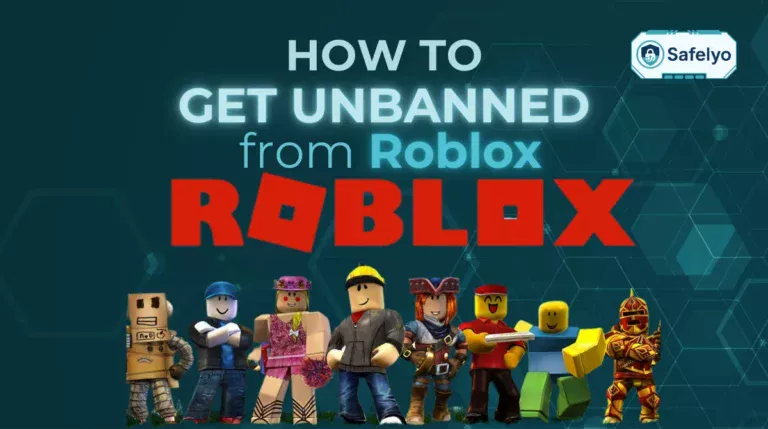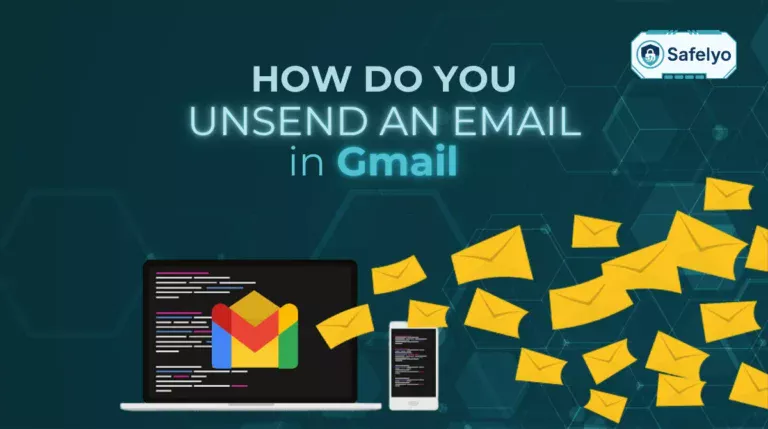Changing your location on Android can unlock geo-blocked content, enhance your online privacy, and give you greater control over location-based apps. Whether you’re a frequent traveler, an app developer, or just curious about spoofing your GPS, there are safe and effective ways to do it.
Here’s what you’ll learn in this step-by-step guide:
- The best methods to change your location on Android, including VPNs and GPS spoofing apps
- How Android tracks your real location using various technologies
- Common reasons people want to change their Android location
- Legal and safety concerns you should know before faking your location
- Answers to frequently asked questions about changing your location
By the end of this guide, you’ll know exactly how to change your location on Android and use it to your advantage, securely and responsibly.
1. How to change your location on Android
If you’re wondering how to change your location on Android, there are several reliable methods to achieve this. Whether you’re trying to access geo-blocked content, protect your privacy, or trick a location-based app, here are the most effective options.
1.1. Use a VPN to change your IP-based location
A VPN (Virtual Private Network) changes your apparent location by routing your internet traffic through servers in another region.
Download and open the app VPN like NordVPN and sign in or create an account.
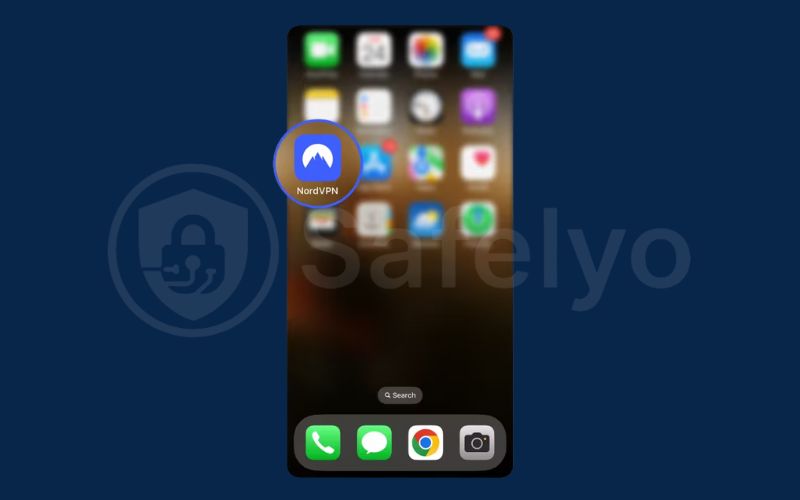
Select a server from the country or region you’d like to appear in.
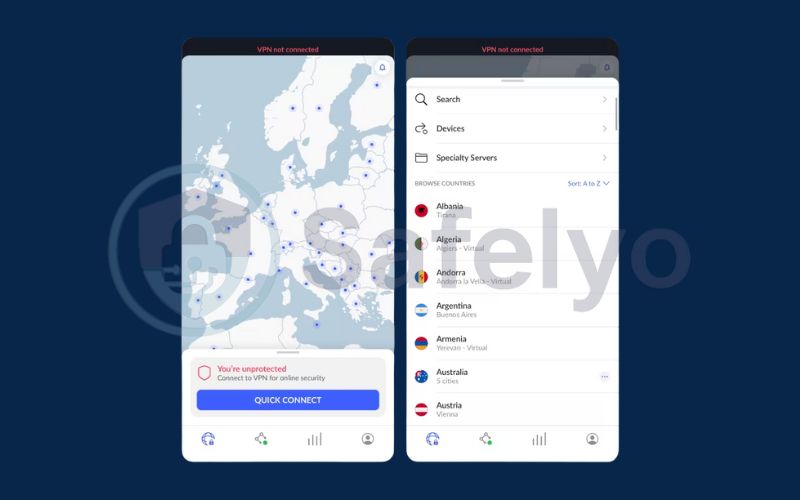
Click Quick Connect to confirm that your IP address has changed. Your IP-based location is now updated across apps and browsers.
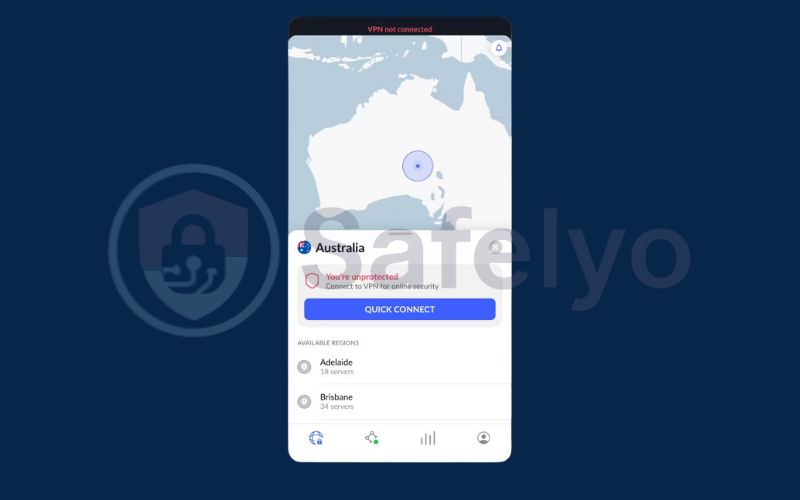
1.2. Use a GPS spoofing app to fake your GPS location
This method lets you change your actual GPS coordinates:
Go to Settings > About phone, then tap Build number seven times until you see a message saying Developer options are enabled.
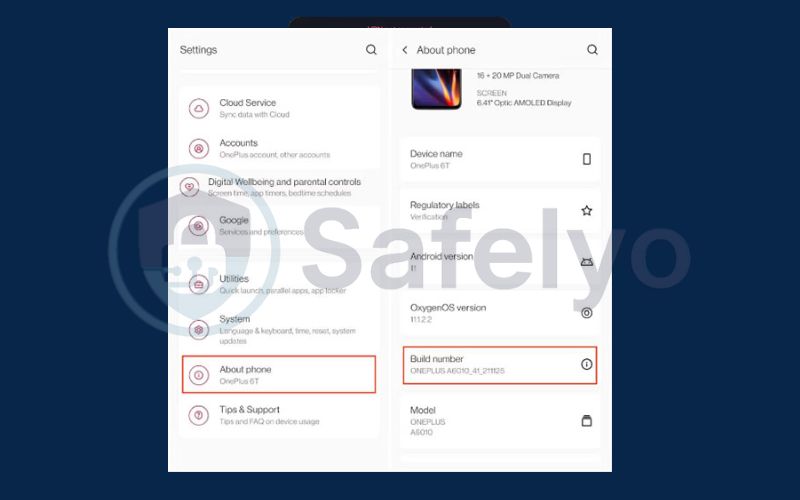
Install a trusted app like Fake GPS Location, GPS Emulator, or Mock Locations from the Play Store.
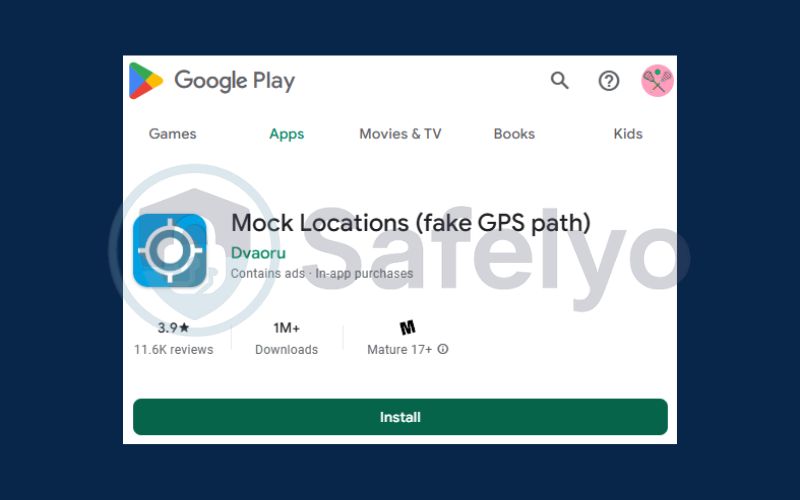
Go to Settings > Developer options, scroll to Select mock location app, and choose the app you just installed
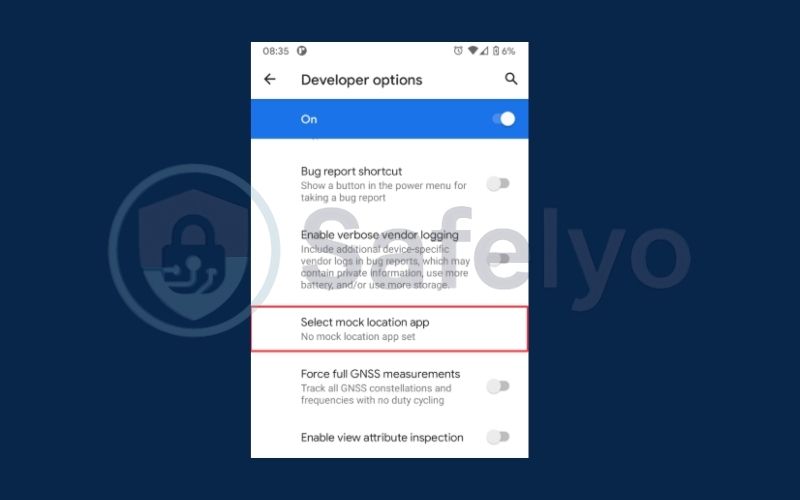
Open the GPS spoofing app, drop a pin anywhere on the map, and tap Start to set that location as your device’s current GPS position.
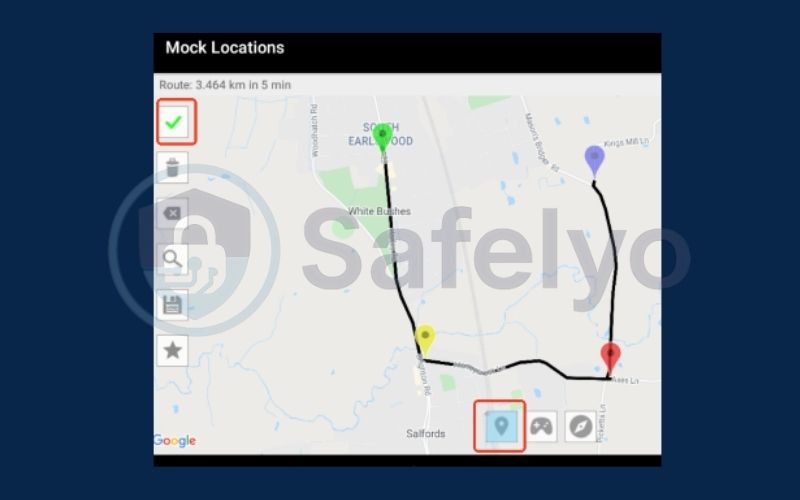
1.3. Use third-party apps for advanced location control
Some third-party apps offer more sophisticated location-changing capabilities:
Download advanced tools like iMyFone AnyTo.
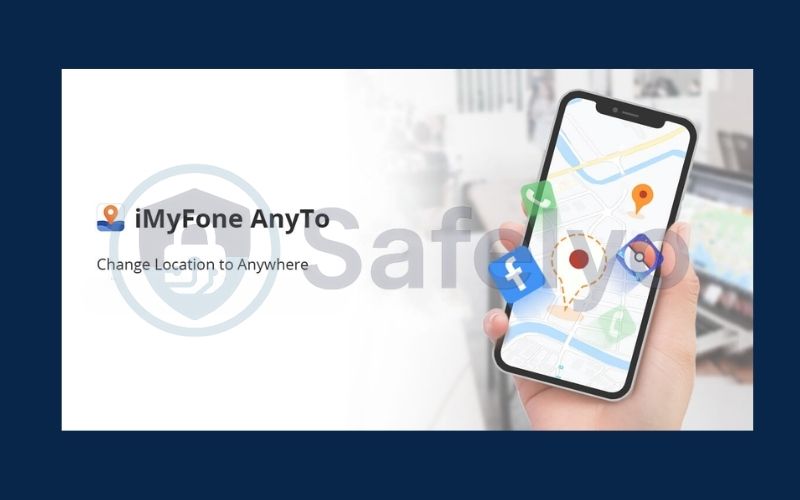
Open the app and follow the on-screen prompts to complete the initial setup. Select your desired location on the map, pick a movement mode if needed, and tap Move to update your GPS location instantly.
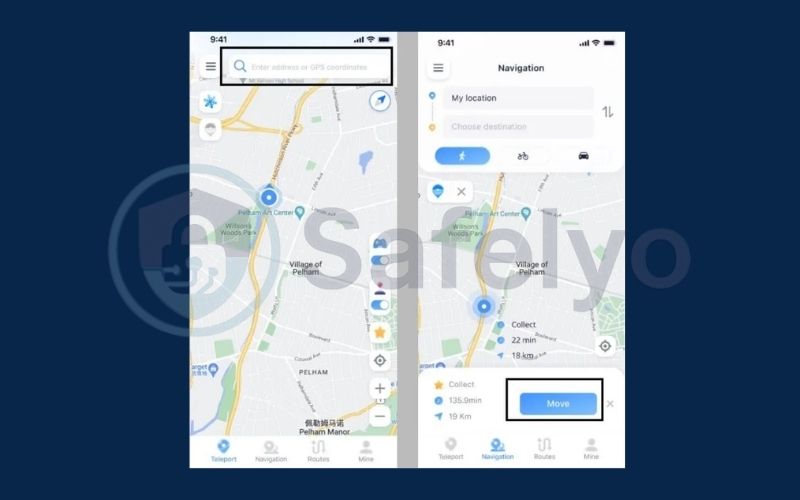
Read more:
2. How Android determines your location?
To successfully learn how to change your location on Android, it’s important to understand how your device tracks you. Android smartphones use a combination of location technologies to determine where you are, and each method contributes to a layered system of accuracy.
- GPS (Global Positioning System): GPS is the most precise method Android uses to locate you. It works by connecting to multiple satellites to triangulate your position, especially when you’re outdoors with a clear view of the sky. This method provides pinpoint accuracy down to a few meters, making it ideal for navigation and real-time mapping apps.
- Wi-Fi: Even if you’re not connected to a Wi-Fi network, your device scans for nearby Wi-Fi signals and uses a known database of access point locations to approximate your position. This is particularly useful indoors or in urban environments where GPS signals might be weak or blocked.
- Mobile networks: Your Android device connects to the nearest cell towers operated by your mobile carrier. By measuring the signal strength from multiple towers, it can estimate your location.
- Bluetooth: When Bluetooth is enabled, your phone can detect nearby Bluetooth beacons or devices. This short-range communication helps apps determine your proximity to specific points, like store entrances, museums, or smart home devices.
- Sensors (Accelerometer, Gyroscope, Magnetometer): These built-in motion sensors help Android refine your location by analyzing how you move and which direction you’re facing.
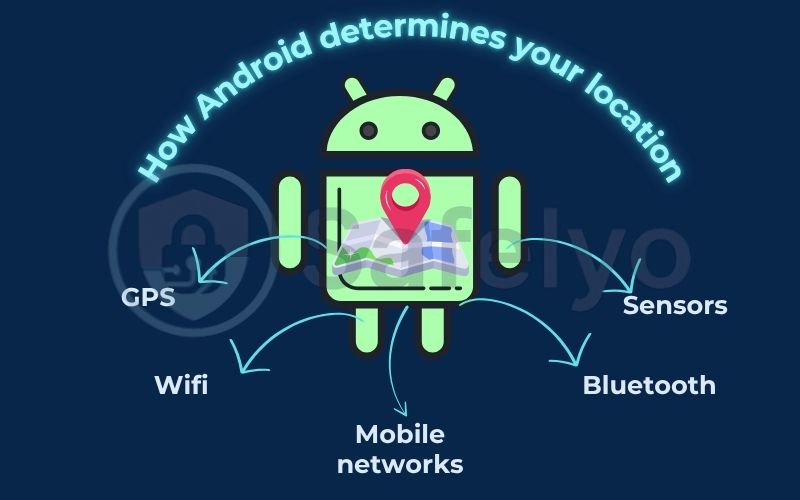
These systems work together to give your device an accurate picture of your location often even without GPS. Understanding how Android gathers this data is critical when learning how to change your location on Android, as different spoofing techniques are designed to trick one or more of these technologies.
3. Why people change their location on Android
Users choose to change their location on Android for many reasons, ranging from practical to recreational:
- To access geo-restricted content: Streaming platforms and websites often limit content by region. Changing your location opens up new media libraries and services.
- To protect online privacy: Masking your location prevents apps, advertisers, and trackers from accessing your real whereabouts.
- For testing and development: Developers use mock locations to test app functionality in different regions without needing to travel.
- To spoof location in games or dating apps: This can offer advantages in games like Pokémon GO or help users connect with people in other cities. However, it’s important to note that some platforms may prohibit this behavior and could issue bans for violating their terms.
Discover:
4. Is it legal and safe to change your Android location?
In most cases, changing your location on Android is legal especially if you’re doing it to protect your privacy, conduct testing, or access content available in other countries. However, there are some risks involved depending on how and where you use it.
Some apps, particularly games or location-sensitive services, have strict rules against location spoofing. If detected, you could face penalties such as temporary suspensions or account bans. To stay safe:
- Use well-reviewed apps from the Google Play Store or official developer websites.
- Don’t give excessive permissions to apps unless necessary.
- Review the terms of service of any app you’re spoofing your location for.
When done responsibly, learning how to change your location on Android gives you greater flexibility and control without serious risks.
5. FAQs: How to change your location on Android
If you’re still unsure about how to change your location on Android or whether it’s safe and effective, this FAQ section answers the most common questions. From technical requirements to legality and compatibility with popular apps, here’s everything you need to know before getting started.
Can I change my Android location without rooting the device?
Yes, you can change your location on Android without rooting by using VPNs or GPS spoofing apps through Developer Options, which works on most modern devices without extra modifications.
Will changing my location affect app performance?
Some apps may work normally, while others such as banking apps, streaming platforms, or games might flag unusual location data and temporarily restrict access.
How do I know if my fake location is working?
You can check your spoofed location by opening Google Maps or using a GPS checker app, or by confirming your IP address with websites like whatismyip.com if you’re using a VPN.
6. Conclusion
Learning how to change your location on Android isn’t just about tricking your phone, it’s about taking back control over what content you can access, how private your data remains, and how flexible your digital tools can be. Whether you want to unlock a streaming library, test an app across different regions, or simply stop apps from tracking your real-world movements, location spoofing gives you options that Android doesn’t offer by default.
To recap, here are the key points:
- You can change your Android location using VPNs, GPS spoofing apps or third-party tools.
- Each method serves a different purpose, whether it’s for privacy, entertainment, or development.
- Android tracks your location using GPS, Wi-Fi, cell networks, and device sensors.
- Changing your location is generally safe and legal when used responsibly.
- No root access is needed for most methods, making them accessible to everyday users.
Mastering how to change your location on Android empowers you to explore the digital world with fewer limits. For more practical tips on mobile privacy, system settings, and Android customization, visit the Tech How-To Simplified category on Safelyo, your trusted guide to using technology with confidence.