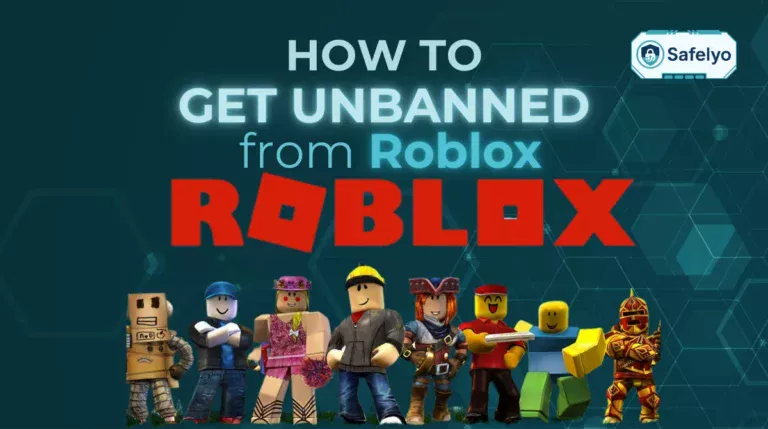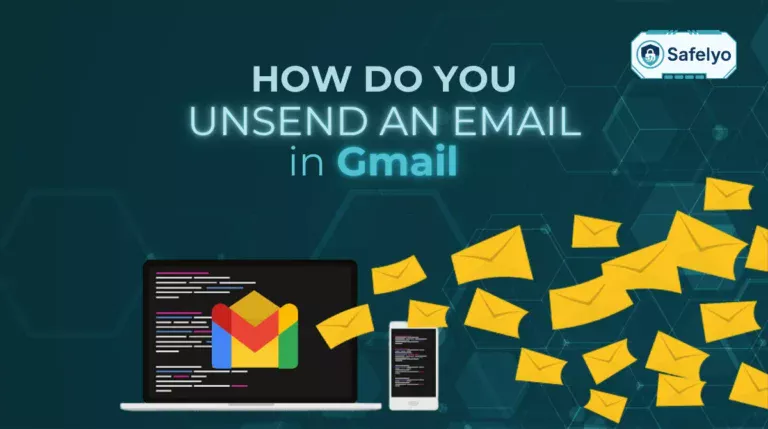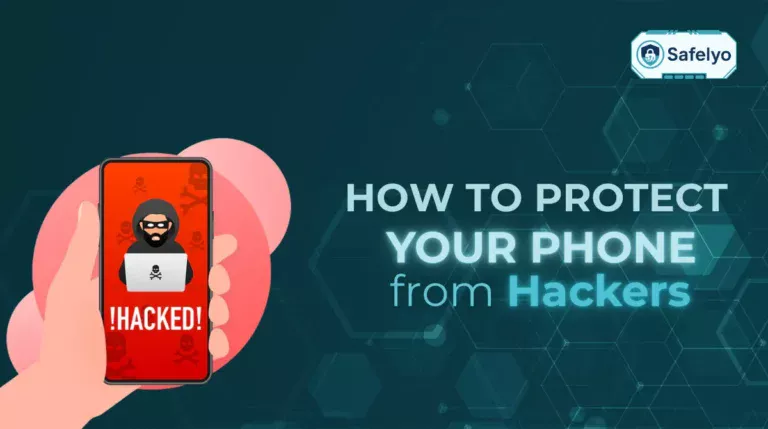Accidentally deleting an important email can be frustrating, but you’re not out of options yet. If you’ve ever wondered how to recover deleted email in Gmail, the good news is that Google offers several recovery methods, especially if you act before the email is permanently erased. Whether you’re using a laptop or mobile device, you can often bring your messages back in just a few clicks.
In this guide, you’ll discover:
- How Gmail handles deleted emails and how long they stay in Trash
- Step-by-step instructions to recover emails using a PC or mobile app
- What to do when an email is permanently deleted
- How to use the Gmail Message Recovery Tool effectively
- Smart tips to prevent losing important emails in the future
- Answers to the most common questions about Gmail email recovery
Whether you’re cleaning up your inbox or dealing with an accidental deletion, this step-by-step guide on how to recover deleted email in Gmail will walk you through everything you need to know. Let’s dive in.
1. How to recover deleted email in Gmail?
Deleted emails are first moved to the Trash folder, where they can be restored within 30 days. Follow the steps below based on your device.
1.1. On PC (Web Browser)
Log into your Gmail account. Click More
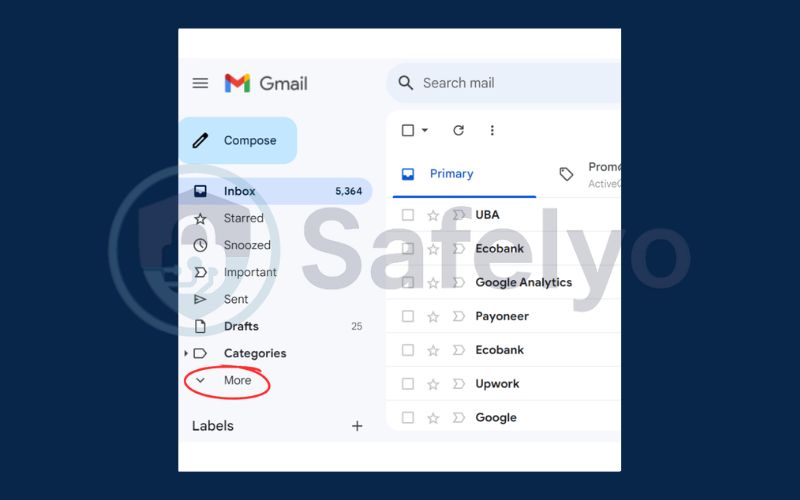
Click Trash in the left-hand sidebar. Choose the deleted email you want to recover
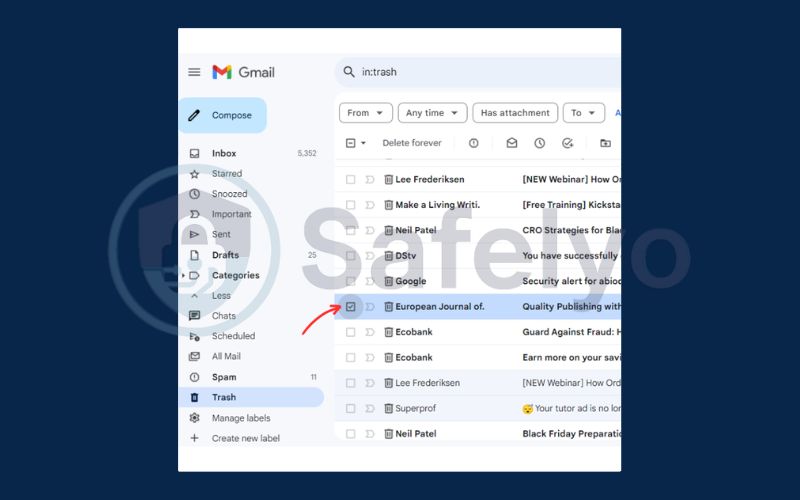
Click the Move to icon, and choose Inbox or another folder.
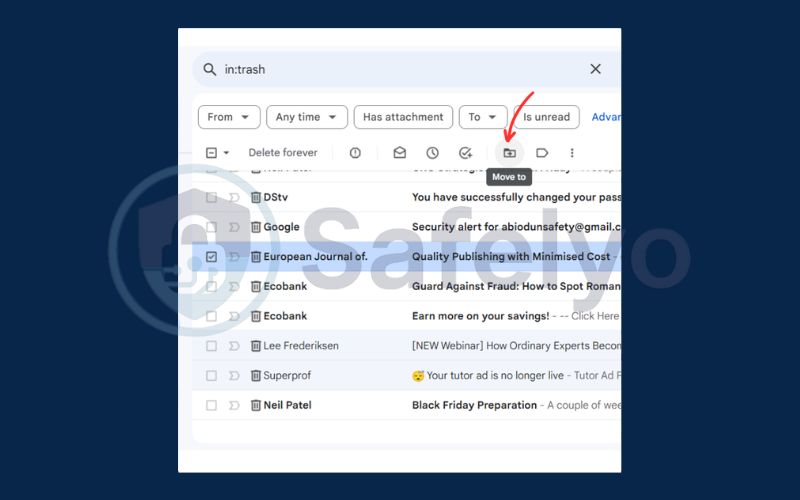
1.2. On Mobile App (Android & iOS)
Open the Gmail app.
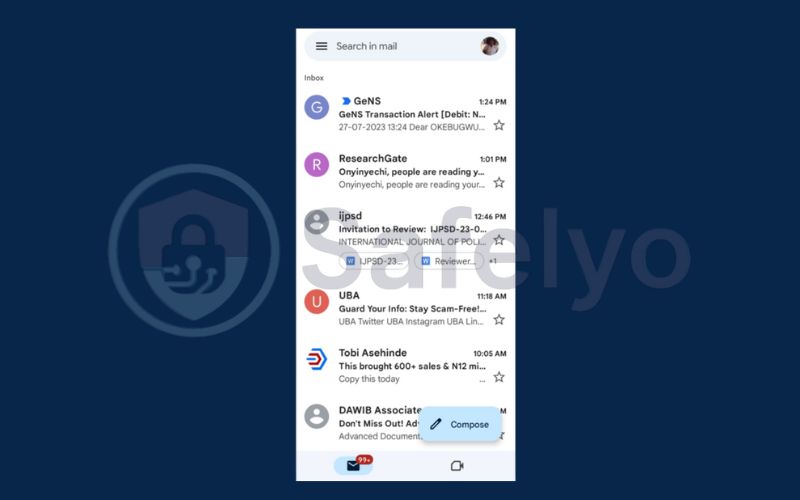
Tap the menu icon (three horizontal lines), then tap Trash.
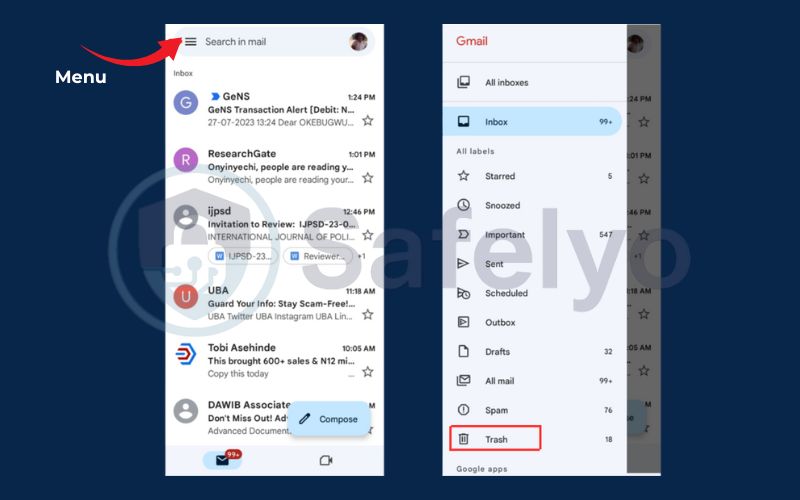
Tap and hold the email to select it. Tap the three-dot menu, choose Move to > Inbox or another label.
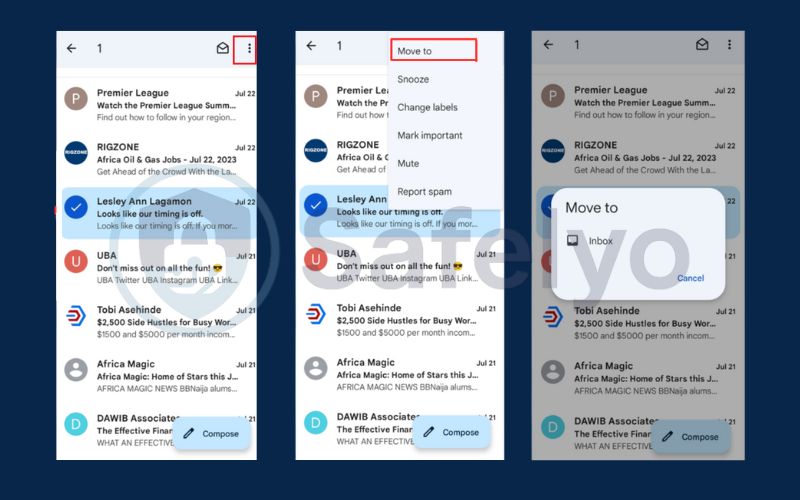
2. What happens when you delete an email in Gmail?
Before recovering a deleted email, it’s important to understand how Gmail manages deleted messages. Gmail has a system in place that temporarily stores deleted emails, giving you time to recover them before they’re permanently removed.
When you delete an email in Gmail, it’s moved to the Trash folder rather than being erased immediately. Here’s what happens:
- Emails moved to Trash: When you click delete, your email is stored in the Trash folder.
- Retention period: Emails stay in Trash for 30 days.
- Permanent deletion: After 30 days, Gmail automatically deletes the email permanently, making recovery much more difficult.
- Difference between Trash and permanent deletion: Trash is temporary and recoverable. Permanent deletion means the message is removed from all folders and may be irretrievable without special tools.
Knowing this timeline helps you act quickly to recover emails before it’s too late.
Discover:
3. How to recover permanently deleted email in Gmail?
If your email is no longer in the Trash folder, it may be permanently deleted. However, we can use Gmail Message Recovery Tool to recover permanently deleted email in Gmail
This tool is useful when emails are permanently deleted due to account compromise or error.
- Visit the Gmail Message Recovery Tool.
- Fill out the form with the required details.
- Submit your request and wait for Google’s response. If successful, deleted messages will be restored to your Inbox.

4. Tips to avoid losing important Gmail emails
Prevention is key when it comes to keeping your Gmail inbox organized and safe. Here are some tips to help you avoid accidental loss of emails.
- Star or label important messages for quick access.
- Use filters to automatically sort and manage emails.
- Regularly check the Trash folder for any misdeleted messages.
- Back up your Gmail using Google Takeout or a third-party service.
- Enable two-factor authentication to protect your Gmail from unauthorized access.
5. FAQs: how to recover deleted email in Gmail
Here are some of the most commonly asked questions about recovering deleted Gmail emails.
Q1. Can I recover Gmail emails deleted over 30 days ago?
A: Generally no, unless you submit a request through the Gmail Message Recovery Tool. Success is not guaranteed.
Q2. What is the Gmail Message Recovery Tool?
A: It’s an official Google form that allows you to request recovery of permanently deleted messages due to account issues or mistakes.
Q3. Can I recover deleted emails using the Gmail mobile app?
A: Yes. You can access and restore deleted emails from the Trash folder on the Gmail app within 30 days.
Q4. What’s the difference between Archive and Delete?
A: Archived emails are removed from your Inbox but remain in All Mail. Deleted emails go to Trash, then are removed after 30 days.
Q5. Does Google permanently erase deleted emails?
A: Yes. Once deleted emails are permanently removed, they are no longer accessible unless recovered through specific tools.
6. Conclusion
Accidentally deleting an important message can be frustrating, but knowing how to recover deleted email in Gmail can save you time and stress. Gmail offers built-in recovery options that allow you to retrieve deleted emails, whether you’re on a computer or using the mobile app. Acting quickly and following the right steps will increase your chances of successfully recovering your lost messages.
Before you go, there are some important information need to remember:
- Deleted emails go to Trash and stay for 30 days.
- You can recover them using a PC or the Gmail mobile app.
- Permanently deleted emails may be restored using the Gmail Message Recovery Tool.
- Use filters, labels, and backups to avoid future data loss.
Now that you know how to recover deleted email in Gmail, you’re better equipped to manage your inbox confidently. For more useful Gmail tips and everyday tech solutions, be sure to visit the Tech How-To Simplified category on Safelyo.