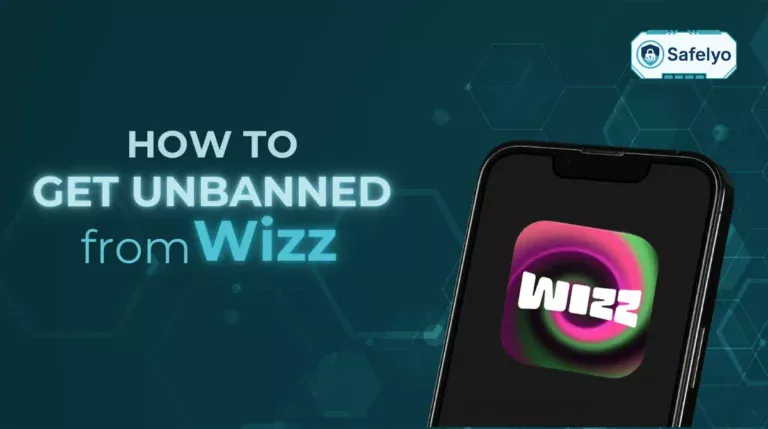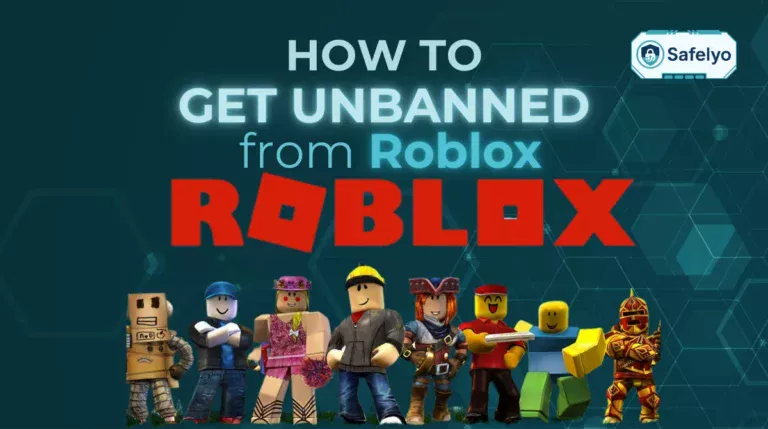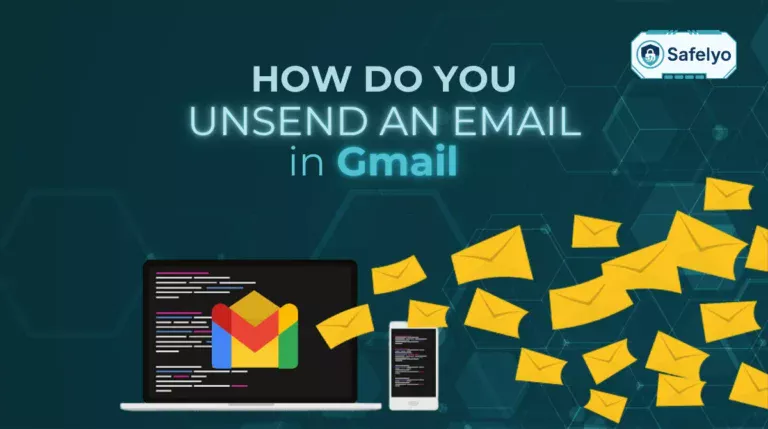Changing apps that handle your links might not sound exciting until your favorite browser keeps getting sidelined. I remember setting up a new Windows 10 laptop and being surprised every time Microsoft Edge opened a link, even though I had already installed Chrome. If you’ve been wondering how to change the default browser in Windows 10, it only takes a few steps to put your preferred browser back in charge.
In this easy guide, you’ll learn:
- How to change the default browser in Windows 10, Windows 11, and macOS
- Why you might want to switch from the pre-installed browser
- Simple fixes if the default browser won’t update correctly
- How to test if your new browser setting is actually working
- Answers to common questions about browser switching
Whether you’re upgrading your browsing experience, improving privacy, or just tired of Edge launching every time, this guide will walk you through every step so you can take back control of your web activity.
1. Why change the default browser?
While every operating system includes a default browser, it’s not always the best fit for your needs. Whether you’re after faster performance, stronger privacy controls, or better syncing features, switching browsers can enhance your daily browsing experience.
Many users switch from Microsoft Edge or Safari to options like Chrome, Firefox, or Brave for:
- More speed and reliability
- Better support for extensions
- Seamless syncing across devices
- A familiar interface or features they prefer
2. How to change the default browser in Windows 10?
Changing your default browser in Windows 10 is quick and user-friendly. Once you’ve installed the browser you want to use, the process only takes a minute.
Open Settings from the Start menu
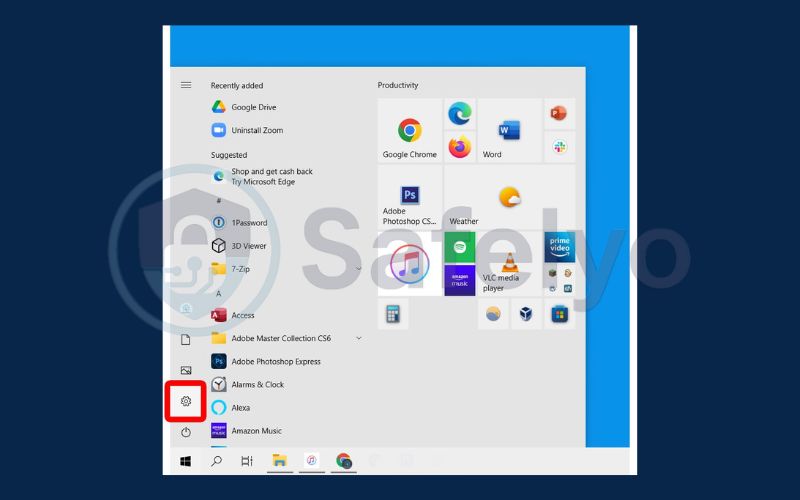
Go to Apps
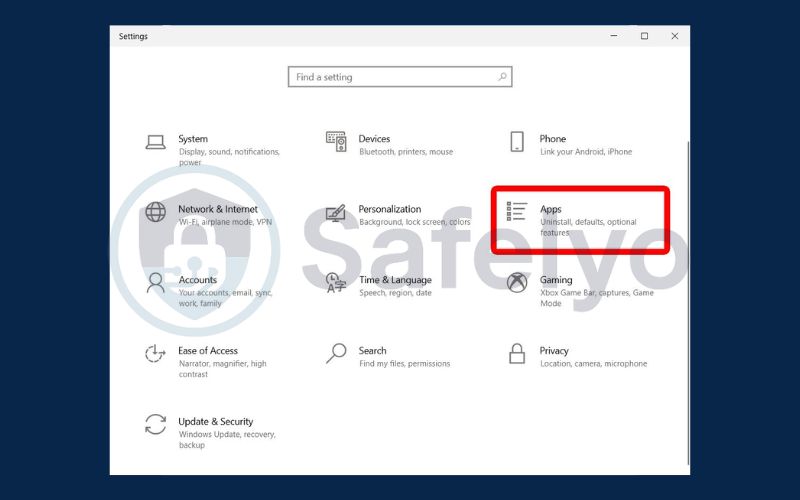
Choose Default apps
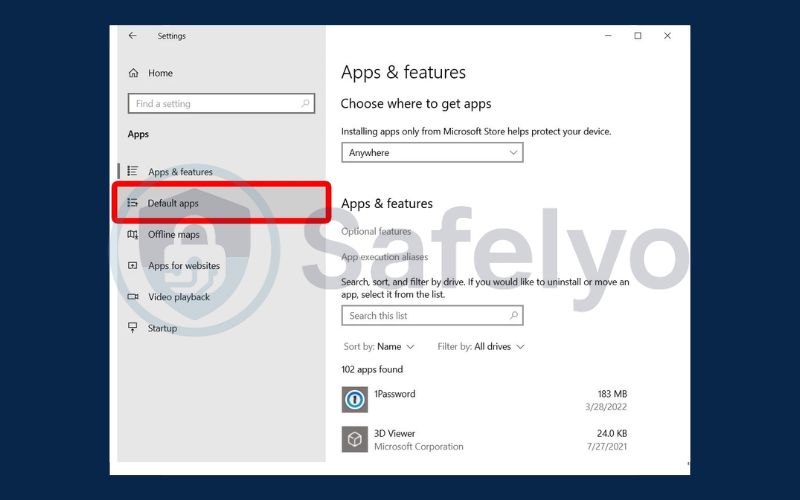
Scroll down to Web browser. Click the current browser
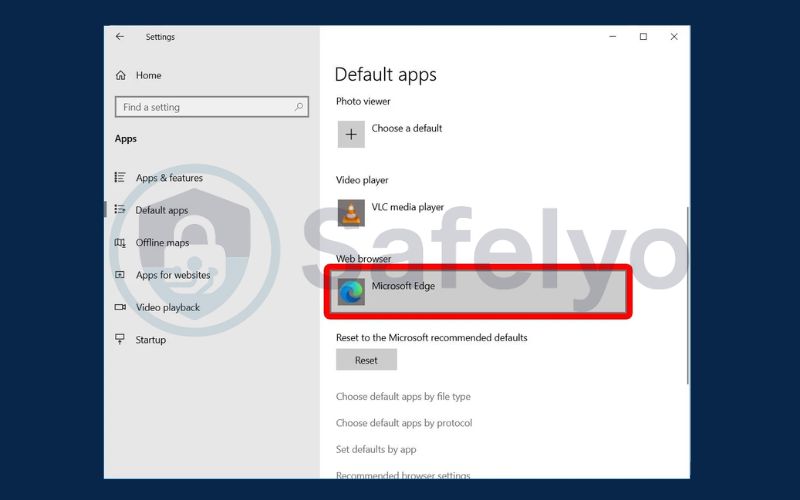
Choose your new browser from the list. If you don’t see your desired web browser in the drop-down menu, scroll down and select Look for an app in the Microsoft Store.

Once selected, Windows will automatically launch your chosen browser for any links you click.
3. How to change the default browser in Windows 11
Windows 11 adds a few extra steps when changing your browser, but the result is the same: full control over which app handles web links.
Click Start, then open Settings
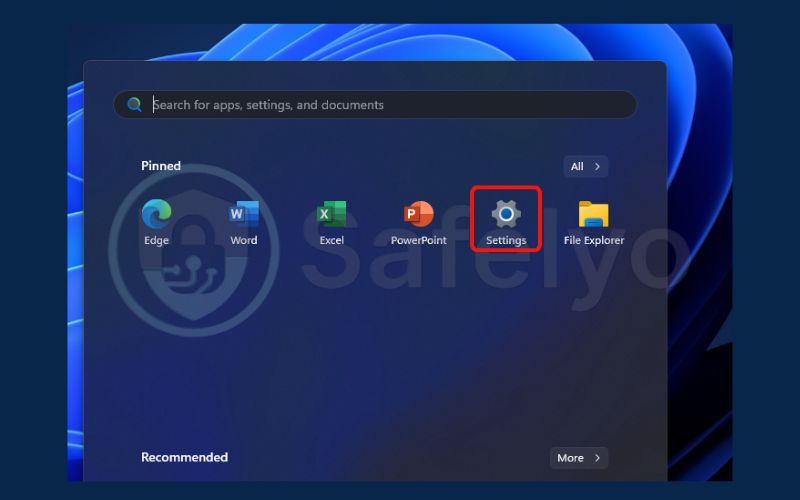
Go to Apps
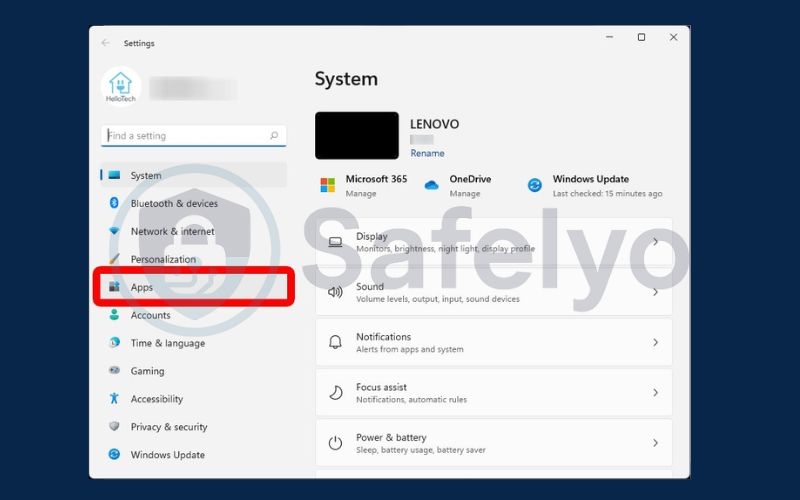
Choose Default apps
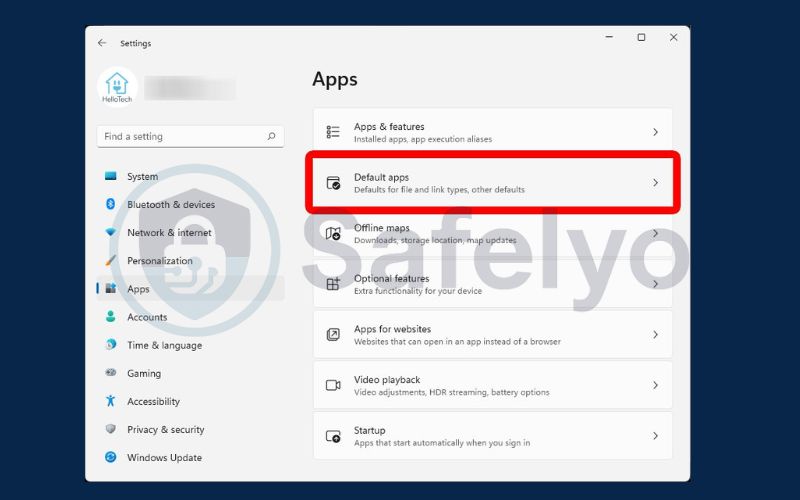
Choose your browser you want to set default (e.g., Chrome)
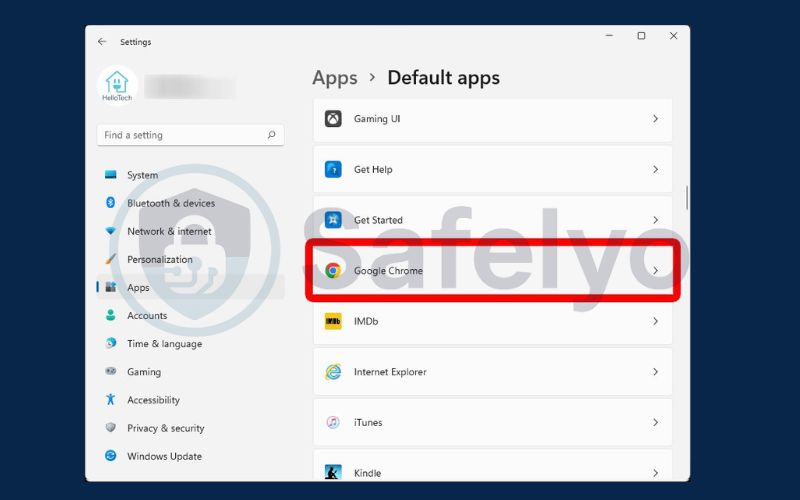
Click Set default
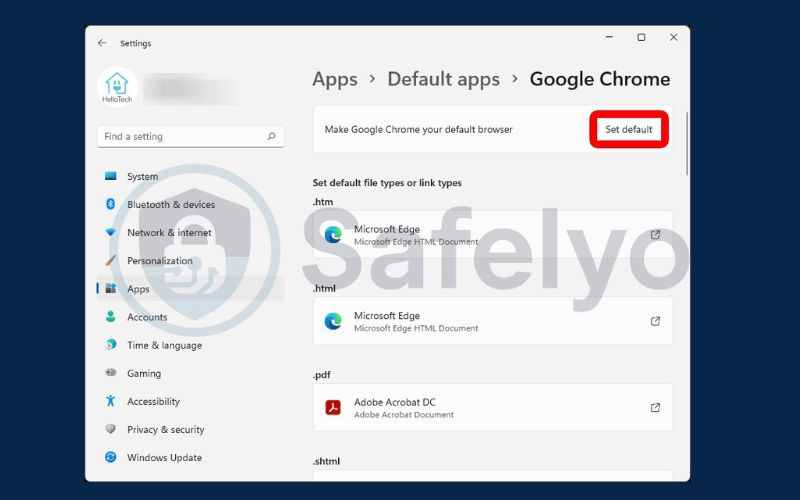
Read more:
4. How to change the default browser on macOS
macOS also makes it simple to switch your default browser. Just head to your system settings and choose the browser you want to use going forward.
Click the Apple icon
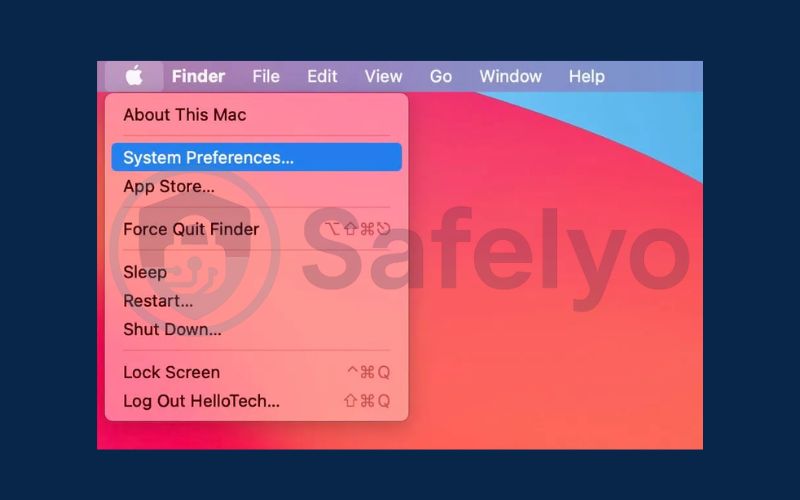
Select System Preferences. Click General
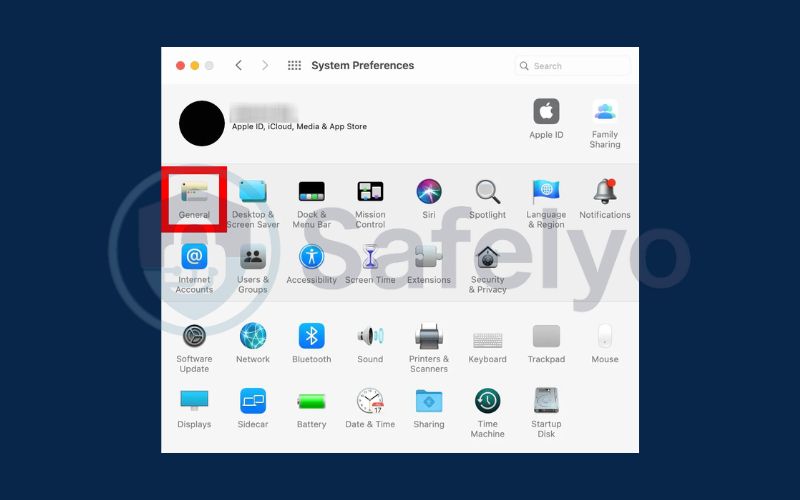
Find the Default web browser section. Choose your new browser from the dropdown list
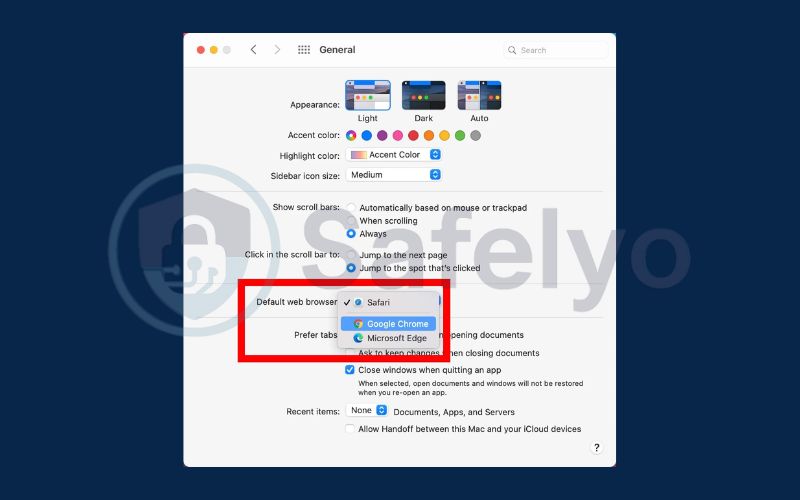
5. Troubleshooting: What to do if you can’t change the default browser
If you’re having trouble switching your browser, don’t worry, there are several simple fixes. Most issues come down to permissions or installation errors.
- Verify that your browser is fully installed and up to date
- Restart your device to apply recent changes
- Check for admin restrictions or third-party security software
- In Windows 11, manually assign your browser for each file type and protocol
6. How to check if your new default browser is working
Not sure if the change worked? There are easy ways to test if your new browser is now the system default.
- Click on a link in an email or document
- See which browser automatically launches
- Reopen your Default apps or System Settings to confirm
If your old browser still opens, repeat the setup steps to correct the issue.
7. FAQs: how to change the default browser in Windows 10
Changing your default browser in Windows 10 is a common task, but many users still have questions about how it works and what to expect. In this section, we’ll answer some of the most frequently asked questions about how to change the default browser in Windows 10, including what happens after the change, compatibility concerns, and how to troubleshoot common issues.
Q1. Do I need admin rights to change the default browser?
A: In most cases, no. Standard users can usually change the default browser unless there are system policies or restrictions in place by an administrator.
Q2. Why is it more difficult to change the default browser in Windows 11?
A: Windows 11 doesn’t allow a one-click change. You need to assign your new browser manually to each file type and protocol, such as .html, HTTP, or HTTPS.
Q3. Can I set Chrome or Firefox as the default browser on macOS?
A: Yes. As long as the browser is installed, macOS lets you set it as default through System Settings or System Preferences with just a few clicks.
Q4. Will I lose my bookmarks or passwords when I switch browsers?
A: Not necessarily. Most browsers allow you to import bookmarks, history, and even saved passwords, making the transition smooth and easy.
8. Conclusion
Understanding how to change the default browser in Windows 10 can give you more control over your online experience. Whether you’re switching to Chrome, Firefox, or another browser, making this change ensures that your web activities align with your preferences. And if you’re using Windows 11 or macOS, similar steps let you customize your setup for a smoother, more consistent browsing journey.
- The way to change the default browser in Windows 10, Windows 11, and macOS
- Common issues and troubleshooting tips if the switch doesn’t work
- How to verify that your new browser is correctly set
- FAQs about admin rights, browser compatibility, and data loss concerns
Taking charge of your browser preferences is simpler than it seems and once you know how to change the default browser in Windows 10, your clicks start landing where you actually want them. For more practical guides that put you back in control, explore the Tech How-To Simplified category on Safelyo, where smarter browsing begins with one easy change.