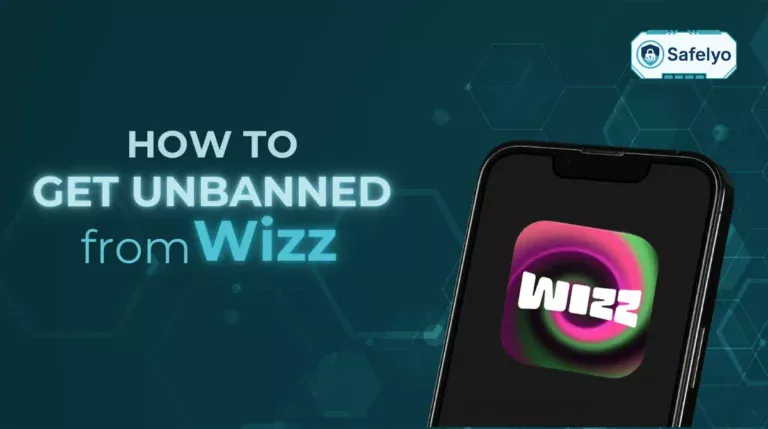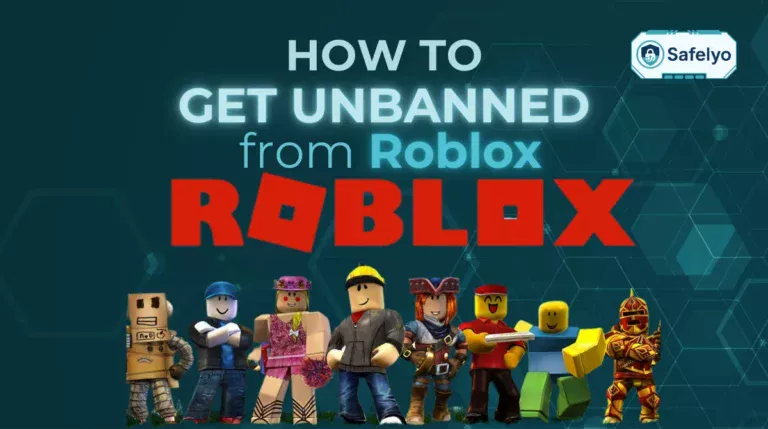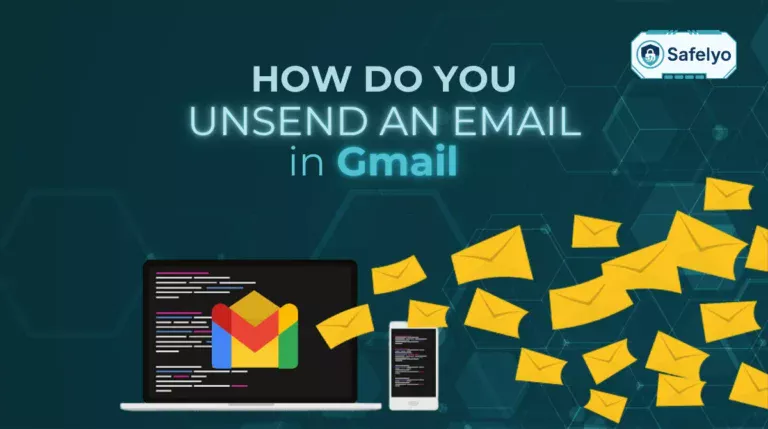Switching from iPhone to Android is exciting, but figuring out how to transfer contacts from iPhone to Android can feel tricky. Fortunately, there are several reliable methods to help you move your contacts safely and efficiently. Whether you prefer using cloud sync, dedicated apps, or manual exports, you have plenty of options to choose from.
In this guide, you’ll discover:
- How to transfer contacts from iPhone to Android using Google account sync
- How to use third-party apps to move your contacts
- How to export contacts manually via iCloud or a VCF file
- Common questions and troubleshooting tips
Keep reading to find the method that works best for your situation and avoid losing any important contact information during the switch.
1. How to transfer contacts from iPhone to Android
When you’re moving to a new Android phone, keeping your contact list intact is essential. There are multiple methods available that let you transfer contacts quickly from your iPhone. Some rely on cloud syncing, while others use apps or manual exports. Choose the method that fits your comfort level and device setup.
1.1. Method 1: Transfer with Google account on iPhone
This is one of the easiest and most reliable ways to transfer your contacts, especially if you already have a Google account. Once you link your account and enable syncing, your contacts will automatically appear on your Android phone.
Steps:
Go to Settings > Contacts > Accounts on your iPhone
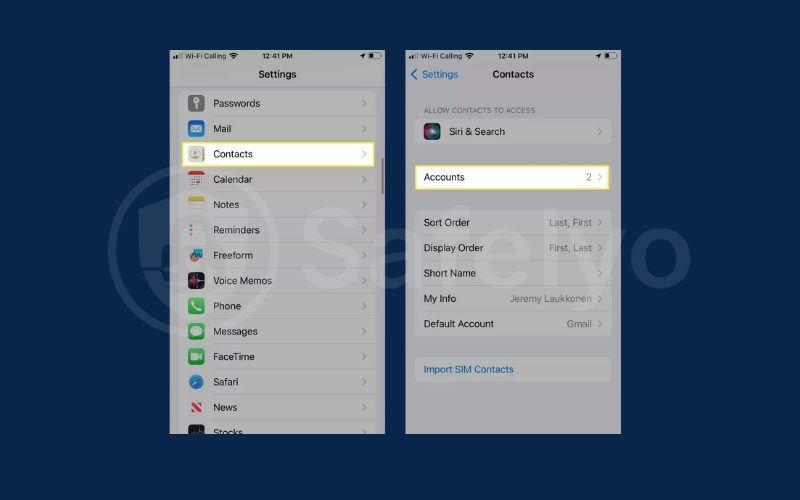
Add your Google account if it’s not already there
Tap Gmail. Check the Contacts toggle, and tap it if it isn’t already on.
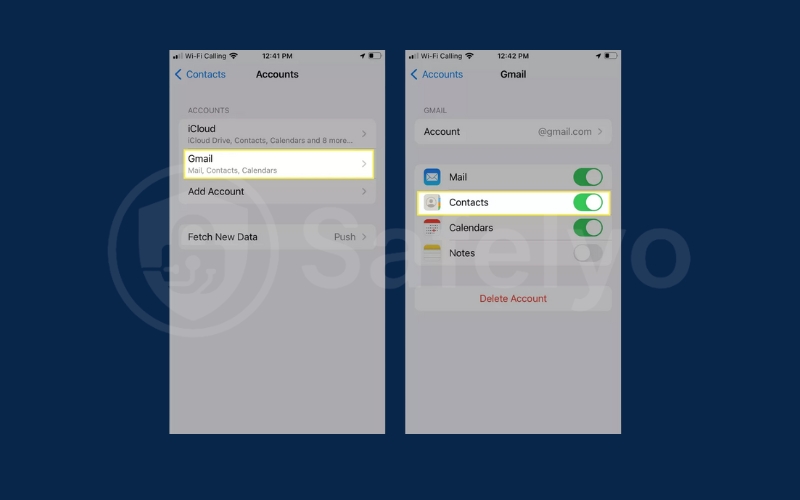
Sign in to the same Google account on your Android device. Your contacts will automatically sync to the Contacts app
1.2. Method 2: Share contacts with Google Drive
Google Drive lets you back up your contacts on iPhone and then automatically sync them to your Android device using your Google account.
Steps:
Install Google Drive from the App Store on your iPhone
Open the app, tap Menu > Settings > Backup
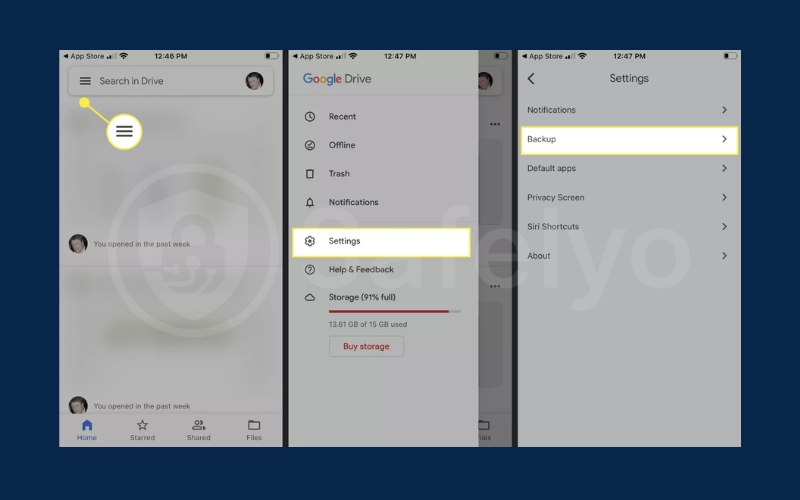
Click Contact and Turn on Contacts and start the backup. Choose Start Backup
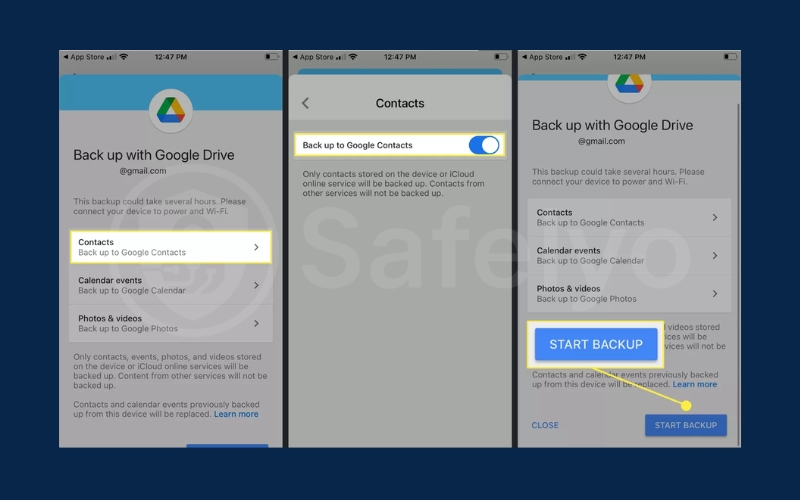
Click Ok > Ok > Done
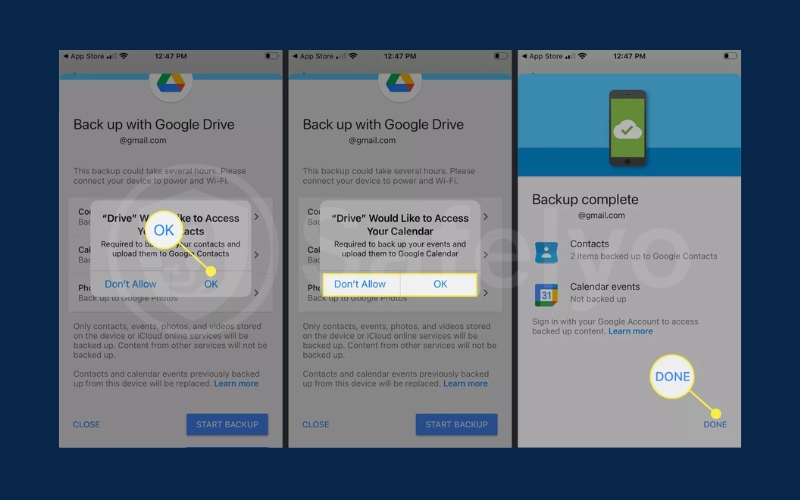
On your Android, sign in with the same Google account. Your contacts will appear automatically
1.3. Method 3: Export contacts from iCloud (.vCard)
If you prefer not to use syncing services or apps, you can manually move your contacts by exporting them from iCloud. This gives you more control over the files and lets you keep a local backup of your contacts.
Steps:
Open Settings and tap your profile icon at the top. Tap iCloud.
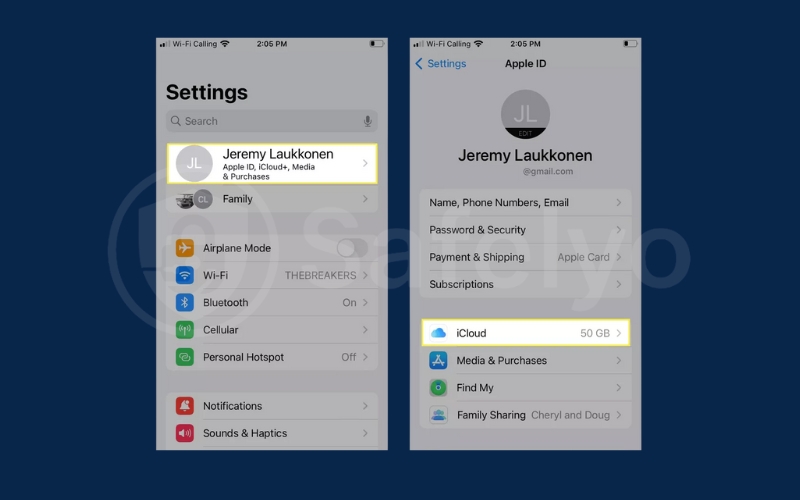
Tap Show All. Tap the Contacts toggle to turn it on.
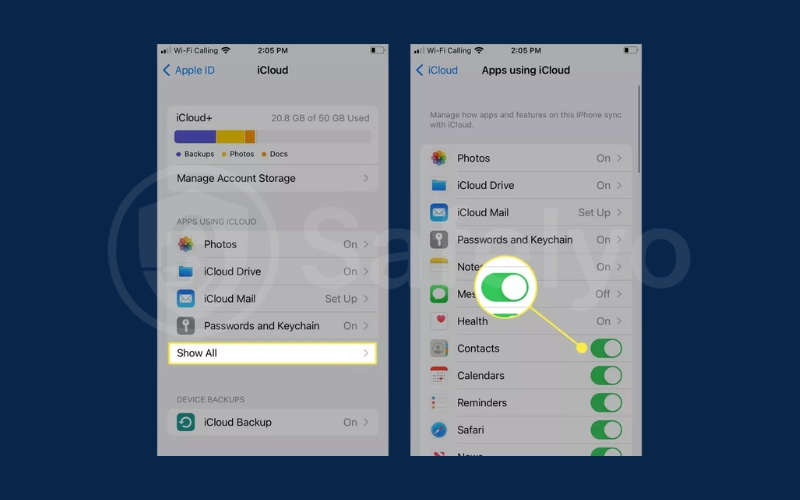
Go to iCloud.com and sign in with your Apple ID. Tap the three dots icon in Chrome. Tap Desktop site.
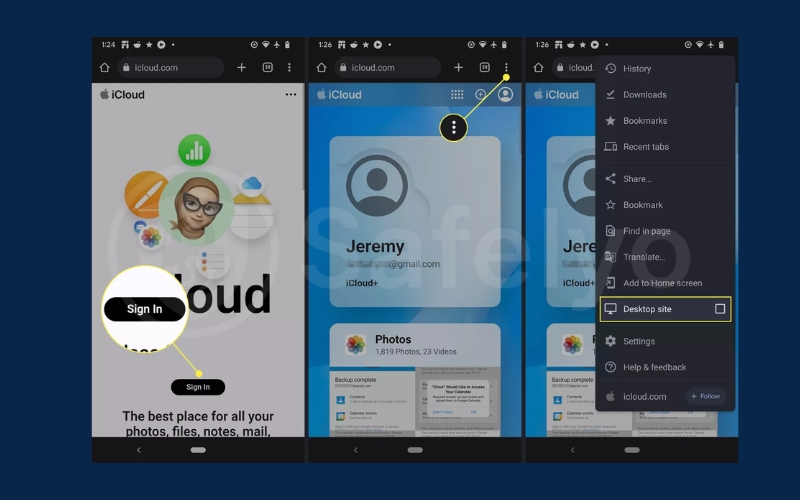
On the iCloud site, tap Contacts. Tap the gear icon. Tap Select All.
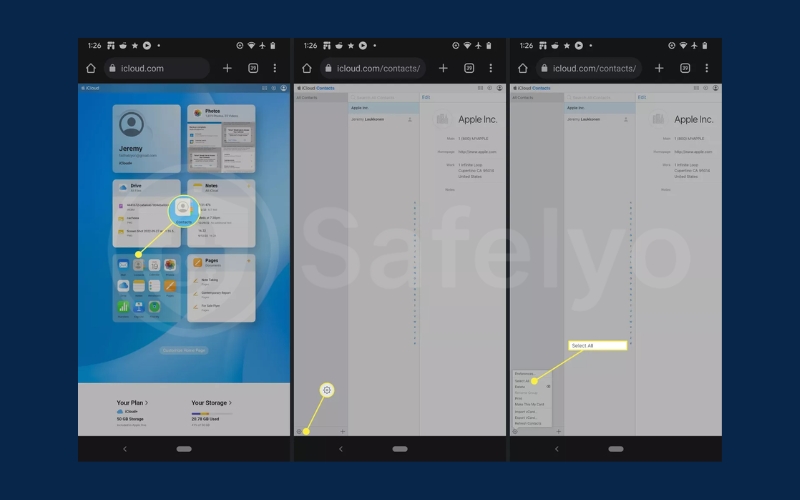
Click Export vCard. Tap Open. Choose your Google account.
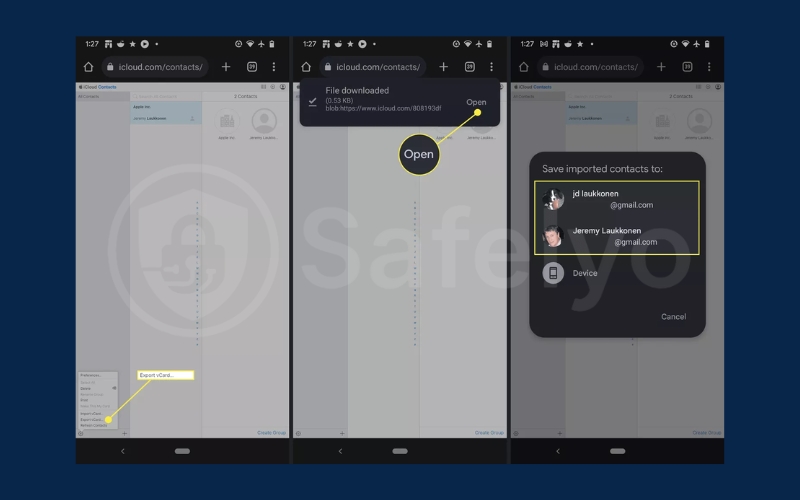
Open the file on Android to import contacts into your Contacts app
1.4. Method 4: Export to CSV or vCard with tools like TouchCopy
For those who need a backup in different formats, tools like TouchCopy let you export contacts to CSV or vCard, which you can then import to Android.
Steps:
Install TouchCopy or similar software on your computer. Choose contacts and click Save to CSV
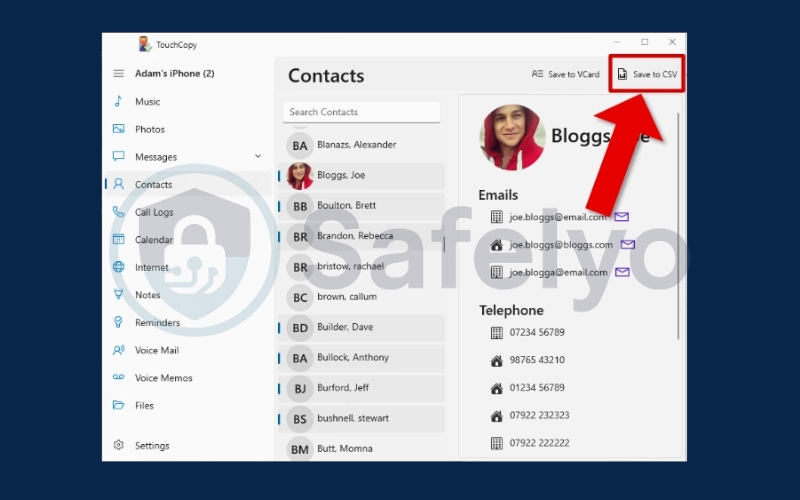
Extract contacts from your iPhone to CSV or vCard format
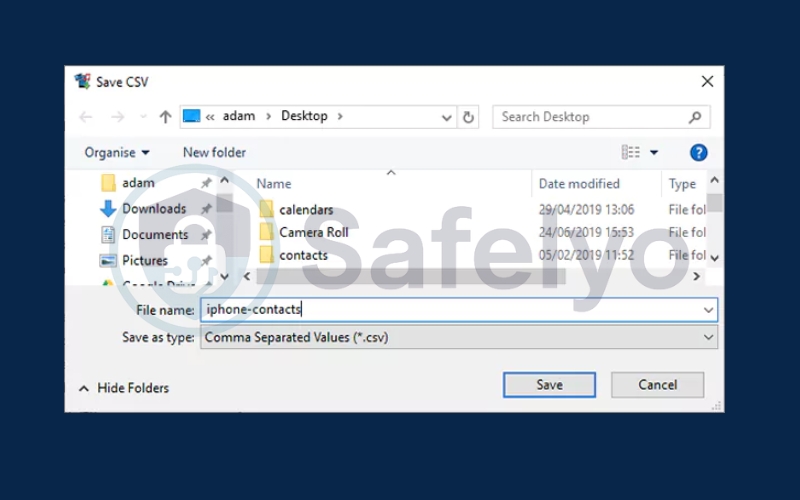
In Excel, go to File > Open, and select the CSV file saved using TouchCopy
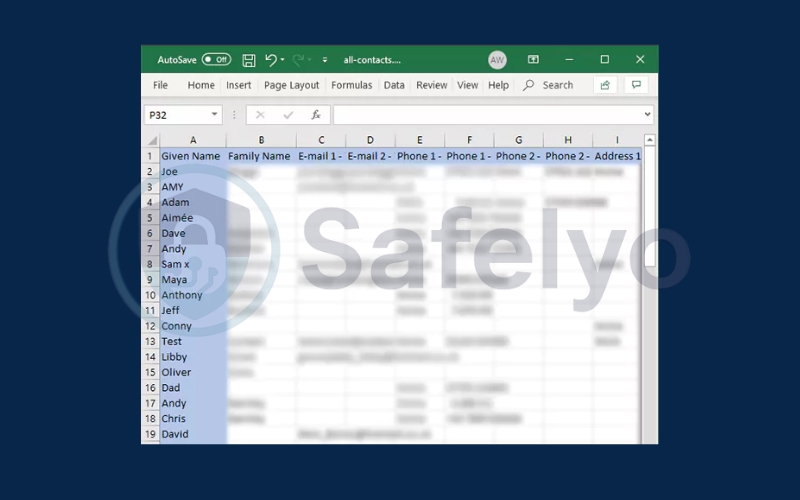
Import the file into Google Contacts or the Android Contacts app
1.5. Method 5: Share individual contacts via email or messages
Need to send just one or two contacts? You can share them directly using your iPhone’s built-in sharing tools.
Steps:
Open a contact on your iPhone. Choose one contact and click Share Contact
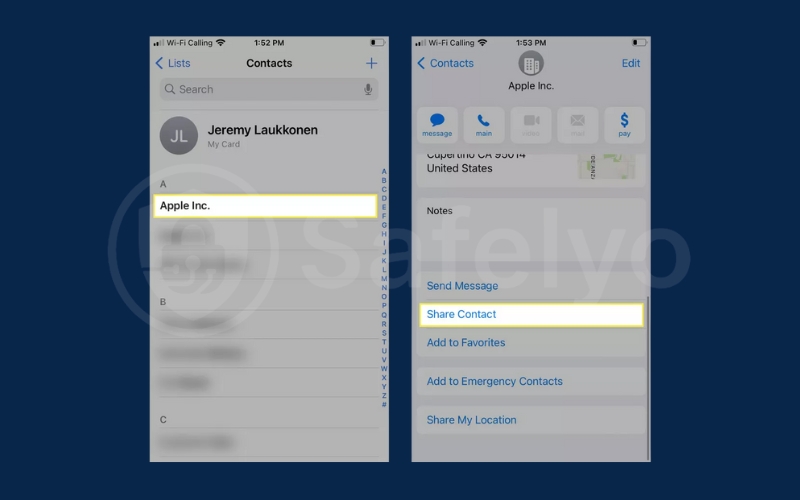
Send via email or messaging apps to your Android
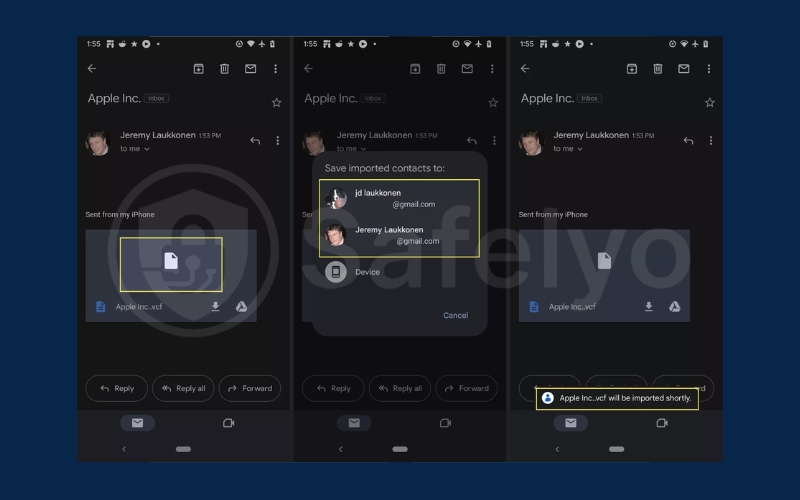
Save the contact on your Android device
2. Why people transfer contacts from iPhone to Android?
Choosing to transfer contacts from iPhone to Android usually comes down to personal needs or device upgrades. Understanding the reasons behind this move can help clarify which method might work best.
- Switching to a new phone: Many users upgrade from iPhone to Android and want to bring their data with them.
- Accessing Google ecosystem: Android syncs naturally with Google services like Gmail, Calendar, and Drive.
- More control over file management: Some users prefer the file system access and flexibility offered by Android.
- Avoiding Apple ID restrictions: Exporting data from iCloud gives users more control and avoids being locked into Apple’s services.
3. What to prepare before transferring contacts?
Getting ready ahead of time can save you from mistakes and data loss. Here are some things to check before starting the transfer process.
- Stable Wi-Fi connection: Ensure both devices are on a strong internet connection to avoid interruptions.
- Update both devices: Have the latest OS versions installed to support compatibility and smoother transfers.
- Sufficient battery life: Charge your devices to at least 50 percent before beginning the transfer.
- Backup your iPhone: It’s always smart to back up your iPhone to iCloud or iTunes before making changes.
- Install necessary apps: Some methods require downloading apps like Move to Android or My Contacts Backup.
Discover:
- What is a VPN on iPhone? Your simple guide to iOS privacy
- How to change your location on Android – 3 best tools
- How to reset network settings on Android in 5 easy steps
- How to backup iPhone without iCloud: 4 easy methods
- How to login on teams through work VPN on iPhone – Fix Guide
- How to turn off notifications on iPhone in 2025: Quick & easy guide
4. FAQs: How to transfer contacts from iPhone to Android
Navigating the switch from iPhone to Android often comes with a few questions, especially when it comes to moving your contacts. Whether you’re unsure which method to use or wondering what details will transfer, this section clears up the confusion with quick, helpful answers.
Q1. Can I transfer contacts without using iCloud or Google?
A: Yes. You can use third-party apps like My Contacts Backup or export contacts via a VCF file
Q2. Will my contact photos and notes transfer as well?
A: It depends on the method. Google sync usually transfers names, numbers, and emails, but not all metadata.
Q3. What if I only want to transfer selected contacts?
A: Some apps let you choose which contacts to move, or you can manually delete contacts after the transfer.
Q4. Is Move to Android app safe to use?
A: Yes. It’s developed by Google and designed to ensure a secure and private data transfer process.
Q5. Can I still access contacts on my iPhone after the transfer?
A: Yes. Transferring does not delete contacts from your iPhone unless you manually remove them.
5. Conclusion
Learning how to transfer contacts from iPhone to Android empowers you to switch devices without losing essential information. With multiple options available, there’s a method for every user preference.
- Syncing through Google account is the easiest for seamless integration
- Move to Android app offers a fast, official wireless option
- Manual export via iCloud gives more control over your contact file
- Third-party apps provide flexibility, selective transfer, and convenience
In short, transferring contacts doesn’t have to be difficult or time-consuming. With the right preparation and method, you can move your contact list in just a few minutes. For more helpful guides, explore the Tech How-To Simplified category on Safelyo.