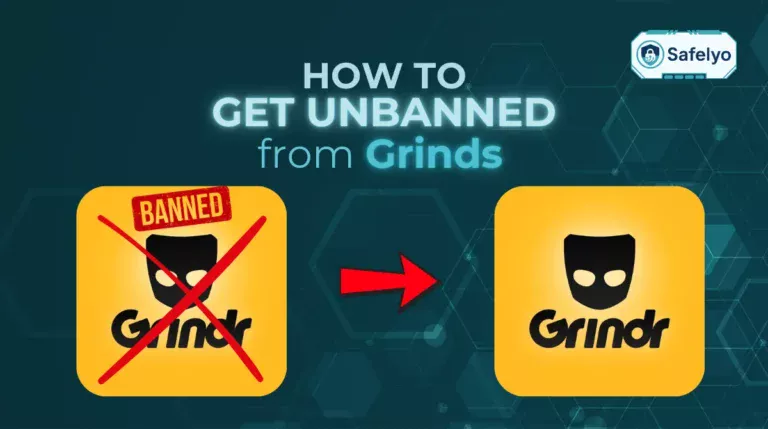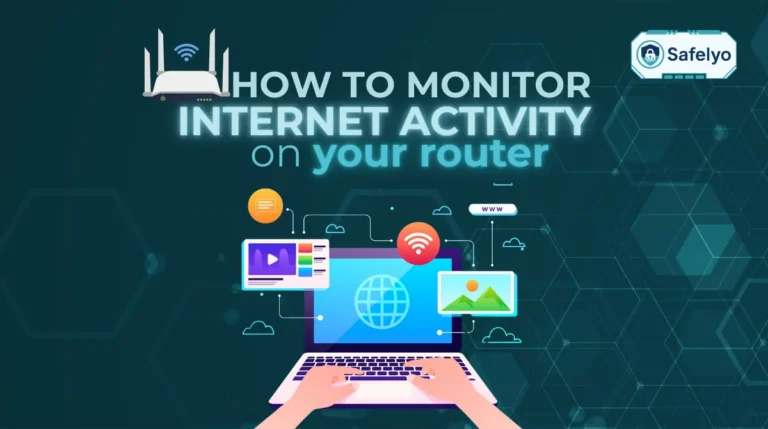Snapchat has become a central platform for sharing moments, exploring content, and engaging with friends, but the growing presence of ads can disrupt the seamless experience users expect. Mastering how to get rid of Snapchat ads is essential for anyone who wants a cleaner, more focused feed and enhanced control over their personal data.
In this comprehensive guide, you will uncover:
- Step-by-step instructions to turn off personalized ads, reducing the number of promotions based on your activity and interests.
- How to utilize ad blockers effectively on both desktop and mobile, ensuring fewer interruptions while navigating Snapchat.
- Expert tips to further minimize ad exposure, optimize privacy, and create a streamlined app experience tailored to your preferences.
By following these proven strategies, you can transform your Snapchat experience into one that is engaging, distraction-free, and privacy-conscious.
1. Why Snapchat shows ads
Snapchat displays ads to users based on activity, interests, and personal data. This includes the content you interact with, the stories you view, your location, and even your device information. Ads are an essential part of Snapchat’s business model, as the platform relies heavily on advertising revenue to provide free access to its services and to fund new features.
Common types of ads you may encounter on Snapchat include:
- Snap Ads: These are short, vertical video ads that appear between Stories or in the Discover feed. They can include clickable links that lead to websites, app downloads, or promotional content. Snap Ads are designed to grab attention quickly and are often integrated seamlessly into your content feed.
- Sponsored Lenses and Filters: Snapchat offers augmented reality (AR) lenses and filters that users can apply to their photos and videos. Brands often sponsor these creative tools, allowing them to reach users in a fun and interactive way. Sponsored Lenses and Filters can appear in the Lens Carousel or as suggestions while taking snaps, making the experience highly immersive.
- Story Ads: These ads appear within curated story feeds or as part of Discover content. They are usually presented as short slides with images or videos, often blending with organic content to capture your attention naturally. Story Ads aim to engage users by telling a brief story or promoting a product in an interactive format.
By understanding these ad formats, you can better anticipate the types of content you may encounter on Snapchat and apply the settings and tools available to minimize unnecessary ads while still enjoying the core features of the app.
2. How to get rid of Snapchat ads
Reducing ads on Snapchat is possible by adjusting your settings and using ad-blocking tools. This section covers two main methods: turning off personalized ads to limit targeted promotions and using ad blockers to prevent general ads from appearing.
2.1. Turn off personalized ads
Personalized ads are designed to match your interests based on your activity. Disabling them is the first step to seeing fewer irrelevant ads and improving your Snapchat experience.
To turn off personalized ads:
Open the Snapchat app and go to Picture, Stories, or Spotlight at the bottom. Tap your Bitmoji (or avatar) in the top-left corner to access your account.
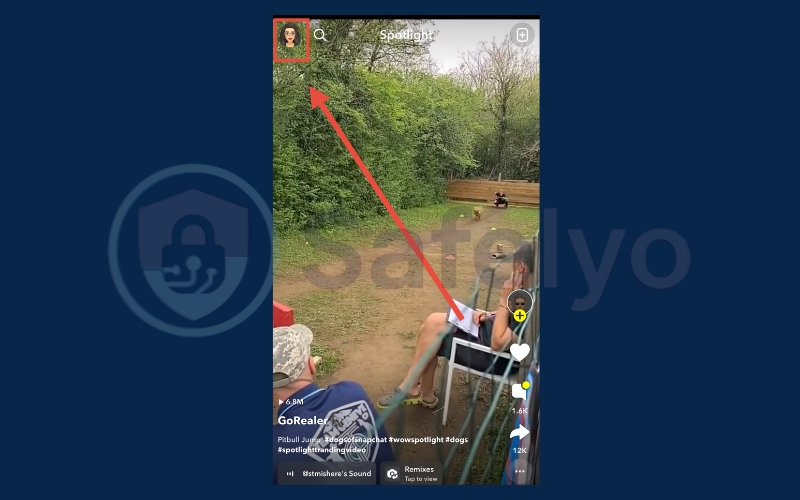
Tap the gear icon in the top-right corner to open Settings.
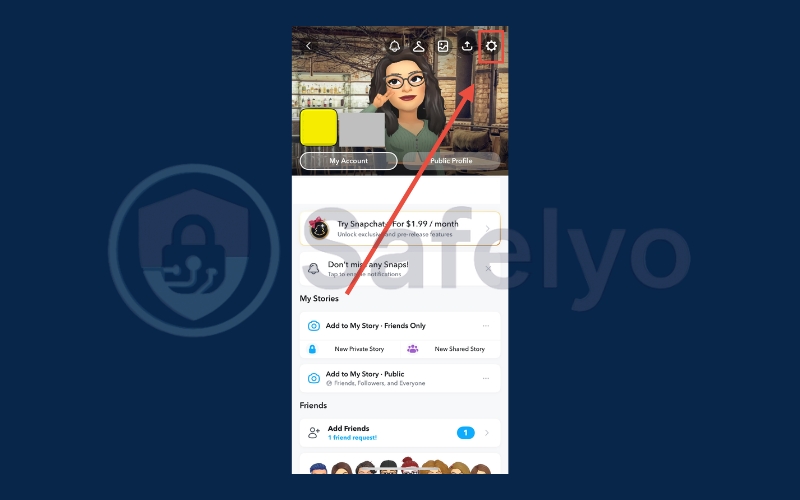
Scroll down to Additional Services and select Ad Preferences.
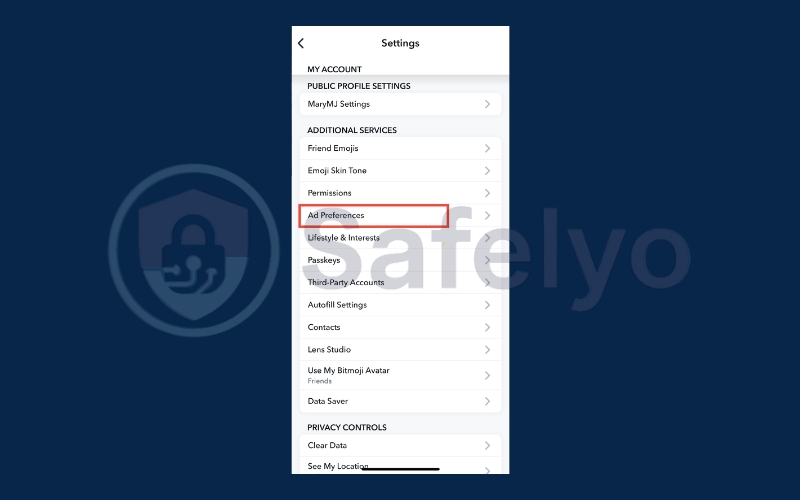
Toggle off all ad options to reduce personalized ads and enhance your privacy.
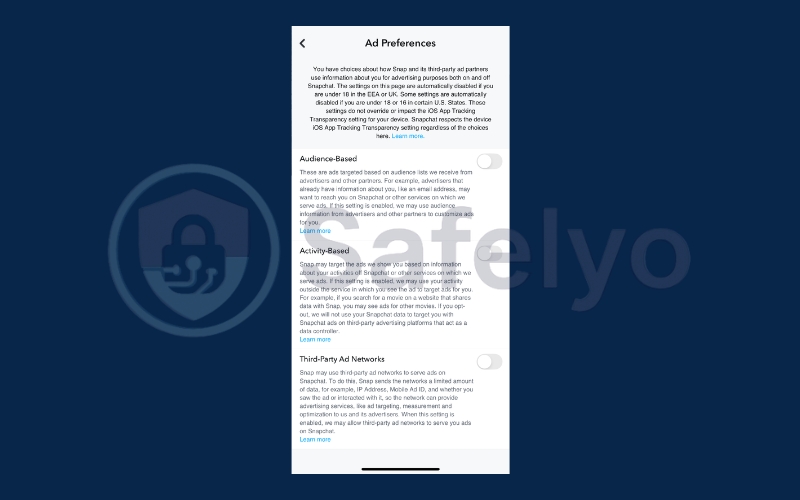
These steps stop Snapchat from using your activity and personal data to show tailored ads, making your feed less cluttered and more relevant.
2.2. Use Ad Blockers
Ad-blocking software provides an extra layer of control over the ads you see. While not all ads can be blocked, using trusted ad blockers can noticeably reduce promotional content.
Download an ad blocker, such as Total Adblock, which blocks Snapchat ads even in the free version.
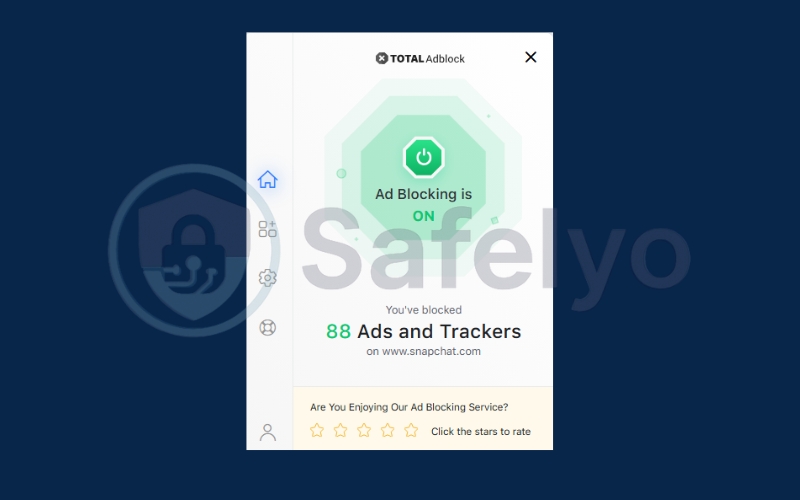
Create an account or choose a premium subscription for extra features.
Follow the setup Wizard and select the ad types you want to block (video ads, banner ads, cookie banners).
Complete the setup process.
- On desktop, pin the extension to your browser; on mobile, restart your device.
- Open Snapchat in-app or in a browser to enjoy an ad-free experience.
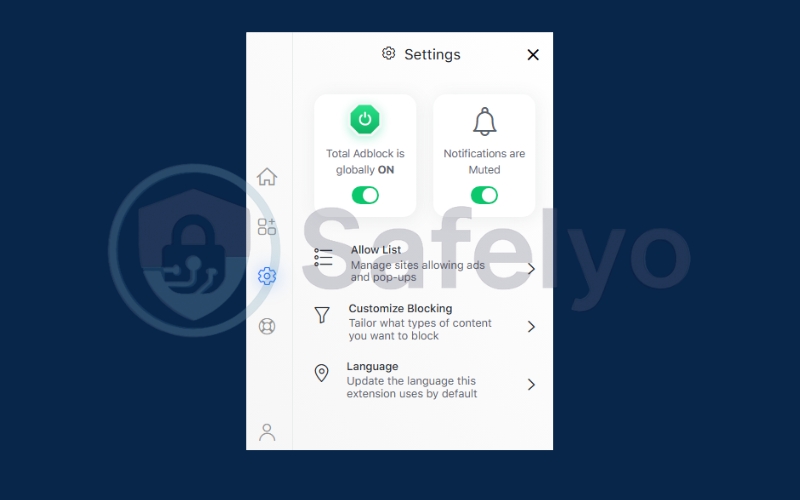
Note that ad blockers may have varying effectiveness depending on your device and the version of Snapchat you are using.
3. Additional tips on how to get rid of snapchat ads
Beyond adjusting settings and using ad blockers, there are several practical strategies you can apply to further reduce ads and take control of your Snapchat experience. These tips not only help minimize interruptions but also enhance your privacy and security while using the app.
- Limit app permissions: Many ads are targeted based on the data Snapchat collects from your device. By restricting access to sensitive permissions like Location and Contacts, you can reduce the amount of data used for personalized advertising. On iOS or Android, go to your device’s Settings, find Snapchat, and adjust permissions to only what is necessary. This can significantly limit the ads tailored specifically to you.
- Keep the app updated: Snapchat regularly updates its app to introduce new features, fix bugs, and improve security. Some updates may also include changes to ad controls. By keeping Snapchat updated, you ensure that you have access to the latest privacy options and ad-preference settings, giving you better control over your feed.
- Report inappropriate or irrelevant ads: Snapchat allows users to give feedback on ads they find intrusive, misleading, or irrelevant. To do this, long-press any ad that bothers you and select Report Ad. This not only improves your personal experience by potentially reducing similar ads in the future, but it also helps Snapchat refine ad targeting and maintain a safer, more enjoyable platform for everyone.
By combining these tips with personalized ad settings and ad-blocking tools, you can create a more seamless, distraction-free Snapchat experience while protecting your personal data.
Read more:
4. FAQs About Getting Rid of Snapchat Ads
Even after adjusting settings and using ad blockers, many users still have questions about controlling ads on Snapchat. This FAQ section addresses common concerns and provides detailed answers to help you better manage your Snapchat ads and maintain privacy.
Can I completely remove all Snapchat ads?
No, it is not possible to completely remove Snapchat ads, as the platform relies on advertising for revenue. However, by turning off personalized ads, using ad blockers, and managing app permissions, you can significantly reduce irrelevant and intrusive ads, creating a much cleaner and more enjoyable experience.
Will turning off personalized ads affect my app experience?
Disabling personalized ads may slightly reduce the relevance of some ads, but it will not impact core Snapchat features like Stories, Spotlight, or messaging. You will still be able to use the app normally, but the ads you see will no longer be tailored based on your activity or interests.
Are ad blockers safe to use with Snapchat?
Trusted ad blockers are generally safe and can prevent many types of Snapchat ads from appearing. Their effectiveness can vary depending on your device and the app version, so it is important to download ad blockers from reliable sources and follow setup instructions carefully.
How often should I reset my Advertising ID?
Resetting your Advertising ID every few weeks or months can help reduce targeted ads, especially if your feed seems overloaded with repetitive or irrelevant content. This action clears previous ad tracking data, giving you a fresh start for your ad preferences.
Will limiting app permissions stop all targeted ads?
Limiting app permissions, such as Location and Contacts, reduces the amount of data Snapchat can use for targeted ads. While it will not eliminate all ads, it significantly decreases personalized advertising and helps protect your privacy on the platform.
5. Conclusion
While ads are an integral part of Snapchat’s ecosystem, you do not have to accept them passively. Learning how to get rid of Snapchat ads allows you to take full control of your feed and enjoy a cleaner, distraction-free experience. By adjusting personalized ad settings, using reliable ad blockers, and applying practical privacy tips, you can significantly reduce intrusive promotions and enhance your Snapchat experience.
Key steps include:
- Turning off personalized ads to limit content targeted specifically at you.
- Employing ad blockers to significantly reduce general ads on all devices.
- Applying practical tips such as restricting app permissions and reporting irrelevant or intrusive ads to maintain privacy and relevance.
For more detailed, easy-to-follow guides on managing apps, enhancing privacy, and optimizing digital experiences, explore the Tech How-To Simplified category on Safelyo. This resource provides practical solutions for everyday tech challenges, helping you navigate the digital world confidently and efficiently.