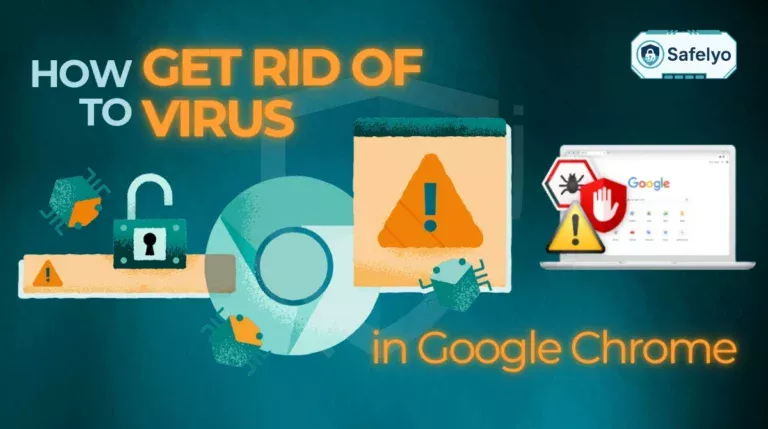Does factory reset get rid of viruses? Think of it as the ultimate “scorched-earth” tactic for your device – a powerful last resort designed to wipe the slate clean and eliminate malicious software.
In our digital lives, where our phones and computers are extensions of ourselves, the thought of deleting everything is daunting. You’re about to sacrifice precious data, and you need to be absolutely sure that this drastic measure will actually solve the underlying infection without causing new problems.
With over a decade of hands-on experience in malware removal and system recovery, I’ve seen the same critical mistake made time and again: Users successfully reset their device, only to re-infect it immediately from a tainted backup. A factory reset is a procedure, not just a button, and the steps you take before and after are what truly guarantee success.
In this comprehensive guide, you’ll discover:
- The honest answer to whether a factory reset truly removes all viruses.
- The rare but dangerous malware can sometimes survive.
- A critical safety checklist to follow before you hit the reset button.
- The essential steps to take after the reset to stay virus-free for good.
Don’t press that reset button in a panic. Let me arm you with the knowledge to do it right, ensuring your clean slate actually stays clean – starting now.
1. The quick answer: Yes, but with critical exceptions
Let’s cut right to the chase. In over 99% of common cases, yes, a factory reset will effectively remove viruses, malware, and spyware from your device, whether it’s a PC, Mac, Android, or iPhone.
Think of your device’s software as a layer of paint on a wall. Over time, you’ve added photos, apps, and settings (more layers of paint and decorations). A virus is like a nasty bit of mold that has grown into that paint. A factory reset essentially sands the entire wall down to the original primer and applies a fresh, clean coat – the original version of the operating system. The mold, along with all your decorations, is gone.
So, what about that other 1%? The “but” in the answer comes in two critical forms:
Advanced threats
A few highly sophisticated threats like rootkits or firmware malware are designed to burrow so deeply into your device’s core functions that a reset might not reach them. Thankfully, these are incredibly rare and usually target high-profile individuals, not the average user.
Accidental re-infection
This is, by far, the biggest danger. From my experience helping people recover their devices, this is the number one mistake. You perform a perfect reset, but then you unwittingly restore the virus from an infected backup file.
Ultimately, a factory reset is a powerful cleaning tool, but its success depends entirely on the steps you take before and after you press that button.
2. What a factory reset actually does to your device
To understand why a factory reset is so effective, you need to know what’s happening behind the scenes. It isn’t just a simple delete-all function – it’s a complete system overhaul.
Here’s a simple breakdown of what gets erased and what stays put.
What it deletes:
- All your personal data. This includes every photo, video, contact, and text message.
- All installed applications. Every app you’ve downloaded since you first got the device will be gone.
- Your settings and customizations. Wi-Fi passwords, notification preferences, and your home screen layout are all wiped.
- The current operating system. This is the key part. It erases the active operating system files that the virus has likely infected and modified.
What it keeps:
- The core firmware. These are the fundamental instructions that make your hardware work.
- The recovery partition. This is a small, protected, and hidden section of your device’s storage. It holds a pristine, untouched copy of the original operating system, just as it was when it left the factory.
I often explain it like this: Think of it as demolishing your house and rebuilding it from the original blueprints. Anything you added after it was built – furniture, decorations, and unfortunately, any pests (the virus) – will be gone. The new house is built exactly as the plans specified, clean and uncompromised.
3. The 1% case: Malware that might survive a factory reset
Now, let’s talk about cybersecurity’s bogeymen. These are the advanced, persistent threats that are incredibly difficult to remove. Let me be clear: For the vast majority of people, you will likely never encounter this type of malware. These are typically used in targeted attacks against corporations, journalists, or high-profile individuals, not the general public.
Still, understanding them helps you see why a factory reset isn’t a 100% guarantee.
Rootkits and bootkits
Imagine your operating system (like Windows or Android) is the manager of an office building. A rootkit is like an intruder who doesn’t just break into an office – he disguises himself as the head of security. He gets to operate before the manager even arrives for work, granting himself the highest level of access and making himself invisible to the regular security cameras (your antivirus software).
Firmware malware
This is even deeper. Firmware is the permanent software programmed into the hardware components of your device, like the hard drive or network card. Think of it as a component’s own mini-brain. If a virus infects this “brain,” it exists completely outside of your operating system. A factory reset wipes the OS, but it doesn’t touch the firmware of the individual components.
Malware in the recovery partition
This is the ultimate sneaky attack. Remember the “original blueprints” for your house stored in a safe place? This type of malware manages to break into that safe and alter the blueprints themselves. So, when you perform a factory reset, you are unknowingly rebuilding your device using a compromised, infected copy.
In my years of work, I’ve only seen a handful of confirmed cases of this on consumer devices. It’s the digital equivalent of a lightning strike. But if you have reason to be concerned, here’s what to do.
What if you suspect an advanced threat?
If you have strong reasons to believe your device is compromised by a rootkit (for example, you’re a high-profile target or an antivirus scan repeatedly detects a threat it can’t remove), a standard factory reset might not be enough.
The next step would be a complete, clean installation of the operating system from a bootable USB drive. This process formats the entire hard drive – including the old recovery partition – and installs a fresh copy from a trusted external source. In the most extreme and rare cases, you might need to consider professional cybersecurity help or even hardware replacement.
Again, for most users, this is not a necessary concern. Your main focus should be on the steps you take before the reset.
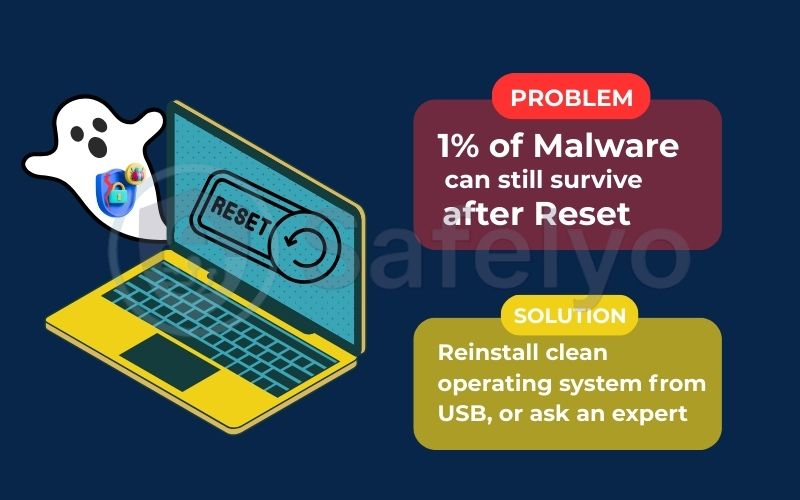
4. Before you reset: A critical 3-step safety checklist
Hitting the factory reset button without preparation is like jumping out of a plane without checking your parachute. This pre-flight check is the single most important part of the entire process. It ensures you don’t lose precious data and, more importantly, that you don’t bring the virus back with you.
Before you even consider a reset, it’s crucial to know your options.
Antivirus scan vs. factory reset: Which to choose?
| Method | Effectiveness | Deletes Data? | When to Use It |
|---|---|---|---|
| Antivirus Scan | High (removes most malware) | No | Always the first step |
| Factory Reset | Very High (removes nearly all) | Yes (All of it) | The final resort |
With that in mind, follow these three steps in order.
4.1. Step 1: Try a less destructive option first
Before you go nuclear, give your antivirus a chance to be the hero. A factory reset means losing everything. A good antivirus program can often find and quarantine the malware without you having to sacrifice a single photo.
Run a full, deep scan with a reputable antivirus program. I’ve seen countless cases where a user was ready to wipe their device, but a thorough scan found and removed a pesky piece of adware or spyware, saving them hours of setup and data loss. Only if the scan fails, or if your system remains unstable and buggy, should you proceed to the next step.
4.2. Step 2: Back up your essential data safely
This is where most people get it wrong. You must back up your data, but you have to do it intelligently.
Your goal is to save your personal files, not the virus. This means you must manually back up only your most important data to an external hard drive or a cloud service like Google Drive or Dropbox.
- Copy your photos, videos, and documents.
- Export your contacts and browser bookmarks.
- Do not create a full system image backup. This is a clone of your entire system, and it will almost certainly contain the virus you’re trying to get rid of.
Safelyo’s expert warning
The danger of “system image” backups
It’s tempting to create a full ‘system image’ backup because it’s easy. However, from a security standpoint, this is the most dangerous type of backup when dealing with a virus. It captures everything – including the hidden malware files and registry entries that allow the infection to persist. Always opt for a file-level backup, where you manually copy only your essential documents, photos, and personal files. It takes more time, but it ensures you don’t bring the infection back with you.
Crucially, scan your backup files with your antivirus before you even think about restoring them to your clean device later.
4.3. Step 3: Write down your licenses and logins
A factory reset will make your device forget everything, including how to log into your essential accounts. Before you proceed, take a moment to:
- Find and write down any software product keys (like for Windows or Microsoft Office).
- Ensure you know the passwords for your primary accounts, especially your Apple ID or Google account, which you’ll need to set up the device again.
Trust me, a few minutes of preparation here can save you a massive headache later.
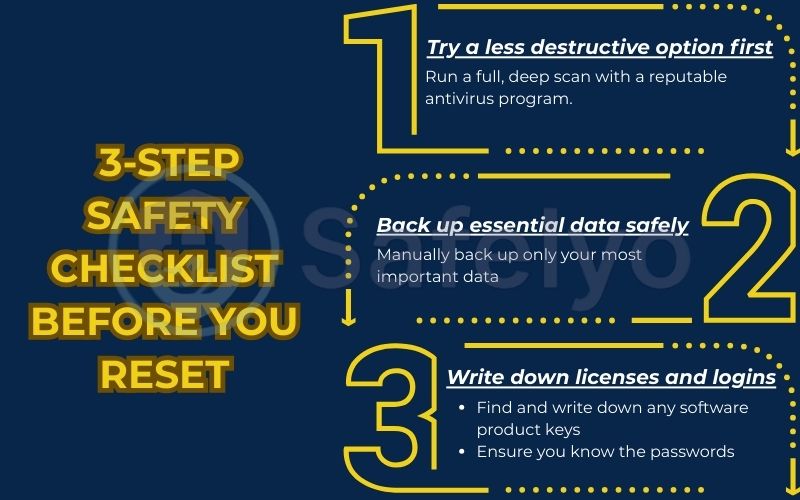
Read more:
5. After you reset: The crucial steps to avoid re-infection
You’ve done it. The reset is complete, and your device is back to its factory-fresh state. It feels clean, fast, and safe. Your job now is to keep it that way.
The moments after a reset are the most vulnerable. Your device is a blank slate with none of its usual defenses. Following these steps, in this exact order, is non-negotiable for securing your device for the long term.
5.1. Step 1: Do not restore from a full backup
When your device restarts, it will ask if you want to restore from a previous backup or set it up as new. Always choose “set up as new.” Restoring from a full backup is the quickest way to undo all your hard work and invite the virus right back in. You can log into your Google or Apple account to sync contacts and calendars, but avoid any option that restores apps and system settings automatically. You will manually bring back your data and apps later.
5.2. Step 2: Install a powerful antivirus immediately
Before you open a web browser, before you check your email, before you download a single app – install your antivirus software. This is your new digital gatekeeper, and you need to put it on duty right away. It will scan new files and apps, block malicious websites, and serve as your first line of defense against future threats.
I can’t stress this enough: A clean device with no protection is a sitting duck.
Your clean device is a blank slate. Protect it from day one. See our expert rankings of the best antivirus software for 2024 to install your new digital bodyguard.
5.3. Step 3: Run all system and app updates
Hackers and malware often exploit known security holes in outdated software. The moment your device is online and protected by your new antivirus, go directly to the settings and install all available operating system updates. These updates contain critical security patches that close the very doors the virus may have used to get in before. Do the same for any core apps that are pre-installed.
5.4. Step 4: Reinstall your apps from official sources only
Now you can start rebuilding your digital life. Reinstall your necessary applications, but do it safely. Only download apps from official stores like the Google Play Store, the Apple App Store, or directly from the software developer’s official website.
Do not be tempted to use old installer files you might have saved on a backup drive. They could be outdated or, even worse, be the original source of the infection. Start fresh with every single app.
5.5. Step 5: Change your passwords
As a final precaution, take this opportunity to change the passwords for your most important accounts (email, banking, social media). If the malware that infected your device included a keylogger or spyware, it’s possible your credentials were compromised. Resetting them on your now-clean device ensures that even if a cybercriminal has your old password, they can no longer access your accounts.
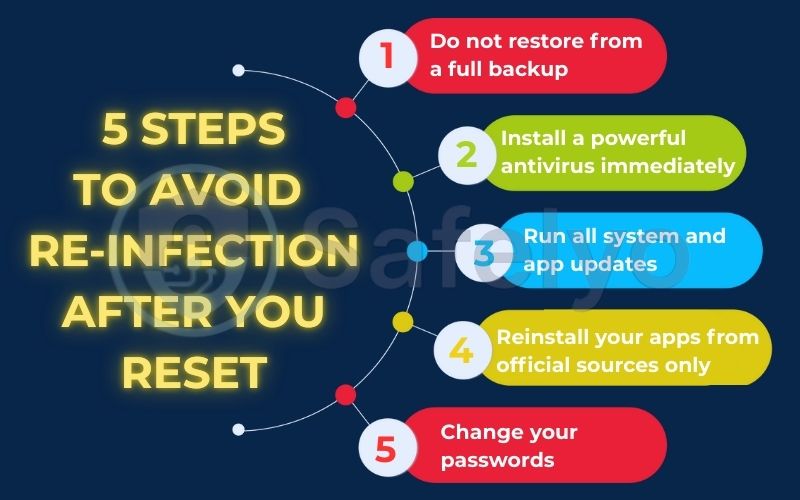
6. FAQ about does factory reset gets rid of viruses
Here are quick answers to some of the most common questions about factory resets and virus removal.
Is a factory reset better than just using an antivirus?
An antivirus is your first and best option because it can often remove threats without deleting your personal data. A factory reset is the more powerful, “last resort” option for when an infection is too deep to be removed cleanly or has corrupted your system files.
Does factory resetting a Mac remove malware?
Yes, just like on a PC or phone, performing a factory reset (which on macOS is done through a process called “Erase All Content and Settings” or by reinstalling macOS) is a highly effective way to remove most types of malware. The same principles of backing up data safely and taking post-reset precautions apply.
Should I factory reset my PC if I think I have a virus?
You should only factory reset your PC after you’ve already tried a full scan with a trusted antivirus program. If the antivirus can’t fix the problem, or your PC continues to be unstable, then a factory reset becomes the recommended next step.
How do I permanently delete a virus?
For most viruses, a full scan and removal by a high-quality antivirus program will permanently delete them. For very persistent or deep-rooted malware, a factory reset or a clean installation of the operating system is the most definitive way to ensure it’s gone for good, provided you follow the correct post-reset safety steps.
What’s the difference between a factory reset and a clean install of Windows?
A factory reset uses a hidden recovery partition on your hard drive to restore the PC to its original state. A clean install involves completely formatting the hard drive and installing Windows from a separate source (like a USB drive). A clean install is technically more thorough and can even deal with a compromised recovery partition, but it’s a more complex process for the average user.
Will a factory reset remove a virus from my router?
No. A factory reset only affects the device you are resetting (your PC or phone). If your router is infected – which is rare but possible – it needs to be reset and secured separately by following the manufacturer’s instructions.
7. Conclusion
So, does factory reset get rid of viruses? The answer is a resounding “yes, almost always,” but its success is not guaranteed by the reset itself. The true power of this tool lies in a disciplined approach – a careful process of preparation and recovery.
Let’s recap the most important points to remember:
- A factory reset is a highly effective last resort, not a first step. Always try a full antivirus scan first.
- Advanced malware like rootkits can sometimes survive, but this is extremely rare for typical users.
- The real danger lies in re-infecting your device from an unsafe backup. Manually back up essential files only.
- Your post-reset actions – installing an antivirus immediately and updating everything – are just as critical as the reset itself.
Treat a factory reset not as a magic button, but as a surgical procedure that requires careful preparation and post-operative care to be successful. A clean device deserves to stay clean. Explore the full suite of Antivirus guides and reviews to build a robust defense for your digital life with Safelyo.