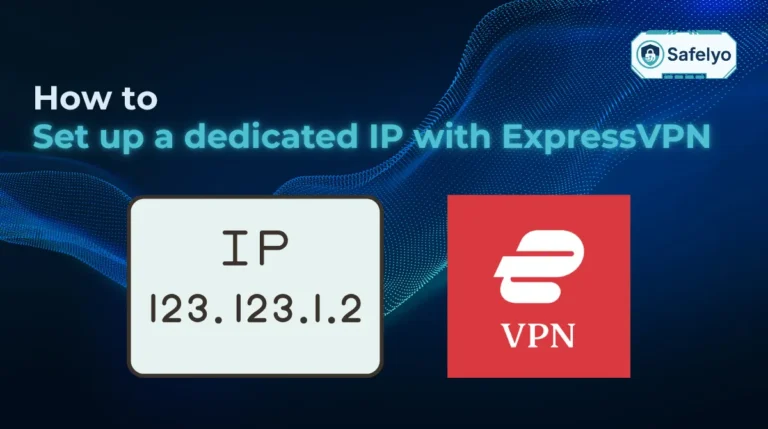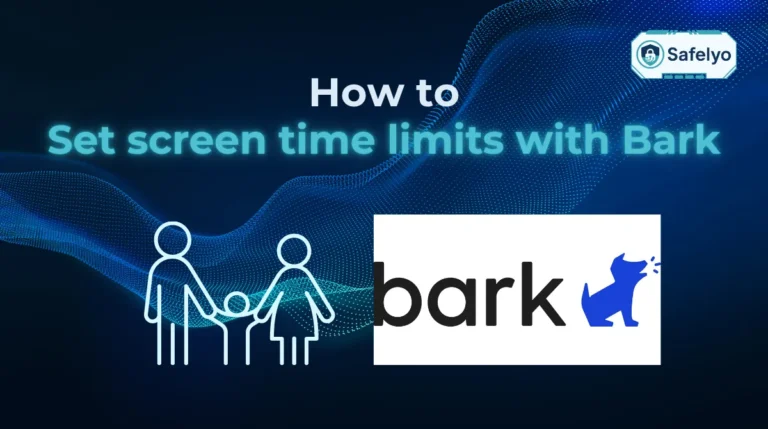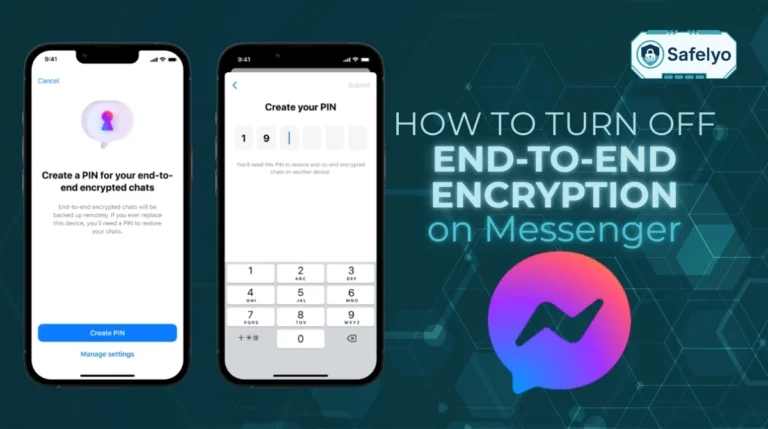You’ve just received an important email, but instead of the content, you see a confusing ‘you have received an encrypted message’ notice, and don’t know what to do next.? It’s a common and frustrating experience when dealing with sensitive information.
Don’t worry. Learning how to open an encrypted email in Outlook is actually quite simple once you understand which scenario you’re dealing with. As a security-focused publication, we’ve guided countless users through this exact process, turning confusion into confident access. This isn’t a complex technical hurdle; it’s a security checkpoint you can easily navigate.
In this guide, we’ll walk you through:
- How to identify the type of encrypted email you’ve received.
- The step-by-step process to open messages in Outlook, Gmail, and other services.
- What to do if you encounter common errors or issues.
- How to spot fake encrypted emails used in phishing scams.
Let me help you decode these protected messages safely and easily, so you can get back to what matters.
1. Identify what kind of encrypted email you have
Before you can open your encrypted email, the first step is to play detective for a moment. Most confusion arises because Outlook can handle a couple of different encryption methods. Figuring out which type you’ve received will tell you exactly what to do next.
In my experience, 99% of the protected messages people receive fall into one of two categories.
Scenario A: Microsoft 365 message encryption (most common)
- What it looks like: The email itself looks more like a notification than a full message. It will have a large, prominent button that says “Read the message”. You might also see an attachment named message.rpmsg. This is the standard method used by most businesses and organizations that use Microsoft 365 to send sensitive information.
- Who this is for: Almost everyone. If you received a secure document from your accountant, HR department, or a business partner, it’s almost certainly this type.
Scenario B: S/MIME encryption (less common)
- What it looks like: This type looks like a regular email in your inbox. But it will have a small lock icon (often blue or red) next to the sender’s name or the subject line. You won’t see a large “Read the message” button.
- Who this is for: This is typically used in large corporate, government, or high-security environments. Opening a message with s/mime Outlook requires you to have a pre-installed digital certificate, which your IT department would usually set up for you.
For the vast majority of users, you’ll be dealing with Scenario A. Therefore, the rest of this guide will focus primarily on how to open those Microsoft 365 Message Encryption emails, as that’s what you’re most likely to encounter. If you see the small lock icon (Scenario B), your best bet is to contact your IT support or the sender directly.
2. How to open an encrypted email (for Microsoft 365 messages)
Now that you’ve identified that you have a standard Microsoft 365 Message Encryption email, opening it is a simple process of identity validation. The steps vary slightly depending on what email client you’re using.
2.1. If you are using Outlook with a Microsoft 365 account
This is the easiest scenario. If you’re using a work or school account on Outlook that is part of the Microsoft 365 ecosystem, the experience is designed to be seamless.
How-to: Simply double-click the email to open it. That’s it. Outlook recognizes that you are the intended recipient, authenticates your account in the background, and automatically decrypts the message. You can view an encrypted message in Outlook‘s reading pane and reply to it just like any other email.
When I work with corporate clients, this is how it functions for all internal communications. The security is there, but it’s invisible, which is the hallmark of a great user experience. No extra steps, no passwords, no fuss.
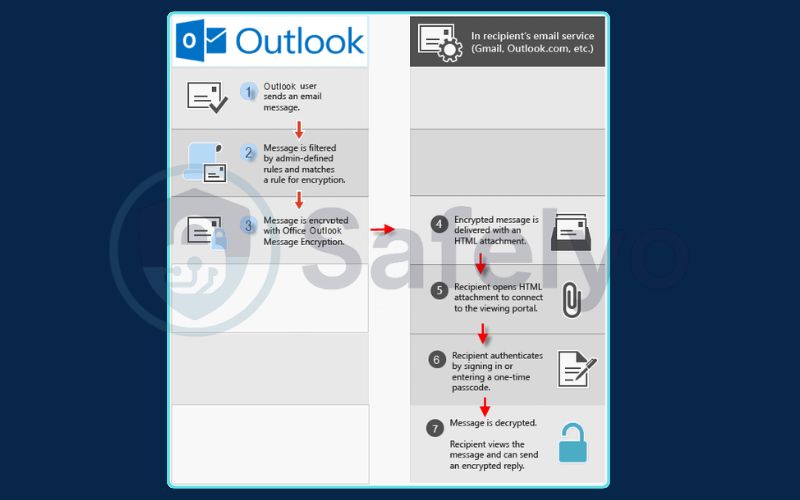
2.2. If you are using Gmail, Yahoo, or another email provider
This is the most common scenario that causes confusion, but the steps are very straightforward. If you need to read an encrypted email from Outlook in Gmail or another webmail service, you’ll be using Microsoft’s secure web portal.
- Open the email and click the ‘Read the message’ button. This is a safe link that will take you to Microsoft’s official Office 365 encryption portal.
- You’ll be taken to a Microsoft web page to verify your identity. You have two excellent options here:
- Option A (Recommended): Sign in using your email provider. Click “Sign in with Google” or “Sign in with Yahoo.” This process employs a secure standard known as OAuth, allowing Microsoft to verify with Google (for instance) that you are the legitimate owner of that email address. You won’t be providing Microsoft with your Google password. This is the fastest and simplest method.
- Option B: Use a one-time passcode. If you prefer not to sign in or if your email provider isn’t listed, click the link that says “Or, sign in with a one-time passcode.”
- (For Option B) Check your inbox again. Microsoft will immediately send a new email to your address. This email will contain an 8-digit single-use code.
- (For Option B) Copy and paste the code. Go back to the Microsoft web page, enter the code, and click Continue. This proves you have access to the inbox that the protected message was sent to. Note: This one-time passcode usually expires after 15 minutes for security reasons.
Once verified, the full encrypted email will be displayed securely in your web browser, where you can read, download attachments, and reply.
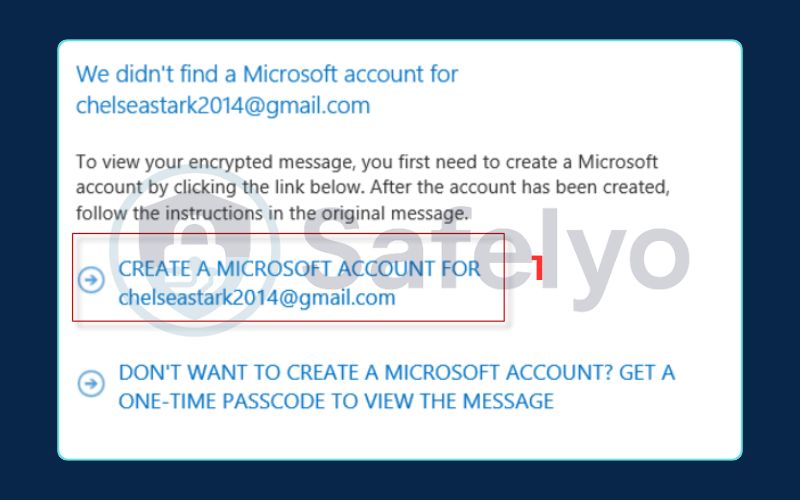
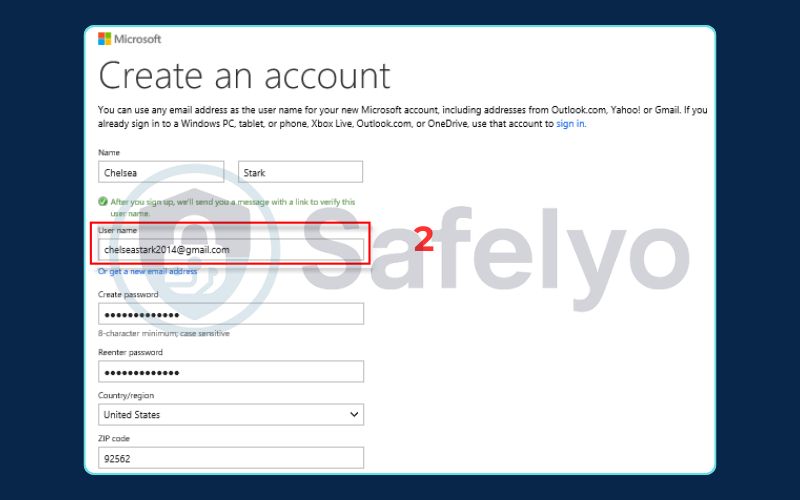
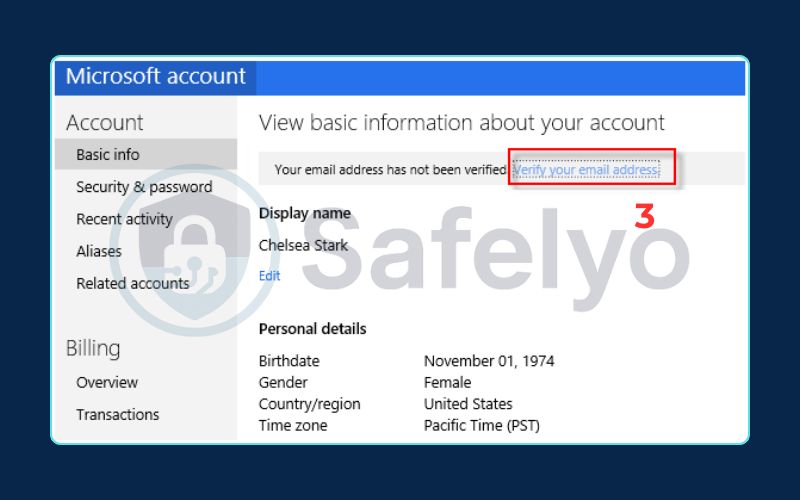
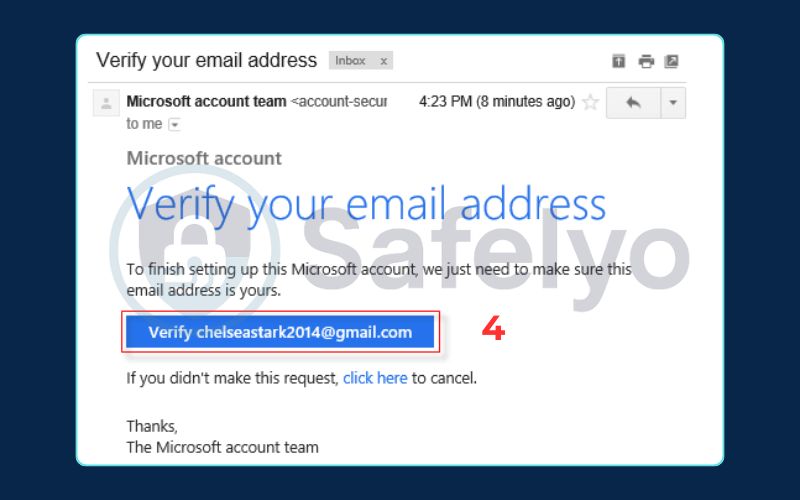
2.3. If you are opening an anrpmsg file attachment
Sometimes, you might see an attachment with the file extension .rpmsg. This stands for “Rights Protected Message.” Don’t be alarmed; this file is the encrypted email.
How-to: Simply double-click the .rpmsg file attachment. Your computer will treat this action the same as clicking the “Read the message” button. It will launch your web browser and start the exact same identity validation process described in section 2.2. Whether you click the button or the attachment, you’ll end up in the same secure portal to view your message. This is just Microsoft’s way of packaging the Outlook rights-protected message for different email clients.
3. Troubleshooting: ‘Can’t open encrypted email Outlook’ errors
Even with a simple process, things can sometimes go wrong. If you’re searching for why you can’t open the encrypted email Outlook sent, you’ve likely hit one of these common roadblocks. Here’s a quick troubleshooting guide based on the issues I see most often.
Problem 1:
I didn't receive the one-time passcode.
This is the most frequent issue. If you’ve waited a minute or two and the email with your single-use code hasn’t arrived, here’s what to do:
- Check your Spam or Junk folder. This is the number one culprit. Because the email is automated and comes from a generic Microsoft address (MicrosoftOffice365@messaging.Microsoft.com), overzealous spam filters can sometimes catch it.
- Wait a few more minutes. Sometimes there’s a slight delay in the system.
- Try again. If it still doesn’t arrive, go back to the verification page and click the “Resend code” button or start the process over.
Problem 2:
The web page says I don't have permissions.
If you successfully verify your identity but then see a message like “You don’t have permissions to view this message,” the problem isn’t on your end.
- Solution: This means the sender of the protected message either misspelled your email address or applied specific restrictions that your account does not meet. You must contact the sender directly. Ask them to double-check your email address and resend the message. There is nothing you can do on your side to fix this; the sender has to grant you the correct permissions.
Problem 3:
I'm getting S/MIME errors, and it's asking for a certificate.
If you’re seeing errors that mention S/MIME, a smart card, or a digital certificate, you’ve encountered the less common type of encryption we identified in Scenario B.
- Solution: This type of security requires a specific certificate file to be installed on your computer. You cannot open it with a passcode. You will need to contact the sender or your IT department and ask them for instructions on how to obtain and install the necessary digital certificate.
Problem 4:
The 'Read the message' button doesn't work.
If clicking the button does nothing, it could be an issue with your browser.
- Solution: Try opening the email in a different web browser (e.g., if you’re using Chrome, try Edge or Firefox) or in your browser’s private/incognito mode. This can often resolve conflicts caused by browser extensions. If it still fails, it might be a sign of a fake email, which we’ll cover next.
4. Security warning: Beware of fake encrypted email scams
Here’s a crucial piece of advice that many guides overlook: Cybercriminals know you are curious about encrypted messages. They exploit this curiosity by creating fake encrypted email notifications to trick you into clicking on malicious links. These phishing scams are designed to steal your passwords or install malware on your computer.
As a security-focused resource, we want to arm you not just with the “how-to” but also the “how-to-be-safe.” Before you click that “Read the message” button, take ten seconds to perform a quick security check.
How to spot a fake encrypted email:
- Check the sender’s full email address. Don’t just look at the display name. Is it really from a person or company you know and trust? Hover your mouse over the sender’s name to reveal the actual address. A legitimate email from a colleague that’s been hacked might be used in a scam.
- Hover over the ‘Read the message’ link (but do not click!). Look at the URL that appears in the bottom-left corner of your browser window. A legitimate link from Microsoft will always point to a trusted Microsoft domain like Outlook.office.com, messaging.Microsoft.com, or webshell.suite.office.com. If it points to a strange or misspelled domain, it’s a scam.
- Look for urgent or threatening language. Phishing emails often create a false sense of urgency, like “URGENT: Encrypted Document Requires Immediate Action” or “Your Account Will Be Suspended.” Real protected messages are typically professional and neutral in tone.
A real Microsoft 365 Message Encryption email will never ask you to enter your email password directly on a generic-looking form. The legitimate “Sign in with Google” and “one-time passcode” methods are secure verification flows that happen on official Microsoft or Google pages. When in doubt, always assume it’s a scam and verify with the sender through a separate, trusted channel like a phone call.
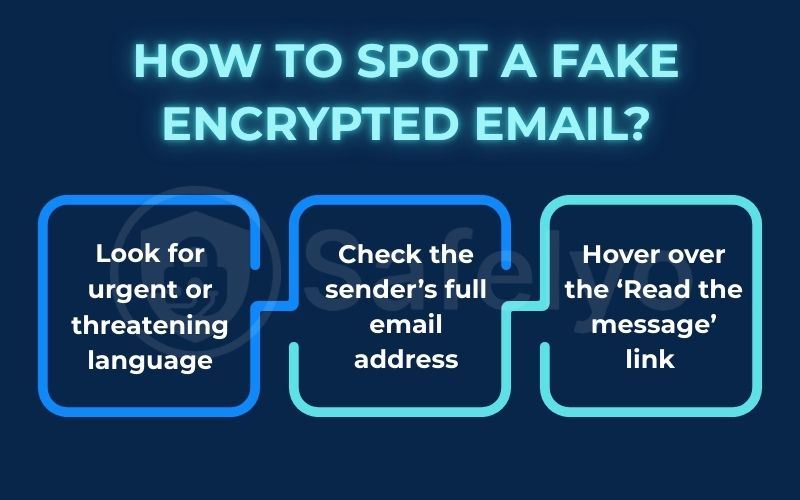
5. FAQ about how to open an encrypted email in Outlook
Still have a few questions? We’ve compiled answers to the most common queries about opening protected messages in Outlook.
Why can’t I open encrypted emails in Outlook?
The most common reasons are as follows. The one-time passcode email may have gone to your spam folder. The sender might not have granted you the correct permissions to view the message. The email could use S/MIME encryption, requiring a special digital certificate that you don’t have installed. Lastly, the email could be a fake phishing attempt.
How do I open an encrypted email sent to me?
For most encrypted emails from Outlook, you will click the “Read the message” button. This opens a secure Microsoft web page. Here, you can verify your identity. You can sign in with your email provider, such as Google. Alternatively, you can use a one-time passcode sent to your inbox. If you’re using Outlook with a Microsoft 365 account, it should open automatically.
How do I unencrypt an Outlook email?
As a recipient, you don’t permanently “unencrypt” an email sent to you; you securely unlock it to view the content. The sender controls the encryption. If you are the sender and wish to resend the message without encryption, simply compose a new email and ensure the “Encrypt” button is not selected.
How to encrypt emails in Outlook?
To send an encrypted email from Outlook (with a Microsoft 365 subscription), compose a new message, go to the “Options” tab in the top ribbon, and click the “Encrypt” button. You can then choose a policy like “Encrypt-Only” or “Do Not Forward” before sending.
6. Conclusion
Learning how to open an encrypted email in Outlook is a necessary skill. In our security-conscious world, this knowledge is important. As we’ve seen, it’s a straightforward process once you know what to look for. That initial moment of confusion when seeing a protected message can quickly be replaced by confident and secure access to your important information.
Here are the key takeaways from this guide:
- For Microsoft 365 users: If you’re using a modern Outlook account, most protected messages will open automatically and seamlessly within the reading pane.
- For Gmail and other users: The key is to use the “Read the message” button and verify your identity on the secure Microsoft portal, either with your provider or a one-time passcode.
- When in doubt, check and verify: If you can’t open an encrypted email Outlook sent, first check your spam folder for the passcode, then confirm your permissions with the sender. Most importantly, always be vigilant for fake phishing scams.
Encryption is a great tool to protect sensitive information. By understanding how to open these messages safely, you can reap the benefits of modern security without the frustration. To learn more about spotting and avoiding online threats, explore the other expert guides in our Tech How-To Simplified section here on Safelyo.