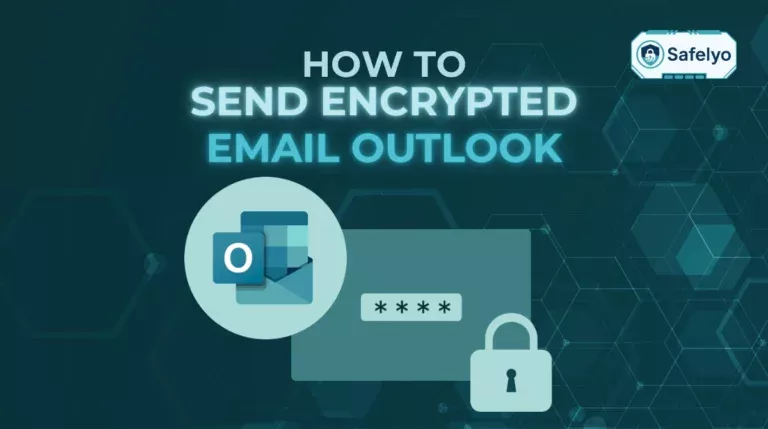Most emails you send are like postcards – anyone along the delivery route can read them. In a world of constant data breaches, sending sensitive information like contracts, financial details, or personal IDs this way is a major security risk that many people overlook.
Fortunately, learning how to send an encrypted email is no longer a niche skill for tech experts. As a security consultant who helps people protect their digital lives, I’ve seen how accessible these tools have become. It’s now a fundamental step anyone can take to ensure their private conversations stay private.
In this step-by-step guide, you will discover:
- The different ‘levels’ of email encryption, explained simply.
- How to send an encrypted email using Gmail and Outlook using their built-in features.
- The best and simplest methods for sending a secure message from your iPhone.
- When you should consider switching to a dedicated secure email provider for ultimate protection.
Don’t leave your most important conversations exposed. Let me guide you through the simple, actionable steps to secure your digital correspondence, starting now.
1. The levels of email encryption
Before we get into the “how-to,” it’s crucial to understand that not all email encryption is created equal. I often see people get confused by this, thinking any “secure” feature offers the same level of protection. To make it simple, let’s break it down into three levels using a real-world analogy of sending a letter.
1.1. Level 1: Transport layer encryption (TLS – the default)
This is like giving your letter to a trusted postman. The letter itself isn’t sealed in a special envelope, but you trust the postman to carry it in a secure bag and deliver it safely, ensuring that no one can peek at it while it’s on its way.
What it means: This is the basic, default protection used by nearly all modern email services like Gmail and Outlook. It protects your email from being intercepted as it travels between servers. However, the email providers themselves (Google, Microsoft) can still see and scan the contents of your message on their servers.
1.2. Level 2: ‘Portal’ encryption (Gmail/Outlook’s built-in features)
This is like putting your letter inside a special, locked mailbox provided by the post office. Only the recipient who has a special key (or a verification code sent by the post office) can open it. The post office, however, still holds a master key.
What it means: This is what features like Gmail confidential mode and Microsoft 365 message encryption provide. It’s a significant step up in security, preventing unauthorized forwarding and adding an extra layer of access control. It’s great for sending sensitive documents, but it is not a true end-to-end encrypted email because the provider still has a “master key.”
1.3. Level 3: End-to-end encryption (E2EE – the gold standard)
This is similar to placing your letter in your own personal safe, locking it with a key that only you possess, and then giving a unique copy of that key exclusively to the recipient. The postman can deliver the safe, but they have absolutely no way to open it.
What it means: This provides the highest level of user privacy and security. Only the sender and the recipient can read the message. Not even the email provider can access the content. This is the method used by secure email providers like Proton Mail.
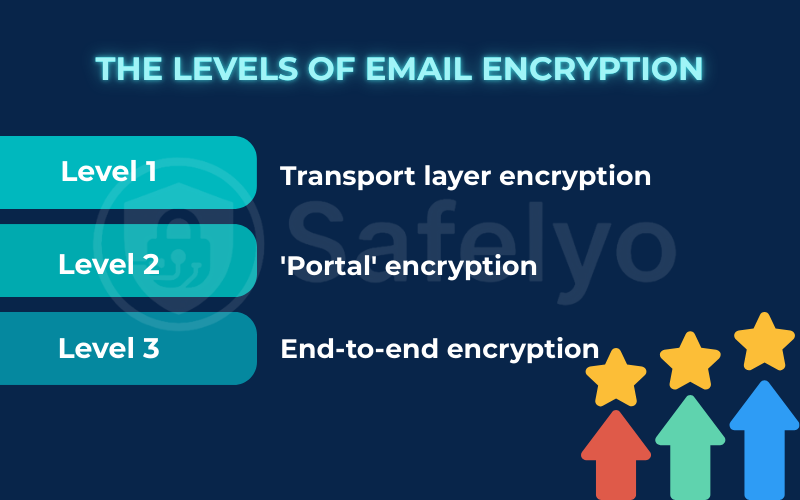
Understanding these levels will help you choose the right tool for the job based on how sensitive your information really is.
2. How to send an encrypted email in Gmail (the easy way)
For the vast majority of Gmail users, the simplest way to add a layer of security to a sensitive message is by using Gmail Confidential Mode. It’s a fantastic, built-in tool that acts as our “Level 2” portal encryption.
I often recommend this to friends and family who need to send something like a signed document or personal ID photo. It’s not the ultimate defense against a determined state-level actor, but it’s perfect for preventing casual snooping, accidental forwarding, and ensuring the message doesn’t live forever in someone’s inbox.
Here's how to send an encrypted email Gmail style:
- Compose a new email in Gmail as you normally would.
- Look at the row of icons at the bottom of the compose window. Click the icon that looks like a lock with a clock on it (“Toggle confidential mode”).
- A new pop-up window will appear. Here, you can set a message expiration date. You can choose for the email to become inaccessible after one day, one week, or up to five years.
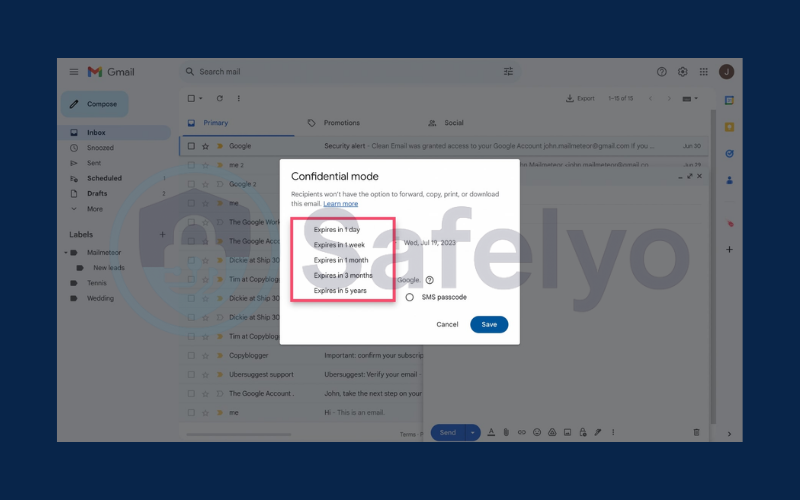
4. Crucially, select “SMS passcode” under “Require passcode.” This is the feature’s strongest element. When you send the email, you’ll be prompted to enter the recipient’s phone number. To open your message, they will have to enter a verification code that Google sends directly to their phone.
5. Click “Save.” You’ll see a blue banner at the bottom of your email confirming it’s in confidential mode. Now, just click “Send.”
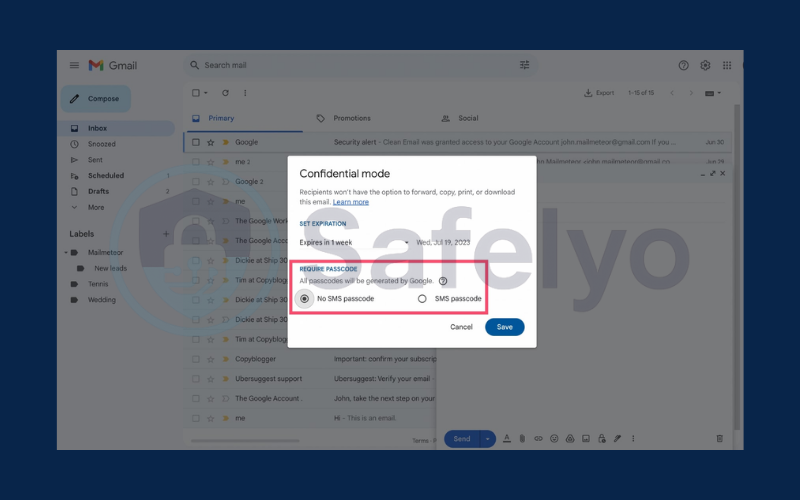
That’s it. You’ve successfully sent a more secure email that self-destructs and requires phone verification to open. Just remember, while this is a great feature for enhancing user privacy, it is not true end-to-end encryption.
3. How to send an encrypted email in Outlook
If your work or personal life runs on the Microsoft ecosystem, learning how to send encrypted email using Outlook is a professional and highly secure way to protect sensitive information. This feature, officially called Microsoft 365 Message Encryption, is another excellent example of our “Level 2” portal encryption and is incredibly powerful, especially in a business context.
This is my go-to method when sending invoices or project proposals to clients. It gives a very professional impression and ensures the documents are for their eyes only.
Note: This feature is typically available for users with a Microsoft 365 subscription (most business plans and some higher-tier personal/family plans).
Here’s the step-by-step process:
- Compose a new email in the Outlook desktop app or on the web.
- In the new message window, look for the “Options” tab in the top ribbon.
- Click the “Encrypt” button. You may see it labeled as “Permissions” in some versions, often with a lock icon.
- A dropdown menu will appear with different protection levels. The two most common are:
- Encrypt-Only: This is the standard choice. It secures the message but allows the recipient to copy, print, and reply.
- Do Not Forward: This is a stricter policy that not only encrypts the email but also prevents the recipient from forwarding, printing, or copying the content.
- Send the email. If your recipient also uses a modern Microsoft 365 account, the encrypted email will open seamlessly for them. If they use a different service like Gmail, they will receive a notification. This notification contains a link to view the message securely. The recipient will often need a one-time code for verification.
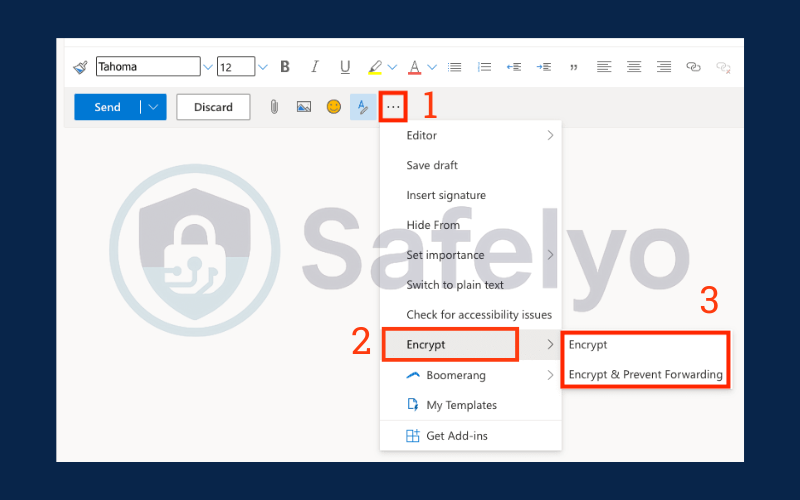
4. How to send an encrypted email on iPhone
When people ask me how to send an encrypted email on an iPhone, they are often surprised by the answer. The default Mail app on your iPhone does support a very strong, old-school encryption standard called S/MIME.
However, there’s a huge catch. As someone who has configured this for corporate clients, I can tell you that S/MIME is not a simple “flick of a switch” solution. It requires both you and your recipient to purchase and install a digital certificate from a trusted authority. You then have to exchange these certificates with each other before you can send a secure message. It’s a powerful but cumbersome process, making it impractical for everyday personal use.
So, what’s the simpler alternative for iPhone users?
The easiest and most effective way to send a truly end-to-end encrypted email from your iPhone is to use a third-party app built for privacy.
My top recommendation is Proton Mail. Here’s the simple workflow:
- Download the Proton Mail app from the App Store.
- Create a free account. The process is quick and doesn’t require any personal information.
- Compose a new email. If you send it to another Proton Mail user, the message is automatically end-to-end encrypted by default. There are no extra steps.
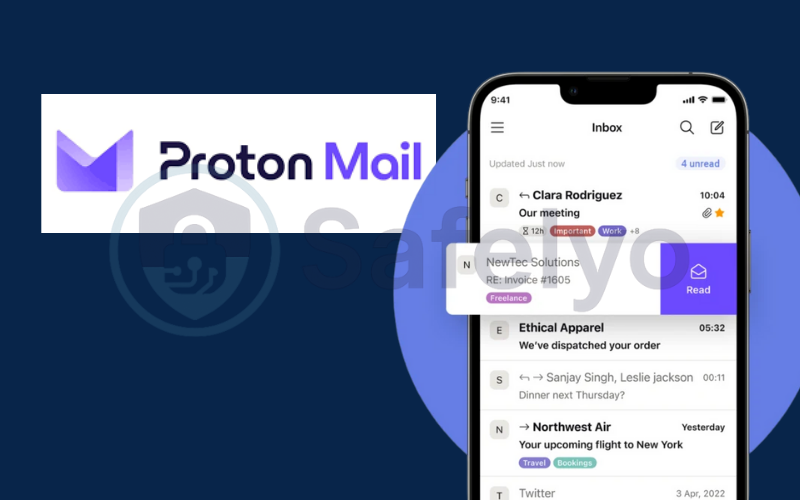
For sending to non-Proton users, you can still compose a message and tap the lock icon to encrypt it with a password. The recipient will get a link to view the secure message in their browser after entering the password you’ve shared with them separately. This approach bypasses the complexities of S/MIME / PGP and makes high-level security accessible to everyone.
5. For any email service: How to send encrypted attachments
What if you don’t want to use a special mode or switch email services, but you absolutely need to send a sensitive file? There’s a universal strategy that I’ve been using for years, and it works on any platform, from Gmail to Yahoo to your company’s custom email client.
The strategy is simple: Encrypt the file before you attach it.
Instead of trying to secure the entire email “postcard,” you put your sensitive document inside a locked digital briefcase and then attach that briefcase to the postcard. The best tool for creating this locked briefcase is a free and widely trusted file compression utility like 7-Zip (for Windows) or Keka (for Mac).
Here is the foolproof method to send an encrypted attachment:
- Create a password-protected zip file. Install a tool like 7-Zip. Right-click on the file or folder you wish to send. Choose “7-Zip” from the menu. Then select “Add to archive…” In the options window, select the .zip format. Most importantly, enter a strong encryption password in the “Encryption” section.
- Attach the new .zip file to your email. Compose your email in any client you like and attach this newly created, password-protected .zip file. Send it off.
- The Golden Rule: Share the password through a different channel. This is the most critical step. Never send the password in a follow-up email. Doing so is like sending a key in one envelope and the locked safe in the next – if one is intercepted, both are compromised. Instead, share the password with your recipient via a secure messaging app like Signal, a phone call, or in person.
This method ensures that even if your email attachments are intercepted, they remain unreadable without the password, giving you a powerful layer of security on any platform.
6. For ultimate security: Using a secure email provider
The methods we’ve discussed so far are excellent ways to add security to your existing email accounts. However, if user privacy and top-tier security are your primary concerns, the single best step you can take is to switch to a dedicated secure email provider.
These email services are built from the ground up with a privacy-first mindset. They make sending a true end-to-end encrypted email effortless, as it’s often the default setting. As someone who handles sensitive communications daily, my personal email has been with one of these providers for years. The peace of mind is invaluable.
Here are the top recommendations in the industry:
- Proton Mail: This is arguably the most well-known and respected of the secure email providers.
- Based in Switzerland: This is a huge advantage, as Switzerland has some of the world’s strongest data privacy laws.
- Automatic E2EE: Emails sent between Proton Mail users are automatically end-to-end encrypted. No extra steps are needed.
- Free Tier: They offer a generous free plan that is perfect for most individual users.
- Tutanota (now Tuta): Another fantastic, privacy-focused provider.
- Based in Germany: Germany also has very strong privacy regulations.
- Full Encryption: Tuta goes a step further by encrypting not just your emails but also your address book and calendar.
- Open Source: Their commitment to transparency is demonstrated by making their code open source for anyone to inspect.
Switching your primary email can feel like a significant step. However, if you regularly handle sensitive information, it’s crucial to prioritize security. Choosing a service where security is the foundation is the wisest choice.
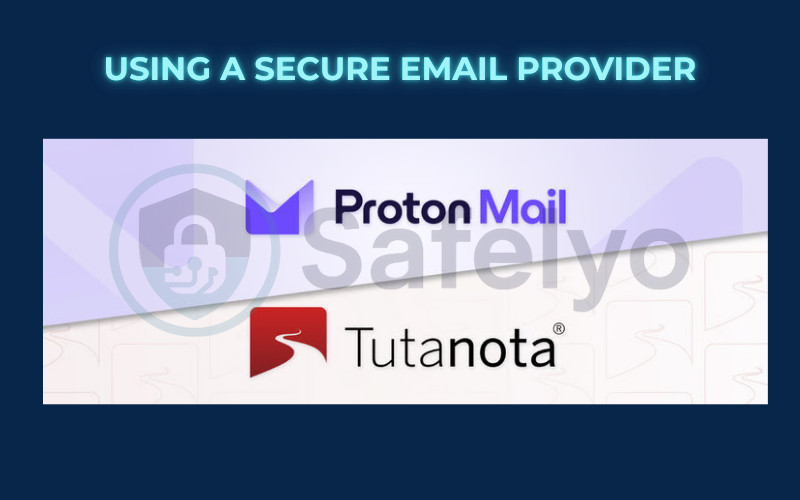
7. FAQ about how to send an encrypted email
Still have questions about securing your emails? Here are quick answers to some of the most common queries.
How do I send out an encrypted email?
The method depends on your email service. In Gmail, you can use “Confidential Mode.” In Outlook (with a Microsoft 365 subscription), you can use the “Encrypt” button in the “Options” tab. For the highest security, use an end-to-end encrypted email provider like Proton Mail, where encryption is often automatic.
How to send an encrypted email with Gmail?
To send an encrypted email, Gmail offers to compose a new message and click the “Confidential Mode” icon (a lock with a clock) at the bottom. You can then set an expiration date and require an SMS passcode for the recipient to open the email, which adds a strong layer of security.
How to send documents securely via email?
The most universal and secure method is to encrypt the document before you attach it. Use a free tool like 7-Zip to create a password-protected .zip archive of your document. Attach this encrypted file to your email and send the password to the recipient through a different, secure channel like a phone call or a Signal message.
Can you encrypt an email for free?
Yes, absolutely. All the primary methods discussed in this guide are free. Gmail Confidential Mode and the basic features of Microsoft 365 Message Encryption are included with your account. Secure providers like Proton Mail offer excellent free plans, and tools like 7-Zip for encrypting attachments are also free to download and use.
8. Conclusion
Learning how to send an encrypted email is no longer a complex task reserved for cybersecurity experts. With a variety of accessible tools and services, anyone can take meaningful steps to protect their digital conversations from prying eyes. Whether you need a quick security boost for a single message or a complete overhaul of your email security, there is a solution that fits your needs.
Here’s a quick summary of your best options:
- For quick, convenient protection: Use the built-in features like Gmail Confidential Mode or the “Encrypt” button in Outlook. They are perfect for adding an extra layer of security to sensitive messages without changing your workflow.
- For sending secure attachments on any platform: Encrypt the file first using a tool like 7-Zip, attach the protected file, and send the password through a separate, secure channel.
- For the highest level of privacy: Switch to a dedicated secure email provider like Proton Mail. This is the gold standard for ensuring your communications are truly private by default.
Choose the method that best matches the sensitivity of the information you’re sending. Even the simplest step is better than sending your private data on a digital “postcard.” To learn more about protecting all your digital communications, explore the other expert guides in our Tech How-To Simplified section here on Safelyo.