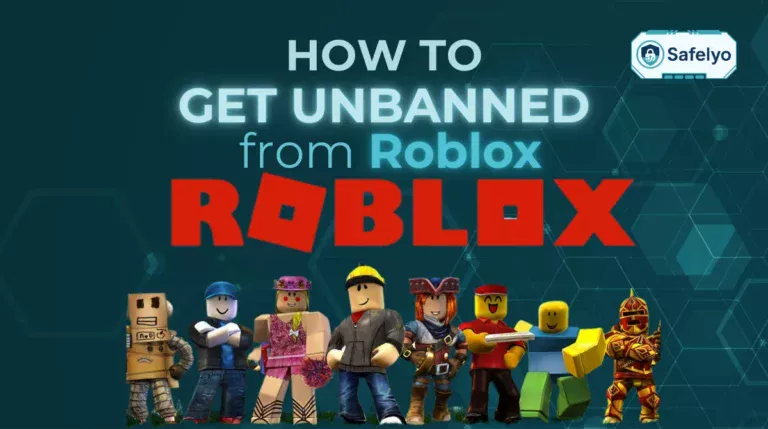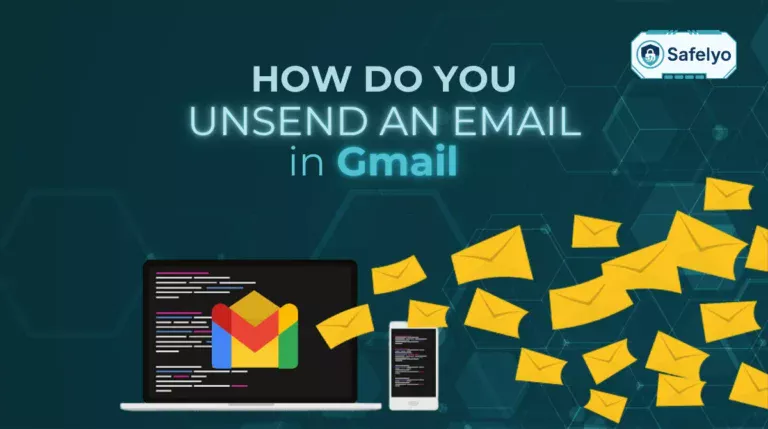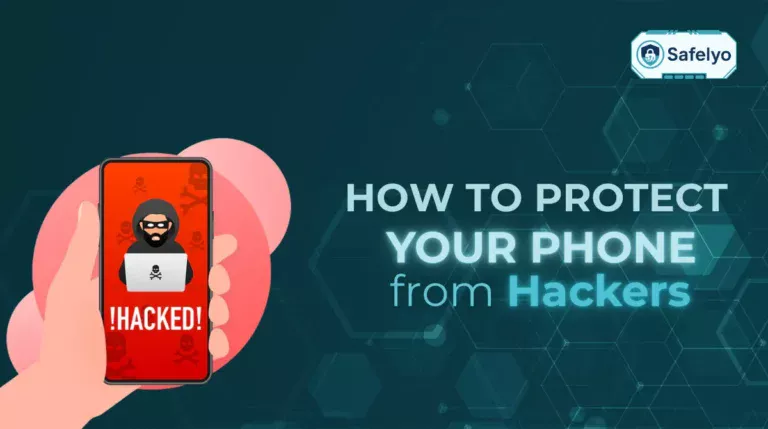Creating a Gmail account usually requires a phone number, but many users want to discover how to create a new Gmail account without phone number to protect their privacy, manage multiple accounts, or avoid unwanted tracking. In this guide, you’ll discover simple, practical steps to sign up without a phone while keeping your account secure.
Here’s what you’ll learn in this article:
- How to sign up for Gmail on desktop and mobile without providing a phone number
- Legitimate alternatives if Google asks for verification
- Tips to secure your new Gmail account with strong passwords and two-factor authentication
- Ways to maintain privacy and prevent future verification prompts
Dive in to learn how to set up a Gmail account freely, skip phone verification, and safeguard your personal information effortlessly.
1. Does Gmail require a phone number?
Gmail uses phone numbers primarily for security verification, spam prevention, and account recovery. Providing a number helps Google ensure that accounts are legitimate and can be restored if a user forgets their password.
That said, entering a phone number is not always mandatory. In some cases, you can skip this step and still successfully create an account.
Sharing your phone number does come with risks, including potential privacy issues, spam calls or messages, and tracking by third-party services. Understanding these risks is the first step to deciding whether to create an account without a phone number.
2. How to create a new Gmail account without phone number
Creating a Gmail account without a phone number is possible using a few legitimate strategies. While these methods may require some patience, they allow you to maintain privacy and security while enjoying Gmail’s features.
2.1. Create Gmail without phone number on desktop
From my personal experience, using an incognito or private browser is one of the most reliable ways to avoid phone verification prompts.
Step 1: Open your preferred web browser and go to the Gmail website, using Incognito or private mode if you are signed in to another Gmail account.
Step 2: Click Create account in the bottom-left corner of the page.
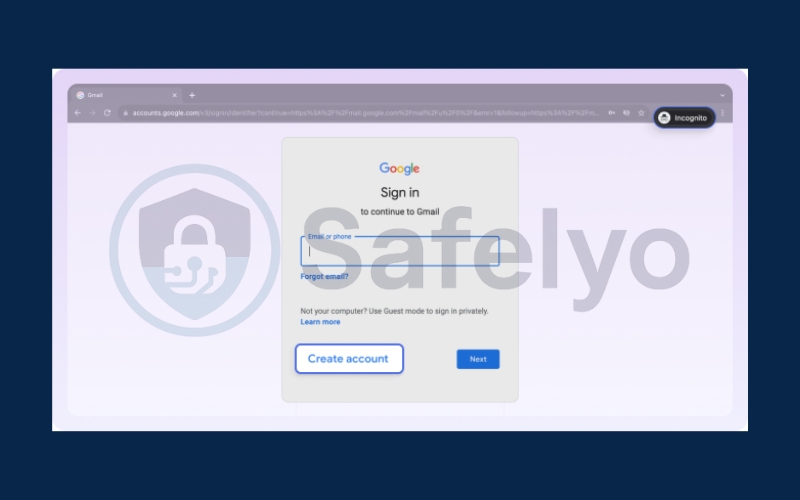
Step 3: Enter your first and last name, date of birth, gender, desired email address, and create a strong password.
Step 4: Add a recovery email address to enhance account security.
Step 5: When prompted for a mobile number, select Skip to continue without entering one.
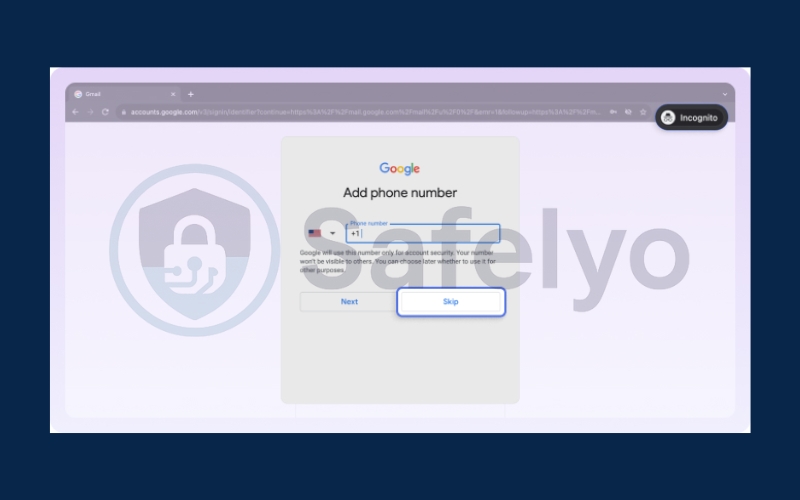
Step 6: Review all your account details and click Confirm to successfully sign up for Gmail without a phone number.
Using incognito mode prevents cookies and previous session data from triggering Google’s verification system, which is why it works consistently.
2.2. Sign up for Gmail without phone number on Android and iOS
Creating a Gmail account without a phone number on mobile is possible on both Android and iOS. By carefully following the setup steps, using a recovery email, and skipping optional fields, you can avoid phone verification and secure your account from the start.
2.2.1. On Android:
Step 1: Open the Settings app on your Android device.
Step 2: Go to the Passwords & accounts section (the exact name may vary depending on your Android version).
Step 3: Select Google from the list of accounts.
Step 4: Tap Manage your Google Account.
Step 5: Choose Add another account.
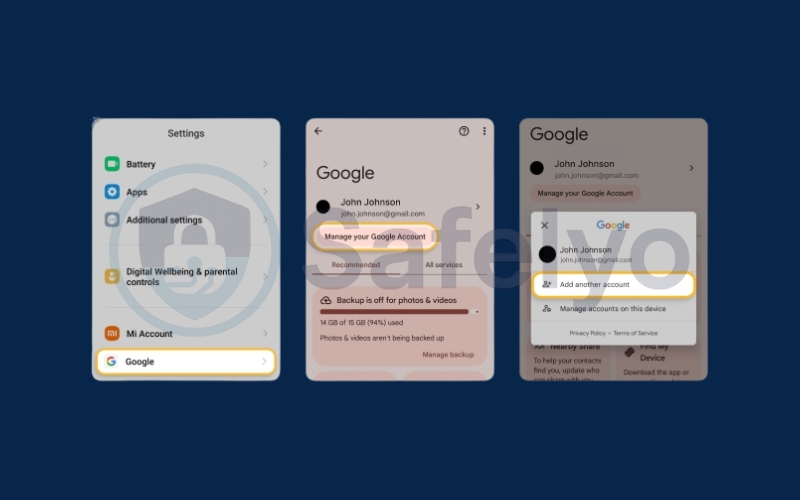
Step 6: Tap Create account at the bottom-left corner, just like adding a new Gmail address normally.
Step 7: Select For my personal use.
Step 8: Enter your name, date of birth, and gender, then tap Next.
Step 9: Type your desired email address, create a strong password, and tap Next.
Step 10: Add a recovery email and tap Next.
Step 11: When prompted for a phone number, simply tap Skip to proceed without it.
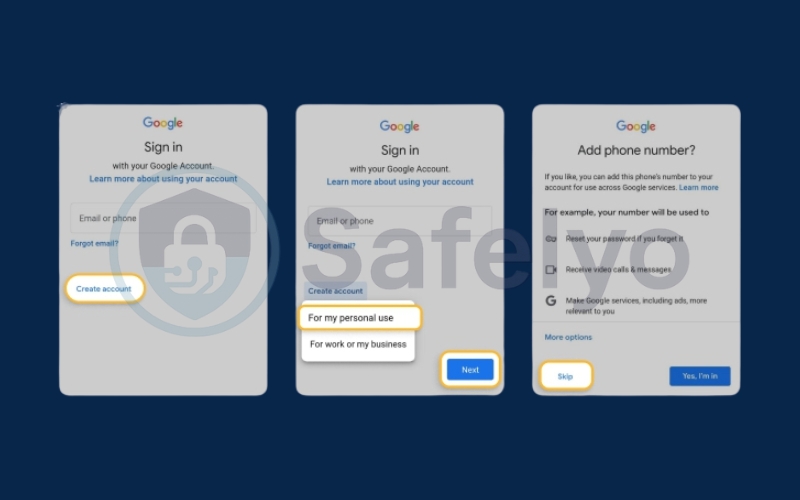
Step 12: Review all your account details and tap Confirm to successfully create a Gmail account without a phone number.
2.2.2. On iOS:
Step 1: Open the Settings app on your iPhone or iPad.
Step 2: Scroll down and select the Mail section.
Step 3: Tap Accounts.
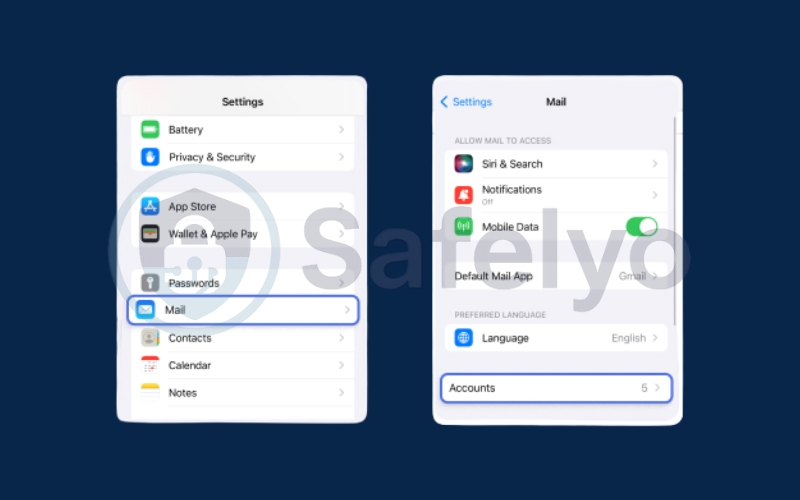
Step 4: Choose Add Account and select Google.
Step 5: Tap Create account in the bottom-left corner.
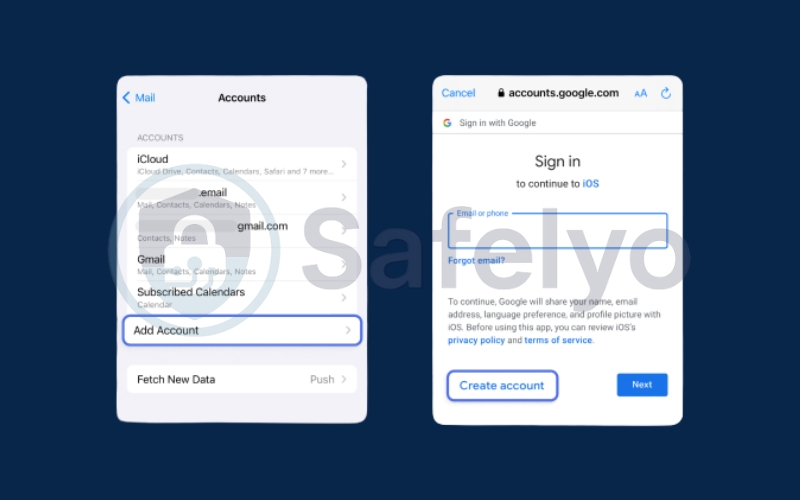
Step 6: Enter your first and last name, date of birth, gender, desired email address, and create a strong password.
Step 7: Add a recovery email and tap Next.
Step 8: When prompted for a mobile number, tap Skip to continue without providing it.
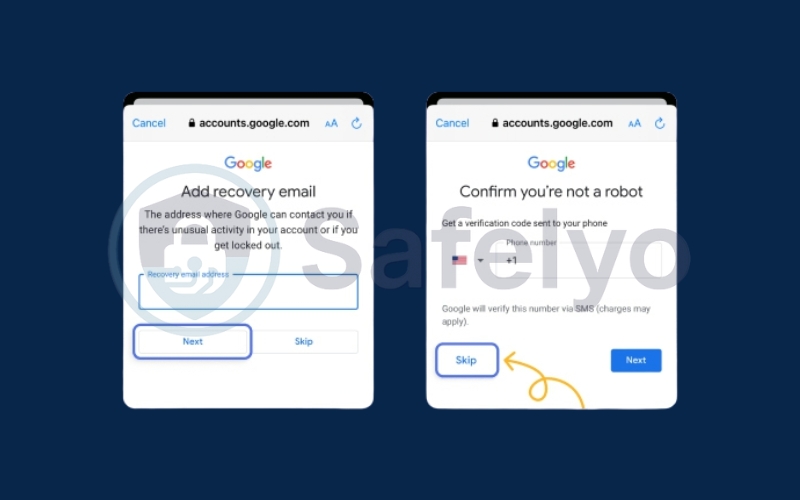
Step 9: Review all your account information and tap Confirm to successfully set up a Google account without a phone number.
From my experience, combining private browsing with a recovery email ensures that Google does not insist on phone verification, even on mobile.
2.3. Alternative ways to create Gmail without phone number
If the standard Gmail sign-up process asks for a phone number, don’t worry, there are several legitimate alternative strategies that let you create a Gmail account without one. These methods can help maintain your privacy, reduce the need for verification, and ensure you still have secure access to your account. While some options may require extra steps or caution, they are effective for users who want to bypass phone verification safely.
- Use temporary or virtual phone numbers: These services provide a number that can receive verification codes, allowing you to complete the Gmail registration. Be cautious, as temporary numbers may expire or be reassigned, which could affect long-term access.
- Create a child account via Google Family Link: This method allows registration without a personal phone number while providing parental controls and monitoring for safer account management.
- Set up multiple recovery emails: Adding backup email addresses strengthens your account and can reduce the likelihood of Google requiring phone verification, while ensuring safer account recovery if needed.
- Prioritize security and long-term access: Even when using alternatives, always focus on maintaining privacy, account safety, and reliable recovery options to avoid losing access in the future.
Read more:
3. How to secure your new Gmail account
Once your account is created, security is critical. From personal experience, a newly created Gmail without a phone number is more vulnerable if proper precautions are not taken.
- Enable two-factor authentication (2FA) using a recovery email or an authenticator app like Google Authenticator.
- Use strong, unique passwords for your Gmail and connected accounts to prevent unauthorized access.
- Monitor account activity regularly for any suspicious logins or settings changes.
These steps protect your account from being hacked and ensure that your email remains private and secure.
4. FAQs
Creating a Gmail account without a phone number can raise several questions for users concerned about privacy, security, and account recovery. Below are detailed answers to common concerns and tips to help you manage your account safely.
Can I create multiple Gmail accounts without a phone number?
Yes, it is possible to create multiple Gmail accounts without a phone number, but Google may request additional verification if too many accounts are created from the same device or IP address. To reduce verification requests, use private browsing or Incognito mode and add recovery emails for each account to maintain access and security.
Is it safe to use temporary numbers for Gmail sign-up?
Using temporary or virtual phone numbers can work to bypass phone verification, but it carries risks. If the number is reassigned or someone else obtains it, you could lose access to your account. These numbers are best suited for short-term or disposable Gmail accounts, not long-term use.
What should I do if Google still asks for my phone number?
If Google continues to request a phone number, try clearing cookies, switching to Incognito mode, or adding a recovery email. If these steps fail, consider legitimate alternatives like Family Link to create an account without using your personal number.
Can I add a phone number later for security purposes?
Yes, you can add a phone number later to improve account security and enable easier recovery. While optional, this step strengthens your Gmail account security without compromising privacy during the initial setup.
Can I recover my Gmail account without a phone number?
Yes, you can recover your Gmail account without a phone number by using a recovery email and answering security questions. Keeping recovery information updated is crucial to avoid losing access.
Will skipping a phone number affect Gmail features?
No, skipping a phone number does not limit core Gmail functionality. You can still send emails, access Google services, and manage your account normally, though adding recovery options is recommended for extra security.
5. Conclusion
Learning how to create a new Gmail account without phone number allows you to protect your privacy, manage multiple accounts, and reduce tracking, while following the steps for desktop and mobile, using recovery emails, and enabling strong passwords or two-factor authentication helps keep your account secure and your personal information safe.
Key takeaways include:
- Use incognito mode or private browsing to avoid verification prompts.
- Always add a recovery email for account security.
- Consider alternative methods like Family Link or recovery emails if phone verification is requested.
- Enable 2FA and use strong passwords to protect your account.
By following these steps, you can safely create a new Gmail account without phone number while keeping your digital identity secure. For more practical Gmail tips and privacy guides, explore the Tech How-To Simplified category on Safelyo.