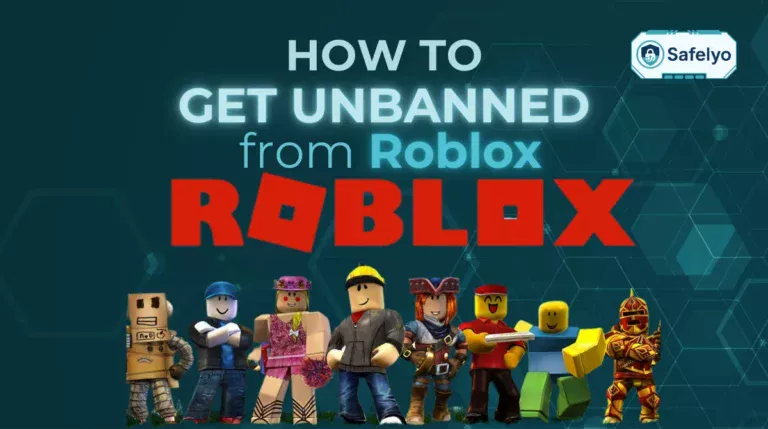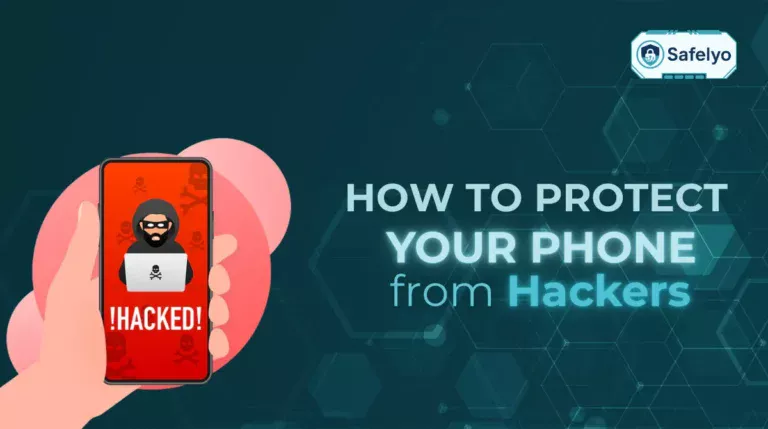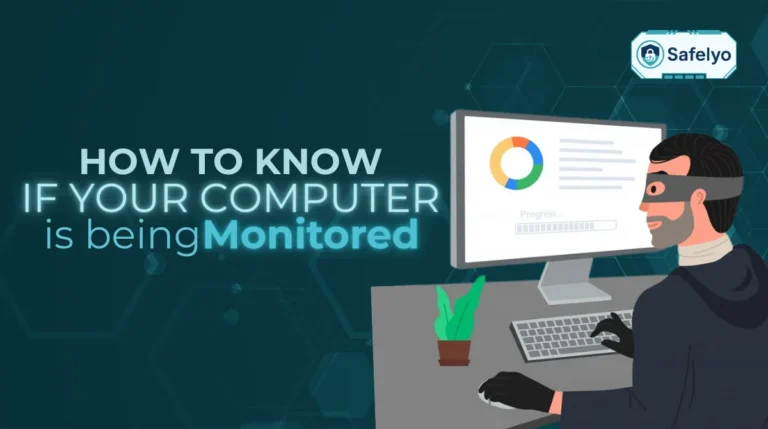We’ve all experienced that sinking feeling after hitting “Send” too quickly, whether it’s a typo, the wrong recipient, or a missing attachment. If you’ve ever wondered how do you unsend an email in Gmail, you’re not alone. The good news is Gmail offers a built-in feature called Undo Send that gives you a short window to take back your message before it’s delivered.
Here’s what this guide will cover:
- Whether or not you can unsend an email in Gmail and how the feature works
- Step-by-step instructions for unsending emails on desktop and mobile
- How to extend the undo send time limit for extra safety
- Common issues and limitations of Gmail’s unsend option
- Practical tips to avoid sending the wrong email in the first place
This guide will show you how to take control of Gmail’s unsend feature and stop small errors from turning into major issues.
1. Can you really unsend an email in Gmail?
The short answer is yes, but only under specific conditions. Gmail’s Undo Send feature doesn’t technically “recall” an email after it’s already delivered (like Outlook tries to do). Instead, it delays the actual sending process for a few seconds. During that delay, you can click Undo to stop the email from leaving your outbox.
By default, the undo period is set to a few seconds, but you can extend it up to 30 seconds in Gmail settings. Once that time passes, the email is permanently sent, and there’s no way to pull it back.
2. How do you unsend an email in Gmail?
Unsending an email in Gmail is simple once you know where to look. Both the web version and the Gmail mobile app include this option, though the interface looks slightly different.
2.1. On desktop (Web)
When you send an email from Gmail on your computer, a small notification box appears at the bottom left corner of the screen that says “Message sent.” Next to it, you’ll see the option to Undo.
To unsend:
- Open Gmail and compose your email.
- Click Send as usual.
- Look for the “Message sent” popup in the lower left.
- Click Undo before the timer runs out.
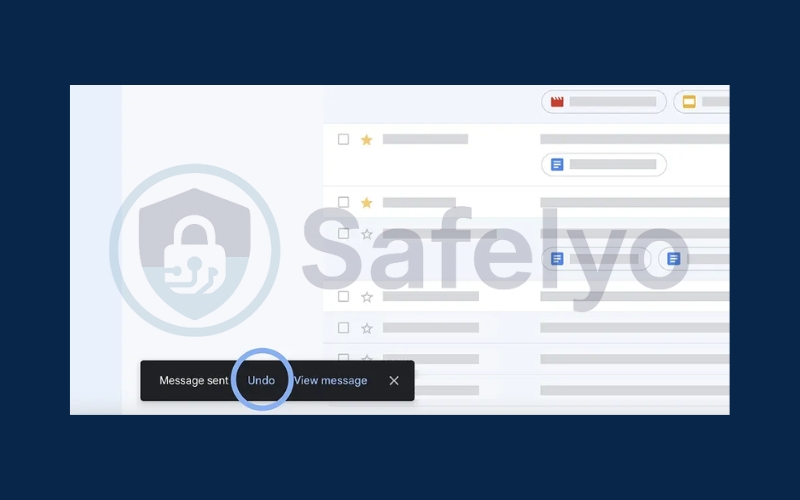
Your message will reopen in draft mode so you can make corrections or delete it.
2.2. On Gmail mobile app (Android & iOS)
The process is just as straightforward on mobile:
- Open the Gmail app and send your email.
- After tapping Send, you’ll see a bar at the bottom of the screen with an Undo option.
- Tap Undo before the short window closes.
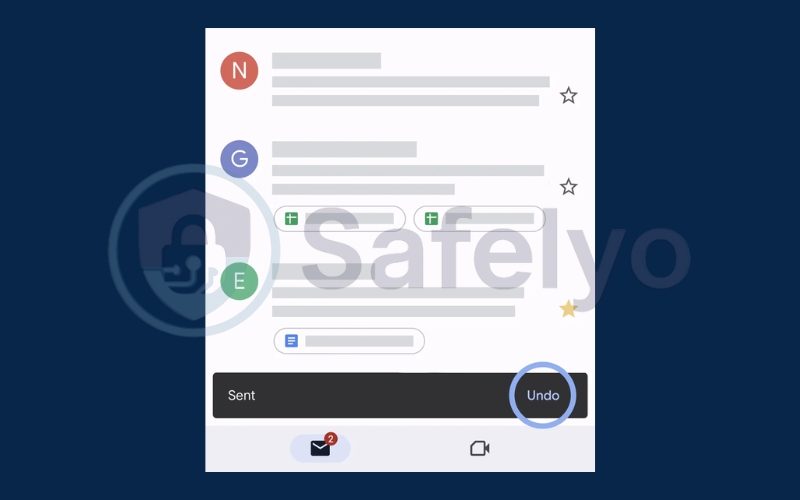
The only real difference from the desktop version is where the notification appears, but the feature works the same way.
3. How to change the Gmail undo send time limit
By default, Gmail gives you just 5 seconds to undo a sent email, but you can extend this up to 30 seconds for added peace of mind.
Here’s how to change the setting on desktop:
- Open Gmail and click the gear icon in the top right.
- Select See all settings.
- Under the General tab, find Undo Send.
- Choose your preferred time limit: 5, 10, 20, or 30 seconds.
- Scroll down and click Save changes.
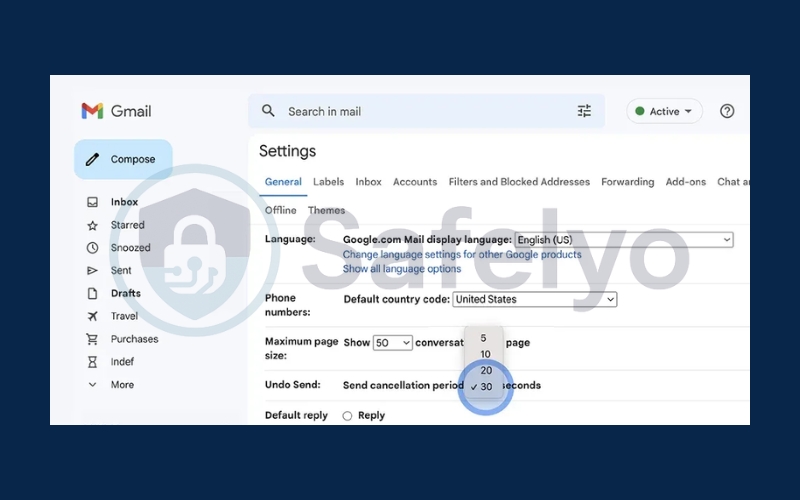
For most users, selecting 30 seconds is the safest option to give you enough time to catch mistakes.
4. Common issues with Gmail undo send
- Even though Undo Send is a very useful feature, it comes with certain limitations that often raise questions among Gmail users. Here are the most common issues you might encounter:
- Gmail undo send not showing: If the Undo option doesn’t appear after sending, it may be disabled in your Settings. Updating your Gmail app or refreshing your browser often fixes this issue.
- Can you recall Gmail after 30 seconds? Unfortunately, no. Once the time limit you set has passed, the email is fully delivered. Gmail’s feature only delays sending, it does not recall messages like Outlook.
- Undo option disappearing too quickly: If the Undo button vanishes before you can click it, your Undo Send time is likely set too short. Adjust it in Gmail Settings to give yourself up to 30 seconds.
- Undo not available on poor internet connections: In rare cases, if your network connection drops while sending, the Undo feature may not trigger properly, causing the message to send immediately.
- Confusion with drafts vs. sent messages: Some users think editing a draft after clicking send will stop delivery, but once you hit send, only the Undo option works within the time limit.
5. Tips to avoid sending wrong emails
While Gmail’s Undo Send is helpful, the best approach is to reduce the chance of mistakes in the first place. Building a few careful habits will make your email communication more reliable and stress-free.
- Double-check the recipient’s address: Always confirm you’re sending the message to the right person, especially when dealing with sensitive information. A small typo can easily send private details to the wrong inbox.
- Use Drafts for important emails: If you’re writing something detailed, take advantage of Gmail’s Drafts feature. Save your message, step away for a moment, and review it later with fresh eyes before sending.
- Set Undo Send to 30 seconds: Adjust the Undo Send timer in your Gmail settings to the maximum limit. This gives you the longest possible window to retract a message if you spot a mistake.
- Organize with labels and contact groups: Using Gmail labels and contact groups keeps your inbox tidy and reduces errors. By grouping colleagues or clients, you avoid the risk of accidentally selecting the wrong recipient.
- Proofread before sending: A quick review of grammar, attachments, and tone ensures your message conveys professionalism and accuracy.
Read more:
6. FAQs about unsending emails in Gmail
Even with Gmail’s Undo Send feature, many users still have questions about its limitations and how it really works. Below are the most common FAQs with clear answers to help you understand what you can and cannot do when trying to unsend an email in Gmail.
Can you edit an email after sending in Gmail?
No. Once the Undo Send window has passed, the email is permanently delivered to the recipient’s inbox. Gmail does not allow you to edit or modify a message after it has been sent. The only way to fix mistakes is to use Undo Send within the time limit or send a corrected follow-up email.
Does Gmail have recall like Outlook?
No. Unlike Outlook’s recall feature, which tries to pull back a delivered email, Gmail only offers Undo Send. This feature works by delaying the actual sending process for a few seconds, giving you a short window to stop the email before it leaves Gmail’s servers.
Is Undo Send available on all devices?
Yes. The Undo Send feature works on both the Gmail web version and the Gmail mobile app for Android and iOS. The process is almost identical, after sending, you’ll see an option to undo the action for a few seconds.
Can you extend undo send time beyond 30 seconds?
Currently, no. Gmail allows you to set the Undo Send timer to 5, 10, 20, or 30 seconds, with 30 seconds being the maximum limit. Once this time passes, the email is sent permanently and cannot be undone.
What happens if I miss the undo window?
If you don’t click Undo within the set timeframe, the email is delivered permanently to the recipient. At that point, there is no way to recall or remove it. The only option is to send a follow-up correction or clarification.
7. Conclusion
If you’ve ever wondered how do you unsend an email in Gmail, the solution lies in the Undo Send feature. This tool doesn’t actually recall an email that has already landed in someone’s inbox. Instead, Gmail briefly delays delivery for a period of up to 30 seconds, giving you a valuable window to cancel the message and correct mistakes before it becomes permanent.
Quick recap:
- Enable Undo Send in Gmail settings: Go to Settings → See all settings → General → Undo Send and make sure the feature is turned on. Without enabling this, you won’t have the option to cancel emails after sending.
- Choose the maximum time limit (30 seconds): Gmail lets you set the cancellation window to 5, 10, 20, or 30 seconds. Always select 30 seconds for the best chance to catch mistakes before the email is delivered.
- Use on both web and mobile: The Undo Send option works the same way on the Gmail website and the mobile app (Android & iOS).
By using this feature and following a few smart habits, you’ll save yourself from embarrassing mistakes and keep your Gmail communication more professional.For more practical guides like this, explore the Tech How-To Simplified category on Safelyo and take full control of your digital tools.