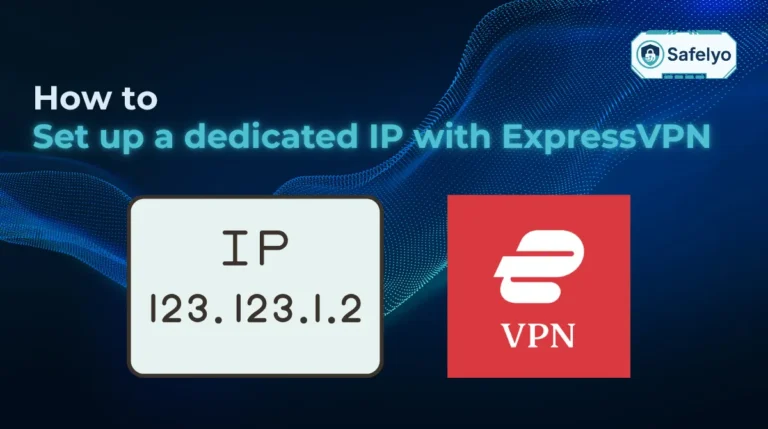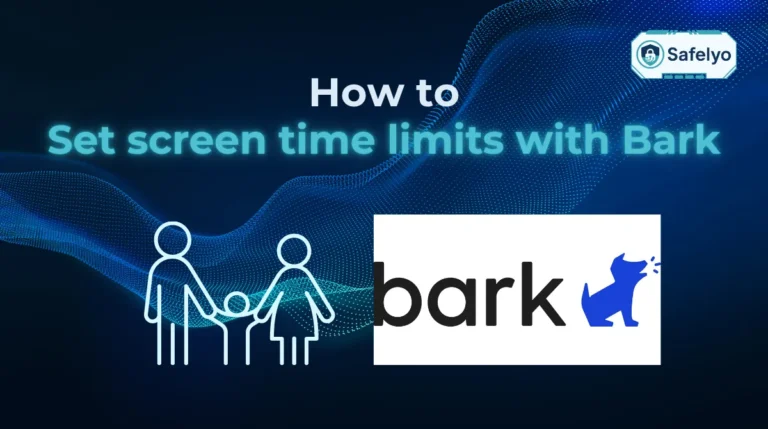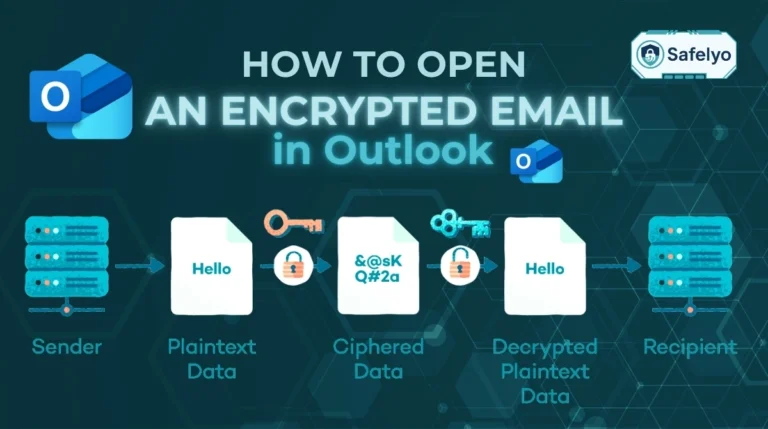When you send dozens of emails every day, your Gmail signature becomes more than just text. It is your digital business card. Whether you want to update outdated contact info, add a logo, or adjust the style for a professional look, knowing how to change your signature in Gmail is essential.
In this guide, you will learn:
- Why updating your Gmail signature matters for professionalism and branding
- How to change it on desktop, Android, and iOS step by step
- Tips for managing multiple signatures and advanced customization
- Troubleshooting fixes when your signature does not show up
Let’s start with why keeping your signature up to date is important.
1. Why update your Gmail signature?
Your Gmail signature is often the last impression you leave in an email conversation. A clear and updated signature ensures professionalism, helps contacts find the right ways to reach you, and reflects your brand identity.
- Professionalism: An outdated job title or missing phone number can look careless.
- Branding: Adding a company logo or website link reinforces your brand.
- Personalization: You can tailor signatures for business emails, casual messages, or even campaigns.
2. How to change your signature in Gmail (desktop, Android, iOS)
Updating your Gmail signature only takes a few minutes, but the steps vary depending on the device you use. Below are instructions for desktop, Android, and iOS.
2.1 How to change your signature in Gmail on desktop (Windows & Mac)
Most people manage their Gmail signatures from a laptop or desktop because the browser version offers the most options.
Steps:
- Open Gmail and log in to your account.
- Click the gear icon in the top-right corner, then select See all settings.
- In the General tab, scroll down to the Signature section.
- Click Create new or select an existing signature to edit.
- Type your new signature in the text box. You can add:
- Contact details
- Website links
- Company logo or social media icons
- Scroll down and click Save changes.
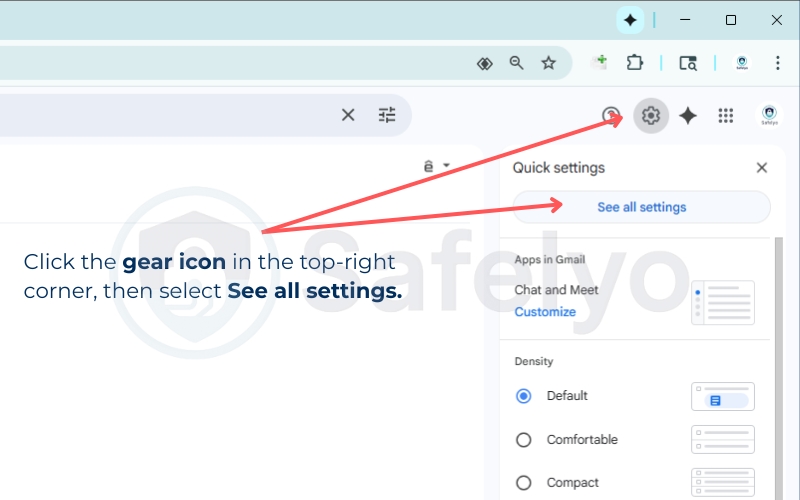

Example for signature in Gmail:
Safelyo – Trusted Source for VPN Reviews and Comparisons
Website: https://safelyo.com/
Facebook: https://www.facebook.com/safelyoglobal
X (Twitter): https://x.com/safelyo_global
YouTube: https://www.youtube.com/@Safelyo
Tip: If you often switch between work and personal emails, you can assign different signatures to “For new emails” and “For replies/forwards” directly in settings.
2.2 How to change your signature in Gmail on Android (Gmail app)
On mobile, the Gmail app allows you to set a plain-text signature. It will not include images or fancy formatting.
Steps:
- Open the Gmail app on your Android phone.
- Tap the menu icon (☰) in the top-left corner.
- Scroll down and tap Settings.
- Choose the Gmail account you want to edit.
- Tap Mobile Signature.
- Type your signature and tap OK.
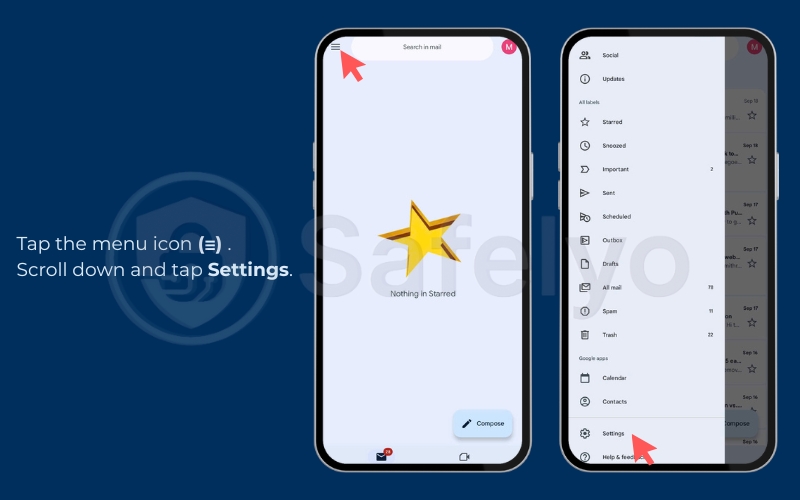
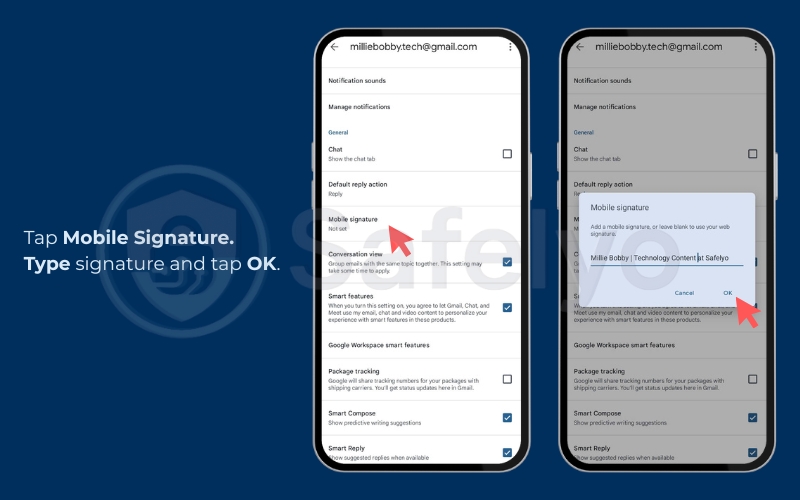
Example: You might use a shorter mobile signature such as “– Alex | Sent from Gmail app” to keep it clean and simple.
2.3 How to change your signature in Gmail on iPhone and iPad (Gmail app)
The process is very similar to Android. Like Android, Gmail for iOS only supports text-based signatures.
Steps:
- Open the Gmail app on your iPhone or iPad.
- Tap the menu icon (☰) in the top-left corner.
- Scroll down and select Settings.
- Pick the Gmail account you want to update.
- Tap Signature settings.
- Toggle on Mobile Signature, then type your text.
- Tap Back to save.
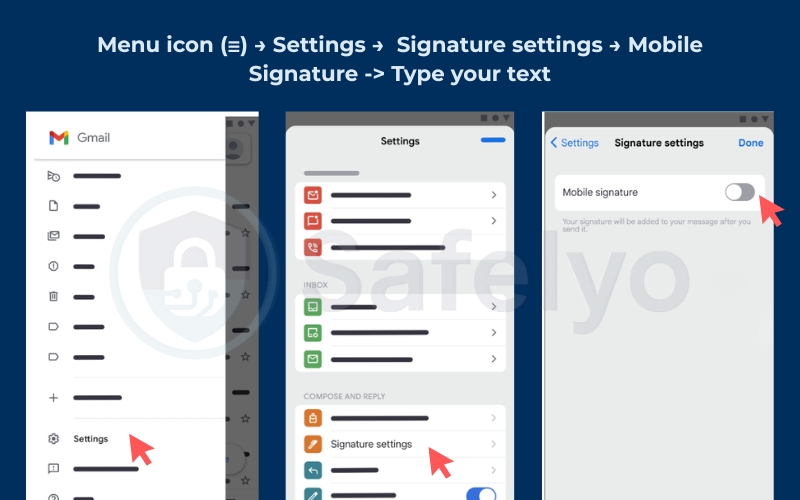
Tip: If you use Gmail across multiple iOS devices, check that the same signature appears after syncing. Sometimes you may need to reapply settings.
Read more:
3. How to create and manage multiple signatures
If you know how to change your signature in Gmail, you can take it further by managing multiple signatures for different purposes (work, freelance, personal). Gmail allows you to switch between them directly while composing an email.
3.1 Adding multiple Gmail signatures
Steps:
- On desktop, go to Settings > See all settings > General > Signature.
- Click Create new and give each signature a name (e.g., “Work,” “Personal,” “Support”).
- Add the desired text, links, or formatting for each one.
- Save changes.
Example: A freelancer might create one signature with full business details and another with only a first name for casual emails.
3.2 Switching between signatures when composing
Once multiple signatures are created, you can switch easily while drafting an email.
Steps:
- Open Compose in Gmail on desktop.
- At the bottom of the email window, click the pen icon (insert signature).
- Select the signature you want from the dropdown list.
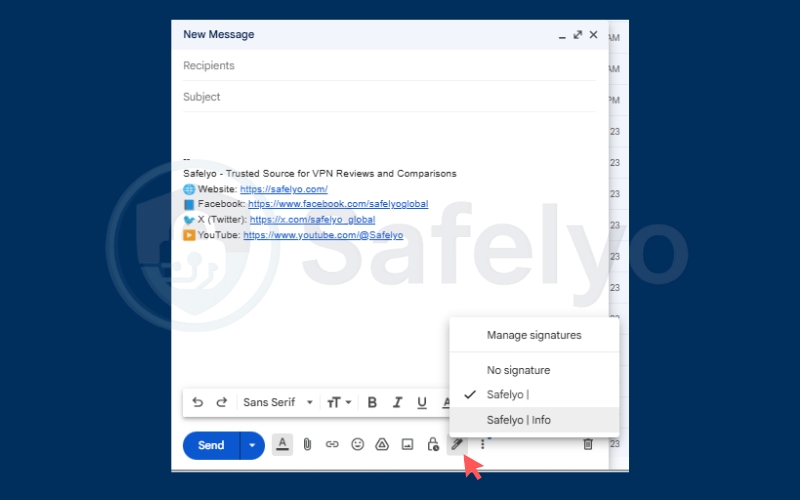
Tip: You can set a default signature for new messages and another for replies. This ensures your long professional signature appears in new emails, while shorter ones appear in quick responses.
See also:
4. Advanced Gmail signature customization
Gmail gives you options to make your signature stand out. You can add images, hyperlinks, and even style it with HTML. For organizations, Google Workspace also supports business-wide signatures.
4.1 Adding images, logos, and links
Including visuals like company logos or clickable social media icons can make your emails more professional.
Steps:
- On desktop, go to Settings > See all settings > General > Signature.
- In the editor, use the toolbar to:
- Insert an image (logo, banner, or headshot)
- Add hyperlinks to websites or LinkedIn profiles
- Adjust text formatting (bold, color, font size)
- Save changes.
Tip: Use small, compressed images so your emails do not look heavy or spam-like. According to Google Workspace Help (2024), overly large images can sometimes fail to display in recipients’ inboxes.
4.2 Using HTML for styled signatures
If you want full design control, Gmail allows you to paste HTML code into the signature box.
Steps:
- Create your signature in an HTML editor or generator.
- Copy the HTML code.
- In Gmail signature settings, paste it into the signature editor.
- Save changes.
Example: HTML lets you align elements neatly, add dividers, and style fonts beyond the built-in toolbar.
4.3 Setting up business-wide Gmail signatures (Google Workspace)
For organizations, admins can enforce consistent branding with Workspace-wide signatures.
Steps for admins:
- Open the Google Admin console.
- Navigate to Apps > Google Workspace > Gmail > Advanced settings.
- Under Append footer, add the signature template.
- Apply to specific groups or all users.
This ensures every employee email includes consistent branding, legal disclaimers, and contact details. ENISA (2023) notes that standardized signatures also reduce phishing risks by making corporate emails harder to spoof.
5. Troubleshooting Gmail signature issues
Even after setting up a signature, problems sometimes occur. Gmail signatures might not appear correctly, images may not load, or sync could break across devices. Here are the most common fixes.
5.1 Why is my Gmail signature not showing?
- Check if the “No signature” option is selected in settings.
- Confirm that the signature is assigned for new emails and/or replies.
- If using multiple accounts, make sure the correct account is selected when composing.
In my own testing, switching between work and personal Gmail accounts often caused confusion. I solved it by setting unique default signatures for each account.
5.2 Fixing image or logo not displaying
- Ensure the image is hosted online and linked correctly. Local files from your computer will not work.
- Use compressed image formats (JPG or PNG) for faster loading.
- Ask recipients to enable “Display external images” in their Gmail settings.
Google (2024) warns that some email clients block large or suspicious-looking images by default, so always test your signature by sending it to yourself first.
5.3 Resolving sync problems across devices
- On Android/iOS, signatures are stored separately from desktop settings. You need to configure them in the Gmail app manually.
- If changes are not updating, try logging out and back in.
- Check for app updates in the Play Store or App Store.
A common scenario: You update your signature on desktop, but your phone still shows the old one. That happens because mobile Gmail uses its own “Mobile Signature” field.
6. Best practices for professional Gmail signatures
A Gmail signature should look professional without overwhelming your email. The goal is to provide essential contact details and reinforce your brand while keeping the design clean.
Key best practices:
- Keep it short and clear: Limit to 3–5 lines so it does not distract from your message.
- Include essential info only: Name, job title, company, phone number, and website.
- Add branding carefully: Use a small logo or social icons, but avoid clutter.
- Use consistent formatting: Stick to one or two fonts and avoid bright colors.
- Add legal disclaimers if needed: Many companies include a confidentiality notice.
- Mobile-friendly design: Test your signature on phones and tablets to ensure it displays correctly.
7. FAQs about how to change your signature in Gmail
Even though Gmail’s signature feature is simple, users often have specific questions. Here are clear answers to the most common ones.
Can I remove my Gmail signature completely?
Yes. Go to Settings > General > Signature and select No signature. This will stop Gmail from automatically adding any signature to your emails.
Can I have different signatures for multiple Gmail accounts?
Yes. Each Gmail account has its own signature settings. If you manage multiple accounts, you need to configure the signature separately for each one.
How often should I update my Gmail signature?
Update your signature whenever your job title, phone number, or branding changes. Many professionals review their signatures at least once a year to keep them current.
What are examples of good professional Gmail signatures?
A strong signature usually includes:
- Full name and job title
- Company name and website link
- Phone number
- Optional logo or social icons
How do I enable or disable a Gmail signature?
To enable: In Settings > Signature, create or select a signature, then save changes.
To disable: Choose No signature and save changes.
8. Conclusion
Learning how to change your signature in Gmail gives you more control over how you present yourself in every email. Whether you update it on desktop, Android, or iOS, the process is simple once you know where to look.
Key takeaways:
- Update your Gmail signature regularly to keep your contact details and branding fresh.
- Use multiple signatures for different contexts (work, personal, projects).
- Enhance professionalism with images, links, or HTML while keeping the design clean.
From my own experience, once I added a clean HTML-based signature with my logo and LinkedIn link, I noticed quicker responses to my emails because people found it easier to connect with me professionally.
Keeping your Gmail signature sharp is a small detail that can have a big impact on how your emails are received.
For more simple and practical tech tutorials, explore the Tech How-To Simplified section at Safelyo.