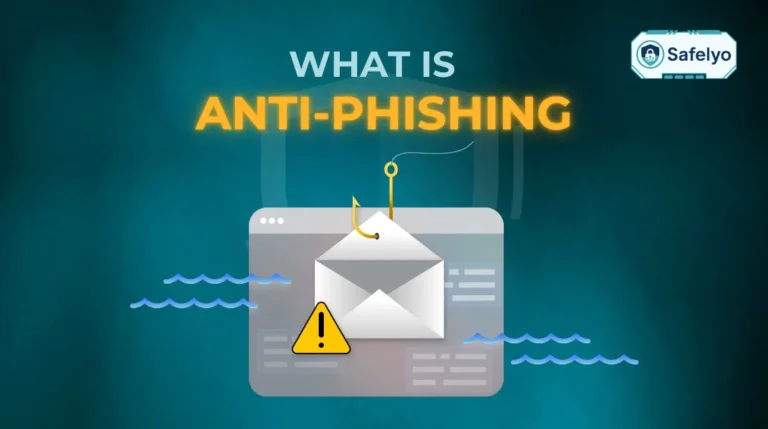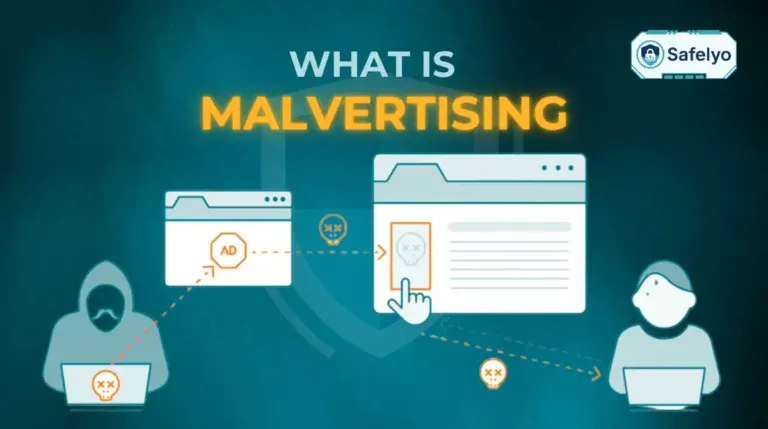Do Chromebooks need antivirus software? It’s the number one question new owners ask. While they are famously secure, the simple “no” you often hear doesn’t tell the whole story.
In today’s digital landscape, security is more than just blocking traditional viruses. It’s about protecting your identity and data from increasingly clever threats. With over a decade of hands-on experience in cybersecurity, I’ve seen countless users fall victim to phishing scams and malicious apps – threats that don’t care how secure an operating system is, because they target you and your actions. A Chromebook is a fortress, but even a fortress is vulnerable if you willingly open the gate to an enemy in disguise.
In this definitive guide, you’ll discover:
- Exactly why your Chromebook is so secure right out of the box.
- The real-world threats (like phishing and bad extensions) can still put your data at risk.
- The specific situations where an extra layer of security becomes a smart choice.
- How to choose the right security app that actually helps, without slowing your device down.
Don’t leave your digital safety to chance. Let’s walk through everything you need to know to use your Chromebook with total confidence now, together.
1. Do Chromebooks need antivirus software?
THE SHORT ANSWER
No, your Chromebook does not need a traditional antivirus program like the ones you’d install on a Windows PC. Its operating system is built to be secure from the ground up. However, this doesn’t mean you are 100% immune to all online dangers.
Let’s be clear right from the start: your Chromebook is engineered to be a tough nut to crack. Google designed its ChromeOS operating system with powerful, built-in security layers specifically to block the classic viruses and malware that have plagued other systems for decades.
However, the biggest mistake you can make is thinking this makes you completely invincible. In my years analyzing cyber threats for users and businesses, I’ve seen the battlefield shift dramatically. Attackers rarely waste time trying to break down the heavily fortified walls of an operating system like ChromeOS. It’s far easier and more effective to trick the person sitting in front of the screen.
They aren’t hacking your device; they’re hacking your habits.
Think of it this way: your Chromebook is like a house with steel doors and unbreakable windows. A traditional virus is a burglar trying to smash through the wall – it’s just not going to happen. But a modern threat, like a phishing scam, is a con artist who rings your doorbell disguised as a delivery driver and persuades you to hand over the keys. The house’s security never failed; you were simply tricked into opening the door yourself. That’s the real risk we need to talk about.
2. Why Chromebooks are inherently secure: A look at ChromeOS built-in security
Your Chromebook’s reputation for security isn’t just clever marketing; it’s baked into the very core of how the device operates. Unlike other operating systems that have had security features added on over time, ChromeOS was designed from day one with a multi-layered defense strategy. Let’s look under the hood and see what these layers are and, more importantly, what they do for you.
2.1. Sandboxing: Containing threats in a digital box
The first and most powerful layer of defense is called sandboxing. Imagine that every single thing you do – each browser tab you open, every extension you run, and every Android app you launch – is placed inside its own sealed, digital “sandbox.”
This means they all run in complete isolation from one another and, crucially, from the core system itself. The benefit here is containment. I’ve analyzed countless malware attacks over the years, and they almost always rely on spreading from one infected area to another. Sandboxing stops this dead in its tracks.
Here’s a practical example: You accidentally click on a malicious link in an email. On a Chromebook, any nasty code that tries to run is trapped inside that single browser tab’s sandbox. It simply cannot see or infect your other open tabs, like your online banking session, or access any of your personal files stored on the device. It’s like putting a troublemaker in a soundproof room – they can scream all they want, but no one else will hear them.
2.2. Verified boot: The self-checking security guard
Think of verified boot as a vigilant security guard who checks the ID of the operating system every single time you turn on your Chromebook. Before it even starts up, your device runs a strict, automatic self-check to ensure that every part of the operating system is authentic, untampered with, and signed by Google.
If this “guard” detects anything suspicious – even the slightest unauthorized change – it doesn’t just sound an alarm. It automatically takes action. The system will typically repair itself, loading a clean, backup copy of the operating system to ensure you’re starting fresh and safe. This process makes it nearly impossible for persistent malware, which tries to embed itself deep into the system files, to ever gain a foothold.
2.3. Automatic updates: Always the latest protection
In my experience, one of the most common reasons people get into trouble online is simply because they forget or neglect to update their software. We’ve all seen those “Update Required” pop-ups and clicked “Remind Me Later.” Attackers love this because it leaves known security holes wide open for them to exploit.
Chromebooks solve this problem by taking human error out of the equation. Security updates are downloaded automatically and silently in the background. The next time you restart your device, the update is applied seamlessly. This ensures you are always running the very latest version with the most up-to-date security patches, without you ever having to think about it.
2.4. Data encryption: Locking down your personal files
Finally, let’s talk about your data. All of the sensitive, personal data stored locally on your Chromebook’s drive is protected by powerful, hardware-level encryption, tied directly to your Google account and powered by a dedicated Google Security Chip.
This isn’t just a simple password; it’s a process that scrambles your data into unreadable code. The benefit is simple and incredibly important: if your Chromebook is ever lost or stolen, your data is safe. Without your Google password to unlock it, a thief is left with a device full of gibberish. They can’t access your documents, photos, or saved information, giving you invaluable peace of mind.
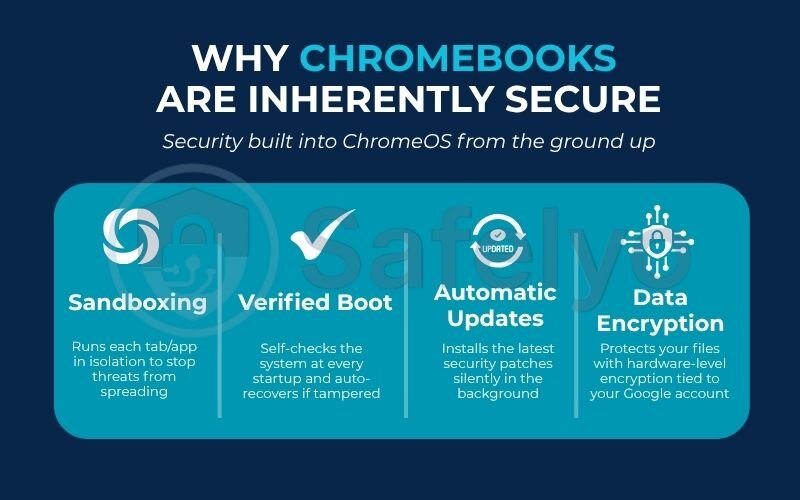
3. The real threats: What Chromebooks’ built-in security can’t stop
So, your Chromebook is a digital fortress. Sandboxing contains threats, verified boot stops tampering, updates are automatic, and your data is encrypted. It sounds perfect, right?
But as I mentioned earlier, attackers today are smart. They’ve realized that trying to break down the walls of ChromeOS is a waste of time. Instead, they target the one thing no operating system can ever fully control: you. The following threats aren’t about exploiting a software flaw; they’re about exploiting human psychology.
3.1. Phishing attacks: The number one danger
If there’s one threat you absolutely must be aware of, it’s phishing. Phishing is a type of scam where attackers try to trick you into voluntarily giving them your sensitive information – passwords, credit card numbers, or personal details. They do this by sending you fake emails or creating fake websites that look identical to real ones.
Your Chromebook’s security cannot stop you from entering your password on the wrong website. It can’t tell the difference between you logging into the real netflix.com and a fake netflix.login-portal.com (notice the capital “i” instead of an “l”).
I constantly analyze phishing kits for my work, and their sophistication is alarming. They perfectly mimic login pages from Google, Microsoft, your bank, or even your favorite online store. According to the FBI’s 2023 IC3 report, phishing consistently ranks as one of the most prevalent and costly types of cybercrime, precisely because it works so well. A user receiving a fake “account security alert” email is far more likely to click and enter their password out of panic than to notice the subtle red flags in the URL.
3.2. Malicious Chrome extensions: A backdoor into your browser
The Chrome Web Store is filled with thousands of useful extensions that can enhance your browser. But it’s also a minefield of potential risks. Malicious extensions are designed to look legitimate while secretly performing harmful actions in the background. They might track your browsing history, inject intrusive ads into every page you visit, or, in the worst cases, steal form data as you type it.
The danger lies in the permissions we grant them. When you install an extension, it asks for permission to do things like “read and change all your data on the websites you visit.” Many users click “Allow” without a second thought.
At Safelyo, we’ve analyzed dozens of “free” PDF converters or “helpful” shopping assistants that were, in reality, just data-harvesting tools. You give them the keys to your browser, and they can watch everything you do. While sandboxing prevents the extension from harming your core system, it doesn’t stop it from abusing the very permissions you gave it.
3.3. Scammy Android apps from the Play Store
The ability to run Android apps from the Google Play Store is a fantastic feature of modern Chromebooks, but it also means inheriting the security risks of the mobile ecosystem. While Google has a vetting process called Play Protect, malicious apps still manage to slip through the cracks.
These can range from adware that bombards your screen with pop-ups to fleeceware, which tricks you into signing up for ridiculously expensive weekly subscriptions hidden in the fine print. More dangerous still is spyware that can request access to your microphone or contacts.
Just like with browser extensions, the risk comes from permissions. An app might be a simple photo editor, but it might also ask for permission to access your contact list and location data. If you grant it, your Chromebook’s security can’t stop the app from misusing that data, because you authorized it. Always ask yourself: Does this flashlight app really need to know who all my friends are? If the answer is no, deny the permission or find another app.
4. So, when should you consider an antivirus for your Chromebook?
We’ve established two key facts: your Chromebook’s core operating system is incredibly secure, but your online actions can still expose you to significant risks like phishing and malicious apps.
This brings us to the real question. It’s not about whether you need a “virus scanner” in the old-fashioned sense. Modern security tools for Chromebooks aren’t designed to hunt for traditional viruses, because ChromeOS already handles that. Instead, they function as comprehensive safety nets for your online behavior. They are built to protect you from the very threats we just discussed.
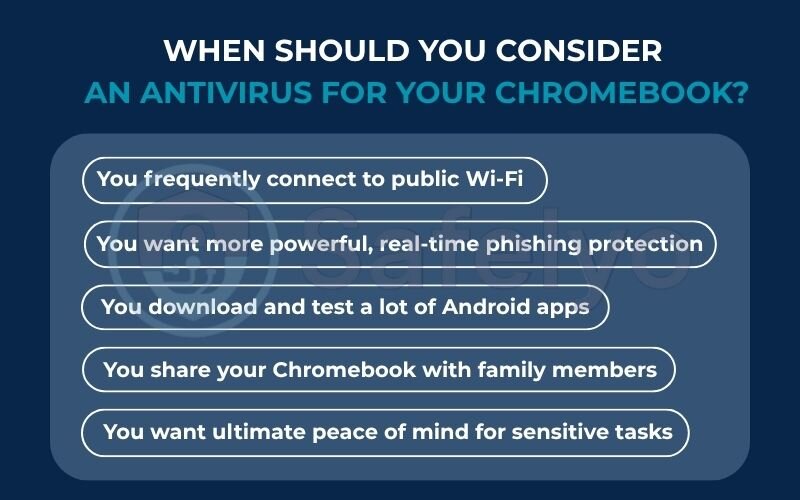
So, how do you know if you need one? Consider adding a security app if you find yourself nodding along to several of the points on this checklist:
- You frequently connect to public Wi-Fi.
Whether you’re at a café, airport, or hotel, public networks are notoriously insecure. A security suite that includes a VPN (Virtual Private Network) is essential here. It encrypts your connection, making it unreadable to anyone trying to snoop on the same network. I never connect to public Wi-Fi without one.
- You want more powerful, real-time phishing protection.
While Chrome has some built-in warnings, dedicated security apps maintain vast, constantly updated blocklists of malicious and phishing sites. They act as a proactive shield, stopping you from even landing on a dangerous page in the first place.
- You download and test a lot of Android apps.
If you’re an adventurous user who loves trying new apps, having a security tool that scans every new installation for malware, fleeceware, or overly intrusive permissions provides a vital layer of defense against scams.
- You share your Chromebook with family members.
If children or less tech-savvy relatives use the device, they are far more likely to click on suspicious links or download questionable apps. A security app acts as a safety guard for everyone, not just you.
- You want ultimate peace of mind for sensitive tasks.
When you’re doing online banking or managing financial information, knowing you have an expert security shield actively watching for fake sites and other scams can provide invaluable confidence.
Essentially, choosing to use a security app on your Chromebook isn’t about a lack of faith in the device. It’s about acknowledging that we’re all human and can make mistakes. A good security suite is your digital co-pilot, ready to catch those mistakes before they turn into disasters.
Read more:
5. The best security apps for Chromebooks in 2024
Now that we’ve identified when a security app is a smart choice, let’s look at the best options available. It’s important to note that these aren’t traditional antivirus programs. They are modern, lightweight security suites designed specifically to address the real threats Chromebook users face.
Based on our hands-on testing at Safelyo, we’ve selected the top solutions that offer tangible benefits for Chromebook users. Our focus is on three key areas: highly effective real-time web protection, useful extra features (like a VPN), and minimal impact on your Chromebook’s performance.
Quick Comparison: Top Security Apps for Chromebook
| Product | Key Feature | VPN Included | Best For |
| TotalAV | Excellent WebShield Phishing Protection | Yes (Unlimited) | The best all-in-one “set and forget” solution. |
| Bitdefender | Lightweight with Great Performance | Yes (200MB/day) | Users who prioritize speed and privacy tools. |
| Norton 360 | Powerful & Trusted Web Security | Yes (Unlimited) | Users who want reliable protection and identity monitoring. |
5.1. Totalav: Best all-in-one security suite
In our tests, TotalAV consistently stands out for its all-around excellence and ease of use. Its core strength for Chromebook users is the WebShield feature, which provides exceptional real-time protection against phishing sites, scam links, and malicious domains. It caught more dangerous test sites than Chrome’s built-in protection alone, acting as a crucial first line of defense.
Beyond web protection, TotalAV includes an unlimited VPN, which is a massive plus. From my perspective as a security analyst, this feature alone makes it worth considering, as it secures your connection on any public Wi-Fi network. You also get data breach monitoring to alert you if your email address appears in a known leak. It’s a comprehensive package that you can install and trust to do its job without any fuss.
BEST FOR
The everyday user who wants a single, powerful app to handle all their Chromebook’s security needs without having to think about it.
5.2. Bitdefender: Top-tier performance and privacy tools
Bitdefender has a long-standing reputation for providing top-tier protection with a remarkably light touch on system resources, which is perfect for Chromebooks. Its web protection is superb, effectively blocking access to fraudulent websites before they can even load.
What makes Bitdefender a strong contender is its added privacy tools. It includes a fast VPN (with a 200MB daily data limit on the standard plan), which is great for securing quick tasks like checking your bank balance at a coffee shop. It also offers an App Lock feature, allowing you to secure specific Android apps with a PIN, and an Account Privacy checker that monitors your email for breaches.
BEST FOR
Users who are conscious about performance and want extra tools to lock down their apps and protect their online identity.
5.3. Norton 360: Trusted name with powerful web security
Norton is one of the most recognized names in cybersecurity, and its mobile security suite brings that trusted legacy to Chromebooks. The standout features are its Safe Web and Safe Search tools, which proactively identify and flag dangerous links directly in your search results, helping you avoid trouble before you even click.
Its anti-phishing technology is among the best in the industry. Norton also includes valuable features like Dark Web Monitoring, which scours the dark web for your personal information, and a Wi-Fi Security scanner that checks networks for vulnerabilities. For many, the peace of mind that comes with a trusted, established brand like Norton is a major factor.
BEST FOR
Users who value the reliability of a well-known brand and want strong identity monitoring features alongside excellent web protection.
6. How to check for and remove threats on your Chromebook
Even with the best precautions, you might sometimes suspect something is amiss – perhaps you’re seeing strange pop-ups or your browser is redirecting you to unwanted pages. On a Chromebook, the cause is almost never a “virus” in the traditional sense. It’s nearly always a rogue extension or a misbehaving Android app.
If your Chromebook is acting strangely, don’t panic. Here are three simple steps you can take to diagnose and fix the problem yourself.
6.1. Step 1: Remove suspicious Chrome extensions
This is the most common culprit. Often, a “free” extension you installed is the source of intrusive ads or browser hijacks.
- Click the three-dot menu in the top-right corner of your Chrome browser.
- Go to More tools > Extensions.
- Carefully review the list. If you see anything you don’t remember installing, don’t recognize, or no longer use, click Remove.
- My personal rule of thumb: If in doubt, throw it out. You can always reinstall a legitimate extension later.

6.2. Step 2: Check and reset Android app permissions
A poorly coded or malicious Android app can also cause issues. The fix is often to check the permissions you’ve granted it.
- Go to your Chromebook’s Settings > Apps > Manage your apps.
- Click on the suspicious app.
- Select App info & permissions.
- Review the permissions it’s using. Does a simple game really need access to your contacts? Toggle off any permissions that seem unnecessary. If the problems persist, your best bet is to uninstall the app entirely from this screen.
6.3. Step 3: The ultimate fix – Powerwash (factory reset)
If you’ve tried the steps above and are still having issues, or if you just want the absolute certainty of a completely clean slate, you can perform a Powerwash. This is Chromebook’s term for a factory reset. It will erase all local data on your device and return it to its original, out-of-the-box state.
Because all of your important data, apps, and settings are synced to your Google account in the cloud, restoring your Chromebook after a Powerwash is incredibly simple. Just log back in with your Google account, and your device will be back to normal in minutes, completely free of any lingering issues. Think of it as the ultimate “undo” button.
7. FAQ about do Chromebooks need antivirus software
We’ve covered a lot of ground, but you might still have some specific questions. Here are the definitive answers from the Safelyo team to the most common queries we see about Chromebook security.
Do Chromebooks come with built-in antivirus software?
Yes, in a sense. ChromeOS has powerful, built-in security features like sandboxing and verified boot that are designed to block traditional viruses and malware from ever running. Because of this, you don’t need a separate, old-fashioned “virus scanner” to protect the operating system itself.
Should you install antivirus software on a Chromebook?
While you don’t need a traditional antivirus, installing a modern security app is highly recommended for most people. These apps aren’t for fighting viruses; they are for protecting you from modern threats like phishing sites, malicious links, and online scams – dangers that your Chromebook’s built-in security can’t stop on its own.
Do I need an antivirus if I have Chrome?
This is an important distinction. Using the Chrome browser on a Windows or macOS computer is not the same as using a Chromebook. On Windows or Mac, you absolutely need a primary antivirus program for the whole system. On a Chromebook, the ChromeOS operating system provides the core protection, but the risks you face while browsing (like phishing) are identical.
Is a Chromebook safe for online banking?
Yes, Chromebooks are one of the safest devices for online banking due to their secure design. The single biggest risk comes from you being tricked into visiting a fake, lookalike banking website. Using a quality security app with real-time web protection provides a critical safety net to block these fraudulent sites before they can steal your login details.
Can a Chromebook get hacked?
Hacking the core ChromeOS operating system is extremely difficult for even the most skilled attackers. However, your accounts can easily be hacked if you fall for a phishing scam and give away your Google password. Remember, hackers target people, not just devices. This is why strong passwords and two-factor authentication (2FA) are just as important as device security.
How do I check for a virus on my Chromebook?
You don’t run a traditional virus scan. If your device is acting strangely (e.g., unwanted pop-ups or redirects), the culprit is almost always a malicious Chrome extension. Go to your browser’s extension settings, remove anything you don’t recognize or trust, and clear your browsing data. A Powerwash (factory reset) is the ultimate solution that removes any and all issues.
Will an antivirus app slow down my Chromebook?
No. Reputable, modern security apps like the ones we’ve recommended are specifically designed to be lightweight and have a minimal impact on your Chromebook’s performance. They focus on efficient web scanning and app analysis, not the constant, heavy background file scanning that used to slow down older computers.
8. Conclusion
In conclusion, while the question “Do Chromebooks need antivirus software?” has a simple ‘no’ for traditional viruses, securing your digital life in 2024 requires a much broader and smarter perspective. The security built into your device is a fantastic foundation, but it’s only half of the equation.
To stay truly safe, it’s essential to remember these key points:
- Your Chromebook’s operating system is incredibly secure by design, thanks to powerful features like sandboxing, verified boot, and automatic updates.
- The real dangers you face are modern, human-focused threats like phishing scams, malicious Chrome extensions, and fraudulent Android apps that trick you into compromising your own security.
- A high-quality security application acts as a vital safeguard against these modern threats, protecting your actions online and catching mistakes before they become costly.
- Building smart security habits – like questioning app permissions and scrutinizing suspicious links – is your most powerful defense.
Protecting your Chromebook isn’t about fighting viruses; it’s about using the right tools to defend against today’s online risks. Don’t leave your safety to chance. To find the perfect solution for your needs, explore Safelyo‘s in-depth Antivirus reviews of the best antivirus security suites and take control of your online privacy today.