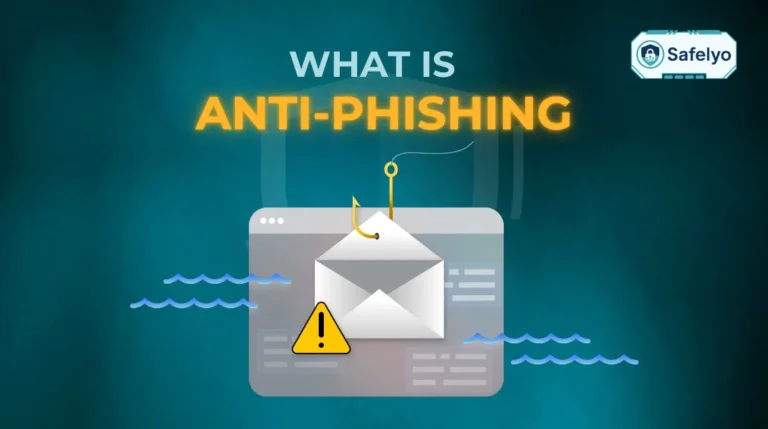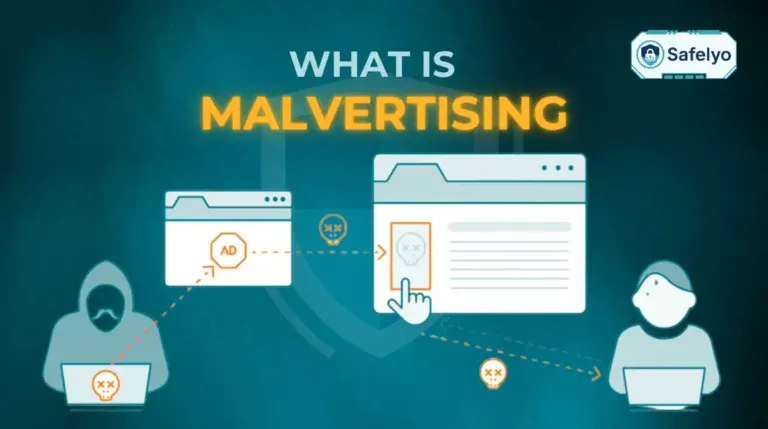After spending many years in the cybersecurity field, the question “Do I need antivirus for Windows 11?” is one I hear constantly. It’s a critical question because the answer isn’t a simple ‘yes’ or ‘no’. The landscape of digital threats has changed, and so has the protection built right into your computer.
Gone are the days when Windows’ built-in security was an afterthought. Microsoft Defender is now a genuinely powerful tool, one that offers a solid baseline of protection for free. But the real, crucial question we need to answer is whether that baseline is strong enough to protect your specific digital life.
The truth is, the most important factor in this decision isn’t your operating system; it’s you. It’s about your online habits, the kind of data you handle, and whether you’re the only one using your PC.
In this guide, I’ll help you cut through the confusion. We’ll explore what Defender does well, where its critical gaps are, and most importantly, help you identify your own user profile. My goal is to give you a clear, confident answer so you can make the right choice for your security and your peace of mind.
In this guide, we’ll break it down for you with:
- Direct answer for the question “Do I need antivirus for Windows 11?”
- An honest look at Microsoft Defender’s true strengths and weaknesses
- Tailored advice based on how you actually use your PC
- A head-to-head feature comparison and a final expert verdict
1. The short answer about “Do I need antivirus for Windows 11?”
Here’s the direct answer based on my years of experience. This is the summary, but I highly recommend reading the full analysis to understand the “why” behind it.
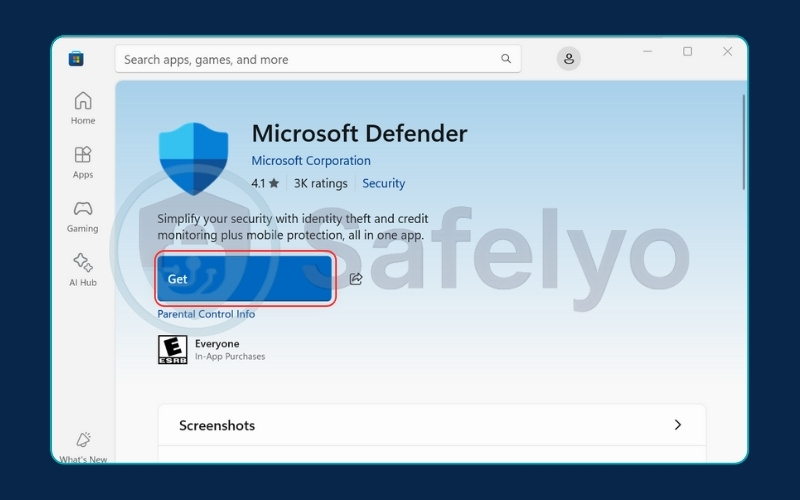
- For casual, low-risk users: No, you likely don’t need to buy an antivirus. If your computer use is limited to browsing major websites (like news portals and social media), checking email from known senders, and using standard office applications, Microsoft Defender offers solid, reliable protection that is more than enough for your needs.
- For almost everyone else: Yes, you should absolutely get a third-party antivirus. If you are a family with kids, a gamer, a remote worker, or anyone who frequently downloads files, tries new software, or handles sensitive financial data, Defender’s baseline protection is not enough. You need the specialized security and extra features a dedicated suite provides.
The bottom line: Your risk isn’t determined by Windows 11, but by your actions. Read on to see which user profile you match and fully understand the specific threats you might be facing.
2. Introducing Microsoft Defender – Windows 11’s free security software
To accurately judge if you need something more, you first need to understand what you already have. Every new installation of Windows 11 comes with a built-in security solution that Microsoft has been refining for years. It’s not just a single program, but a collection of tools known as Windows Security.
At its heart is Microsoft Defender, the free and deeply integrated security tool designed to be your first line of defense. Let’s break down what’s actually working behind the scenes to protect your PC.
More than just an antivirus: The core components of Windows security
Many people think of Defender as just a simple virus scanner, but it’s a suite with several key parts that work together to protect you.

- Microsoft Defender Antivirus: This is the core of the suite. It provides real-time protection by constantly scanning files and apps for known viruses, malware, and other threats. It’s the active guard always on the lookout for malicious code.
- Firewall & Network protection: Think of the firewall as a digital guard for your internet connection. It monitors all the data coming into and going out of your PC, blocking unauthorized access and potential attacks.
- SmartScreen for Microsoft Edge: This is your defense against malicious websites and downloads. It helps block phishing sites trying to steal your passwords and warns you before you download a harmful file. Remember, this works most effectively within the Microsoft Edge browser.
- Account, app & device security: This is a collection of other security layers. It includes features to block potentially unwanted apps (PUAs) and uses hardware to further protect your system’s core processes from being tampered with.
3. Microsoft Defender’s strengths and weaknesses
Let’s be clear: the Microsoft Defender of today is a world away from the lackluster “Microsoft Security Essentials” of the past. It has evolved into a genuinely respectable security tool that provides significant value. As a security professional, I’m impressed with its progress, but it’s crucial to look at this with a balanced eye, understanding both where it excels and where it falls short.
3.1 The Strengths in Detail
For years, third-party antivirus companies rightly pointed out Defender’s flaws, but today, it boasts some significant advantages. It’s completely free, seamlessly integrated, offers excellent baseline protection for common threats, has a very low impact on system performance, and keeps itself updated automatically without bothering you.
3.2 The Weaknesses Explained
While Defender provides a solid foundation, premium security suites focus their efforts on filling its gaps. Paid solutions use vast intelligence networks to block new threats faster, offer robust anti-phishing for all browsers (like Chrome and Firefox), provide more sophisticated defenses against ransomware, and bundle essential privacy tools that Defender lacks.
Here’s a quick summary of its pros and cons at a glance:
| Pros: Where Defender Excels | Cons: Where Paid Software Goes Further |
| Completely free and built-in | Slower to block brand-new “zero-day” threats |
| Strong protection against common malware | Limited anti-phishing outside the Edge browser |
| Very low impact on PC performance | Ransomware protection is basic |
| Automatic and hassle-free updates | No bundled privacy tools (VPN, etc.) |
4. Who really needs a third-party antivirus?
Now we get to the heart of the matter. The most effective way to know if you need to upgrade your security is to find your profile in the table below. Your digital habits are what truly determine your level of risk.

| Your user profile | Key activities & risks | Personal recommendation | Key missing feature |
|---|---|---|---|
| The casual user | Basic browsing (news, social media), email with known contacts, watching videos. | Microsoft Defender is enough | Your low-risk habits align perfectly with Defender’s core strengths. |
| The family with children | Shared PC used by kids for games, homework, and YouTube. Risk of seeing unsafe content. | Premium suite is essential | Parental controls to filter content and manage screen time. |
| The power user & gamer | Frequently downloading new software, game mods, or files from various sources. | High-performance AV is needed | Faster zero-day protection and a game mode for performance. |
| The remote & privacy-conscious user | Handling sensitive work data, online banking, and using public Wi-Fi. | Full security suite is required | VPN & Advanced anti-phishing to protect data and credentials. |
As you can see, the moment your digital life expands beyond the basics, the need for specialized protection to fill Defender’s gaps becomes clear.
Read more:
5. Compare Microsoft Defender vs. Premium antivirus
Sometimes, the easiest way to see the difference is to lay it all out. This table shows you exactly what you get with Microsoft’s free tool versus what a typical paid, premium security suite offers. The difference isn’t just in raw protection, but in the entire security and privacy ecosystem.
| Key Feature | Microsoft Defender | Typical premium antivirus |
| Basic malware protection | Yes | Yes |
| Advanced ransomware protection | Yes, but with limitations(Basic) | Yes (Advanced) |
| Zero-day threat detection | Yes, but with limitations (Slower) | Yes (Faster) |
| Advanced anti-phishing | Yes, but with limitations (Mainly on Edge) | Yes (Multi-browser) |
| Advanced firewall | Yes | Yes (More Controls) |
| Parental controls | Yes, but with limitations (Limited) | Yes (Comprehensive) |
| Included VPN | No | Yes |
| Password manager | No | Yes |
| Dark web monitoring | No | Yes |
| Cost | Free | Paid subscription |
This side-by-side view makes the value proposition clear. While Microsoft Defender provides an excellent and free foundation, a premium antivirus suite invests in filling the gaps with more advanced protection and a host of essential privacy tools.
6. Why you’re really buying an “internet security suite”?
The term “antivirus” doesn’t tell the whole story anymore. Threats have evolved beyond simple viruses, and modern protection has evolved too. When you buy a premium product today, you’re not just getting malware protection; you’re getting a complete internet security suite.
The real value often lies in the bundled tools that protect your privacy and data:
- VPN (Virtual Private Network): Keeps you safe on public Wi-Fi by encrypting your connection.
- Password manager: Helps you create and manage unique, strong passwords for every site.
- Dark web monitoring: Alerts you if your login details are found in a data breach.
- Advanced anti-phishing: Provides an extra layer of defense against scam websites, no matter which browser you use.
These are no longer niche tools; they are essential for modern digital life. A security suite bundles them into one easy-to-manage and cost-effective package.
>> Many top antivirus suites now include a full-featured VPN. Not sure what is a VPN or why it’s so important? Learn how a VPN works to better understand.
7. Frequently asked questions (FAQs)
To wrap things up, here are some quick, direct answers to other common questions I hear about Windows 11 security.
Q1. Do I need to buy McAfee or Norton if I have Windows 11?
A: You don’t have to, but you should if you want more than Defender’s basic protection. Brands like Norton and McAfee provide comprehensive security suites with more features like a VPN, parental controls, and advanced threat detection.
Q2. Will a third-party antivirus slow down my Windows 11 computer?
A: Modern, top-tier antivirus suites are designed to be lightweight and efficient. While any program uses some resources, you are highly unlikely to notice any slowdown on a modern PC, especially with features like a “game mode.”
Q3. Is free third-party antivirus better than Defender?
A: This is a gray area. Free versions from other brands often have similar protection levels to Defender but come with constant, annoying pop-ups urging you to upgrade. For a truly free experience, Defender is often better and less intrusive.
Q4. If I use a VPN, do I still need an antivirus?
A: Yes, absolutely. A VPN and an antivirus do two completely different jobs. A VPN secures your internet connection and protects your privacy, while an antivirus protects your device from malicious software like viruses and ransomware. You need both.
8. Conclusion
Ultimately, the answer to the question “Do I need antivirus for Windows 11?” comes back to you. Microsoft Defender is a powerful and capable tool that provides an excellent layer of security for casual users with safe browsing habits. It is, without a doubt, the best built-in protection Windows has ever had.
To make your final decision, here’s what it all boils down to:
- For basic use, Defender is strong. If you only browse, email, and use office apps, Microsoft Defender is likely all you need.
- Your habits decide your risk. The most important factor is how you use your PC. More downloads, sensitive data, or shared use means a higher risk.
- Most people need more. If you’re a family with kids, a gamer, a remote worker, or a power user, the gaps in Defender’s protection become significant.
- You’re buying a “security suite”. Premium products offer crucial tools Defender lacks, like a VPN, advanced parental controls, and a password manager.
The core message is this: investing in a premium security suite is about more than just software; it’s an investment in complete peace of mind, knowing you are covered by specialized defenses.
If you’ve decided that extra layer of protection is the right choice, find the perfect match for your needs and budget in our in-depth reviews. For more guides and expert tips, feel free to browse our entire Antivirus category. Here at Safelyo, our mission is to empower you with clear, trustworthy advice so you can navigate the digital world safely.