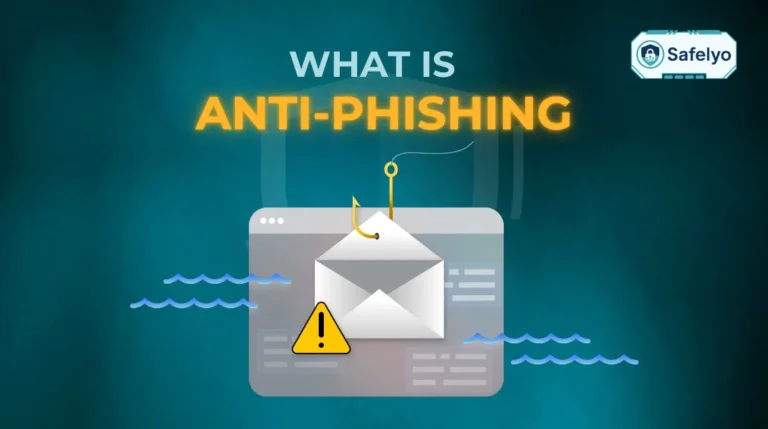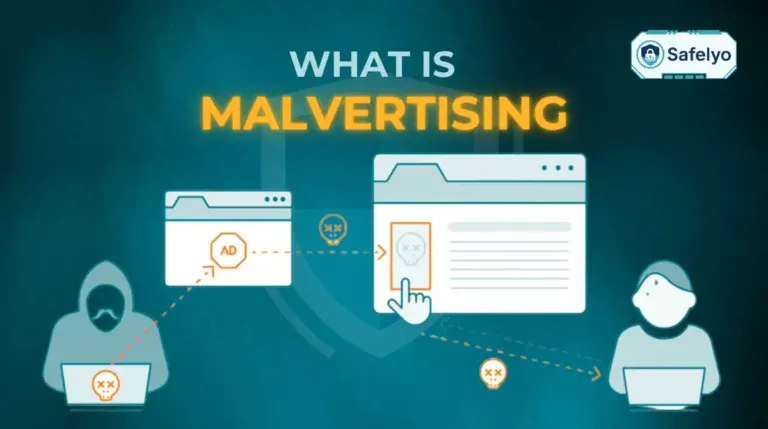The question “Do iPads need antivirus protection?” is one of the most common queries we see from Apple users, and the answer isn’t a simple yes or no. Technically, your iPad doesn’t require a traditional antivirus program in the same way a Windows computer does.
However, this doesn’t mean your device is completely immune to every cybersecurity risk. As a security analyst at Safelyo, I’ve seen firsthand that the real threats have evolved far beyond classic “viruses.” They are craftier, more subtle, and often target you directly, not just your device.
In this comprehensive guide, I’ll give you the definitive answer and show you:
- Why your iPad is inherently secure right out of the box.
- The real dangers you actually need to guard against like phishing scams, malware, and unsecured Wi-Fi.
- A complete, step-by-step checklist to fully protect your iPad today.
Don’t let confusion compromise your security. Let’s dive in and give you the clarity and peace of mind you deserve.
1. Do iPads need antivirus protection?
Let’s get straight to the point: no, your iPad does not need an antivirus program in the way you’d install one on a Windows or even a Mac computer. This is because the classic, self-replicating computer viruses that have plagued PCs for decades simply can’t operate and spread on Apple’s iPadOS.
The entire operating system is built from the ground up to prevent this. So, you can breathe a sigh of relief knowing you don’t have to hunt for a traditional virus-scanning tool. This holds true as long as your device has not been “jailbroken” (a process that removes Apple’s built-in security restrictions).
However, this is where the conversation needs to shift. The question isn’t just about viruses anymore. It’s less about ‘virus protection’ and more about ‘total digital security’.
At Safelyo, many of our clients ask this exact question. They’re relieved to hear their iPad is safe from viruses, but are often surprised when we explain the other modern risks they hadn’t considered – like scams that trick you into giving away your password. And that’s the real conversation we need to have.
>> Read more:
2. Why your iPad is inherently secure (Apple’s walled garden explained)
The reason we can confidently say you don’t need a traditional antivirus is because of Apple’s security model, often called the “walled garden.” This isn’t just a marketing term; it’s a series of powerful, overlapping security layers that work together to protect your device. I always tell people to think of it as a modern fortress. Here’s how it works.
2.1. App sandboxing: How Apple isolates every app
This is the foundational layer of your iPad’s security. “Sandboxing” is a technical term, but the concept is incredibly simple.
Here’s the easiest way to picture it: Imagine your iPad is a secure apartment building. Every single app you install – Facebook, your banking app, a game – lives in its own separate, soundproof apartment with a locked door.
The Facebook app can’t listen in on what the banking app is doing. The game app can’t peek into your photo album to see your pictures. They are all “sandboxed” or isolated from each other. An app cannot access data from another app or modify the core operating system without your explicit permission, which you grant through those pop-ups asking for access to your camera, contacts, or location.
From my experience, this single feature prevents the entire category of traditional viruses that are designed to infect one file and then spread across your whole system.
2.2. The app store’s strict review process
If sandboxing represents the locked rooms inside the fortress, the App Store is the heavily guarded main gate. You simply can’t install software from random websites like you can on a PC.
Every single app and app update submitted to the App Store goes through a rigorous review process by Apple. This includes:
- Automated checks: Systems scan the app’s code for known malware and malicious functions.
- Human review: Real people at Apple review apps to ensure they comply with strict privacy and security guidelines. They’re looking for apps that try to trick users or secretly collect data.
This process is incredibly effective. To put it in perspective, Apple revealed that in 2022 alone, it rejected over 1.7 million app submissions for not meeting its standards for safety and quality. This acts as a massive filter, stopping most threats before they ever get a chance to reach your iPad. It’s the main reason I confidently tell my own family that downloading from the App Store is the safest way to get software.
2.3. Built-in system integrity and regular security updates
Finally, the very foundation of your iPad’s operating system (iPadOS) is designed to be tamper-proof. It has something called System Integrity Protection, which prevents even you – the owner – from accidentally or intentionally changing critical system files.
But no system is perfect. Occasionally, security researchers or Apple’s own team will find a small crack or vulnerability in the fortress wall. This is where updates come in.
Think of security updates as a 24/7, elite repair crew. As soon as a vulnerability is discovered, Apple’s engineers get to work creating a “patch.” They then send it out to all users via a software update. Installing these updates is like having the crew instantly fix that crack in the wall, keeping intruders out.
This is why turning on automatic updates is the single most important security action you can take. It ensures your device is always protected against the latest known threats without you having to lift a finger. Just set it and forget it.
How to do it: Go to Settings > General > Software Update > Automatic Updates and make sure both “Download iPadOS Updates” and “Install iPadOS Updates” are turned on.
3. The real security threats your iPad faces (it’s not about viruses)
So, if your iPad is a digital fortress, why do we even need to talk about security? Because the biggest threats today don’t try to knock down the walls with a virus. Instead, they try to trick you, the person inside, into willingly opening the front gate.
After analyzing countless security incidents for our users, I can tell you that almost every “hack” on an iPad boils down to one of these four scenarios. This is where you need to be vigilant.
3.1. Phishing & smishing scams: The number one danger
This is, by far, the most common threat you will face. Phishing doesn’t attack your iPad’s software; it attacks your psychology.
Imagine someone calls you on the phone, pretends to be from your bank, and says your account is locked. To unlock it, they need your ATM PIN. Your phone isn’t hacked, but if you give them the PIN, you’re in trouble. Phishing is the digital version of that con.
It usually arrives as an urgent email (phishing) or a text message (smishing).
A real-world example I see constantly
You get an official-looking email, seemingly from Netflix or Apple, with the subject line “Payment Method Declined.” It looks legitimate, logo and all. It asks you to click a link to update your credit card details. That link takes you to a fake website that looks identical to the real one. The moment you enter your password and card number, the scammers have it.
Your iPad’s security can’t stop you from falling for a convincing trick. This is all about user awareness.
3.2. Malware, spyware, and adware
While rare on a non-jailbroken iPad, it’s not entirely impossible to encounter these pests. They don’t arrive as viruses but usually sneak in through two main backdoors: browser exploits or malicious configuration profiles. The latter is more common.
Think of it this way: A website might offer you a “free movie streaming” app that isn’t on the App Store. To install it, they ask you to install a “profile.” Installing this profile is like giving a stranger a special key card to your apartment building. This can give them permissions to track your activity, pop up ads, or redirect your web traffic.
- iPad malware and iPad adware are often just nuisances that aggressively display ads, but they can slow down your device.
- iPad spyware is more sinister. It’s designed to be invisible and can monitor your browsing habits or even log what you type. I’ve seen cases where this was installed by someone with physical access to the device.
3.3. Unsecured public Wi-Fi networks
I work from coffee shops all the time, and this one makes me shudder. When you connect to the free, open Wi-Fi at an airport, cafe, or hotel, you have no idea who else is on that network.
Using public Wi-Fi is like writing your secrets on a postcard and mailing it. Anyone who handles it along the way can read it. A skilled hacker on the same network can potentially “snoop” on your internet traffic, capturing passwords or personal information if the websites you’re visiting aren’t properly secured.
Your iPad itself is secure, but the data you’re transmitting over that open network might not be. This is a huge vulnerability that most people overlook in their daily lives.
3.4. The risk of jailbreaking your device
Jailbreaking means removing all of Apple’s built-in security restrictions – the “walled garden” we talked about earlier. People do it to customize their iPad or install apps from outside the App Store.
From a security standpoint, this is a disaster. If your iPad is a fortress, jailbreaking is like dynamiting a huge hole in the main wall. Sure, you can now bring in any furniture you want, but thieves, spies, and vandals can also walk right in through the same hole.
It completely dismantles the sandboxing, system integrity, and App Store protections. In all my years in cybersecurity, my advice on this is unwavering: unless you are an expert developer who understands the immense risks, do not jailbreak your iPad. The jailbreak iPad risks far outweigh any minor benefits of customization.
4. How to know if your iPad is compromised: Telltale signs
While a true “hack” is rare, it’s smart to know the warning signs. Based on the cases we’ve supported at Safelyo, these are the most common symptoms that suggest something is wrong with your iPad – even if it’s not a virus.
It’s important to remember that one of these signs alone might just be a software glitch or an old battery. But if you start noticing several of these happening at once, it’s a red flag that you should investigate further.

Here are the key indicators to watch for:
- Your iPad suddenly becomes very slow or sluggish. If opening apps or switching between screens takes noticeably longer than it used to, it could be a sign of malicious software running in the background and hogging resources.
- The battery drains much faster than usual. Malicious apps or spyware often run continuously, causing a significant and unexpected drain on your battery life. If you haven’t changed your usage habits but your iPad dies by lunchtime, pay attention.
- You see constant pop-up ads, even outside of your browser. This is a classic symptom of adware. If ads are appearing on your home screen or within apps where they don’t belong, you likely have an adware profile installed.
- You find strange apps you don’t remember installing. This is a major red flag. If a new app mysteriously appears on your home screen, it’s a strong indicator that your device or Apple ID has been compromised.
- Your browser keeps redirecting to unwanted websites. If you try to visit Google but your browser takes you to a spammy-looking search engine or a gambling site, it’s a sign that your browser settings have been hijacked.
- Your data usage spikes for no reason. Spyware and other malware often transmit data back to a scammer’s server. Check your cellular data usage in Settings. If it’s unusually high and you can’t account for it, something might be running without your knowledge.
>> Read more:
5. The ultimate iPad security checklist: How to protect your device today
Knowing the threats is one thing, but actively protecting yourself is what truly matters. I’ve compiled this checklist based on the essential steps we recommend to every Safelyo user. Think of these not as suggestions, but as the fundamental rules for how to secure my iPad in the modern digital world.
5.1. Activate these built-in settings for immediate protection
These are non-negotiable settings baked right into iPadOS. Enabling them takes five minutes and will dramatically boost your security.
Use a strong passcode
Forget the simple 4-digit code. Go to Settings > Face ID & Passcode (or Touch ID & Passcode) and set a 6-digit code or, even better, a custom alphanumeric code (a real password with letters and numbers). This makes it exponentially harder for someone to guess or brute-force their way into your device if it’s lost or stolen.
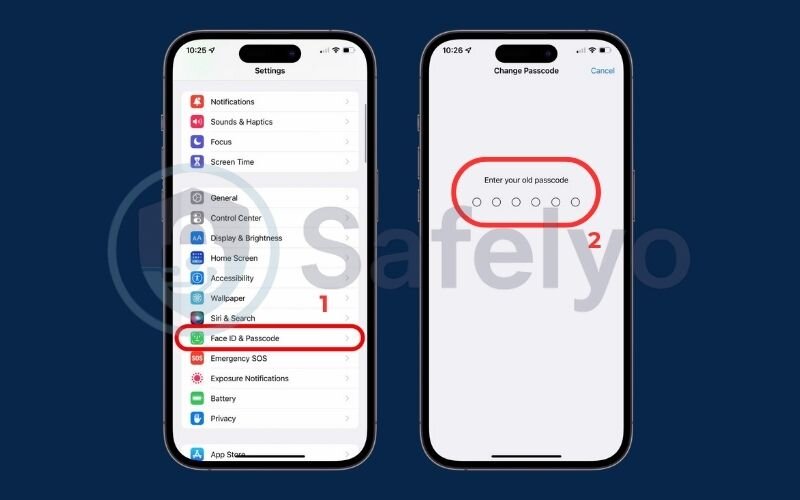
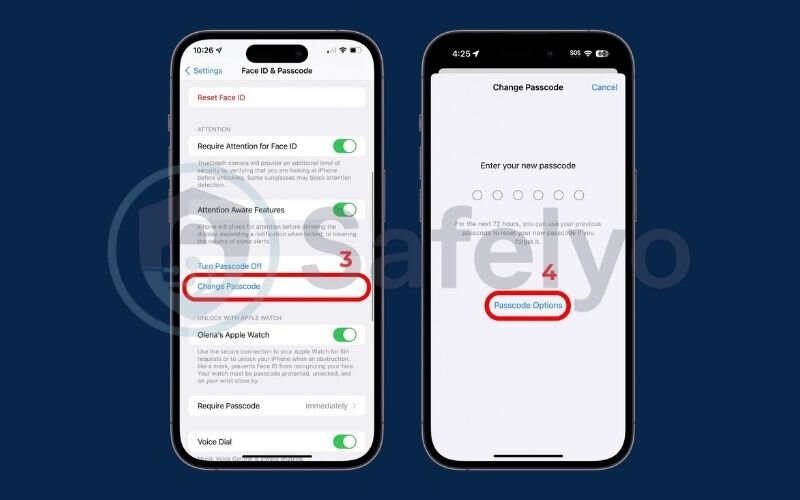
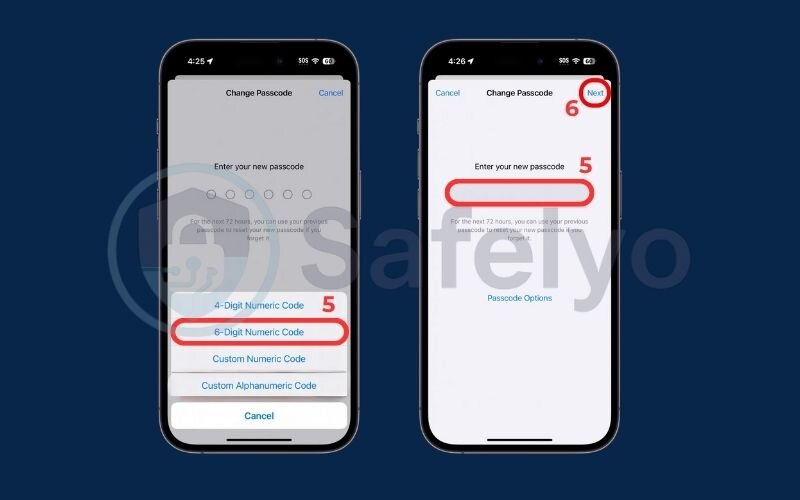
Enable Face ID or Touch ID
This is a no-brainer. It’s not just convenient; it’s a powerful layer of biometric security. Make sure it’s turned on for unlocking your iPad, iTunes & App Store purchases, and for password autofill.
Turn on two-factor authentication (2FA)
This is the single most important security setting for your Apple ID. I cannot stress this enough. With 2FA enabled, even if a scammer steals your password, they can’t access your account without a second verification code that gets sent to your trusted devices. Go to Settings > [Your Name] > Password & Security to turn it on now.
Activate Find My iPad
This feature is your lifeline if your iPad is ever lost or stolen. It allows you to locate it on a map, play a sound, lock it remotely, or even erase all your data as a last resort. Check it’s on by going to Settings > [Your Name] > Find My.
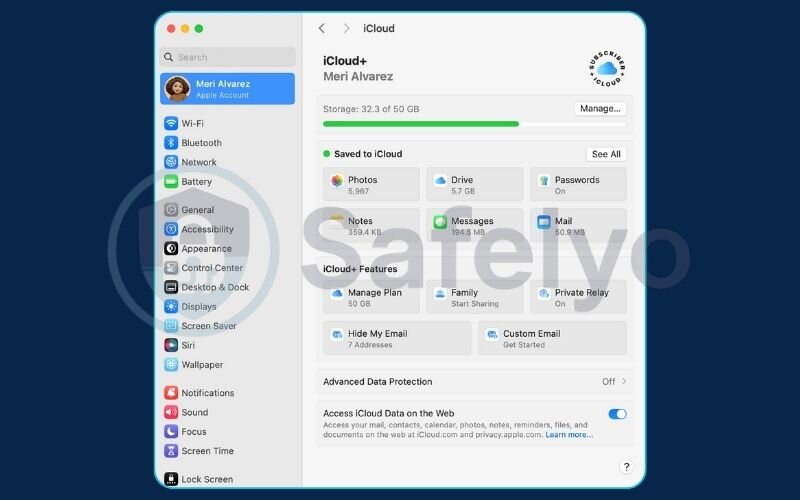
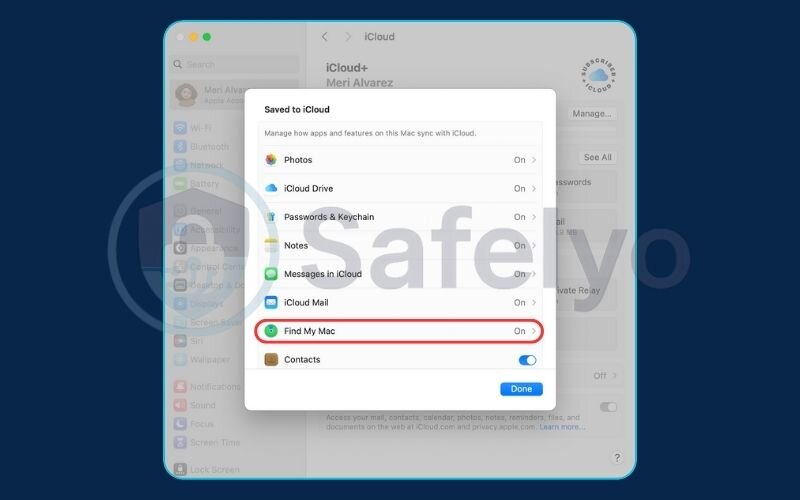
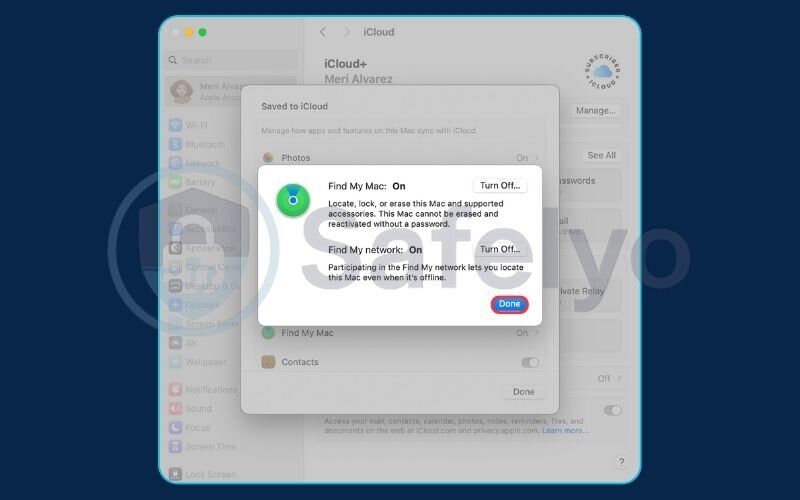
5.2. Adopt these simple habits to dodge 99% of common threats
Technology can only do so much. Your daily habits are your best defense against the scams and tricks we discussed earlier.
Only download apps from the official App Store
I tell this to my friends and family all the time. Resisting the temptation to install apps from third-party websites is crucial. The App Store isn’t perfect, but it’s your safest source for software, period.
Review app permissions carefully
When a new app asks for access to your location, microphone, photos, or contacts, ask yourself: “Does it really need this to function?” A simple calculator app has no business knowing your location. Be mindful and deny permissions that seem unnecessary. You can review existing permissions in Settings by scrolling down to each app.
Be skeptical of links and attachments
Treat every unsolicited email and text message with a healthy dose of suspicion. Never click a link or open an attachment in a message that creates a sense of urgency (e.g., “Your Account Will Be Suspended!”). Instead, go directly to the official website or app to check on your account status.
Clear your browsing history and website data regularly
This prevents tracking cookies from building a detailed profile of your habits and can resolve many issues with browser redirects or unwanted pop-ups. You can do this in Settings > Safari > Clear History and Website Data.
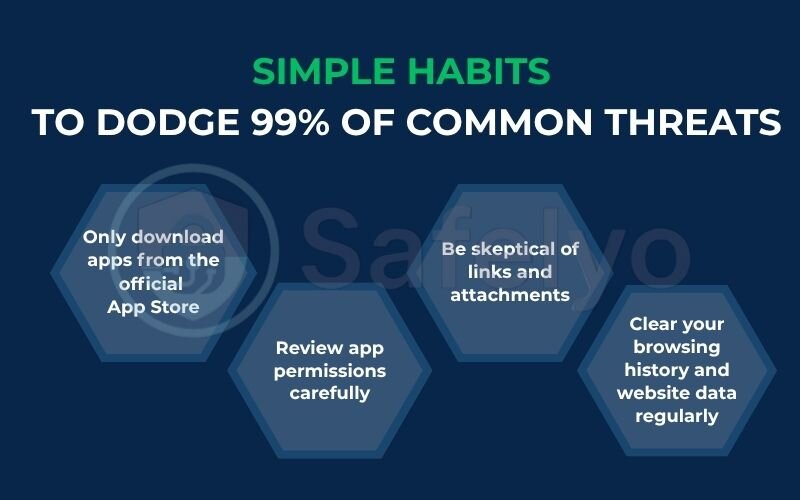
>> See also:
6. FAQ about antivirus protection for iPads
We get a lot of questions about iPad security every day. To make things simple, here are quick, direct answers to the most common ones we hear at Safelyo.
Do I really need virus protection on my iPad?
No, you do not need traditional virus protection software that scans for computer viruses. Your focus should be on overall security practices to protect yourself from modern threats like phishing scams and malware, not classic viruses.
Do iPads have built-in protection?
Yes, absolutely. iPads have powerful built-in security features often called Apple’s “walled garden.” This includes App Sandboxing (which isolates apps from each other), a strict review process for everything on the App Store, and regular, automatic security updates.
Is an iPad safe from viruses?
Yes, an iPad is extremely safe from the kind of self-replicating viruses that affect Windows PCs. Its operating system (iPadOS) is designed to prevent them from installing and spreading.
How do I make sure my iPad is secure?
The best way is to follow the steps in our security checklist. Crucially, you should use a strong passcode, enable Two-Factor Authentication (2FA) for your Apple ID, only download apps from the official App Store, and be very cautious about clicking suspicious links in emails or messages.
So, what is the best security app for iPad?
There isn’t a single “best” app that fits everyone. Instead of a traditional antivirus, look for a reputable all-in-one security suite. The most valuable ones include features like a VPN for public Wi-Fi, web protection to block dangerous sites, and identity monitoring. Brands like Norton, Bitdefender, and Avast offer strong packages for iOS.
How can I remove malware or a “virus” from my iPad?
You most likely do not have a virus. To remove potential malware or adware, first, clear your Safari history and website data. Next, go to Settings > General > VPN & Device Management and remove any configuration profiles you don’t recognize. Finally, delete any strange apps. If problems persist, a factory reset is the ultimate solution.
Can an iPad be hacked remotely?
It is extremely rare for a fully updated, non-jailbroken iPad to be hacked remotely. Nearly all “hacks” are the result of a user being tricked into giving away their Apple ID password through a phishing scam. Enabling Two-Factor Authentication is your best defense against this.
Do iPhones need antivirus software, just like iPads?
The security principles for iPhones are identical to iPads. They both run on similar, highly secure operating systems and benefit from the same “walled garden” approach. Therefore, they do not need traditional antivirus software but do face the same real-world threats like phishing and unsecured Wi-Fi.
7. Conclusion
To wrap it all up, the answer to the question “do iPads need antivirus protection” is a clear no – they don’t need the traditional virus-scanning software you might be used to, thanks to Apple’s robust and secure ecosystem. However, being truly safe in today’s digital world goes beyond just viruses. Your security ultimately depends on your awareness and your habits.
The most important things to remember from this guide are:
- Your iPad’s biggest security threats are not viruses, but phishing scams, unsecured Wi-Fi networks, and risky user behavior.
- Activating fundamental security settings like a strong passcode and Two-Factor Authentication (2FA) is absolutely essential and non-negotiable.
- While not mandatory, a comprehensive security app can provide valuable extra layers of protection, such as a VPN and safe browsing tools, that fill the gaps left by Apple’s built-in security.
Being proactive about your digital safety is always the smartest strategy. To find a solution that fits your specific needs, explore the detailed reviews and comparisons of the best security apps for iOS right in the Antivirus category of Safelyo.