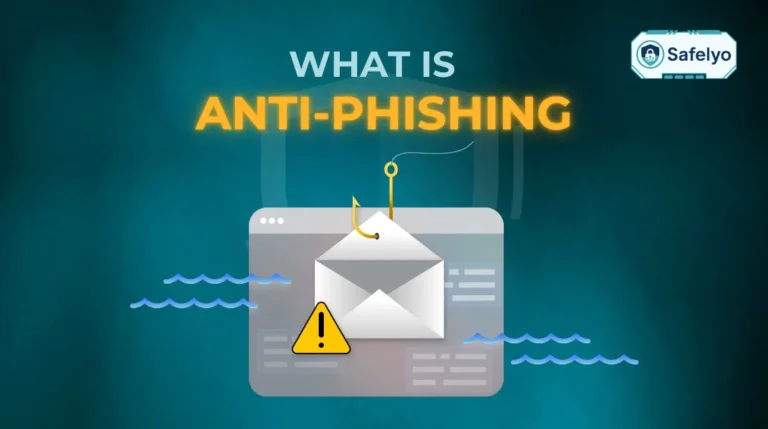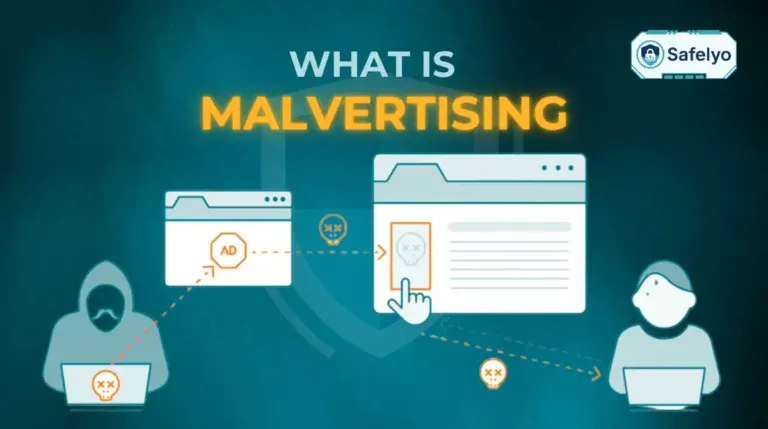The question of “Does Linux need antivirus software?” has been a long-standing debate among tech enthusiasts. For many, the inherent security of the Linux architecture – built on a foundation of user permissions and vetted software repositories – suggests that extra protection is redundant. But that’s not the full story in today’s threat landscape.
As someone who has managed Linux environments for over a decade, from personal Ubuntu desktops to business-critical servers, I’ve seen this debate play out in the real world. While your personal machine is relatively safe, I’ve also witnessed the damage malware can cause when a Linux server, acting as the backbone of a network, becomes a silent carrier for threats targeting other operating systems.
The answer isn’t a simple “yes” or “no”. It truly depends on how you use your system. This guide cuts through the noise to give you a clear, balanced answer based on real-world scenarios.
In this definitive guide, you’ll discover:
- The core reasons why Linux is considered so secure by default are.
- The critical situations where antivirus software becomes an absolutely essential security layer.
- The key differences in security needs between a desktop and a server are.
- Other vital security practices to keep your system hardened.
Don’t leave your security to chance or outdated assumptions. Let me walk you through the facts so you can make an informed decision to protect your system effectively.
1. Why Linux is considered more secure by default
There’s a good reason the Linux community often boasts about security, and it’s not just hype. The system is fundamentally designed with layers of protection that make it a tougher nut to crack compared to other operating systems. This is a core reason why Linux is secure right out of the box.
From my experience in security architecture, I can tell you the principle of least privilege is baked into Linux’s DNA, which is a fundamental reason for its resilience. Here’s what that really means in simple terms:
Strict user permissions
Think of your Linux system as a large apartment building. You are a tenant with a key that only opens your own apartment door. You can do whatever you want inside your apartment, but you can’t access your neighbor’s unit or the building’s maintenance rooms. To do anything that affects the whole building (like installing system-wide software), you need to get the building manager’s master key. In Linux, this is the sudo command. Malware, like an intruder, is trapped inside your “apartment” and can’t easily spread to infect the entire system unless you are tricked into giving it the master key.
Vetted software repositories
Imagine you need a new app for your phone. You could download it from a random website, or you could get it from the official Apple App Store or Google Play Store. Which is safer? The official store, of course. Linux works the same way. Most of the time, you install software from your distribution’s official repositories (like a curated “app store”) where the software has been checked and verified. This dramatically reduces the risk of accidentally installing something malicious.
A smaller target (on the desktop)
Let’s be practical. If you were a thief, would you learn how to pick the lock for the one unique house on the block, or the lock that’s used on the other 99 houses? Cybercriminals think the same way. With a much smaller desktop market share than Windows, creating viruses for the average Linux user simply isn’t as profitable. They focus their efforts on the bigger target.
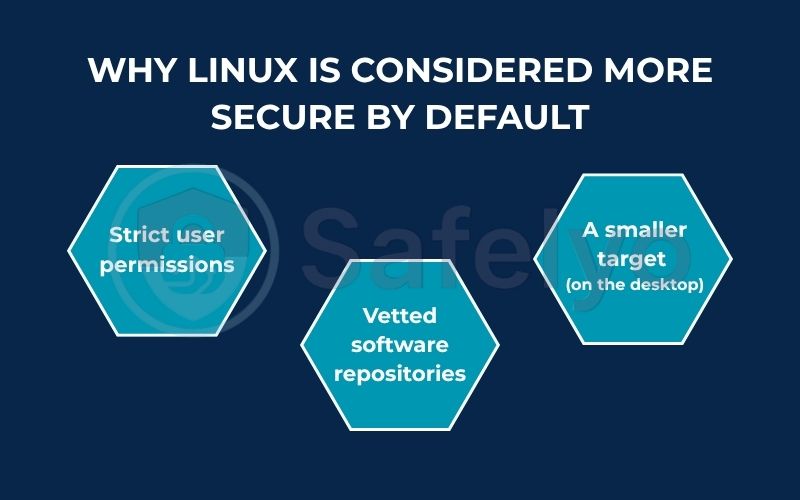
These three factors create a strong defensive foundation. However, this security is not absolute, and as we’ll see next, there are specific situations where this fortress needs extra guards.
2. Does Linux need antivirus software?
So, we’ve established that your personal Linux desktop has a strong natural defense. But the moment your Linux machine starts interacting with other systems or handling important data, the answer to “does Linux need antivirus software” shifts from a “maybe” to a firm “yes”.
This is where my professional experience has taught me the most crucial lessons. A server is not a desktop, and its security posture has to be completely different. Let’s start by looking at what you’re actually up against.
2.1. Understanding the real threats: What does Linux malware look like?
When we talk about Linux malware, we’re not usually talking about the classic viruses that plague Windows PCs. The threats are more sophisticated and targeted. The most common ones I’ve had to deal with on servers are:
- Web shells & backdoors: Imagine a thief doesn’t break down your front door but instead installs a tiny, hidden cat-flap they can use to sneak in and out whenever they want. That’s a backdoor. Hackers plant these on web servers to gain persistent access.
- Ransomware: Yes, it exists for Linux. Variants like Erebus are specifically designed to target servers, encrypting entire databases and business-critical files. For an organization, this is a catastrophic event.
- Cryptominers: This is one of the most common threats. Think of it as an uninvited roommate who doesn’t steal your things but uses your computer’s power to mine cryptocurrency 24/7. Your server slows to a crawl, and your electricity bill (or cloud computing bill) goes through the roof.
- Botnets: These turn your server into a “zombie” that can be used to attack other systems. The infamous Mirai botnet, which took down major parts of the internet, was primarily made of compromised Linux-based devices.
Now, let’s look at the specific scenarios where guarding against these threats is non-negotiable.
2.2. You run a Linux file server for Windows clients
This is the classic example. Your Linux server itself might be immune to a Windows virus. But if a user uploads an infected Word document to the server, your Linux machine doesn’t care. It will happily store it.
The problem? It becomes a silent carrier.
Think of it like Typhoid Mary – a healthy person who unknowingly spreads disease to everyone they contact. Your server will dutifully serve that infected file to every Windows user who requests it. In my career, I’ve seen entire office networks crippled by a single infected PDF sitting on an un-scanned Linux file server. Protecting your Windows users is part of your responsibility as an administrator.
2.3. You host a mail server
If your Linux machine handles email, scanning is absolutely essential for Linux server security. Your server is the central post office for your organization. Without antivirus scanning, you’re essentially letting every sealed, unmarked package pass through without an X-ray. You must scan all incoming and outgoing attachments for malware, phishing links, and ransomware before they ever reach a user’s inbox.
2.4. You work in a mixed OS environment
Even if you aren’t running a dedicated file or mail server, simply working in an office with Windows and macOS machines creates risk. You might be sharing files via a shared drive, collaborating on documents, or passing USB sticks around. An antivirus on your Linux machine acts as a checkpoint, ensuring you don’t accidentally receive or pass on a threat to your colleagues.
2.5. You need to meet corporate or industry compliance
For many businesses, this is the most important reason. It’s not optional. Industry regulations like PCI-DSS (for handling credit card data) or HIPAA (for healthcare information) explicitly require that all systems in the environment have anti-malware protection, regardless of the operating system.
It doesn’t matter how secure you think your server is; if an auditor comes and you don’t have an antivirus solution, you fail the compliance check. It’s a non-negotiable requirement. According to the Verizon Data Breach Investigations Report (DBIR), servers remain a primary target for cyberattacks, making this layer of security indispensable.
To make it even clearer, here is a quick checklist:
| Your Use Case | Risk Level | Antivirus Recommended? |
|---|---|---|
| Personal Desktop (Ubuntu, Mint, etc.) | Low | Optional, but good practice |
| Linux File Server (for Windows/Mac) | High | Yes, Essential |
| Linux Mail Server | High | Yes, Essential |
| Business Web Server | Medium-High | Yes, Strongly Recommended |
| Systems Under Compliance (PCI, HIPAA) | Critical | Yes, Mandatory |
3. Desktop vs. server: A critical distinction for your security strategy
The single biggest factor in your decision is understanding what kind of system you’re running. The security approach for a personal laptop and a business server is worlds apart. Let’s break down the advice for each.
3.1. For the typical Linux desktop user (Ubuntu, Mint, etc.)
However, this comes with a huge caveat: your own security habits are far more important than any software. Think of it this way: you can have the best alarm system in the world, but it’s useless if you leave your front door wide open. Here’s how to secure your Linux desktop with good habits:
- Don’t run sudo commands blindly. Every time you type sudo, you are handing over the master key to your entire system. Never copy and paste a command from a random website or forum without understanding what it does.
- Stick to official software sources. As we mentioned, your distribution’s software center is like a vetted app store. Installing software from there is safe. Downloading and running a random program from an unknown site is asking for trouble.
- Be extremely cautious with scripts from the internet. You will often see commands that look like curl [some-website] | sudo bash. This is like signing a blank check. It downloads a script and immediately runs it with full administrative privileges. Only do this if you absolutely trust the source.
So, let’s address the most common question directly: Do I need an antivirus for Ubuntu, Mint, or other desktop distributions? For day-to-day use like browsing the web, writing documents, and coding personal projects, the risk is low, and a dedicated antivirus is generally optional.
For a desktop user, practicing this digital hygiene is your first and best line of defense.
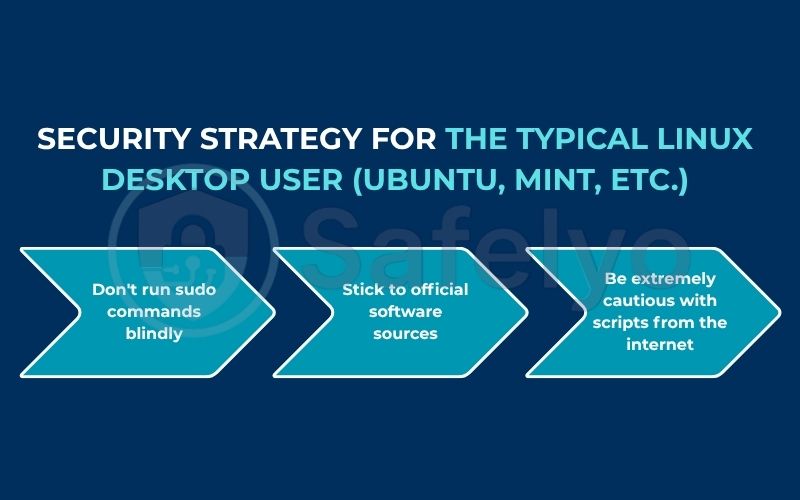
3.2. For the Linux server administrator
The moment you’re managing a server, the entire game changes. A server is not a personal playground; it’s a high-value target that is often exposed to the internet 24/7 and holds critical data. For a server, antivirus software is not optional; it’s a required layer of security.
The core principle here is defense-in-depth. You don’t protect a bank vault with just one thick door. You have cameras, motion sensors, armed guards, and a time-locked door. Similarly, server security requires multiple layers: a properly configured firewall, regular security patches, intrusion detection systems, and, yes, a robust antivirus.
After more than a decade of managing production servers, I can tell you that we treat endpoint protection as a non-negotiable layer of security. The risk of a server becoming a silent distribution point for malware, falling victim to ransomware, or being hijacked for a botnet is simply too high to ignore. It is an essential tool for protecting the server itself, the data it holds, and all the users who connect to it.
>> Read more:
4. Popular Linux antivirus solutions: Free vs. paid
If you’ve determined that you need an antivirus, the next step is choosing the right tool. The market for Linux antivirus software isn’t as crowded as it is for Windows, but there are several solid options available, catering to different needs and budgets.
4.1. Free and open-source: Clamav
When you look for free Linux antivirus solutions, one name always comes up: ClamAV. It’s the de facto open-source standard for malware scanning on Linux. As someone who has set up many small-scale servers, I’ve used it countless times.
- What it’s good for: ClamAV is excellent for on-demand scanning. For example, you can set it up to automatically scan all new files uploaded to your file server or to run a full system scan every night. It’s a great, cost-effective choice for personal projects or small servers where the primary goal is to check files periodically.
- Its limitations: The biggest drawback is that ClamAV doesn’t typically provide strong, out-of-the-box real-time protection. This means it won’t actively monitor system activity to block threats as they happen. You have to tell it when and where to scan. While real-time scanning can be configured, it’s not as seamless as commercial products.
4.2. Commercial options for robust protection
For business-critical servers, enterprise environments, or anyone needing maximum security, a commercial solution is the way to go. These paid tools offer the robust features that businesses require for true Linux endpoint protection.
Some of the best antivirus providers for Linux include Bitdefender and Sophos.
The biggest advantage is powerful real-time scanning. These tools constantly monitor the file system and running processes, blocking threats instantly. They also provide centralized management consoles, which are invaluable. Imagine managing security for 50 servers – you can’t log into each one individually. A central dashboard lets you see security alerts, manage policies, and run scans across your entire fleet from one place. You also get professional customer support, which is critical when you’re dealing with a security incident.
To help you decide, here’s a quick comparison:
| Feature | ClamAV (Free) | Commercial (e.g., Bitdefender, Sophos) |
|---|---|---|
| Best For | Personal servers, on-demand scanning | Business servers, enterprise, compliance |
| Real-Time Protection | Limited (requires manual setup) | Yes, core feature |
| Central Management | No | Yes, essential for multiple systems |
| Professional Support | No (community support only) | Yes |
While a free tool like ClamAV is a fantastic starting point, for any serious business application, investing in a commercial solution provides the comprehensive, real-time protection that is truly needed.
5. Beyond antivirus: Essential security practices for every Linux user
Choosing an antivirus is an important step, but please remember this: no single tool can make you invincible. True security is a process, not a product. Whether you’re a desktop user or a server admin, integrating these fundamental practices into your routine is what truly hardens your Linux system against threats.
From my years of experience, I can confidently say that systems managed by admins who follow these rules are exponentially harder to compromise.
Keep your system and software updated.
This is the single most important security practice on any operating system. Most attacks exploit known vulnerabilities for which a patch is already available. Running sudo apt update && sudo apt upgrade (on Debian/Ubuntu systems) or the equivalent for your distro should be muscle memory. Schedule it, automate it, but never ignore it.
Configure your firewall.
Your Linux system comes with a powerful built-in firewall, but it’s often not enabled by default. The UFW (Uncomplicated Firewall) tool makes this incredibly easy. A basic Linux firewall configuration can block all incoming connections except for the ones you explicitly need. You can enable it with a simple command:
Sudo ufw enable
This alone drastically reduces your system’s exposure to the internet.
Use strong, unique passwords and SSH keys.
This should go without saying, but weak passwords are still a leading cause of security breaches. For servers, disable password authentication entirely and use SSH keys. An SSH key is like a 2048-bit password that is virtually impossible to brute-force. It is the professional standard for securing remote access.
Be cautious with scripts and commands.
I mentioned this in the desktop section, but it bears repeating. Never run a command or script from a source you don’t 100% trust. A single line of code can download malware, open a backdoor, or delete your entire system. Always question what a command does before you execute it with sudo.
Think of these practices as the foundation of your house. Antivirus is the alarm system. Without a solid foundation, the best alarm system in the world won’t save you.
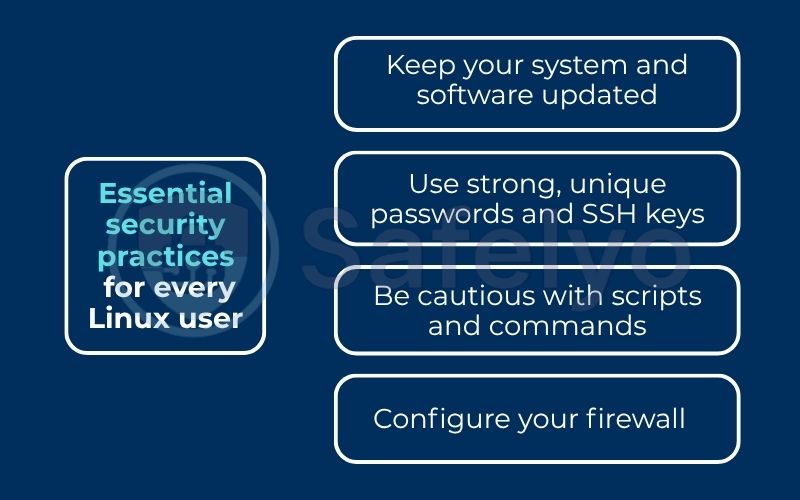
>> See also:
6. FAQ about antivirus software for Linux
Here are some quick answers to the most common questions we hear about Linux security.
Can Linux get viruses at all?
Yes, absolutely. While much rarer than on Windows, Linux malware and viruses do exist. They primarily target servers where valuable data is stored, but desktop vulnerabilities can also be exploited. The risk is not zero.
Should you use antivirus software on Linux?
It depends entirely on your use case. For a casual desktop user practicing safe habits, it’s optional. For anyone running a Linux server, handling sensitive data, or working in a mixed-OS business environment, it is an essential security layer.
How do I know if I have a virus on Linux?
Signs of infection can include unexplained system slowness, unusually high CPU or memory usage, and strange network traffic. You can use command-line tools like rkhunter and chkrootkit to scan for backdoors, or run a full scan with an antivirus solution like ClamAV to detect known malware signatures.
Why doesn’t Linux come with an antivirus?
This is a common misconception. Linux does have many antivirus solutions available. They aren’t pre-installed on most desktop distributions because the base system is already very secure for typical use, making it less of a priority than on other operating systems. The choice to install one is left to the user based on their specific needs.
Is ClamAV enough to protect my Linux server?
For basic on-demand file scanning on a personal or non-critical server, ClamAV is a good starting point. However, for business-critical servers handling important data, a commercial solution with real-time protection and professional support is strongly recommended for comprehensive security.
Are Linux antivirus programs free?
There are both excellent free and paid options. ClamAV is the most popular free, open-source scanner, perfect for on-demand scanning. Commercial solutions like Bitdefender or Sophos are paid but offer advanced features like real-time protection and central management, which are crucial for business environments.
Will an antivirus program slow down my Linux system?
Modern antivirus solutions, especially those designed specifically for Linux, are optimized for performance and typically have a minimal impact on system resources. Furthermore, you can schedule resource-intensive full scans to run during off-peak hours to avoid any performance degradation.
7. Conclusion
To conclude, the answer to “Does Linux need antivirus software?” is, “It depends on your use case.” While not always mandatory for a casual desktop user practicing safe habits, it is an indispensable security layer for anyone managing Linux servers, handling sensitive data, or operating within a mixed-OS corporate environment.
Remember these key takeaways to make the right choice for your system:
- Your individual risk profile determines the need. A personal laptop has a very different threat level than a public-facing web server.
- Linux servers are prime targets and require robust protection. They are the workhorses of the internet, making them valuable targets for malware, ransomware, and botnets.
- Antivirus is just one part of a comprehensive security strategy. It works best alongside a firewall, regular system updates, and smart user habits.
Making an informed decision based on your specific situation is the smartest way to secure your Linux system. To further strengthen your digital defenses, explore more expert guides and reviews in the Antivirus section from Safelyo.