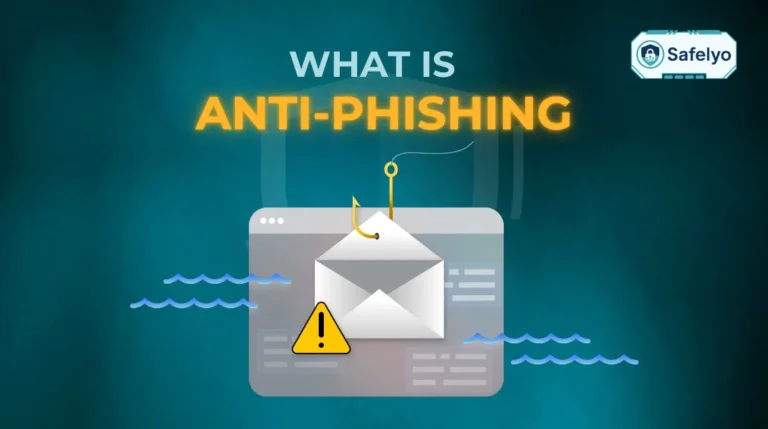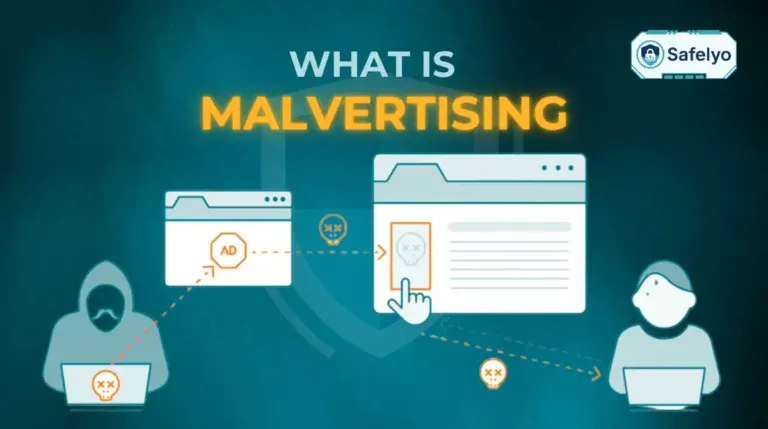Wondering how to check if your computer has a virus? That nagging feeling when your PC acts slow, crashes, or bombards you with pop-ups is a universal sign that something is wrong in your digital world. It’s not just an annoyance; it’s a potential crack in your digital armor.
In an age where our computers hold everything from financial data to personal memories, leaving a potential infection unchecked is a risk you can’t afford. The challenge is that many symptoms are vague, and malware is designed to be confusing.
With over a decade spent in the trenches of cybersecurity, I’ve seen countless users ignore these early warnings, only to face serious data breaches later. A virus check isn’t just for tech experts; it’s a fundamental health check for anyone who values their digital privacy and security.
In this comprehensive guide, you’ll discover:
- The classic warning signs that signal a problem, from subtle slowdowns to major red flags.
- How to perform a quick manual investigation without installing any software.
- The definitive way to run a virus scan and confirm your computer is 100% clean.
- What to do next to remove any threats you find.
Don’t let uncertainty put your personal data at risk. Let Safelyo empower you to diagnose the issue and take back control of your PC’s health.
Quick Answer Box
3 steps to check for a computer virus
- First, check for common signs like slow performance, frequent pop-ups, and browser redirects.
- Next, perform a quick manual check by looking for suspicious processes in your Task Manager.
- Finally, for a definitive answer, run a full scan using Windows Security or a dedicated antivirus for the most accurate results.
1. Step 1: Check for the classic warning signs
Before running any scans or installing software, let’s play detective. Your computer often gives off clues when something is wrong. Think of this step as checking the symptoms. I’ve found that most infections reveal themselves through one of three categories of problems: Poor performance, annoying interruptions, or serious red flags.
Let’s break them down.
1.1. Performance and stability issues
These are the most common signs, but they can also be the most misleading because they have many potential causes. It’s often the first thing people notice that feels “off.”
Your computer is painfully slow
Programs take forever to open, files take ages to copy, and your mouse might even stutter across the screen. Malicious software often runs hidden processes in the background, consuming your computer’s processing power (CPU) and memory (RAM), leaving very little for your actual tasks.
Other possible causes: Keep in mind, this can also be caused by an old hard drive, not enough RAM, or simply having too many programs running at once.
Frequent crashes or freezing.
You might experience the dreaded “Blue Screen of Death” (BSOD) on Windows, or applications might just stop responding for no apparent reason. Malware can interfere with essential system files, causing instability that leads to these crashes.
Other possible causes: In my experience, outdated drivers, overheating components, or faulty hardware are also common culprits for frequent crashes.
Problems shutting down or restarting.
Your computer might hang indefinitely on the “Shutting down…” screen or even restart on its own. A virus can prevent standard shutdown processes from completing as it tries to maintain its presence on your system.
Other possible causes: A pending Windows update or a legitimate program that isn’t closing properly can also cause shutdown issues.
Rapid battery drain (for laptops).
You notice your laptop’s battery life is suddenly much shorter than it used to be. That hidden malware is working overtime in the background, and all that activity drains your battery much faster than usual.
Other possible causes: An old, degraded battery or running power-hungry software like video editing tools or games will also reduce battery life.
1.2. Annoying interruptions and strange behavior
If performance issues are the subtle sniffles, these symptoms are the loud, persistent cough you can’t ignore. They directly interfere with your ability to use your computer.
Endless pop-ups.
I’m not talking about the usual ads on a website. I mean ads that appear even when your browser is closed or ads that cover your entire screen. This is a classic sign of adware, a type of malware designed purely to spam you with advertisements.
Your browser keeps getting redirected.
You try to visit Google, but you end up on a weird, unknown search engine. This is the work of a browser hijacker, which forcibly changes your browser settings to send you to sites you never intended to visit.
Changes to your homepage or new toolbars.
You open your browser one day and find a new homepage you didn’t set and a strange toolbar cluttering the top of your screen. These are often installed sneakily alongside other “free” software you might have downloaded.
1.3. Red flag alerts (serious signs)
These next signs aren’t just annoying – they are blaring alarms. If you notice any of these, it’s a strong indicator of a serious infection, and you should take action immediately.
Your security software has been disabled.
You try to open your antivirus program, but it won’t start, or you get a message saying it has been turned off. This is a common tactic malware uses to protect itself from being detected and removed.
You're locked out of your computer.
A message takes over your entire screen, claiming your files have been encrypted and demanding payment to get them back. This is the calling card of ransomware, one of the most dangerous types of malware.
Files are disappearing, or new, unknown icons appear.
You notice that documents have vanished, or strange icons you don’t recognize have suddenly appeared on your desktop. This could be a sign of a destructive virus or spyware creating its own shortcuts.
IN SUMMARY: 12 signs your computer may have a virus
To make it easier, here is a quick checklist of all the warning signs we’ve covered. If you’re experiencing several of these, it’s a strong indication you should proceed to the next steps.
- Painfully slow performance
- Frequent crashes or freezing
- Problems shutting down or restarting
- Suddenly, rapid battery drain
- Endless pop-up ads
- Unexpected browser redirects
- Homepage or toolbars change on their own
- Spam emails are sent from your account
- Your security software is disabled
- You’re locked out by a ransomware message
- Files are missing, modified, or new icons appear
- Unknown programs run at startup
2. Step 2: Perform a quick manual investigation
If you’ve checked off a few symptoms from Step 1, it’s time to do a little hands-on digging. These next checks can help you spot obvious threats that are hiding in plain sight.
A quick word of caution
These manual checks are great for finding “low-hanging fruit,” but they are not a substitute for a full virus scan. Modern malware is incredibly sophisticated and designed to hide deep within your system, often disguising itself as legitimate files. Think of this as a preliminary inspection, not the final verdict.
2.1. Check your task manager
The Task Manager is your computer’s command center, showing you everything that’s currently running. It’s one of the first places I look when troubleshooting a suspicious machine.
To open it on Windows, just press Ctrl+Shift+Esc. Once it’s open, click on the “Processes” tab and look for two things:
- Processes with strange or nonsensical names. Look for anything with a bizarre name like “wKxYz.exe” or a random jumble of letters. Legitimate processes usually have clear, understandable names related to the software they belong to (e.g., chrome.exe, Spotify.exe).
- Processes using an unusually high amount of CPU or Memory. If your computer is mostly idle, no single process should be consistently using 80-100% of your CPU. If you see a process you don’t recognize hogging all your resources, that’s a major red flag.
If you see a process name that looks suspicious, don’t just close it immediately. Google its name first. I’ve found that a quick search often leads to forums where other people have confirmed whether it’s malware or a legitimate (but poorly named) system process.
Safelyo’s Pro Tip
Don’t Panic Over SVCHOST.EXE
Many users panic when they see a long list of processes named “svchost.exe” in their Task Manager. This is actually normal. It’s a critical Windows process that hosts other essential services. However, malware can sometimes disguise itself with similar names, like svch0st.exe (using a zero instead of an ‘o’) or run from an unusual location. The key isn’t the name itself, but looking for anomalies like these subtle misspellings or unusually high resource usage.
For Mac Users: Check Activity Monitor
On a Mac, the equivalent of Task Manager is the Activity Monitor. You can find it in Applications > Utilities. You can use it in the same way to check for processes with high CPU or Memory usage that you don’t recognize.
2.2. Review your startup programs and installed software
Some malware is designed to launch the moment you turn on your computer. Disabling unnecessary startup programs is not only good for security, but it can also dramatically speed up your boot time.
In Windows Task Manager
Click on the “Startup” tab. This shows you a list of every program that runs when you log in. If you see anything you don’t recognize or don’t need, right-click it and select “Disable.”
Review installed software
Go to your Settings > Apps > Apps & features (or Control Panel > Programs and Features on older Windows versions). Carefully scroll through the list of everything installed on your PC. If you find a program that you don’t remember installing, it could be a “Potentially Unwanted Program” (PUP) that was bundled with other software. Uninstall it immediately.
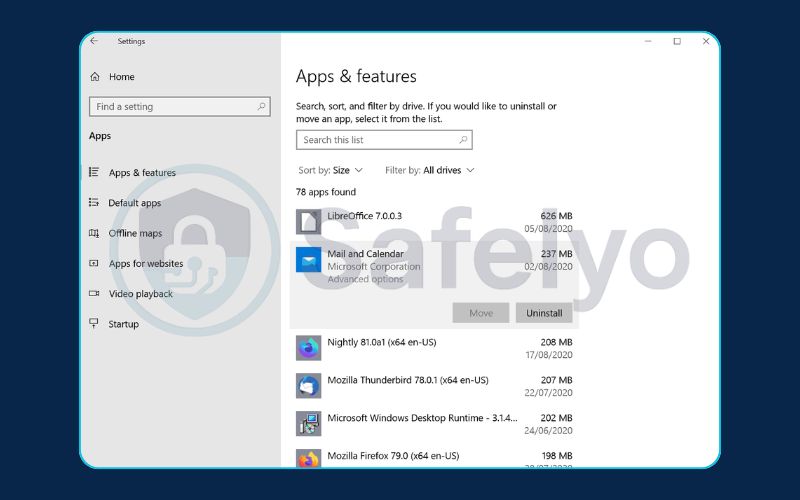
3. Step 3: Run a virus scan (the definitive check)
You’ve checked the symptoms and done some manual digging. Now it’s time for the final, conclusive step. While the manual checks are useful, the only way to know for sure if your computer has a virus is to run a dedicated scan.
Think of it like this: You might feel sick (Step 1) and check your own temperature (Step 2), but only a doctor’s test (Step 3) can give you a definitive diagnosis. Antivirus software uses massive databases of known threats and sophisticated detection techniques to find malware that is designed to evade human eyes.
You have two main options for this: Using the tool already built into Windows or using a more powerful, dedicated third-party scanner.
Built-in vs. Dedicated Antivirus
A Quick Comparison
| Feature | Windows Security (Built-in) | Dedicated Antivirus (e.g., Norton, Bitdefender) |
| Detection | Good, baseline protection | Excellent, detects the latest and most obscure threats |
| Features | Virus scanning & firewall only | All-in-one suite: VPN, password manager, web protection |
| Cost | Free with Windows | Free basic versions & paid premium options |
| Best For | Basic, everyday protection | Comprehensive, maximum security |
3.1. Using your built-in protection (Windows Security / Microsoft Defender)
For a quick and easy first scan, you don’t need to install anything. Windows comes with its own solid security tool, now called Microsoft Defender. From my experience, it’s become quite capable over the years and is perfectly adequate for catching common threats.
Here’s the simplest way to run a full scan:
- Click your Start Menu, type “Windows Security”, and press Enter.
- In the new window, click on “Virus & threat protection”.
- Under “Current threats,” click on “Scan options”.
- Select “Full scan” from the list. This option checks every single file and running program on your system, so it can take an hour or more.
- Click “Scan now” and let it run.

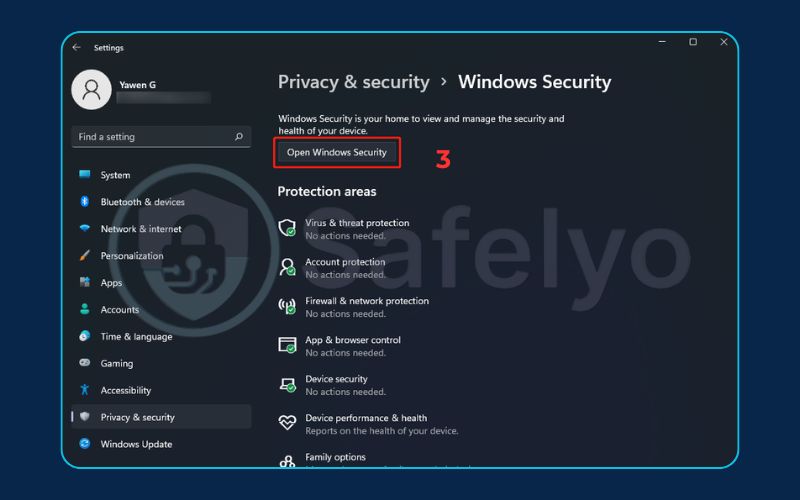
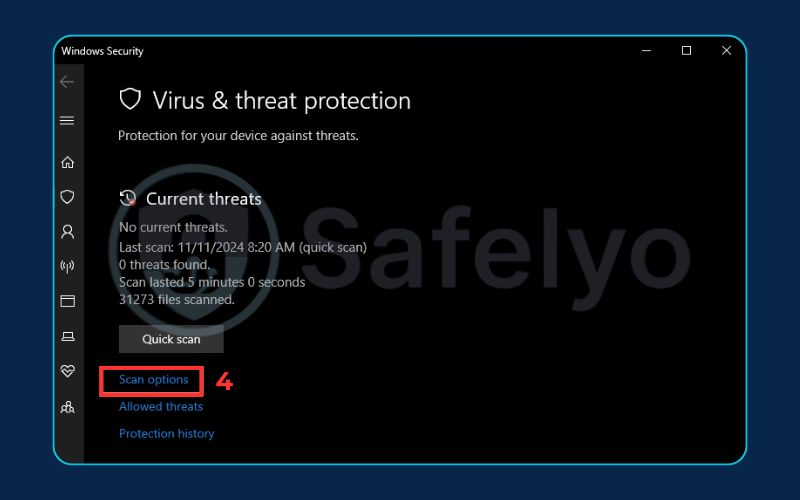
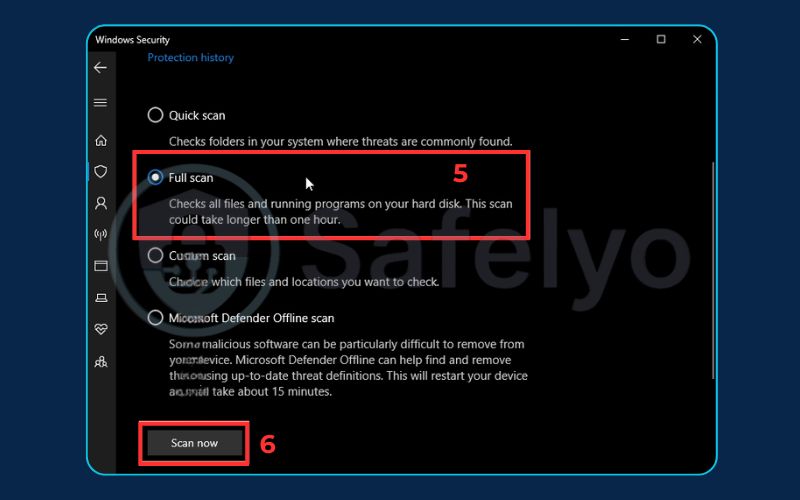
A full scan is essential. A “Quick scan” only looks at the most common areas, but a lot of malware hides in less obvious places. While Defender is a great first line of defense, it may not always have the most up-to-the-minute definitions to catch brand-new “zero-day” threats.
3.2. Using a dedicated third-party antivirus scanner
For the most accurate and reliable results, nothing beats a high-quality, dedicated antivirus program. These tools are the specialists. Their entire business revolves around finding and destroying malware, so their technology is often more advanced.
Here’s why I always recommend this as the ultimate check:
- Superior Detection Rates: They update their virus databases constantly, sometimes multiple times a day, giving them an edge in catching the very latest threats.
- Advanced Heuristics: Top antivirus suites use AI and behavior analysis to spot malware that hasn’t even been officially identified yet, simply by flagging its suspicious actions.
- Comprehensive Removal: They don’t just find the virus; they are experts at safely removing it without damaging your system files.
>> The only way to be completely sure your computer is clean is to use a powerful, dedicated scanner. For the most reliable results, see our expert rankings of the best antivirus software of 2025 to find and remove any threats.
4. FAQ about how to check if your computer has a virus
Diagnosing a computer virus can bring up a lot of questions. Here are quick, direct answers to some of the most common ones we hear at Safelyo.
How do I check for viruses on my computer?
The most effective method is a 3-step process. First, look for common symptoms like slow performance and pop-ups. Second, perform a manual check of your Task Manager for suspicious processes. Finally, for a definitive answer, run a full scan using either Windows Security or a dedicated antivirus program.
How do I find hidden viruses?
Hidden viruses, or malware designed to evade detection, are best found using a dedicated third-party antivirus program. These tools use advanced scanning technologies and constantly updated threat databases to uncover malicious files that built-in security might miss. A “Full Scan” option is crucial for this, as it checks every file on your system.
What’s the difference between a virus and malware?
Malware is the broad, umbrella term for any type of malicious software. A virus is a specific type of malware that replicates by inserting its code into other programs. People often use the word “virus” colloquially to refer to all forms of malware, including spyware, adware, ransomware, and trojans.
Does resetting a PC remove viruses?
Yes, in most cases, resetting your PC will remove viruses and other malware. The “Reset this PC” feature in Windows reinstalls the operating system, effectively wiping out the infected files. However, be sure to back up your personal files (photos, documents) first, as they will be deleted. Some highly advanced malware can potentially survive a reset, but this is very rare.
My computer is just slow. Does that definitely mean I have a virus?
Not necessarily. While a virus is a common cause of slow performance, it’s not the only one. Other factors, like an aging hard drive, insufficient RAM, too many startup programs, or a cluttered system, can also make your computer sluggish. Running a virus scan is the best way to rule out malware as the culprit.
5. Conclusion
Learning how to check if your computer has a virus doesn’t have to be an intimidating task. When you know what to look for, it becomes a straightforward process of diagnosing symptoms and confirming your suspicions with the right tools. By following this guide, you can confidently determine the health of your PC.
Here are the key takeaways to remember:
- Step 1: Identify the symptoms. Start by looking for classic warning signs, from slow performance and annoying pop-ups to serious red flags like disabled security software.
- Step 2: Do a quick manual check. Investigate your Task Manager and installed programs for anything that looks out of place. This can often reveal obvious threats.
- Step 3: Run a full virus scan. This is the only way to get a definitive answer. Use your system’s built-in tools for a basic check or a dedicated program for maximum certainty.
Don’t let the fear of a virus paralyze you. Follow these steps to take control, diagnose the issue, and get your computer back to running safely. Once your computer is clean, prevention is your next priority. Explore the comprehensive Antivirus guides from Safelyo to learn how to stay protected against future threats.