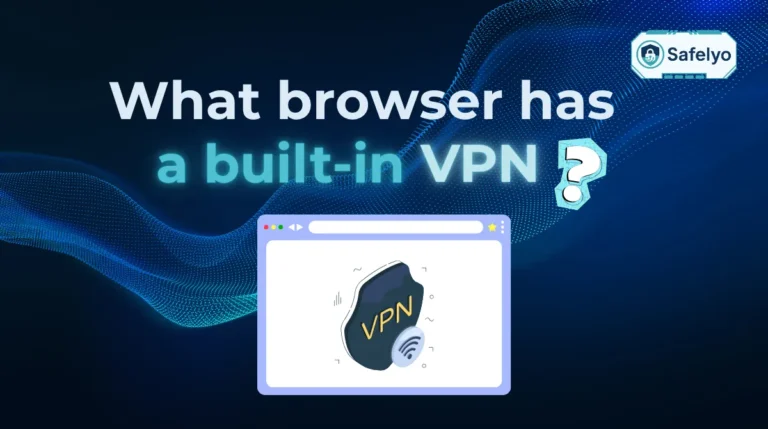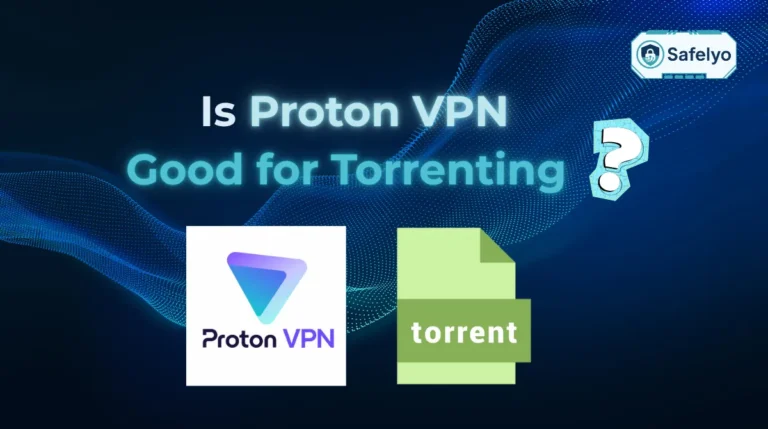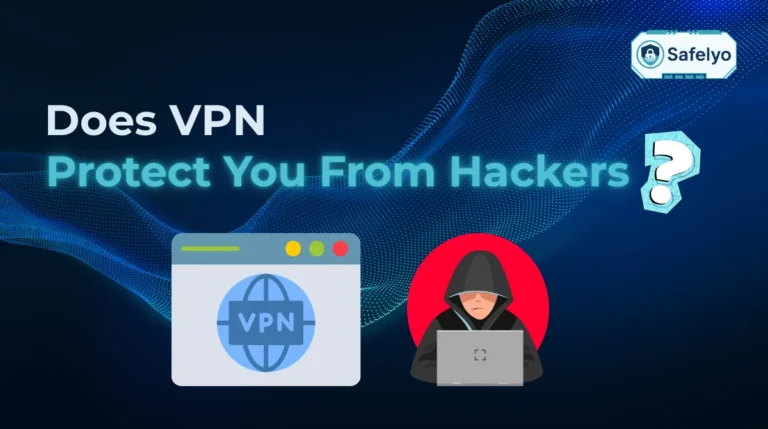Here’s a little secret your Internet service provider (ISP) probably hopes you don’t discover: they can see, and often log, every single website you visit. But there’s a simple, powerful way to reclaim your online privacy, and learning how to configure DNS settings on a router is your first and most effective step.
This single change can unlock a faster browsing experience, shield your family from malicious websites, and stop your ISP from snooping. It’s one of the most impactful security upgrades you can make, and it takes less than ten minutes.
Having spent over a decade setting up and securing home networks, I’ve seen firsthand how this simple tweak transforms a standard Internet connection into a more private and efficient one. This isn’t a trick for tech wizards; it’s a fundamental step for anyone who wants to take their online security seriously.
In this guide, Safelyo will walk you through everything you need to know, including:
- What DNS is and why changing it is so important.
- How to choose the best free DNS server for your specific needs, whether it’s speed, security, or parental controls.
- Step-by-step, illustrated instructions for the most popular router brands.
It’s time to take control of your home network. Let’s get started on your journey to a faster, safer, and more private Internet today.
1. What is DNS, and why would you change it on your router?
Every time you use the Internet, you’re using DNS, whether you realize it or not. Understanding what it is reveals why taking control of it is such a critical step for your online security and privacy.
1.1. DNS: The Internet’s phonebook
The Domain Name System, or DNS, is essentially the Internet’s phonebook. It’s a fundamental system that translates human-friendly website names (like safelyo.com) into computer-friendly IP addresses (like 104.21.55.123).
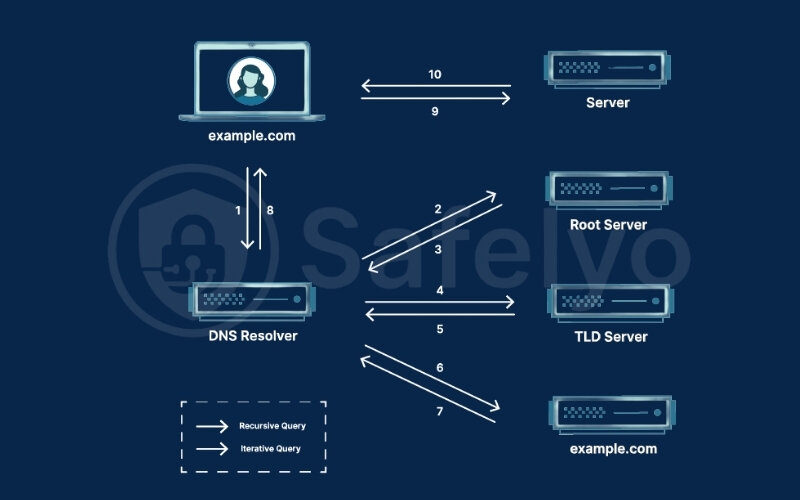
Think about it like you don’t remember the phone number of every person you know; you just look up their name in your contacts. DNS does the same thing for the Internet. When you type a web address, your device sends a DNS query to a recursive resolver. This server starts a DNS lookup process. It may check its caching first. If not found, it queries a root nameserver, then a TLD nameserver, and finally the authoritative nameserver for the domain to get the IP address.
By default, the “phonebook” you use is the one provided by your Internet service provider (ISP). It works, but it’s often not the best, safest, or most private option.
1.2. The top 3 reasons to switch from your ISP’s DNS
So, if your ISP’s DNS is already doing the job, why go through the trouble of changing it? The answer comes down to three key benefits that directly impact your daily Internet use.
Enhanced privacy
Your ISP’s DNS servers are a goldmine of data, your data. They can see every domain you request, creating a detailed history of your browsing habits. This information can be used to build a profile on you, or even be sold in anonymized form to marketers. Reputable third-party providers, like the ones we’ll recommend, often operate on a strict no-logs policy.
Improved security
Many public DNS services act as a first line of defense against online threats. They maintain constantly updated blacklists of websites known for phishing scams, malware, and ransomware. If you accidentally try to visit one of these dangerous sites, the DNS server will simply block the connection, protecting you before the threat even reaches your device. Because you’re changing it on the router, this protection automatically extends to every device on your network, from your laptop to your smart TV.
Faster speeds and reliability
Your ISP’s DNS servers can sometimes be slow and overloaded, especially during peak hours. This delay, even if it’s just milliseconds for each request, adds up and can make your browsing feel sluggish. Global DNS providers like Cloudflare and Google have massive, optimized networks of servers around the world. This means your requests are often handled by a server geographically closer to you, reducing latency and making websites load noticeably faster.
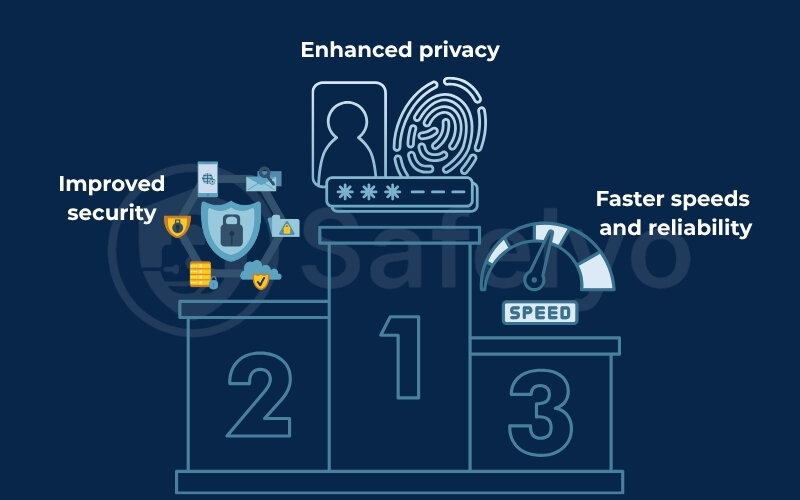
2. Choosing the best free DNS server for you
Now for the big question: which DNS server should you actually use? The truth is, there’s no single “best” DNS for everyone. The right choice depends entirely on what you value most: raw speed, iron-clad security, or family-friendly filtering.
Over the years, I’ve configured my home network with each of these services to see how they perform in the real world. Think of it like test-driving cars – some are built for speed, others for safety. Let me break down the top contenders so you can pick the perfect one for your needs.
2.1. Comparison of top DNS providers
Here’s a quick overview of popular providers like Google Public DNS and Cloudflare DNS. I’ve included their primary and secondary addresses (you’ll need both) and a summary of their privacy policies, which is crucial for making an informed decision.
| Provider | IP Addresses | Best For | Malware Blocking | Parental Controls | Supports DoH/DoT? | Privacy Policy Summary |
|---|---|---|---|---|---|---|
| Cloudflare | 1.1.1.1 / 1.0.0.1 | Speed & Privacy | ✓ | ✗ | ✓ | Deletes all query logs within 24 hours. |
| Google Public DNS | 8.8.8.8 / 8.8.4.4 | Reliability | ✗ | ✗ | ✓ | Keeps anonymized logs for 24-48 hours. |
| Quad9 | 9.9.9.9 / 149.112.112.112 | Security | ✓ | ✗ | ✓ | Does not store any personal data or IP address. |
| OpenDNS FamilyShield | 208.67.222.123 / 208.67.220.123 | Simple Parental Controls | ✓ | ✓ | ✗ | Part of Cisco, logs are kept for security analysis. |
2.2. Our recommendations based on experience
What is the best DNS for maximum speed and privacy?
For my main work-from-home setup, my personal choice is Cloudflare (1.1.1.1). I value speed above all else, and I consistently notice a snappier feel when browsing.
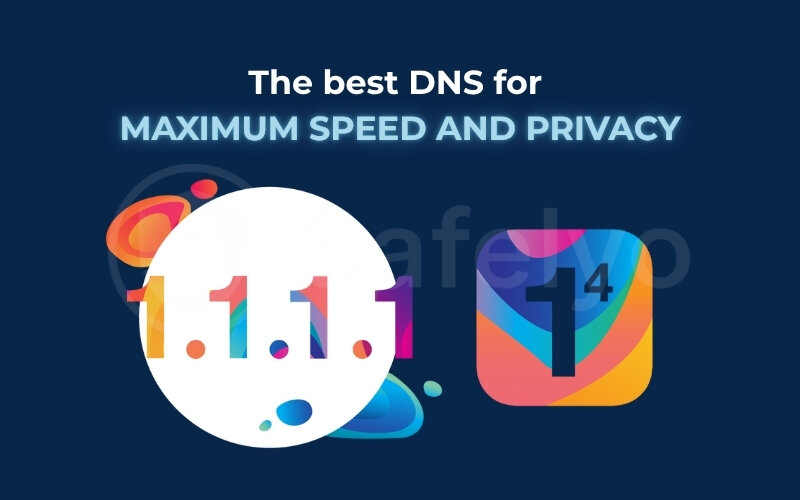
Using Cloudflare is like taking the express toll road on the Internet highway. Their vast, modern network almost always finds the fastest, least-congested path for your data, meaning less time waiting for pages to load.
What is the best DNS for automatic security?
When I set up a network for my less tech-savvy family members, I always install Quad9 (9.9.9.9). It’s my “set it and forget it” security solution.

Think of Quad9 as a dedicated security guard for your Internet connection. It checks every website address you try to visit against a list of known threats. If you accidentally click a malicious link from an email, Quad9 simply refuses to connect, stopping the danger before it can even load.
What is the best DNS for easy parental controls?
For any household with young children, I strongly recommend OpenDNS FamilyShield. It is the simplest way to create a safer online environment without any complicated software.
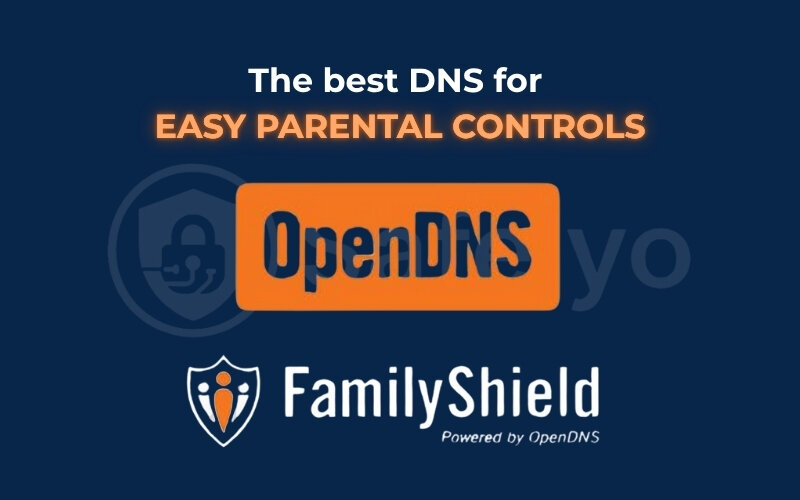
This is like activating a “kid-safe” mode for your entire Wi-Fi network. Once configured on the router, it automatically blocks access to adult websites on every single device that connects, from your child’s tablet to a friend’s phone, no questions asked.
3. How to configure DNS settings on a router
While every router’s interface looks a little different, the core process is always the same: find your router’s address, log in, and locate the DNS fields.
Before you begin: A simple safety check
Before we dive into your router’s settings, let’s do a quick pre-flight check. Trust me on this one; I’ve learned from experience that spending 30 seconds on preparation can save you from a potential headache later. Think of this as your safety net.
Take a picture of your current settings
Once you find the DNS section in your router, it will likely be set to “obtain DNS automatically” or show a pair of IP addresses from your ISP. Snap a quick photo with your phone or take a screenshot. If anything goes wrong, you’ll know exactly what settings to revert to. This is your “undo” button.
Have your new DNS addresses ready
Choose your preferred DNS service from the table above and write the two IP addresses down on a piece of paper or in a notepad file. This prevents you from having to switch between browser tabs while in the middle of the configuration.
Consider a wired connection (optional but recommended)
If you’re not super confident, plugging your computer directly into the router with an Ethernet cable is a good idea. This ensures you won’t lose your connection to the router’s settings page if the wi-fi happens to hiccup during the process.
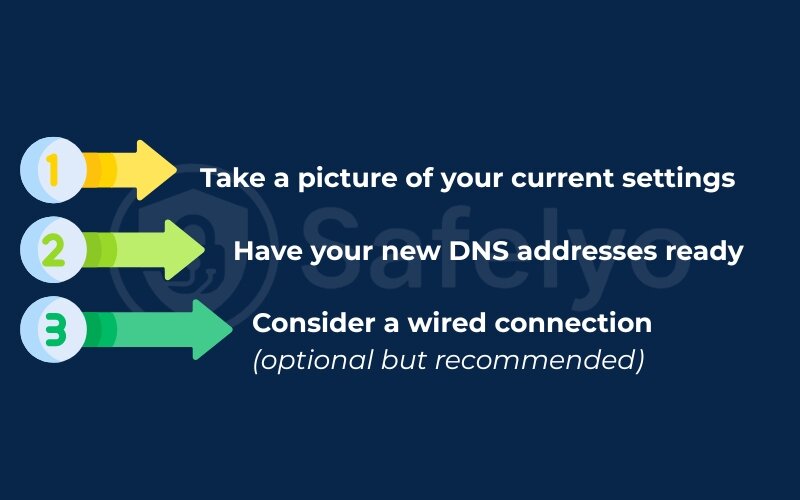
With our safety check complete, let’s get into the universal process that applies to nearly every router on the market.
3.1. How to find your router’s IP address
This address is the gateway to your router’s control panel. The easiest shortcut? It’s usually printed on a sticker on the bottom or back of your router itself, often labeled as “default gateway” or “router IP”. Common addresses are 192.168.1.1 or 192.168.0.1.
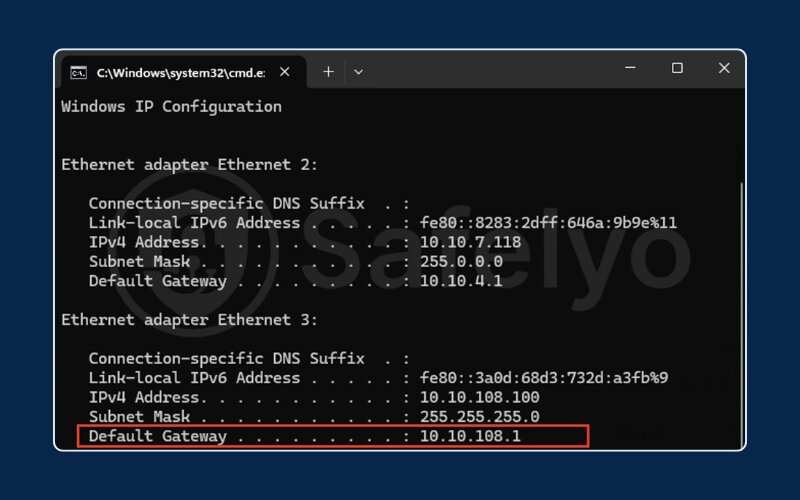
If you can’t find it, here’s how to look it up on your computer’s operating system:
- On Windows: Open the Start menu, type cmd, and press Enter to open the command prompt. Type the command ipconfig and press Enter. Look for the “default gateway” address. That’s the one you need.
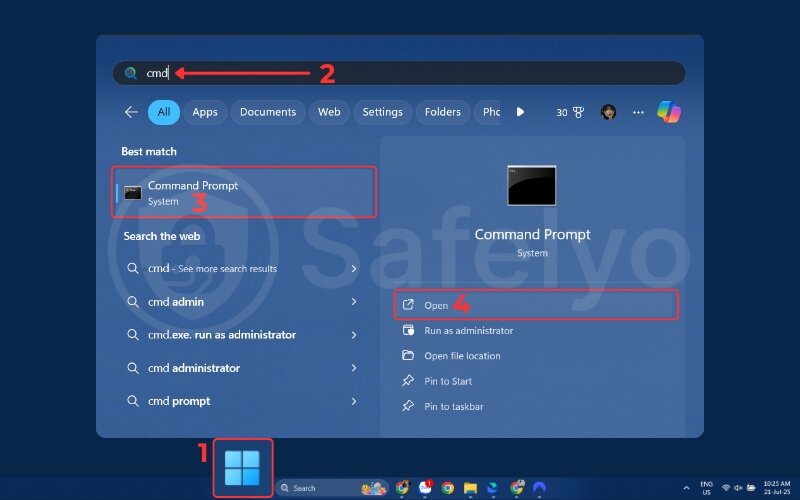
- On macOS and Linux: go to system settings > network > wi-fi. For mobile devices like Android or iOS, the process is similar within Wi-Fi settings. On a device running ChromeOS, check the network details panel.
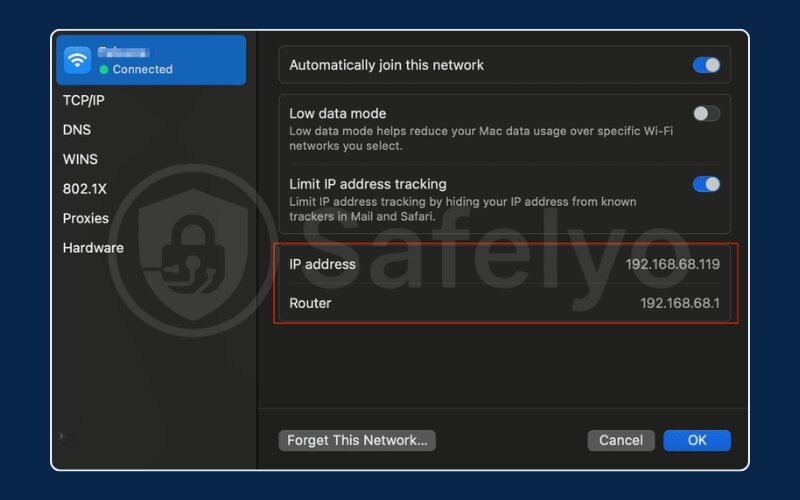
3.2. Logging into your router’s admin panel
Now, open any web browser (like Chrome, Firefox, or Safari) and type the router’s IP address you just found directly into the address bar, then press Enter.
This will bring you to a login page. Here again, the sticker on your router is your best friend. It will almost always have the default username (often admin) and password (often admin or password). If you’ve changed it in the past, use your custom login.
3.3. Locating the DNS settings
This is the part that varies the most between brands. You’re looking for two empty boxes labeled “primary DNS” (or DNS 1) and “secondary DNS” (or DNS 2).
From my experience, these settings are most often found under one of these menu headings:
- Internet
- WAN (which stands for wide area network)
- LAN (local area network)
- DHCP Server
Click around these sections. Once you find the DNS fields, you’re ready to input the addresses you chose earlier. The next section will show you exactly where to find them on the most popular brands.
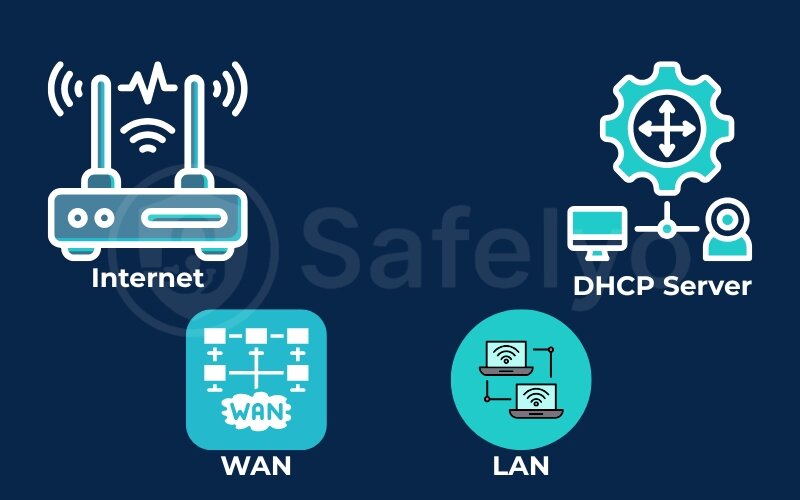
4. Step-by-step guides for popular router brands
This is where we get specific. I’ve configured DNS on countless routers over the years, and while the goal is the same, the path to get there can be slightly different for each brand. I’ve broken down the exact steps for the four most common router manufacturers you’ll find in homes today.
Just find your brand below and follow along. Remember to always hit “save” or “apply” after you’ve entered the new DNS addresses!
4.1. For TP-Link routers (Archer series)
TP-Link’s interface is generally user-friendly. I find their “advanced” tab to be the most direct way to get things done.
- Log in to your router’s admin panel.
- Click on the “advanced” tab at the top.
- On the left-hand menu, go to Network> Internet.
- You’ll see a section for DNS. Select the option “Use the following DNS addresses”.
- Carefully enter your chosen DNS addresses into the “primary DNS” and “secondary DNS” fields.
- Click “save” at the bottom. The router might reboot, which is normal.
4.2. For Asus routers (Asuswrt interface)
Asus routers are a favorite among gamers and power users, but changing the DNS is surprisingly simple.
- Log in to your gateway’s admin panel.
- In the left-hand navigation menu, under “advanced settings,” click on “wan”.
- You’ll land on the “Internet connection” tab by default.
- Scroll down until you find the “WAN DNS setting” section.
- In the dropdown menu for “connect to DNS server automatically,” select “no”.
- This will reveal the “DNS server1” and “DNS server2” fields. Enter your new addresses here.
- Scroll to the bottom of the page and click “apply”.
4.3. For Netgear routers (Nighthawk series)
Netgear’s interface can feel a bit busy, but the DNS settings are easy to find once you know where to look.
- Log in to your router’s admin panel.
- Make sure you are on the “basic” tab (it’s usually the default).
- Click on the “Internet” menu item on the left.
- Scroll down to the section titled “domain name server (DNS) address”.
- Select the radio button for Use these DNS servers”.
- Enter your new DNS addresses into the “primary DNS” and “secondary DNS” boxes.
- Click the “apply” button at the top of the page to save your changes.
4.4. For Linksys routers (smart wi-fi interface)
Linksys gateways often hide the DNS settings in a slightly unexpected place, under the local system settings. This is a common trip-up I see people make.
- Log in to your gateway’s admin panel.
- On the left-hand menu, click on “connectivity”.
- Near the top of the main screen, click on the tab labeled “local network”.
- Here you will see fields for “static DNS 1”, “static DNS 2”, and sometimes “static DNS 3”.
- Enter your primary DNS address into “static DNS 1” and your secondary address into “static DNS 2”. You can leave the third field blank.
- Click the “apply” button at the bottom right.
5. Verification and troubleshooting
Great job! You’ve done the hard part. But how do you know if it actually worked? Your computer is a bit like a person with a short-term memory; sometimes it holds onto the old DNS information for a little while. We need to clear that memory and then run a quick test.
From my experience, skipping this step can be confusing. You might have done everything right, but your browser is still using the old settings, making you think it failed. A quick cache flush and test will give you immediate confirmation.
5.1. Flushing your DNS cache
This sounds technical, but it’s just telling your device (whether it’s a computer, Android phone, or iOS device) to forget the old DNS addresses it has saved. It’s like telling your phone to refresh its contact list after you’ve updated a number.
- On Windows: Open the command prompt again (start menu > type ‘cmd’ > enter). Type ipconfig /flushDNS and press Enter. You should see a message confirming the DNS resolver cache was successfully flushed.
- On macOS or another UNIX-based operating system: This one is a bit longer. Open the terminal app (you can find it using Spotlight search). Copy and paste this exact command: sudo dscacheutil -flushcache; sudo killall -hup mDNSresponder, and press enter. You’ll need to type your Mac’s password (it won’t show the characters as you type) and press Enter again.
After doing this, it’s a good idea to restart your web browser completely.
5.2. How to test your new DNS
This is the moment of truth. The easiest way to verify your new settings is to use a dedicated testing website. My go-to for a quick check is DNSLeakTest.com.
- Go to the website DNSLeakTest.com.
- The site will immediately show you the IP address and owner of the DNS server you are currently using.
- Check the owner’s name. If you switched to Cloudflare, it should say “Cloudflare”. If you choose Google, it should say “Google”. If it still shows the name of your Internet service provider (like Comcast, Spectrum, or Verizon), go back and double-check your gateway settings.
Suppose the test shows your new DNS provider, congratulations! You have successfully configured your new DNS settings for every device in your home.
>> Read more:
6. FAQ about configuring DNS settings on a router
I get asked these questions all the time when I help friends and family with their systems. Let’s clear up some common concerns and directly answer the questions you might be searching for.
How do I configure DNS on my router?
You configure DNS by logging into your router’s admin panel using its IP address (usually found on a sticker on the router). Then, you navigate to the “Internet,” “wan,” or “lan” settings section to find the “DNS server” fields and input the new primary and secondary DNS addresses. This guide provides detailed, step-by-step instructions for popular brands in section 4.
What does changing your DNS to 8.8.8.8 do?
Changing your DNS to 8.8.8.8 means you are using Google’s public DNS service. This typically results in a very reliable and often faster Internet connection compared to your ISP’s default DNS. It’s a solid, trusted choice known for its stability, but it does not offer the same malware blocking as Quad9 or the explicit privacy focus of Cloudflare.
What DNS should I put on my router?
This depends on your priority. For the best combination of speed and privacy, use Cloudflare (1.1.1.1). For automatic malware and phishing protection, use Quad9 (9.9.9.9). For simple and free parental controls to block adult content, use OpenDNS FamilyShield (208.67.222.123). Our comparison table in section 2 can help you decide.
How to correctly configure DNS settings?
To correctly configure DNS, you need two things: the primary and secondary DNS addresses from a reputable provider. You must enter both into the corresponding fields in your router’s settings. After saving the changes, it’s crucial to flush the DNS cache on your computer and then test your connection using a site like DNSleaktest.com to confirm it’s working.
Will changing DNS settings mess up my Internet?
No, as long as you use valid IP addresses from a reputable provider like the ones listed in this guide. The “safety check” we performed earlier, where you noted down your original settings, is your fallback. In the unlikely event of an issue, you can simply change it back to “obtain DNS automatically,” and your Internet will work just as it did before.
Is changing DNS the same as using a vpn?
No, and this is a crucial distinction. Think of it this way: changing your DNS is like using a private, unlisted phonebook. People can’t see which names (websites) you’re looking up. However, a vpn is like making the entire phone call in a soundproof, encrypted room. Changing DNS secures your DNS queries only. It does not hide your IP address or encrypt your Internet traffic like a vpn does. They are excellent complementary tools for privacy.
What is DNS over https (doh) or DNS over tls (dot)?
These are modern protocols that encrypt your DNS queries. Imagine sending your DNS lookup request in a sealed, tamper-proof envelope instead of an open postcard. This prevents anyone on your network, including your ISP, from seeing which websites you’re trying to visit. Choosing a DNS provider that supports DoH/DoT (like Cloudflare or Quad9) adds an extra, powerful layer of privacy.
Should I change the DNS on my gateway or on individual devices?
Changing it on the router is almost always the better choice. It’s far more efficient. After setup, your router applies the new DNS to all connected devices, Android phones, laptops, smart TVs, game consoles, and even guest devices. It’s a “set it once, protect all” approach.
7. Conclusion
Congratulations! By learning how to configure DNS settings on a router, you’ve made one of the single most effective upgrades to your home system’s speed, security, and privacy. This isn’t just a technical tweak; it’s about reclaiming control over your digital life from your Internet service provider.
Let’s quickly recap what you’ve accomplished:
- You now understand that DNS is the Internet’s phonebook and why your ISP’s default service is often slow and invasive.
- You have a clear comparison to help you choose the best free DNS server for your specific needs, whether for speed, security, or family safety.
- You are equipped with step-by-step, illustrated guides to confidently make this change on the most popular router brands.
- You know how to verify that your new, improved DNS is working correctly.
This is a fantastic first step on your cybersecurity journey. Changing your DNS secures your web lookups, but for complete, end-to-end privacy, the next step is to encrypt all of your Internet traffic.
Ready to take your network security to the ultimate level? Explore how to install a vpn directly on your router with the next comprehensive guide from Safelyo in our Privacy & Security Basics series.