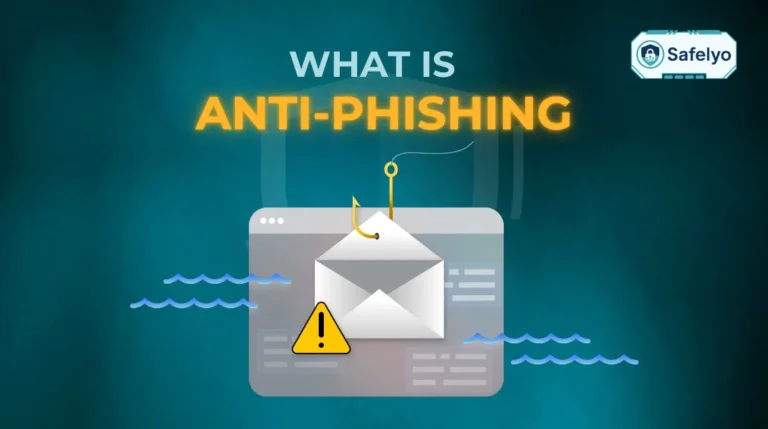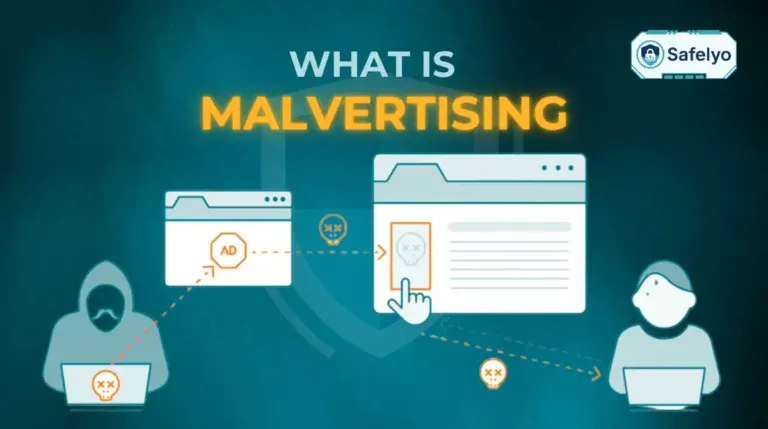Ever found yourself in a digital standoff with your own antivirus? Knowing how to disable Bitdefender antivirus feels crucial when it’s blocking a trusted program or a game you’re eager to install. It’s a common frustration where your digital bodyguard suddenly seems a little too overprotective.
While Bitdefender is a powerful security tool, there are legitimate times you need to temporarily pause its defenses to install software or troubleshoot a performance issue. But hitting the off-switch isn’t always the smartest or safest move.
With years of experience testing security suites, I’ve seen firsthand how a few unguarded minutes can be all a threat needs. This guide won’t just point you to the ‘off’ button; we’ll start with a much safer method – adding an exception – to keep you protected while still letting your legitimate apps run freely.
Quick Links: Find Your Solution Fast
- Key Risks and the Safer Alternative
- How to Add an Exception (Recommended)
- How to Disable Bitdefender on Windows
- How to Disable Bitdefender on Mac
- Troubleshooting Common Issues
1. Before you start: Key risks and the safer alternative
Think of your antivirus as the main lock on your digital front door. Turning it off, even for just a few minutes, is like leaving that door wide open while you pop out to the shops. You might get away with it, but you’re taking a massive, unnecessary risk.
In my years of analyzing cybersecurity incidents, the story is often tragically simple: the breach occurred during that “just for a second” window of vulnerability. It’s not an exaggeration. A computer without protection can be targeted by automated attacks within minutes of connecting to the internet. That’s less time than it takes to install most programs.
This is why, before we even touch the ‘off’ switch, we must talk about a much smarter and safer method: Adding an exception.
Here’s the simplest way to picture the difference:
- Disabling Bitdefender is like firing the security guard for the entire building just to let one trusted friend in. The problem? Anyone else can walk in right behind them.
- Adding an exception is like giving the security guard a photo of your friend and saying, “This person is allowed in, no questions asked. Keep an eye on everyone else.”
The guard stays on duty, and the building remains secure. For a clearer picture, here’s how the two methods stack up:
| Feature | Disabling Protection | Adding an Exception (Recommended) |
| Security Level | Zero.
Your device is completely exposed. | High.
Only a specific, trusted file or app is ignored. All other defenses remain active. |
| Convenience | Seems fast, but it’s a dangerous shortcut. | Takes 30 seconds to set up once, and it’s a permanent, safe solution for that app. |
| When to Use | Last resort only.
If all other options fail, and you understand the immediate risk. | 99% of cases.
For trusted software, games, or work tools that are incorrectly flagged by Bitdefender. |
The choice is clear. For balancing security with functionality, adding an exception isn’t just a feature; it’s the professional’s go-to method.
2. The recommended method: How to add an exception in Bitdefender
You’ve made the smart choice. Adding an exception is the most secure way to resolve conflicts between Bitdefender and your trusted applications. At Safelyo, we use this exact method almost daily for our development tools and specialized testing software, which antivirus programs can often mistake for threats. It’s the professional’s choice because it fixes the problem without creating a security hole.
We’ll cover two common scenarios: adding a specific file or folder, and adding an entire application.
2.1. How to add a file or folder to exceptions
This is the perfect option when Bitdefender is flagging a specific file you know is safe. Imagine you’ve downloaded a modification for a game or a custom plugin for a design program from a trusted community. Instead of disabling your entire defense system to run it, you can simply tell Bitdefender, “Hey, this one file is okay.”
Here’s the step-by-step process:
- Open the Bitdefender interface. You can usually find it by double-clicking the Bitdefender icon in your system tray (the area near your clock).
- On the left-hand menu, click on Protection.
- In the Antivirus pane, find and click on Settings.
- Look for the Manage Exceptions section and click on it.
- A new window will pop up. Click the Add an Exception button.
- You can now browse your computer. Navigate to the exact file or folder you want to exclude, select it, and click OK. You can add an entire folder, which is great for game installations or project directories.
- Ensure the toggle next to Antivirus is turned ON for the exception and click Save.
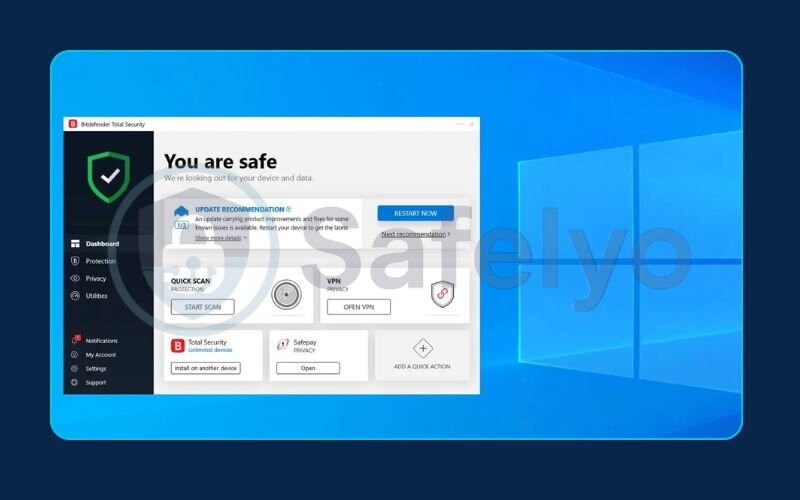
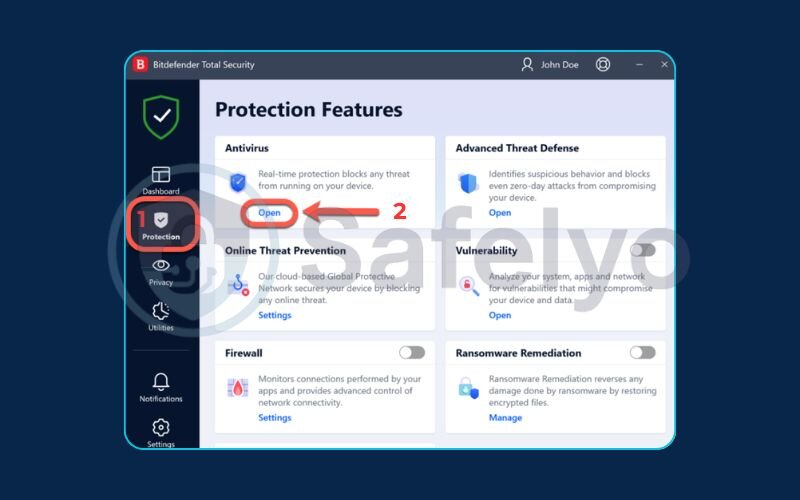
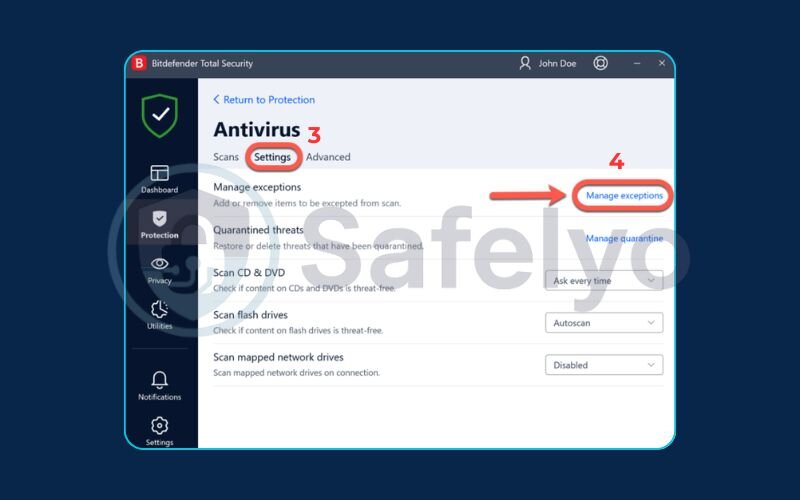
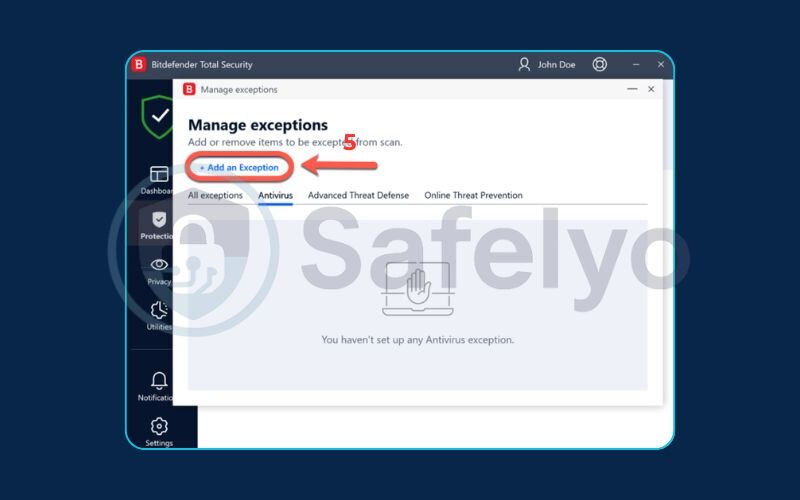
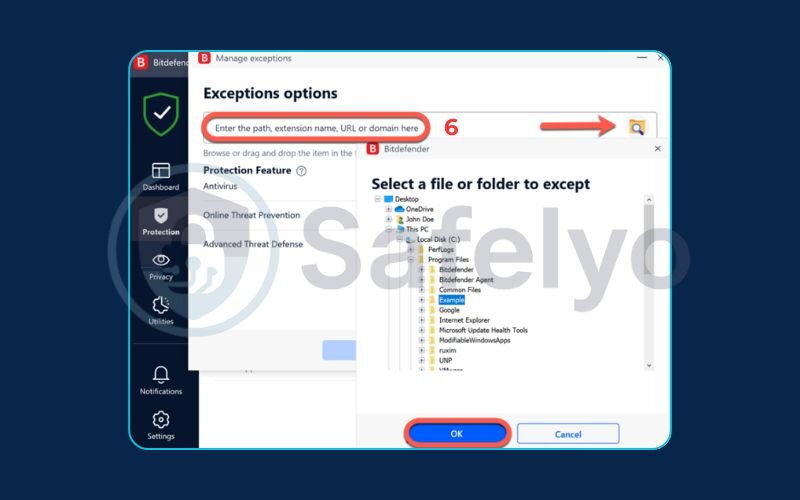
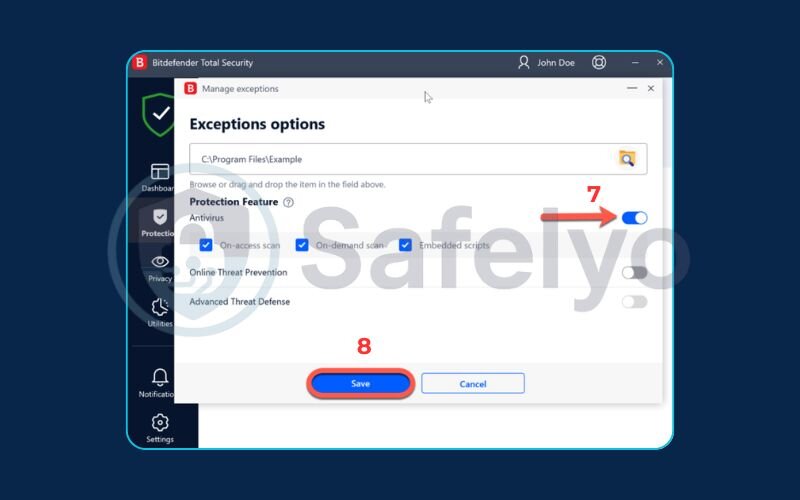
That’s it! Bitdefender will now ignore that specific file or folder during its scans, allowing it to run without interruption.
2.2. How to add an application (process) to exceptions
This method is slightly different. You should use it when Bitdefender is interfering with a program while it’s running, perhaps causing it to lag or crash. This is common with communication software like Discord, streaming applications like OBS, or certain online games.
Think of it this way: adding a file is like clearing a specific document for use. Adding an application is like giving a trusted employee (the program) a permanent security pass to do its job without being hassled.
The steps are very similar:
- Follow steps 1-5 from the guide above to get to the Add an Exception window.
- Instead of selecting a folder, you’ll need to find the program’s main executable file (usually an .exe file). This is typically located in the program’s installation folder within C:\Program Files or C:\Program Files (x86).
- For example, if you wanted to exclude a game, you would navigate to its installation folder and select the main game executable (e.g., gamename.exe).
- Select the file, click OK, and then Save.
Now, the entire application process is whitelisted, meaning Bitdefender’s real-time protection won’t interfere with its operations.
3. How to temporarily disable Bitdefender antivirus
A word of caution before you proceed: This should be your last resort. Only follow these steps if adding an exception isn’t an option for your specific situation. Disabling your antivirus is like intentionally taking down your home’s security cameras. For that period, you are completely blind to any threats. Remember to re-enable protection immediately after you finish your task.
This guide is broken down by Bitdefender’s main security modules so you can disable only what’s necessary, minimizing your risk.
3.1. How to turn off the Bitdefender protection shield
The Protection Shield is the heart of Bitdefender’s real-time defense. It’s constantly scanning files and processes for threats. Turning this off is the most significant step in disabling your protection.
- Open the main Bitdefender application.
- Click on Protection in the navigation menu on the left.
- In the Antivirus pane, click the Open button.
- You will see the Bitdefender Shield toggle switch. Click the switch to turn it OFF.
- Bitdefender will ask you to confirm for how long you want it disabled (e.g., 15 minutes, 1 hour, or until the next restart). Choose the shortest duration possible for your task.
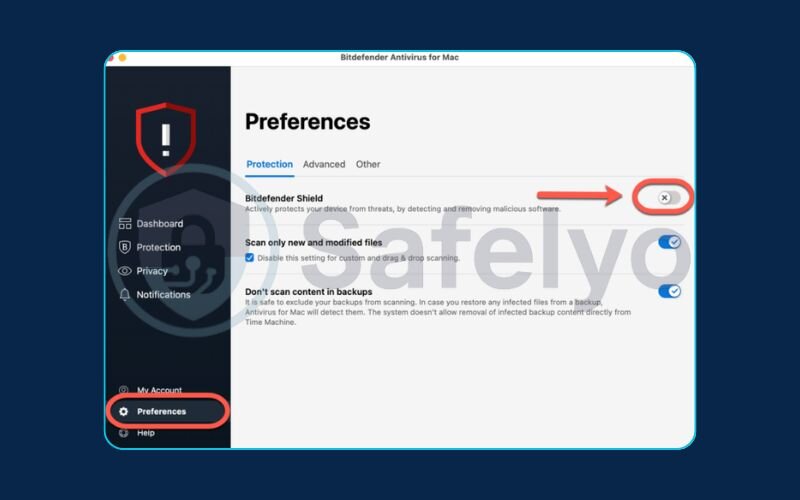
3.2. How to disable the Bitdefender firewall
The Firewall acts as a traffic controller for your internet connection, blocking suspicious incoming and outgoing data. You might need to disable it if you’re troubleshooting a network connectivity issue with a game or a specific application.
- From the Bitdefender dashboard, go to the Protection section.
- Find the Firewall pane.
- Simply click the toggle switch on this pane to turn the Firewall OFF. You may need to confirm this action.
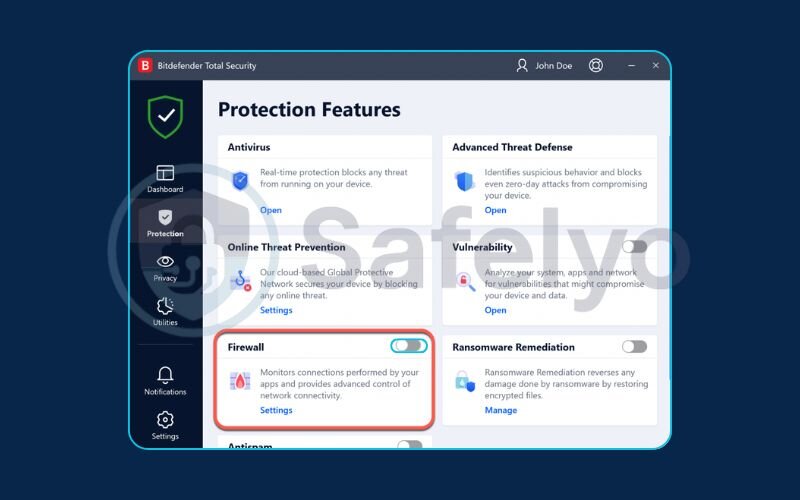
3.3. How to disable other protection modules
For more advanced troubleshooting, you might need to disable other specific layers of defense. Here’s a quick guide:
- Advanced Threat Defense: This module watches for suspicious behavior from applications. To disable it, go to Protection > Advanced Threat Defense > Settings and turn off the main toggle.
- Online Threat Prevention: This protects you from malicious websites and phishing scams. You can find its settings under Protection > Online Threat Prevention. From there, you can disable modules like Web Protection or Scan SSL.
3.4. How to re-enable your protection
This is the most important step. As soon as you’ve installed your program or finished your task, you must turn your defenses back on.
Leaving your security disabled is an open invitation for trouble. The good news is, re-enabling it is easy:
- Simply follow the same steps you took to disable each module and click the toggle switches back to the ON position.
- The best visual confirmation is on the Bitdefender dashboard. Its status will change from the alarming red “You are at risk” message back to the reassuring green “You are safe”.
4. How to disable Bitdefender on Mac
Mac users, this section is for you. While Bitdefender provides the same robust protection on macOS, the interface and steps to manage it are a bit different from the Windows version. Don’t worry, the process is just as straightforward.
Just like with Windows, our strongly recommended first step is always to add an exception rather than turning off protection entirely.
4.1. Adding an exception on macOS
If Bitdefender is flagging a trusted application or file on your Mac, whitelisting it is the safest solution. I often have to do this for certain data analysis tools that I run on my MacBook, as their behavior can sometimes mimic malicious scripts. Adding an exception solves the issue instantly without compromising overall security.
- Open Bitdefender Antivirus for Mac.
- Click on Protection in the menu on the left side of the window.
- Go to the Antivirus tab at the top.
- Click the Exceptions button.
- In the new window that appears, click Add to Exceptions.
- A Finder window will open. Navigate to and select the file, folder, or application you want to exclude and click Add.
Bitdefender will now bypass this item during its scans.
4.2. Disabling protection modules on macOS
If you must disable protection temporarily, here’s how to do it. Remember to re-enable it as soon as you are done.
- Open the main Bitdefender Antivirus for Mac window.
- On the main dashboard, you’ll see a section for Bitdefender Shield. This is the core real-time protection.
- Simply click the toggle switch for Bitdefender Shield to turn it off. You will likely need to enter your Mac’s administrator password to confirm the change.
- Similarly, if you need to disable web protection, click on the Protection tab on the left.
- Under the Web Protection tab, you can turn off the toggle switch to disable it.
To re-enable protection, just follow the same steps and click the toggles back to the ON position. The main dashboard will confirm that your Mac is protected again.
Read more:
5. Troubleshooting: What if Bitdefender keeps turning back on?
This is probably the single most frustrating issue you can face when trying to manage Bitdefender, and it’s a topic I see constantly on tech forums. You follow all the steps to disable a feature, and moments later, it’s back on again. It feels like the software is fighting you.
First, take a breath. This is not a bug; it’s a feature. Bitdefender has a “self-protect” mechanism designed to prevent malware from disabling your security without your consent. The problem is, sometimes this feature can be a little too aggressive and override your manual commands.
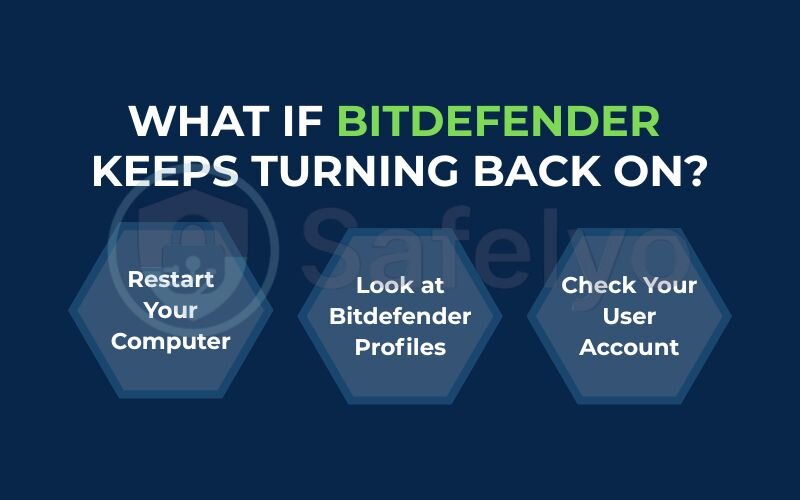
Based on my experience troubleshooting this for clients, here are the most common culprits and how to fix them:
Check Your User Account
Are you using an administrator account on your computer? Standard user accounts often don’t have the necessary permissions to make lasting changes to security software. If you’re on a shared or work computer, you may need to ask the system administrator for help.
Look at Bitdefender Profiles
This is the big one. Bitdefender uses “Profiles” to automatically adjust its settings based on what you’re doing. For example, if the “Work Profile” is active, it will aggressively enforce security settings, often re-enabling protection modules you just turned off.
The Fix: Open Bitdefender, go to Settings > Profiles, and try temporarily switching to the Standard Profile. This profile has the most neutral settings and is less likely to override your manual changes. I once spent 20 minutes trying to figure out why the firewall kept turning back on, only to realize my laptop had automatically switched to the “Work Profile” when I connected to the office Wi-Fi. Switching the profile solved it instantly.
Restart Your Computer
The classic “turn it off and on again” works wonders. After you disable a module, perform a full computer restart. Sometimes this helps “lock in” the changes before the self-protect feature kicks in.
By checking these three things – your account permissions, the active profile, and performing a restart – you can usually solve the “it keeps turning back on” mystery and take back control.
6. FAQ about how to disable Bitdefender antivirus
We’ve covered a lot of ground, but you might still have some quick questions. Here are the answers to the most common queries we see about managing Bitdefender.
How do I temporarily disable Bitdefender antivirus?
The main way is to open Bitdefender, go to Protection > Antivirus > Open, and turn off the Bitdefender Shield toggle. You can choose to disable it for a set time, like 15 minutes, or until the next system restart.
How to disable antivirus temporarily?
For most antivirus software, including Bitdefender, the general process is to open the application’s main dashboard, navigate to the core protection or real-time scanning settings, and look for a toggle switch to turn it off. Always choose the shortest possible duration for the task at hand.
Does disabling Bitdefender turn it off permanently?
No, these methods only disable protection temporarily. To ensure your safety, Bitdefender is designed to turn its protection back on automatically after a system restart or a preset time period.
How do I take off Bitdefender?
“Taking off” or disabling Bitdefender is temporary. If you mean to completely remove it, you need to uninstall it. This is done through your operating system’s “Apps & features” (on Windows) or by dragging the application to the Trash (on Mac). Only do this if you plan to replace it with another antivirus.
Is it better to use Bitdefender’s gaming mode instead of disabling it for games?
Absolutely. Gaming Mode (or Game Profile) is specifically designed to optimize performance by reducing notifications and background tasks without sacrificing your core security. It is always the superior and safer choice compared to turning protection off completely.
How do I disable Bitdefender on my mobile phone (Android/iOS)?
In the Bitdefender Mobile Security app, you can typically disable the Web Protection feature by navigating to its section and using the toggle switch. However, we strongly advise against this, especially when you’re connected to public Wi-Fi networks.
Is Bitdefender always running?
Yes, by design, Bitdefender is always running in the background to provide continuous, real-time protection against threats. This constant monitoring is what keeps your device secure from viruses, malware, and other attacks.
7. Conclusion
Knowing how to disable Bitdefender antivirus responsibly is a balancing act between necessity and security. While there are moments you need to pause its defenses, the key is to do so with awareness and caution. By understanding the risks and knowing the safer alternatives, you can install your software or troubleshoot issues without leaving your digital door wide open.
Always remember these key points:
- Prioritize adding an exception. It is always the safer and recommended method over disabling protection entirely.
- Be aware of the risks. An unprotected computer is a prime target for automated attacks, even if it’s just for a few minutes.
- Re-enable your protection immediately. As soon as your task is complete, turn your security shields back on.
Your digital safety is paramount. Treat disabling your antivirus as a temporary, last-resort action. At Safelyo, we’re committed to empowering you with clear, practical knowledge. If you find that managing your security suite is a constant struggle, explore our Antivirus category for more expert guides and solutions designed to make your digital life easier and safer.