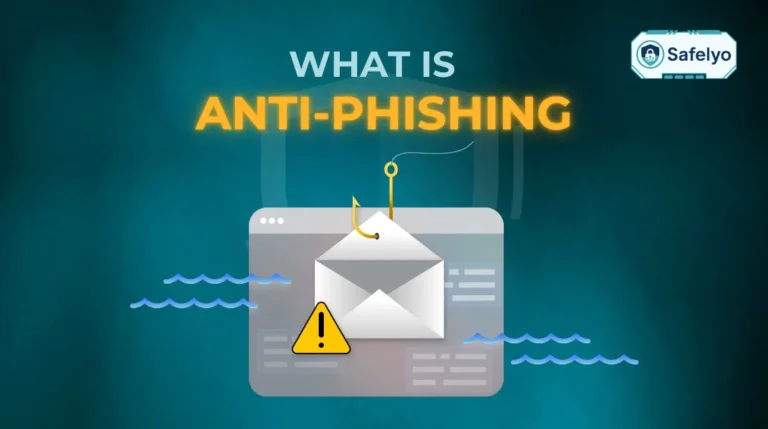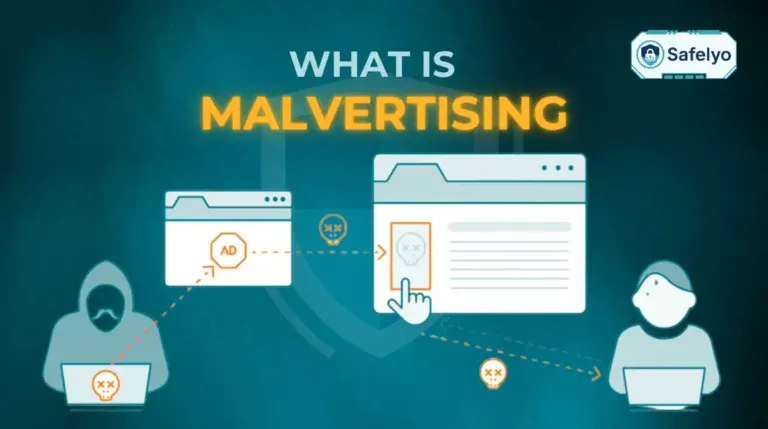Wondering how to know if your phone has a virus after it started acting… well, weird? You’re not alone. That sudden battery drain, random pop-up ad, or sluggish performance can be alarming, and it’s easy to jump to the worst conclusion.
But before you panic, it’s important to know that not every glitch points to a malicious app. In my years of troubleshooting mobile devices, I’ve seen that the real risks and tell-tale signs on an open ecosystem like Android are fundamentally different from those on Apple’s “walled garden” iPhone. Understanding this difference is the key to a correct diagnosis.
In this no-nonsense guide, you’ll learn:
- A quick checklist of the most common warning signs for any phone.
- How to spot threats specific to both Android and iPhone devices.
- The crucial difference between a real system alert and a fake pop-up scam.
- What immediate steps should you take if you suspect an infection?
Stop guessing and start diagnosing. Let me guide you through a step-by-step check-up to secure your device and regain your peace of mind.
1. Quick checklist: 10 common warning signs your phone might have a virus
Before we dive into the specifics of Android and iPhone, let’s run through the most common red flags. Think of this as a preliminary check-up. Use the table below to see how many of these symptoms match what you’re experiencing with your device.
| Warning Sign | What It Looks Like | Other Possible Causes |
| 1. Unexplained Pop-Up Ads | Aggressive ads appear on your home screen or inside other apps, not just when you’re browsing the web. | Some poorly-coded (but not malicious) apps use this tactic to generate revenue. |
| 2. Sudden Drop in Performance | Your phone takes forever to open apps, freezes frequently, or just feels sluggish compared to last week. | Your phone’s storage is almost full, or a recent OS update has bugs that need patching. |
| 3. Unusually High Data Usage | You get a notification that you’ve used 90% of your monthly data in the first week, with no change in your habits. | An app auto-updates over your mobile network, or background app refresh is turned on for many apps. |
| 4. Rapid Battery Drain | Your phone used to last all day, but now you can barely make it to lunchtime without needing a charge. | Batteries naturally degrade over time. If your phone is 2+ years old, this is often the culprit. |
| 5. Constant Overheating | Your phone feels hot to the touch even when you’re just scrolling social media, or it’s sitting idle. | A faulty charging cable, a case that traps heat, or a bug in a legitimate app. |
| 6. Unfamiliar Apps | You scroll through your app list and spot an app you have absolutely no memory of downloading. | New phones sometimes come with pre-installed “bloatware” from the carrier or manufacturer. |
| 7. Frequent App Crashes | Your most-used apps, like Instagram or Gmail, which used to be stable, now crash or close unexpectedly. | The app might need an update to be compatible with your current operating system. |
| 8. Strange Outgoing Activity | Friends tell you they’ve received spammy texts or calls from your number that you never sent. | Your phone number has been “spoofed,” or your cloud account (like Google or Apple ID) was compromised. |
| 9. Unexplained Charges | Your phone bill shows subscriptions to premium SMS services, or you see app purchases you didn’t make. | A family member with access to your phone or account might have made an in-app purchase. |
| 10. Can’t Shut Down Properly | You try to power off your phone, but it either restarts on its own or the screen freezes during the process. | This can also be a sign of a simple software glitch or a more serious hardware issue. |
I’ve helped countless friends and family members who were convinced they had a virus. More often than not, the culprit was just a single, poorly coded app causing battery drain or a full storage drive slowing things down. So, while these signs are important, context is everything.
Real alert vs. fake pop-up: How to tell the difference
One of the most terrifying things you can see is a flashing red banner in your browser screaming, “WARNING! Your phone is infected with 13 viruses!” My mother once called me in a full-blown panic over one of these. She was about to tap the “Clean Now” button, which would have downloaded actual malware.
This tactic is called scareware. It’s designed to frighten you into making a rash decision. Here’s how to tell a fake browser pop-up from a legitimate warning from your phone’s system.
| Feature | Fake Alert (Scareware Pop-up) | Real Alert (Legit System/App Notification) |
| Where It Appears | Inside your web browser (Chrome, Safari, etc.) while you are visiting a website. | As a system notification in your notification tray, or directly inside a trusted security app. |
| Language | Urgent, sensational, and often filled with typos or bad grammar. Uses lots of exclamation points!!! | Calm, professional, and informative. It tells you the name of the potential threat and suggests a clear action. |
| Action Requested | Urges you to “Download this cleaner NOW!” or “Call this support number immediately!” Often leads to an unknown app store or a scam website. | Recommends a specific, safe action like “Uninstall app,” “Scan now,” or “View details” within its own secure interface. |
The golden rule is simple
Legitimate security warnings will never come from a random website in your browser. If you see one, don’t interact with it. Just close the browser tab and move on.
2. How to know if your Android phone has a virus
Android’s biggest strength is its open nature – you can download apps from anywhere and customize them to your heart’s content. However, this freedom also makes it a more attractive target for malicious software. The good news is that this openness also gives you the tools you need to investigate.
If you suspect your Android device is infected, here are the specific checks you need to perform.
2.1. Check for pop-ups outside of your browser
This is one of the most definitive signs of adware on Android. I’m not talking about the pop-ups you see when visiting a sketchy website. I mean ads that appear when you’re on your home screen or using a completely unrelated app, like your calculator.
Think of it like this: If a salesperson followed you out of a store and continued trying to sell you things in the parking lot, you’d know something was wrong. It’s the same principle.
How to check: The next time a random pop-up appears, don’t just close it. Instead, press your recent apps button (the square icon, typically). The screen should show you which app is currently active and displaying the ad. This is your culprit.
My experience
A common tactic I’ve seen is for malicious apps to wait a few days or even a week after installation before they start showing ads. This makes it harder for you to connect the pop-ups to the app you just downloaded. Always review apps installed in the last 7-10 days first.
2.2. Review your installed apps and permissions
Malware on Android often disguises itself as a legitimate-looking app. It’s time to play detective and audit what’s running on your device.
Navigate to Settings > Apps > See all apps. Slowly scroll through the entire list. Look for anything you don’t recognize, especially apps with generic names like “Cleaner,” “Booster,” or “Optimizer.”
Even more important than the app’s name is its permissions. An app’s permissions are the parts of your phone it’s allowed to access. This is where most malicious apps reveal their true intentions.
Think of it as hiring someone to fix your plumbing. You’d expect them to need access to the pipes under your sink. But if they asked for the key to your bedroom safe, you’d throw them out immediately.
Here’s how to spot the difference:
| Permission Type | Reasonable Request | Suspicious Request |
| Location | Google Maps needs your location to give you directions. | A simple puzzle game asks for your precise location at all times. |
| Contacts | WhatsApp needs to access your contacts to see which friends use the service. | A flashlight app demands to see your entire contact list. |
| Microphone | Shazam needs microphone access to identify a song. | A photo wallpaper app asks for permission to record audio. |
You can check an app’s permissions by tapping on it in the app list and then selecting “Permissions.” If you see a permission that makes no sense for the app’s function, that’s a huge red flag.
Safelyo’s Expert Take
After testing dozens of mobile security apps, I’ve found that the most common infection vector on Android isn’t some sophisticated zero-day hack. It’s users granting excessive permissions to seemingly harmless apps. Always question why a simple app needs access to your camera, contacts, or microphone. This single habit can prevent over 80% of common malware threats.
2.3. Use the built-in Google Play Protect scanner
Before you rush to download a third-party tool, you should know that your Android phone has a built-in security guard: Google Play Protect. It automatically scans the apps you download from the Play Store for malicious behavior.
While it runs in the background, you can also trigger a manual scan to be extra sure.
- Open the Google Play Store app.
- Tap on your profile icon in the top-right corner.
- From the menu, select Play Protect.
- Tap the Scan button.
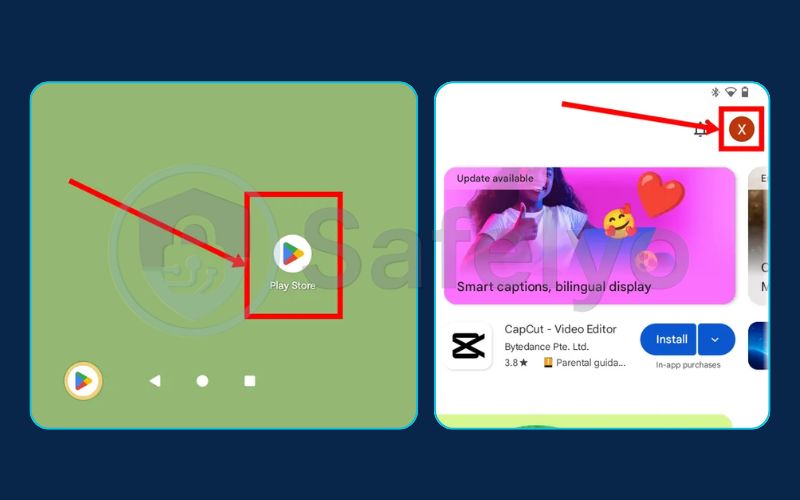

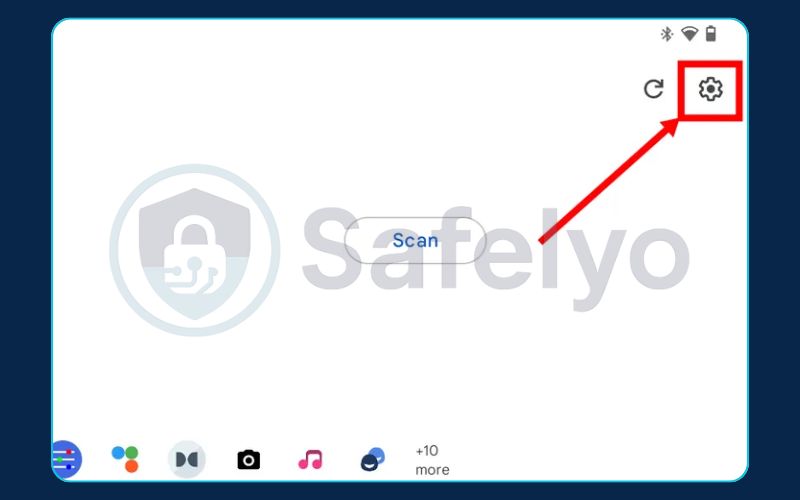
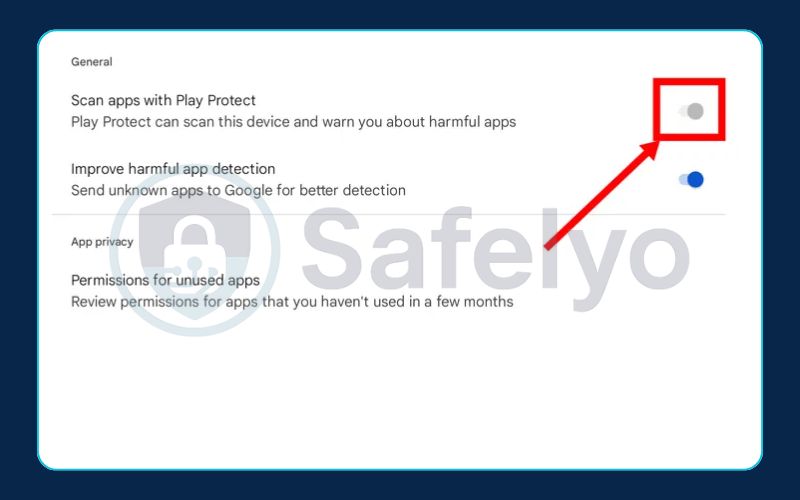
The system will scan your installed apps and let you know if it finds any potentially harmful applications. While it’s a great first line of defense, keep in mind that it doesn’t catch everything, especially threats downloaded from outside the Play Store.
3. How can you tell if your phone has a virus: iPhone real threats
When people ask me if their iPhone can get a virus, my answer is usually, “It’s highly unlikely, but not impossible.” Apple designed iOS to be a “walled garden.” Unlike Android, you can’t easily install apps from unvetted sources, and each app runs in its own isolated sandbox, preventing it from meddling with the rest of your system.
Because of this, traditional viruses that replicate and spread are almost non-existent on a standard iPhone. The real threats iPhone users face are different – they’re often less about infecting the device and more about tricking the user.
3.1. The biggest risk: Is your iPhone jailbroken?
The single most significant action that exposes an iPhone to malware is jailbreaking.
Think of it this way: Your iPhone is like a high-security bank vault. Jailbreaking is like propping the vault door wide open and firing the security guards. It intentionally removes Apple’s core security protections to allow for deep customization and the installation of unauthorized apps.
While this might appeal to some tech enthusiasts, it completely dismantles the “walled garden” and makes your device as vulnerable as any other computer.
How to check if your phone is jailbroken
The easiest way is to look for apps that are hallmarks of a jailbroken device. Search your phone for apps named “Cydia,” “Sileo,” or “Installer.” If you find any of these, your device has been jailbroken and is at a much higher risk of infection.
If your iPhone isn’t jailbroken, the chance of it having a true virus is incredibly low. The “symptoms” you’re experiencing are much more likely to be one of the common annoyances below.
3.2. Common iPhone “infection” signs
For the vast majority of iPhone users, what feels like a “virus” is actually a scam or a configuration issue. These are the most common culprits I’ve seen.
Spam calendar invites.
Suddenly, your calendar is flooded with bizarre events you never added, like “Your iPhone is Not Protected!” or “Click Here for a Free iPhone 15.” This is not a virus. It happens when you accidentally subscribe to a spammy calendar on a website. They trick you into tapping “OK” on a pop-up, and just like that, they have permission to fill your schedule with junk.
Crucial tip: Do not tap “Decline” on the event itself! Doing so just confirms to the spammer that your account is active, which can lead to even more spam. The fix is to delete the entire subscribed calendar in your Settings.
Safari browser redirects.
You try to visit a normal website, but Safari keeps redirecting you to a scam page or a fake search engine. This is usually caused by problematic website data or a misconfigured network setting, not malware on the phone itself. Clearing your Safari history and website data often solves this instantly.
Pop-ups claiming your phone has a virus.
Just like the scareware we discussed earlier, you might see a pop-up in Safari that looks like a system alert. It might even make your phone vibrate or play a loud noise. Remember the golden rule: Apple will never tell you your iPhone has a virus through a web browser. This is always a scam. Just close the tab.
I once helped a family member whose iPhone calendar was completely unusable, filled with dozens of these spam events. The initial panic was real – they were convinced their phone had been “hacked.” But the fix was simple: We just went to Settings > Calendar > Accounts and deleted the suspicious “Subscribed Calendar.” The relief was immediate. It’s a common and frightening trick, but it’s not a virus.
4. I see the signs – What’s my next move?
Okay, you’ve gone through the checklists, and something definitely seems off. Seeing the signs is the first step, but now it’s time for action. Panicking won’t help, but a clear, methodical approach will.
Think of it like discovering a leak in your home. You don’t start by rebuilding the wall – you start by shutting off the main water valve. We’ll apply the same logic here: first, contain the problem, then diagnose and remove it.
Here is a simple, four-step emergency response plan to follow.
Step 1: Disconnect from the internet.
The very first thing you should do is cut off the malware’s connection to its command center. This can stop it from sending your personal data out or receiving new instructions. Turn off your Wi-Fi and your mobile data. You can do this quickly through your phone’s control center or settings. This isolates your device and gives you a safe environment to work in.
Step 2: Run a malware scan (especially for Android).
This is where you bring in the specialists. For Android users, this means using a reputable mobile antivirus app to perform a full system scan. These apps are designed to hunt down and identify malicious files and applications that are hiding on your device. For iPhone users, this step is less about a “virus scan” and more about ensuring your system and apps are secure.
Important
If you don’t already have a security app, you may need to briefly reconnect to the internet to download one from the official Google Play Store. Choose a well-known brand like Bitdefender, Norton, or Malwarebytes.
Step 3: Remove the threat.
Once the scan is complete, the security app will provide a report of any threats it found. It will typically give you a one-tap option to quarantine or uninstall the malicious app. Follow the app’s recommendations precisely. If you manually identified a suspicious app in the previous steps, you can also go to Settings > Apps and uninstall it directly. For iPhone users dealing with calendar spam or redirects, this step involves deleting the subscribed calendar or clearing Safari data.
Step 4: Change your passwords.
This is a critical final step that many people forget. If malware were on your phone, you must assume that the passwords you’ve used or stored on the device could be compromised. Once you’re sure the threat is gone, reconnect to the internet and immediately change the passwords for your most important accounts: Your Google or Apple ID, email, banking apps, and social media. Use a different, strong password for each account.
Confirming an infection and removing it properly requires the right tools. For a detailed walkthrough of this process, read our complete guide on how to scan your phone for viruses.
5. How to protect your phone from future infections
Removing a threat is a relief, but ensuring it never comes back is the ultimate goal. Protecting your phone isn’t about becoming a cybersecurity expert; it’s about building a few simple, smart habits.
Think of it like locking your front door. It’s a small, routine action that prevents the vast majority of problems. Here are the essential habits to adopt for your digital life.
Only download apps from official stores.
This is the most important rule. The Google Play Store and the Apple App Store have built-in security checks that vet apps for malicious behavior. Sideloading apps from third-party websites is like inviting a complete stranger into your home without asking who they are. While not every unofficial app is malicious, the risk is exponentially higher.
Keep your OS and apps updated.
Those constant “update available” notifications can feel annoying, but they are your best friend in security. Hackers are always looking for security holes (vulnerabilities) in software. Updates don’t just add new features; they patch those holes. Ignoring updates leaves your digital doors unlocked. Turn on automatic updates whenever possible.
Be cautious with public wi-Fi.
Free Wi-Fi at a coffee shop or airport is convenient, but it’s also an insecure network. It’s relatively easy for someone on the same network to snoop on your activity. Avoid logging into sensitive accounts like your bank while on public Wi-Fi. For true protection, using a VPN (Virtual Private Network) encrypts your connection, making it unreadable to anyone else.
Don’t click on suspicious links.
This applies to everything: emails, text messages (SMS), and social media DMs. Scammers use “phishing” tactics with urgent messages like “Your account has been locked, click here to verify” to trick you. A good rule of thumb I always follow: If an email or text from a company asks you to log in, don’t use their link. Go to their official website or app directly instead.
Review app permissions before installing.
We covered this for Android, but it’s a good habit for iPhone users, too. Before you hit “Install,” take a moment to consider what the app does and what it’s asking for. A new wallpaper app shouldn’t need access to your microphone or contacts. Being a little skeptical here is a powerful defense.
Install a reputable mobile antivirus app.
While your phone’s built-in protections are good, a dedicated security app is better. Think of it as a dedicated security guard for your phone, actively watching for threats, blocking malicious websites, and providing tools to keep your device clean.
>> To help you choose the right one, Safelyo has tested and ranked the best mobile antivirus apps of 2025.
6. FAQ about how to know if your phone has a virus
Diagnosing a potential virus can bring up a lot of questions. Here are clear, direct answers to some of the most common ones we hear from our readers.
How do I check my phone for viruses?
The best way to check is to perform a two-step process. First, manually review your device for the common warning signs listed in our checklist above, such as unfamiliar apps, extreme battery drain, and pop-up ads outside your browser. Second, install a reputable mobile security app from the official Google Play Store or Apple App Store and run a full system scan.
How do I clean my phone from viruses?
Cleaning your phone involves a few key steps. First, disconnect from the internet to stop the malware from communicating. Then, use a trusted antivirus app to scan and remove the identified threat. After the threat is removed, you must change the passwords for your critical accounts (email, banking, Apple/Google ID) as a precaution.
Can you get a virus on your phone just by visiting a website?
It’s very rare for a modern, fully updated phone to get a virus just by visiting a website. This is known as a “drive-by download” and is largely prevented by today’s browser security. Most website-based threats rely on tricking you into manually downloading a malicious file or entering your personal information into a phishing form.
Will a factory reset remove a virus?
Yes, a factory reset will almost always remove any malware from your phone. It erases all data, apps, and settings, restoring the device to its original out-of-the-box state. However, because it wipes everything, this should be used as a last resort after you have backed up your essential data, like contacts and photos.
Are free antivirus apps for phones safe to use?
Some free antivirus apps from reputable companies like Avast, Bitdefender, or Kaspersky are safe and provide a good baseline of protection. However, you should be very cautious of unknown free apps in the app stores. Some are fake security apps that are malware in disguise, designed to collect your data instead of protecting it. Stick to well-known brands.
How can I tell if my phone’s battery drain is from a virus or just aging?
Go to Settings > Battery to check your battery usage statistics. If a new or unfamiliar app is consuming a disproportionate amount of power, it’s suspicious. If you don’t see any unusual app activity and your phone is over two years old, the battery drain is far more likely to be the result of normal chemical aging of the battery itself.
7. Conclusion
Knowing how to know if your phone has a virus is the first critical step in protecting your digital life. While a slow phone or a dying battery can cause a moment of panic, understanding the real signs of a threat allows you to diagnose the problem accurately without jumping to the worst conclusion. By staying informed, you can confidently take control of your device’s security.
Remember these key takeaways from our guide:
- Watch for common signs like unexpected pop-ups, rapid battery drain, and unusually high data usage, but always consider other possible causes.
- Android and iPhone have different vulnerabilities. Android threats often involve malicious apps with excessive permissions, while iPhone issues are typically scams like calendar spam or browser redirects.
- Act quickly if you suspect an infection. Disconnect from the internet, scan your device with a trusted tool, remove the threat, and change your passwords immediately.
- Prevention is always the best cure. Simple habits like using official app stores, keeping software updated, and being wary of suspicious links will stop most threats before they start.
Don’t wait for a major security issue to take your mobile security seriously. A little awareness and the right tools go a long way in keeping your personal data safe and sound. For more expert guides and unbiased reviews on keeping all your devices secure, explore Antivirus resources from Safelyo today.