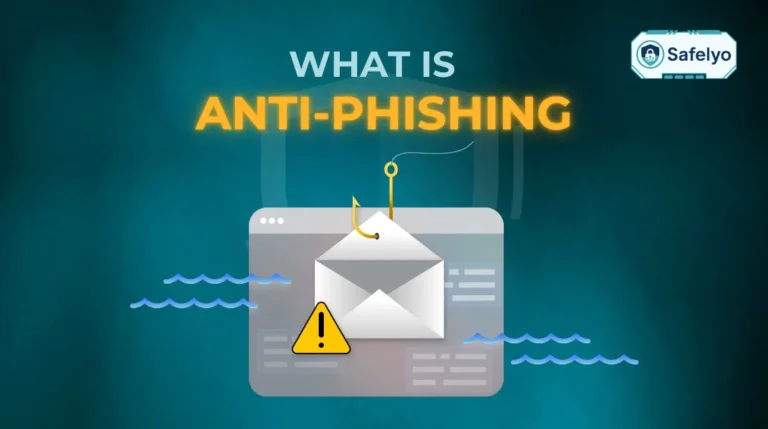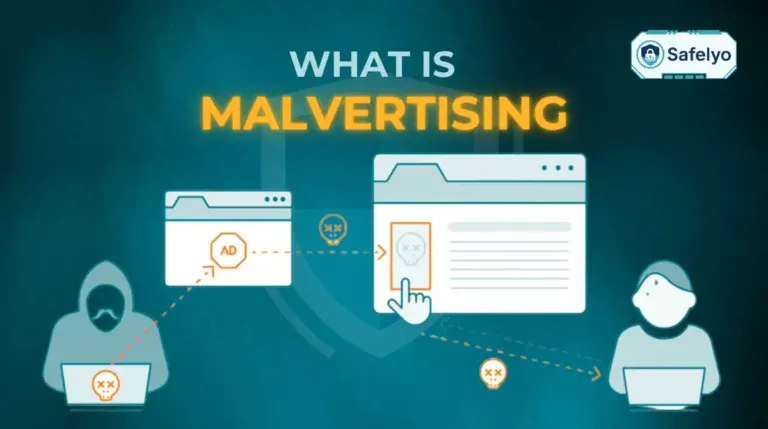Learning how to remove adware is critical when your device is suddenly hijacked by an endless storm of pop-up ads, a sluggish browser, and performance that grinds to a halt. It’s frustrating, invasive, and honestly, a little alarming.
As a tech expert who has cleaned countless devices for friends, family, and clients, I’ve seen firsthand how disruptive this can feel. These intrusive ads aren’t just an annoyance; they actively slow down your system, secretly track your online activity, and can even open the door to more dangerous malware. The good news? You can absolutely fight back and regain control.
In this comprehensive, visual-first guide, I will walk you through everything you need to know. You’ll discover:
- The fastest automatic methods for an immediate fix.
- Clear, step-by-step manual removal instructions for Windows, Mac, and Android.
- Simple, effective tips to prevent adware from ever coming back.
Don’t let aggressive ads ruin your digital experience. Let’s get your device clean, fast, and secure again – starting now.
YOUR ADWARE REMOVAL TOOLBOX
I understand – you want this problem fixed now. When friends call me in a panic about pop-up ads, these are the first two tools I recommend they grab. They are trusted, free, and incredibly effective for a quick cleanup.
- Malwarebytes AdwCleaner:
- Avast One:
- Best for: All-in-one protection.
- This is a full antivirus suite that includes a powerful adware scanner in its free version, offering broader protection against other threats at the same time.
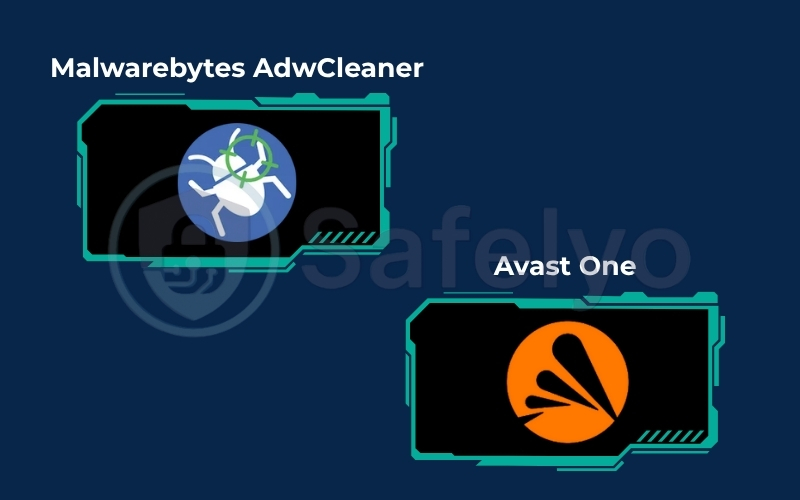
For the fastest solution, download one of these free, trusted tools to scan and clean your device now.
1. First, what are the signs of an adware infection?
Before you start removing things, let’s be sure you’re actually dealing with adware. Sometimes, aggressive advertising is just part of a poorly designed website. But if you’re nodding along to several of the signs below, you likely have an infection.
Think of adware like an uninvited guest who not only shows up to your party but also starts rearranging your furniture and blasting terrible music. Here’s what that “terrible music” looks like on your device:
- An explosion of pop-up ads.
This is the most obvious sign. You see ads in places you never did before, like on your desktop or layered on top of websites that are usually ad-free. It feels like your screen has been covered in digital sticky notes.
- Your browser homepage has changed.
You open your browser expecting to see Google, but instead, you’re greeted by a strange search engine you’ve never heard of, like “WebSearch” or “FindItQuick.” The adware has hijacked your settings.
- Your web browser is incredibly slow.
Pages take forever to load, videos buffer constantly, and the whole experience feels like you’re browsing through mud. This is because the adware is using up your computer’s resources to load and display ads.
- New toolbars or extensions you didn’t install.
Suddenly, your browser has a new, “helpful” toolbar at the top. I once helped a friend who had a “Shopping Assistant” toolbar appear out of nowhere. It wasn’t assisting her shopping; it was injecting ads into every site she visited and tracking her clicks.
- Frequent browser crashes.
Your browser just gives up and closes unexpectedly. It can’t handle the extra load from the adware and simply shuts down.
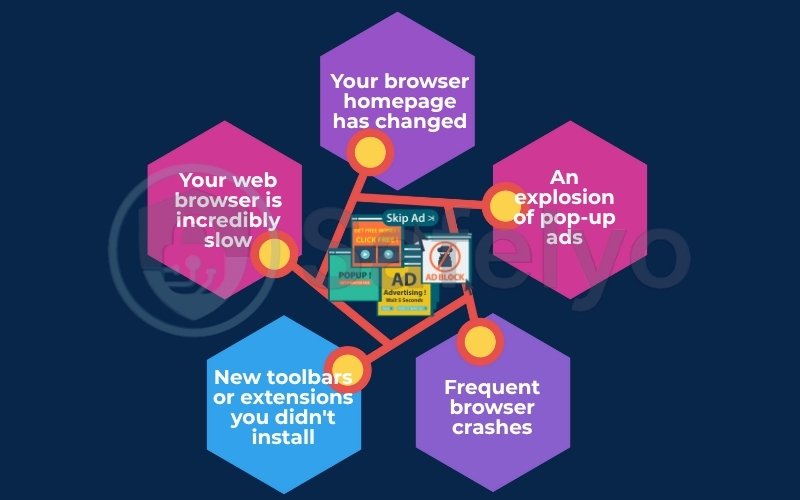
If these symptoms sound familiar, don’t worry. In the next section, we’ll use one of the tools mentioned above to get rid of the problem quickly and easily.
See also:
2. The fastest way to remove adware: Use a dedicated tool
For 99% of people, this is the method I recommend. Why? Trying to find adware manually can be like looking for a specific grain of sand on a beach. Adware is designed to hide in obscure folders and disguise itself as legitimate system files.
A dedicated adware removal tool is like a powerful magnet that sweeps over the beach and pulls out every single unwanted piece of metal. It’s fast, thorough, and takes the guesswork out of the equation. These tools are programmed to recognize thousands of adware variants and PUPs (Potentially Unwanted Programs) that you’d likely never spot on your own.
Here’s a quick comparison of the tools I recommended earlier to help you choose:
| Tool Name | Best For | Key Feature |
|---|---|---|
| Malwarebytes AdwCleaner | Simplicity & Speed | Lightweight, portable, and laser-focused on adware. |
| Avast One | All-in-one Protection | Includes a full antivirus for broader security. |
For this guide, let’s walk through the process using Malwarebytes AdwCleaner. It’s my personal go-to for a quick, targeted cleanup because it’s so incredibly simple.
A visual guide to cleaning your PC with AdwCleaner
Step 1: Download and run the program
First, download AdwCleaner from the official Malwarebytes website. The file is small and doesn’t require a complicated installation. Just save it to your desktop or downloads folder and double-click the file to open it.
Step 2: Start the scan
Once the program opens, you’ll see a clean, simple dashboard. There’s a big, blue button that says “Scan Now”. Go ahead and click it. The tool will now begin thoroughly checking your computer’s files, folders, browser extensions, and system registry for any signs of adware or PUPs.
Step 3: Review the results and clean
After a few minutes, the scan will finish. AdwCleaner will show you a list of everything it found. Don’t be alarmed if you see a bunch of items listed! This is normal. You’ll likely see suspicious browser extensions or programs you don’t remember installing.
This is the satisfying part. Ensure all the detected items are checked, and then click the “Quarantine” button. This action doesn’t delete the files right away; it moves them into a secure digital “jail” where they can no longer harm your system.
Step 4: Restart your computer
AdwCleaner will prompt you to restart your computer to complete the cleaning process. This is a critical final step, as it allows Windows to fully remove any adware files that were actively running in the background. Save any open work and click “OK” to reboot.
Once your computer starts back up, the adware should be gone. Your browser should feel faster, your homepage should be back to normal, and the annoying pop-ups should be a thing of the past.
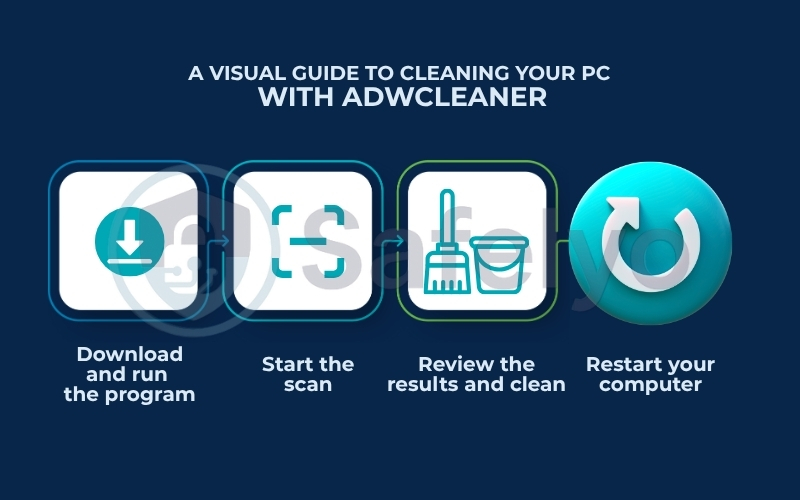
3. How to remove adware manually: A step-by-step visual guide
Feeling a bit more adventurous, or did the automatic tool miss a stubborn straggler? No problem. The manual method gives you full control. Think of it as being your own digital detective, carefully checking the likely hiding spots where adware loves to lurk.
A quick word of caution before we begin: we’ll be looking at system settings and application folders. It’s important to only remove programs and files you are confident are suspicious. Deleting the wrong thing can be like removing a load-bearing wall from a house – it can cause instability. When in doubt, a quick search for the file or program name can tell you if it’s legitimate.
To make it easy, I’ve broken this down by operating system. Just scroll to the section that matches your device.
3.1. How to remove adware from Windows 10 & 11
Adware on Windows often comes bundled with other “free” software. This is usually where I find the culprit when helping my less tech-savvy relatives who’ve accidentally installed a “free PDF converter” that came with a side of pop-up ads.
Step 1: Uninstall suspicious programs
First, let’s check the list of installed programs for any uninvited guests.
- Press the Windows key on your keyboard, then type “Add or remove programs” and press Enter.
- This opens the “Apps & features” list. Carefully scroll through it. Sort the list by “Install date” to see the most recently added programs first.
- Look for anything you don’t recognize or don’t remember installing. Be extra suspicious of so-called “PC Cleaners,” “Performance Boosters,” or “Web Search” toolbars.
- If you find a suspicious program, click the three dots next to its name and select “Uninstall.” Follow the prompts to remove it completely.
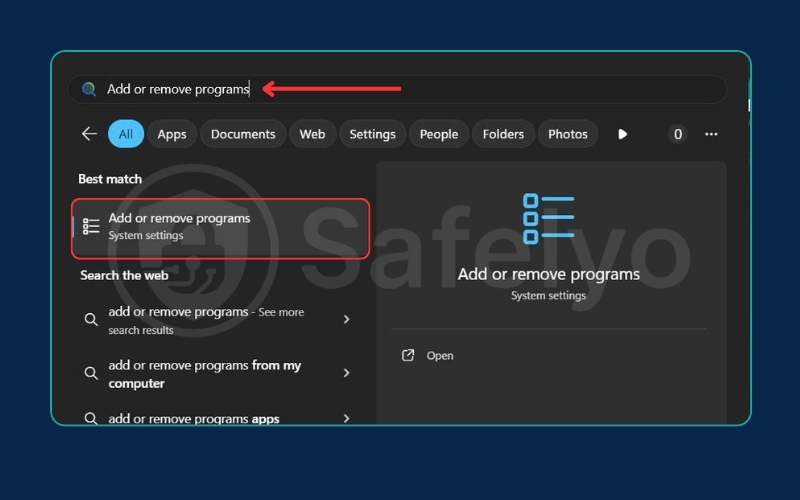
Step 2: Clean your web browsers
Adware loves to live inside your web browser. Even after uninstalling the main program, it often leaves behind malicious extensions or changes your browser settings.
- For Google Chrome (and Microsoft Edge):
- Type chrome://extensions into your address bar and press Enter. (For Edge, use edge://extensions).
- Carefully review the list of installed extensions. Look for anything you didn’t install yourself. I’m talking about those sneaky “Shopping Helper” or “Search Enhancer” extensions that installed themselves.
- For any suspicious extension, click the “Remove” button.
- Next, reset your browser settings to get rid of any homepage hijacks. Go to chrome://settings/reset, click “Restore settings to their original defaults,” and then “Reset settings.” This won’t delete your bookmarks or passwords, but will disable extensions and reset your homepage.

3.2. How to remove adware from a Mac
Yes, Macs can get adware too. It’s a common myth that they are immune. Usually, it sneaks in through fake Flash Player updates or software downloaded from untrustworthy websites.
Step 1: Remove suspicious applications
- Open Finder and go to your “Applications” folder.
- Look for any applications you don’t recognize or that you installed right before the problems started. Common culprits have names like “MacOptimizer” or “Advanced Mac Cleaner.”
- Drag the suspicious application’s icon to the Trash in your dock.
- Right-click the Trash icon and select “Empty Trash.”
Step 2: The deep clean (check library folders)
Here’s the pro tip that many guides miss. Removing the app isn’t always enough, as some adware leaves behind hidden files.
- In Finder, click “Go” in the menu bar at the top, hold down the Option (⌥) key, and then click on “Library” when it appears.
- Check these two folders for any files with names related to the adware you just removed:
- ~/Library/Application Support/
- ~/Library/LaunchAgents/
- Drag any suspicious files you find to the Trash. Be careful in here – if you’re unsure about a file, leave it alone.
Step 3: Clean your browsers (especially Safari)
- For Safari:
- Open Safari, then click “Safari” in the top menu bar and go to Settings > Extensions.
- Review the list and if you see an extension you don’t trust, click on it and press the “Uninstall” button.
- Next, go to the Privacy tab and click “Manage Website Data.” Click “Remove All” to clear out tracking cookies.
3.3. How to remove adware from Android
Adware on Android almost always sneaks in through a dodgy app you installed, often from outside the official Google Play Store. These apps disguise themselves as games or utilities.
Step 1: Reboot into safe mode
Safe Mode starts your phone with all third-party apps disabled. This is key because it prevents the adware app from running, allowing you to remove it.
- Press and hold the Power button on your phone until the power menu appears.
- Tap and hold the “Power off” or “Restart” option on the screen.
- A pop-up will appear asking if you want to reboot into Safe Mode. Tap “OK.”
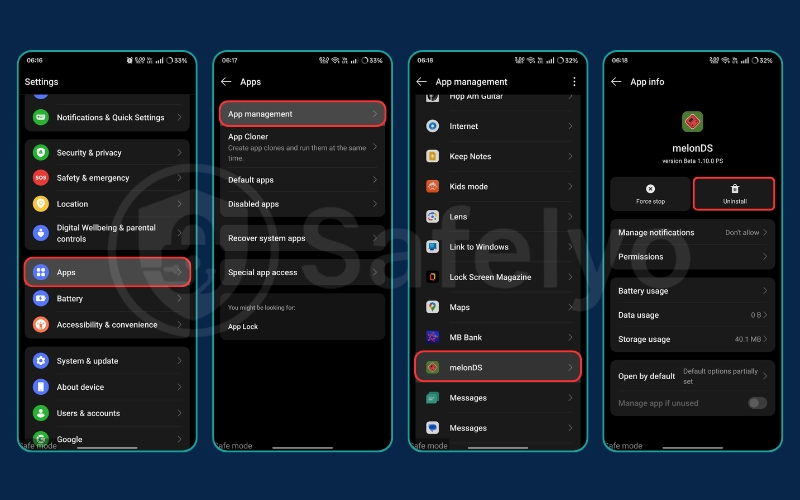
Step 2: Find and uninstall the malicious app
- While in Safe Mode (you’ll see the words “Safe Mode” on the screen), go to Settings > Apps.
- Look through your list of installed apps. The culprit is often an app you installed right before the ads started appearing, or it might have a strange name or even a blank icon.
- Tap on the suspicious app and then tap “Uninstall.”
Step 3: Restart your phone
Simply restart your phone normally to exit Safe Mode. The adware should now be gone.
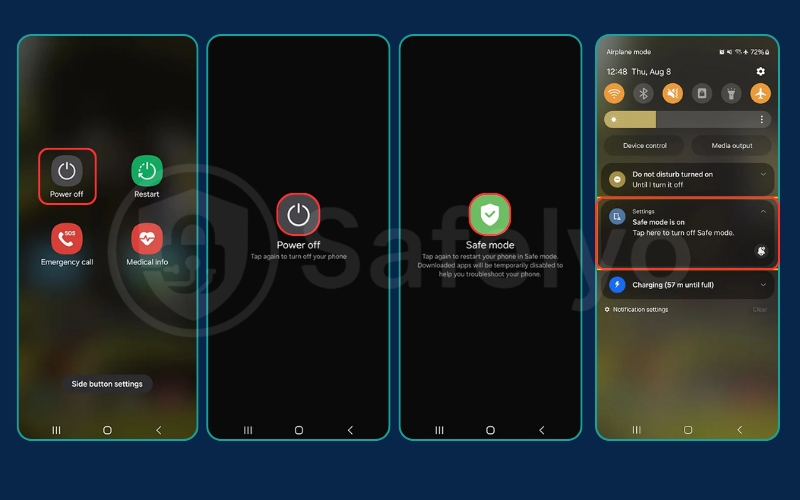
3.4. How to remove adware-like symptoms from an iPhone & iPad
Let’s be clear: traditional adware that infects your system files is extremely rare on iPhones due to Apple’s strict security. However, you can get adware-like symptoms from two main sources: aggressive website pop-ups and spammy calendar subscriptions. Here’s how to fix them.
- To Fix Browser Pop-ups: This is caused by malicious website scripts, not an infection.
- Go to Settings > Safari.
- Scroll down and tap “Clear History and Website Data.” This will sign you out of websites, but will clear the malicious code.
- To Fix Calendar Spam: If you see events like “Your iPhone is Infected!”, you’ve accidentally subscribed to a spam calendar.
- Go to Settings > Calendar > Accounts.
- Look for any accounts under “Subscribed Calendars” that you don’t recognize.
- Tap on the suspicious calendar and then tap “Delete Account.” That’s it! The spam events will vanish.
>> Read more:
4. How to prevent future adware infections
You’ve successfully cleaned your device, and it feels great, right? Let’s keep it that way. Preventing adware is far less stressful than removing it. Think of it like locking your front door; a few simple, conscious habits can keep unwanted intruders out.
Over the years, I’ve noticed that most adware infections I’ve helped fix could have been avoided with a little caution. Here are the most effective strategies I share with everyone:
- Be skeptical of “free” software.
Nothing is ever truly free online. When you install a new program, always look for the “Custom” or “Advanced” installation option. Never just click “Next, Next, Next.” This is where developers hide checkboxes that pre-select extra software for installation – the very PUPs and adware you just removed. Uncheck everything that isn’t the main program you want.
- Download apps from official sources only.
For your PC or Mac, always try to download software directly from the developer’s official website. For your phone, stick to the Apple App Store and the Google Play Store. Third-party app stores are the Wild West of software, filled with modified or malicious apps.
- Use a reputable antivirus program.
A good antivirus is your 24/7 security guard. Programs like Avast or Bitdefender have real-time protection features that will actively scan downloads and block adware before it can even install itself. This is your single most powerful defensive tool.
- Keep your software and browser updated.
Adware often exploits security holes in outdated browsers or operating systems. When you see an update notification, don’t ignore it. Those updates aren’t just for new features; they contain critical security patches that slam the door on vulnerabilities.
- Use a good ad blocker.
While not a security tool in the same way as an antivirus is, a reliable ad blocker extension (like uBlock Origin) can prevent you from seeing or accidentally clicking on malicious pop-ups and redirects that are designed to trick you into downloading adware.
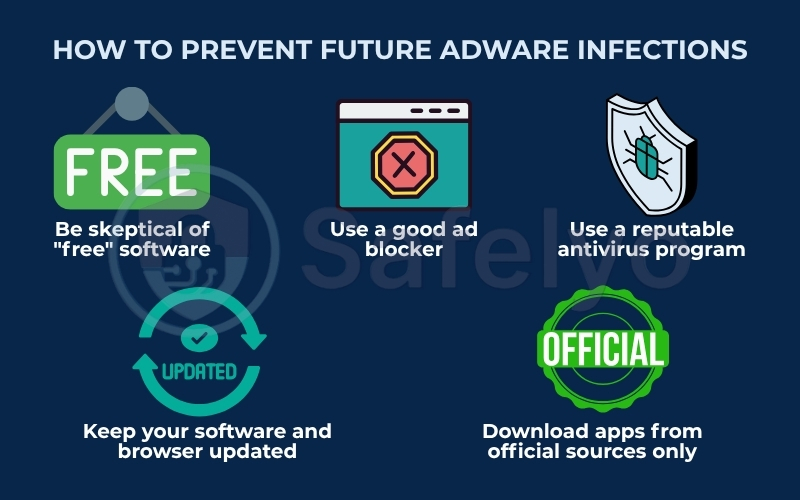
A report from cybersecurity firm Avast once highlighted that over 60% of free software downloads contain at least one potentially unwanted program (PUP). That statistic really puts into perspective how important it is to be careful during installation.
>> Read more:
5. FAQ about adware removal
I get asked these questions all the time, both online and from people I help in person. Here are the quick, no-nonsense answers to the most common queries about adware.
How do you tell if you have adware?
You can tell you have adware by looking for a few classic signs. The most common are a sudden explosion of pop-up ads, your computer and browser running much slower than usual, your browser’s homepage or search engine changing without your permission, and new toolbars or extensions appearing that you didn’t install.
How do you remove adware?
There are two main ways to effectively remove adware. The fastest and easiest method is to use a dedicated, free removal tool like Malwarebytes AdwCleaner to scan and clean your system automatically. The second method is to manually uninstall suspicious programs from your computer and remove unwanted extensions from your web browsers. This guide covers both methods step-by-step.
How to block adware in Chrome?
To block adware in Chrome, you should first remove any suspicious extensions by going to chrome://extensions. Then, reset your browser settings via chrome://settings/reset. For ongoing prevention, install a reputable ad blocker extension from the Chrome Web Store and always be cautious about what you download and which permissions you grant to websites.
How to remove malware on an iPad?
True malware or viruses are extremely rare on iPads due to Apple’s strong security. However, you can remove adware-like symptoms. To fix pop-ups, go to Settings > Safari > Clear History and Website Data. To remove spam calendar events, go to Settings > Calendar > Accounts > Subscribed Calendars and delete any account you don’t recognize.
Is adware a virus?
Technically, no. A virus is designed to damage your system or steal data. Adware is primarily designed to show you ads. However, it’s still a security risk because it tracks your behavior and can sometimes be bundled with more dangerous malware.
Can a factory reset remove adware?
Yes, a factory reset is a surefire way to remove adware, but it’s a drastic last resort. It will completely wipe your device, deleting all of your personal files, photos, and apps. You should always try the targeted removal methods in this guide first.
Is adware removal free?
Yes, it is completely free to remove adware. The manual methods only cost you a bit of time, and the recommended adware removal tools all have highly effective free versions that can get your device clean without you needing to spend a penny.
6. Conclusion
Knowing how to remove adware effectively is the first and most important step toward reclaiming a fast, safe, and annoyance-free online experience. You don’t have to put up with invasive pop-ups or a sluggish browser. By following the steps in this guide, you have the power to clean your device and keep it that way.
To sum it all up, here are the key points to remember:
- A quick scan with a dedicated tool like AdwCleaner is the easiest fix for most people.
- Manually uninstalling unfamiliar programs and browser extensions is a critical step for a thorough cleanup.
- Prevention is the best defense: always be cautious with free downloads and keep your software updated.
Don’t underestimate the early signs of an adware infection. Dealing with it promptly not only improves your device’s performance but also protects your personal data from potential threats.
For more expert guides and actionable security tips to keep your digital life safe, continue to explore the Antivirus category here on Safelyo.