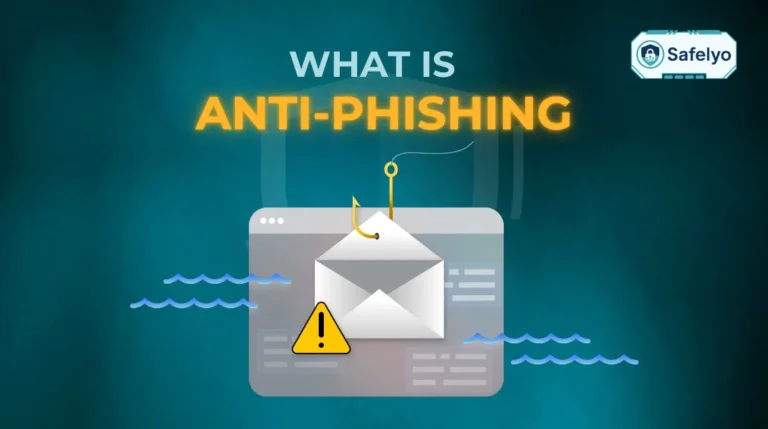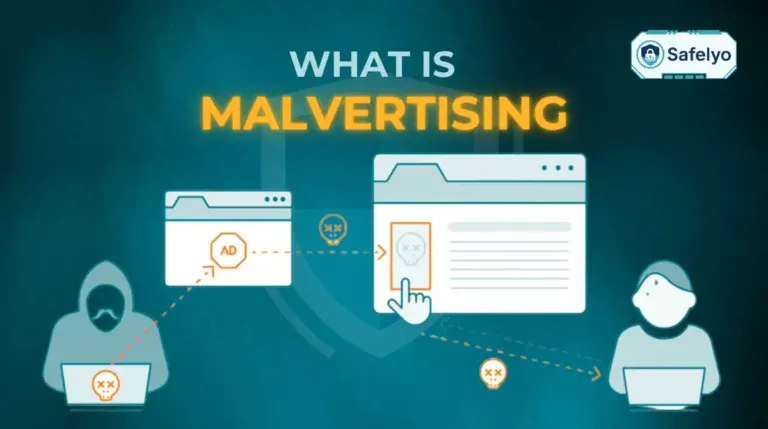Wondering how to scan Android for viruses after noticing strange pop-ups or a battery that drains suspiciously fast? I get it. With so much conflicting information out there, figuring out the best way to check your phone can feel overwhelming, but I can assure you it’s surprisingly straightforward.
With over a decade of hands-on experience in mobile security, I’ve helped countless users navigate these exact concerns. A security scan isn’t just for tech experts; it’s a simple, essential skill for every Android user today.
This guide will cut through the noise and show you two simple methods to secure your device:
- Use the free security tool already built into your phone.
- Performing a deep scan with a more powerful, dedicated app.
Let me guide you through each method, step by step, to ensure your device is clean and secure.
Quickest Way to Scan Your Android
For a fast, built-in scan, open the Play Store > tap your Profile Icon > Play Protect > Scan.
For a more thorough check and better protection, download a trusted antivirus like Bitdefender and run its main scan function. Both methods are detailed below.
1. Method 1: Using Google Play Protect (the built-in scanner)
Alright, let’s start with the tool you already have. Many Android users don’t realize that their phone has a built-in security guard working 24/7. It’s called Google Play Protect, and it’s your first and easiest line of defense.
1.1. What is Google Play Protect?
Think of Google Play Protect as the bouncer for the Google Play Store. Its main job is to automatically scan the billions of apps on the store to stop you from downloading a malicious one in the first place.
But it doesn’t stop there. It also periodically scans the apps already installed on your device to make sure none of them have started misbehaving. It’s a solid, fundamental safety net.
1.2. How to run a manual scan with Play Protect
While Play Protect scans automatically, running a manual scan can give you immediate peace of mind. It’s a very straightforward process.
Here’s exactly how to do it:
- Open the Google Play Store app on your phone.
- Tap on your profile icon or initial in the top-right corner.
- From the menu that appears, select “Play Protect.”
- The next screen will show you the recent scan status. To start a new one, simply tap the “Scan” button.
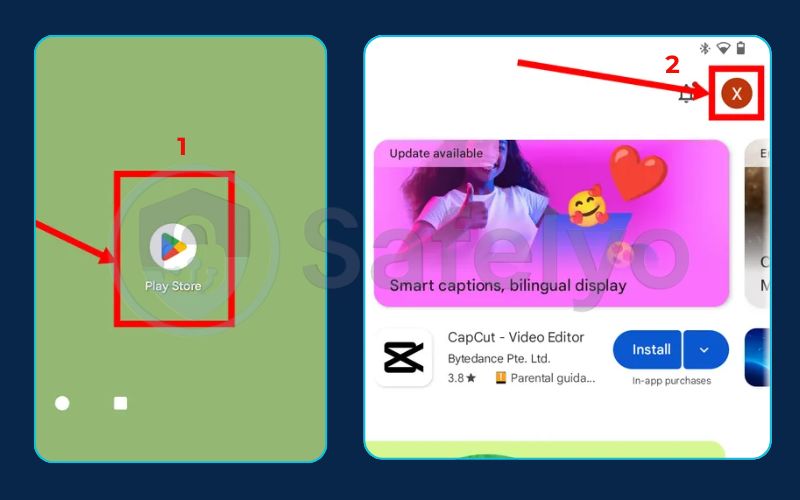
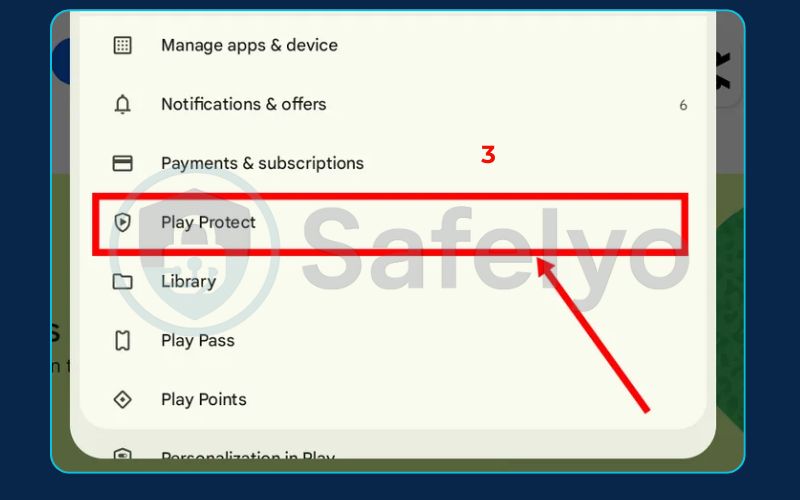
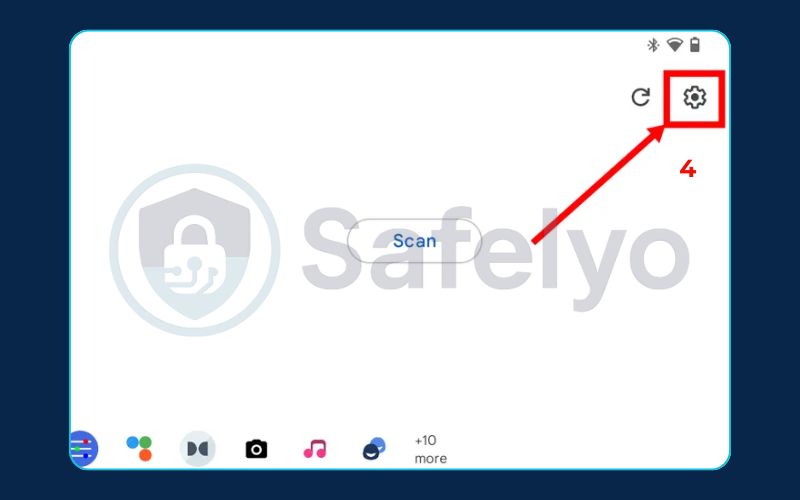
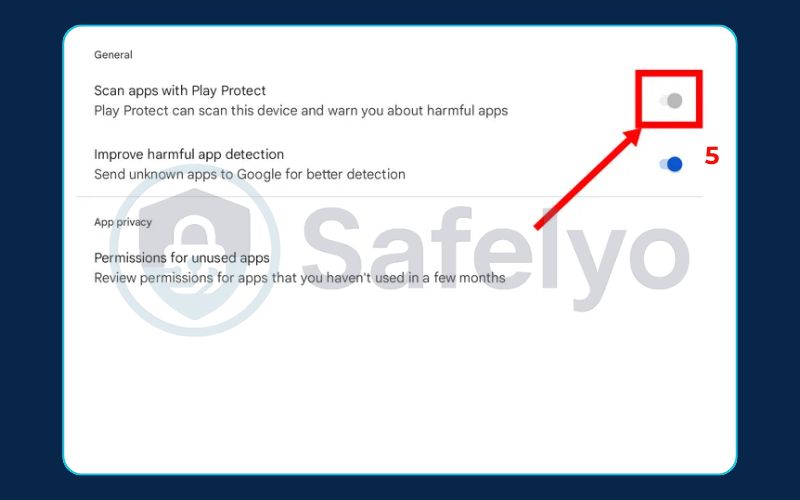
I’ve found the scan is usually incredibly fast, often finishing in under a minute. If any harmful apps are found, Play Protect will immediately alert you and give you a clear option to remove them.
1.3. Pros and cons of relying on Play Protect
As a security professional, I believe in being transparent. Play Protect is good, but it’s important to understand its limits.
Pros
It’s completely free, already built into your device, requires no installation, and provides a good baseline level of protection against common, known threats.
Cons
Its detection rates for brand-new, sophisticated malware aren’t as high as specialized security apps. It also lacks advanced features like real-time web protection (to block phishing sites), a VPN, or anti-theft tools.
1.4. Special note for Samsung users: Using Device Care
If you’re holding a Samsung phone, you have an extra tool in your arsenal.
Go to Settings > Battery and device care > Device protection.
This feature, often powered by security giant McAfee, allows you to run another scan on your device. It’s a great additional layer of security that works right alongside Google Play Protect, and I always recommend Samsung users take advantage of it.
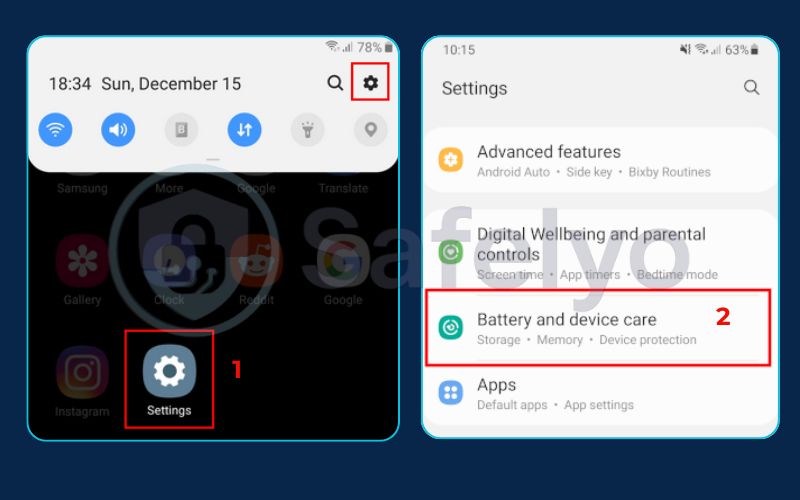
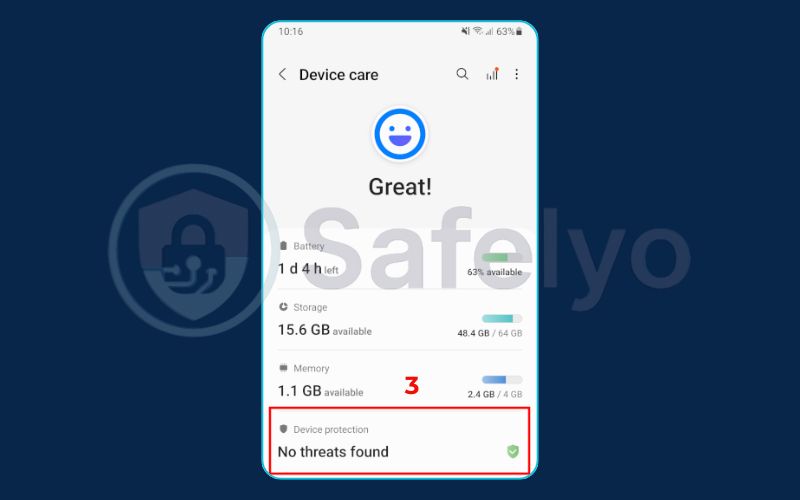
1.5. Play Protect vs. Dedicated antivirus: Which one do you need?
So, you’ve seen what the built-in scanner can do. The big question is: Is it enough?
From my perspective, it depends on how you use your phone. For some, Play Protect is a perfectly adequate safety net. For others, it’s like using a simple bike lock to protect a priceless motorcycle.
To make it crystal clear, here’s a quick side-by-side comparison.
| Feature | Google Play Protect | Dedicated Antivirus App |
| Protection Level | Basic, mainly against common, known threats. | Comprehensive, against new, emerging, and zero-day threats. |
| Key Features | App scanning only. | App & file scanning, Real-time Web Protection, VPN, Anti-Theft. |
| Cost | Completely free. | Free versions available (with premium upgrades). |
| Best For… | Casual users who stick to the Play Store and don’t handle sensitive data. | Anyone who uses their phone for banking, shopping, work, or simply wants the best security available. |
As you can see, while Play Protect is an essential start, a dedicated antivirus app provides a fortress of security with more advanced tools and a much higher detection rate for the trickiest types of malware.
If you feel your phone and the sensitive data on it deserve that fortress, let’s explore our second method.
2. Method 2: Using a dedicated antivirus app (for a deep scan)
If the comparison table made you realize you need a higher level of security, this method is for you. Using a dedicated antivirus app is like upgrading from a night watchman to a full-blown, high-tech security team for your phone. It’s the choice for anyone who wants comprehensive protection and complete peace of mind.
2.1. Why use a dedicated antivirus app?
I’ve tested dozens of these apps over the years, and the difference is significant. A top-tier antivirus app goes far beyond what Play Protect can do. Here’s what you’re getting:
Higher detection rates
These apps use advanced heuristics and massive, constantly updated malware databases. This means they are far more effective at catching brand-new malware – the kind that hasn’t been seen before.
Real-time protection
This is the game-changer. Instead of just scanning occasionally, these apps actively monitor everything that happens on your phone. When you download a file, install a new app, or receive a strange link, the antivirus checks it for threats instantly, before it can cause harm.
Extra security features
The best apps are full security suites. You often get tools like an Anti-Phishing feature to block scam websites, a VPN to encrypt your connection on public Wi-Fi, Anti-Theft to locate or wipe your phone if it’s lost, and an App Lock to protect sensitive apps like your banking or messaging apps.
2.2. How to scan with an antivirus app: A general guide
While every app has a slightly different interface, the core process is remarkably similar across all the reputable options. Here is a simple 4-step guide that will work for almost any app you choose.
- Download and Install: Go to the Google Play Store and choose a reputable antivirus app. I strongly recommend sticking to well-known brands that have a proven track record.
- Set Up and Grant Permissions: Open the app for the first time. It will ask for permissions – for example, to scan your files or run in the background. It’s crucial to grant these permissions, as the app needs them to fully protect your device.
- Update the Virus Definitions: Before you run your very first scan, look for an “Update” button or setting. This ensures the app is armed with the latest information about new threats. Most apps do this automatically, but a manual check is always a good idea.
- Run the Scan: On the app’s main screen, you’ll see a large, prominent button. It will usually be labeled “Scan,” “Scan Now,” or “Run Smart Scan.” Tap it, and the app will begin a deep dive into every corner of your device.
2.3. Safelyo’s recommended Android antivirus scanners
While the process is similar for most apps, performance, features, and impact on your battery can vary quite a bit. I’ve spent countless hours putting these apps through their paces to see which ones stand out. For a full breakdown of the best options…
>> Check out our expert comparison of the best antivirus apps for Android in 2025 to find the perfect fit for your needs.
3. Before you scan: Common signs of an Android virus
That gut feeling that something is “off” with your phone is often the first warning sign. Before we jump into the scanning process, let’s confirm your suspicions. In my experience, malware rarely stays quiet – it almost always leaves clues.
If your phone has caught something nasty, you’ll likely notice one or more of these classic symptoms. See if any of these sound familiar:
Unexpected pop-up ads.
I’m not talking about ads inside your browser. I mean aggressive ads that appear on your home screen or over other apps. This is a huge red flag and a common sign of adware.
Rapid battery drain.
Your phone’s battery suddenly feels like it just ran a marathon, even when you’ve barely used it. Malicious apps often run constantly in the background, consuming a ton of power.
Unexplained data usage.
You check your phone bill or data monitor and see a massive spike in mobile data usage, even though your browsing habits haven’t changed. Malware could be sending your information to a remote server.
Sluggish performance.
The phone you bought for its speed now lags, freezes, or randomly reboots. Apps take forever to open or crash for no reason. This happens when malware hogs your phone’s processor and memory.
Apps you don't recognize.
You spot a new app icon on your home screen or in your app drawer that you are 100% sure you did not install. This is often the malware itself, trying to hide in plain sight.
Now, I’ve seen a single faulty update or a misbehaving app cause one of these issues in isolation. But when you start seeing two or more of these signs together, it’s your phone’s way of screaming for help. It’s the clearest signal that it’s time to run a security scan.
4. A virus was found. Now what?
Okay, take a deep breath. Seeing a “Threat Detected” notification can be alarming, but this is exactly what you ran the scan for. The good news is, you’ve found the problem. Now, let’s get rid of it.
Panicking and randomly deleting files is the worst thing you can do. I’ve seen users accidentally delete important system files this way. Instead, follow this simple, clean-up plan.
Step 1: Follow the app's instructions.
Your antivirus app is the expert here. It will almost always give you a prompt with clear options like “Resolve,” “Quarantine,” or “Uninstall.” Always choose the recommended action. Quarantine is a safe option, as it isolates the threat without deleting it, like putting it in a digital jail where it can’t do any harm.
Step 2: Manually uninstall the culprit.
If you recognize the malicious app (perhaps it’s that strange game you don’t remember downloading), you can also remove it yourself. Just go to Settings > Apps, find the suspicious app in the list, tap on it, and select “Uninstall.” The antivirus scan will have confirmed which one to target.
Step 3: Change your passwords.
This is a critical precaution. If the malware was spyware or a keylogger, it might have captured your login details. As a safety measure, immediately change the passwords for your most important accounts – especially your primary Google account, banking apps, and social media.
Following these three steps will resolve the vast majority of infections.
Read more: Do I need an Antivirus on Android?
5. FAQ about how to scan Android for virus
You’ve learned the methods, but you might still have a few questions. Over the years, I’ve heard them all. Here are direct answers to some of the most common ones I get about Android security.
How do I check for a virus on my Android phone?
You have two main options. The quickest way is to use the built-in scanner: open the Play Store > Profile Icon > Play Protect > Scan. For a more reliable and thorough check, download a reputable third-party antivirus app and run its main scan function.
Does Android have a built-in virus scanner?
Yes, it does. It’s called Google Play Protect. It automatically scans apps in the Play Store and on your device. While it provides a good baseline of protection, it’s generally not as powerful as a dedicated antivirus solution.
How do I run a scan on my Android phone?
To run the built-in scan, go to the Google Play Store, tap your profile icon, select “Play Protect,” and hit the “Scan” button. To run a scan with a dedicated app, simply open the app and tap the large “Scan” or “Scan Now” button on its home screen.
Do I really need an antivirus for Android if I only use the Play Store?
While the Play Store is significantly safer than other sources, malicious apps occasionally slip through Google’s net. For basic users, Play Protect offers a decent layer of defense. However, for maximum security, especially if you handle sensitive data like banking information on your phone, a dedicated antivirus is highly recommended.
How to check if an Android phone has spyware?
The signs of spyware are similar to other malware: unexpected battery drain, high data usage, and sluggish performance. The best way to check for it is to run a deep scan with a high-quality antivirus app. Many top-tier apps have specific anti-spyware technology built in to detect and remove these threats.
Are free Android antivirus apps any good?
Yes, many are excellent. Reputable companies like Bitdefender, Avast, and Kaspersky offer fantastic free versions that provide reliable scanning and removal. The paid versions typically add advanced features like a VPN, anti-theft tools, and enhanced privacy protection.
Can I scan my Android for viruses from my computer?
No, not effectively. Antivirus software needs to be installed directly on the Android device to properly scan its files, apps, and system settings. Simply connecting your phone to a PC via USB won’t allow the computer’s antivirus to perform a meaningful scan of the phone’s internal system.
6. Conclusion
Knowing how to scan Android for virus is no longer just a “nice-to-have” skill – it’s a fundamental part of staying safe in our digital world. You’ve now seen how simple it is to take control of your device’s security using tools that are either already on your phone or just a quick download away.
Let’s recap the most important points:
- For a quick, basic check, use the built-in Google Play Protect.
- For comprehensive, real-time protection, install a dedicated antivirus app.
- If a virus is found, let the security app remove it and change your important passwords as a precaution.
- Regular scans are a key part of good digital hygiene.
Don’t wait until you see the warning signs of an infection. By making a quick scan part of your regular phone maintenance routine, you can catch threats before they ever have a chance to cause real damage. For more expert tips and in-depth reviews on mobile security, explore all of the resources of Safelyo in our Antivirus category.