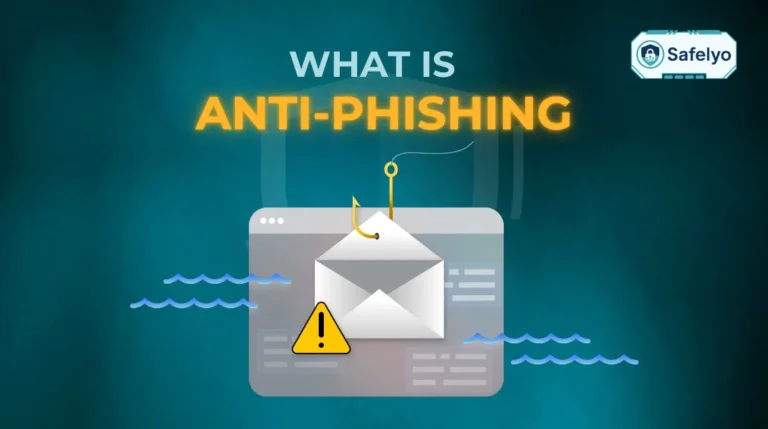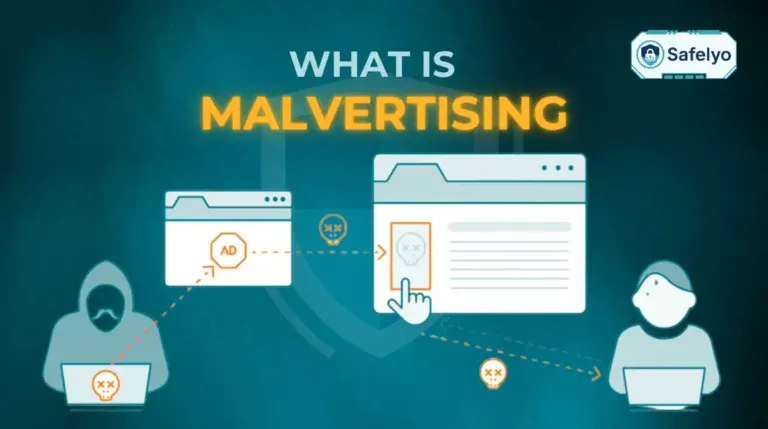Trying to figure out how to turn off virus protection? I get it. Sometimes it seems like the only way to install that one trusted program or resolve a frustrating software conflict that’s slowing you down.
While the idea can feel a bit like walking a tightrope without a net, there are legitimate moments when you need to temporarily lower your digital shields. But knowing how to do it safely is the key to avoiding a nasty fall.
As a tech analyst who has spent years testing security software, I can tell you that completely disabling your protection is rarely the best move. In fact, for most situations, there’s a smarter, safer way that keeps you protected from other threats.
In this guide, we won’t just show you the off switch. We’ll show you the right way to manage your protection:
- The safer alternative you should almost always use instead.
- Step-by-step instructions for Windows Defender, Norton, McAfee, and more.
- The a few specific scenarios where disabling is actually necessary.
- The one critical rule to follow when you’re done.
Let me walk you through the process responsibly, ensuring you’re protected every step of the way.
1. How to turn off virus protection: Step-by-step guides
You’ve confirmed that disabling your protection is necessary for your task. Now, let’s get it done. The process varies depending on the software you use. We’ll start with the most common one – Microsoft’s built-in tool – and then cover the major third-party brands.
1.1. How to turn off Microsoft Defender (Windows 10 & 11)
Microsoft Defender is the default security software that comes with every modern Windows installation. One important thing to know is that it’s designed to be persistent. If you turn it off, it will automatically turn itself back on after a short period or the next time you restart your PC. This isn’t a bug – it’s a crucial safety feature to ensure you’re never left unprotected for long.
Here’s how to disable it temporarily:
- Open the Windows Security app. The easiest way is to click your Start Menu and simply type “Windows Security”.
- Click on Virus & threat protection (it has a shield icon).
- Under the “Virus & threat protection settings” section, click on Manage settings.
- Find the toggle for Real-time protection and click it to switch it to the Off position. You may need to confirm this choice in a pop-up window.
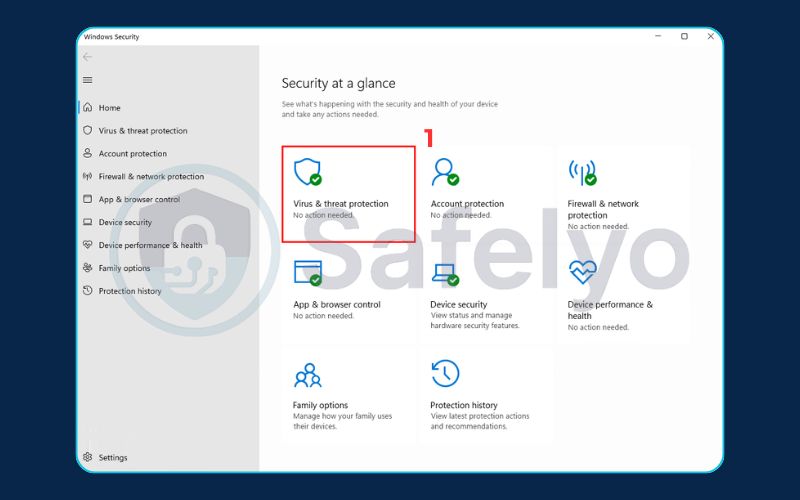
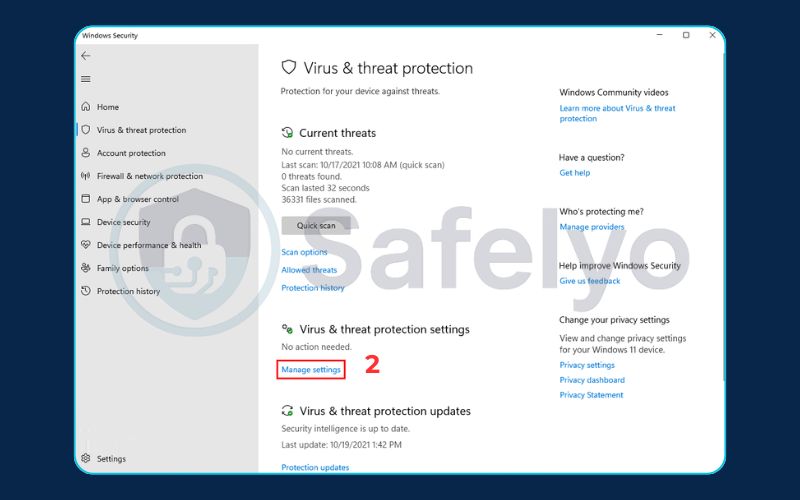
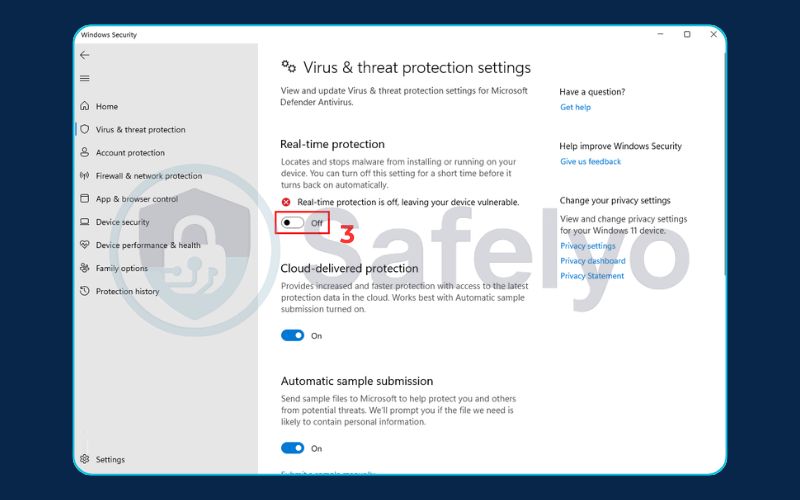
That’s it. Your real-time scanner is now off, allowing you to perform your task. Just remember, the clock is ticking until it turns back on.
1.2. How to disable popular third-party antivirus software
If you’ve installed a different antivirus suite, the process is usually found by right-clicking its icon in your system tray (the small icons next to your clock). Here are the quick steps for the most common brands.
Norton
- Find the yellow Norton icon in your system tray at the bottom-right of your screen.
- Right-click the icon to bring up a menu.
- Select Disable Auto-Protect. You will then be prompted to choose a duration – select how long you need it off for (e.g., 15 minutes, 1 hour, or until the next restart).
McAfee
- Open the main McAfee application window from your desktop or Start Menu.
- Navigate to the PC Security tab (or look for a gear icon for settings).
- Find and click on Real-Time Scanning.
- In the Real-Time Scanning screen, click the Turn Off button and choose a time frame for when you want it to resume automatically.
Bitdefender
- Open the main Bitdefender interface.
- On the left-hand menu, go to the Protection section.
- In the Antivirus pane, click the Open button.
- Under the “Advanced” tab, you’ll see a toggle for the Bitdefender Shield. Click it to turn it off. Bitdefender will ask how long you wish to disable it.
Avast / AVG
Since Avast and AVG are owned by the same company, their process are nearly identical.
- Locate the Avast (orange) or AVG (multi-colored square) icon in your system tray.
- Right-click the icon to open the control menu.
- Hover over Avast shields control (or AVG protection).
- A sub-menu will appear where you can choose how long to disable all shields (e.g., for 10 minutes, 1 hour, or permanently until you restart).
1.3. A quick note for Mac users
While most of the focus is often on Windows, Mac users sometimes face similar situations. It’s important to know that macOS comes with its own powerful, built-in security features like Gatekeeper (which checks for official developer signatures) and XProtect (which scans for known malware). These work silently in the background and generally don’t need to be managed directly.
However, if you’ve installed a third-party antivirus program on your Mac, like Avast Security for Mac or Bitdefender Antivirus for Mac, the process for disabling it is very similar to its Windows counterpart.
Typically, you will need to:
- Open the application from your Applications folder.
- Go to the app’s Preferences or Settings (often found by clicking the application’s name in the top menu bar).
- Look for a “Core Shields,” “Real-Time Protection,” or “Protection” tab.
- Within that section, you should find a master toggle switch to temporarily disable the protection.
Just like with Windows, this should only be done when absolutely necessary and for the shortest time possible.
2. Warning: A safer alternative to turning off your antivirus
Hold on. Before you click that final “disable” button, let’s talk about what that action really means.
Completely turning off your virus protection is the digital equivalent of unlocking your front door and leaving it wide open just to let one trusted friend inside. It works, but it also leaves you exposed to anyone else who might be walking by. A single accidental click on a bad link while your guard is down is all it takes for malware to sneak in.
Thankfully, for about 90% of cases, there’s a much smarter and safer method: Adding an exclusion.
Think of it as giving your antivirus software a VIP list. You’re not firing the security guard (your antivirus) – you’re just telling them, “Hey, this specific program is with me. Let it pass without a hassle.” The beauty of this is that while your trusted app runs smoothly, your antivirus continues scanning everything else, keeping your shields up against actual viruses, ransomware, and phishing scams.
From my own experience, especially as a gamer, this is a lifesaver. I’ve often had to add exclusions for new game launchers or modding tools that over-cautious antivirus programs mistakenly flag as suspicious. This keeps my PC fully protected while letting me enjoy my games without interruption.
How to add an exclusion (the better method)
A GENERAL GUIDE
Okay, you’re on board with adding an exclusion. Great choice! The next question is, where do you find that setting?
Every antivirus program buries this option in a slightly different place, often with a different name. But after navigating countless security dashboards, I can assure you they all follow the same basic path. You’re essentially looking for the “VIP list” we talked about earlier. Here is a general set of steps that will work for most software:
- Open your antivirus dashboard. This is the main window of your security program where you see your protection status.
- Look for ‘Settings’, ‘Options’, or a gear icon (⚙️). This is usually in a corner or a side menu.
- Find the ‘Exclusions’ section. Inside the settings, you’ll need to find a menu item called ‘Exclusions’, ‘Exceptions’, ‘Allowed List’, or ‘Whitelist’. Sometimes it’s tucked away under an “Advanced” or “General” tab.
- Add your trusted item. Click the button to ‘Add an exclusion’. A window will open, allowing you to browse your computer and select the specific file, folder, or application you trust.
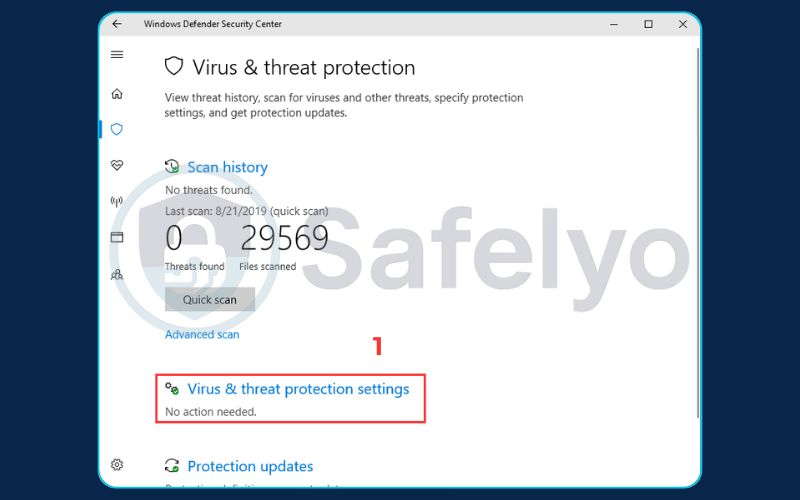
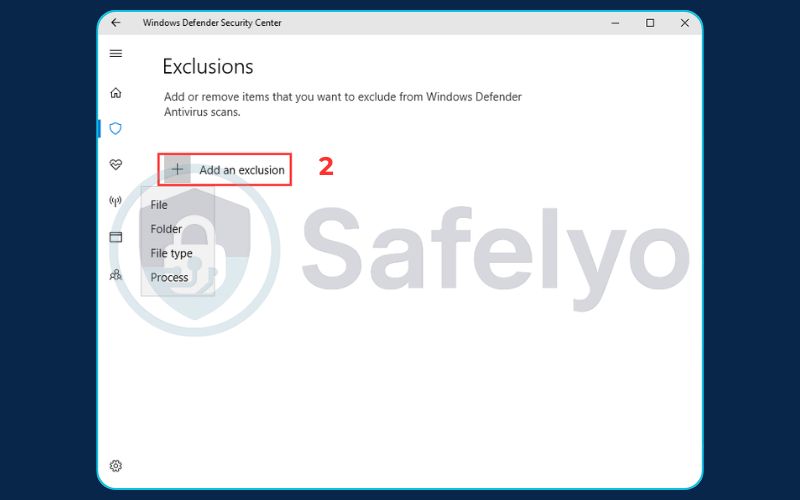
For example, in the built-in Windows Security app, you’d go to Virus & threat protection -> Manage settings, scroll down to the bottom, and click Add or remove exclusions. It’s that simple once you know where to look.
3. When is it actually necessary to turn off virus protection?
I know I just spent time telling you to use exclusions, but I’m also realistic. There are a handful of specific, high-level tasks where adding an exclusion simply won’t cut it. These are situations where a program needs such deep, unrestricted access to your system that an active antivirus will inevitably interfere.
Think of these as the rare exceptions to the rule. Here are the most common legitimate scenarios:
Installing a new security application.
Trying to run two antivirus programs at the same time is a recipe for system crashes and conflicts. To avoid a digital turf war, you must disable or uninstall the old one before installing its replacement.
Performing deep system troubleshooting.
When I’m helping someone diagnose a really stubborn software bug, we sometimes need to temporarily disable the antivirus to see if it’s the component causing the problem. It’s like a mechanic turning off the car radio to listen for a strange engine noise.
Running specific administrative or IT tools.
Some advanced system utilities, designed for network administrators or developers, perform actions that look very similar to malware behavior (like modifying system files). The antivirus will likely block them unless it’s turned off.
Using specialized data recovery software.
When you’re trying to recover deleted files, these tools need to scan the raw data on your hard drive. This is an unusual activity that can be flagged and blocked by a vigilant antivirus.
Notice the common thread here? These actions are temporary and deliberate. As soon as the task is finished, your first move should always be to re-enable your protection.
4. The golden rule: Always turn it back on
This might seem obvious, but in my years of providing tech support, it’s the one step people forget most often.
As soon as you finish installing your trusted software or completing your troubleshooting, your very next click should be to re-enable your antivirus protection. Don’t put it off. Don’t tell yourself you’ll do it later.
An unprotected computer connected to the internet is a massive target. Security researchers have shown that a new device without protection can be attacked and compromised in a matter of minutes, not hours or days. Leaving your digital front door unlocked, even for a short while, is an invitation for trouble.
Most antivirus programs are smart enough to reactivate themselves after you restart your computer, but it’s always best practice to check manually and confirm that your protective shields are back up and running. Your security is not something you should leave to chance.
Read more:
5. FAQ about how to turn off virus protection
It’s normal to have a few more questions when dealing with your computer’s security settings. Here are direct answers to some of the most common ones we see.
Will turning off my antivirus make my computer faster?
Temporarily, it might free up a tiny amount of system resources, but the performance gain is usually so small it’s unnoticeable. It’s absolutely not worth the massive security risk. Modern antivirus software is highly optimized to run efficiently in the background with minimal impact on performance.
Is it safe to turn off virus protection to download a cracked game or software?
Absolutely not. This is one of the most common ways malware spreads. Files from untrusted sources, especially “cracks” or “keygens,” are extremely likely to contain viruses, spyware, or even ransomware that can lock up your entire computer.
How do I turn off antivirus software on my iPhone or Android?
For iPhones, you don’t need to. iOS has a “sandboxed” design that isolates apps from each other, along with built-in security, so third-party antivirus apps aren’t necessary. For Android, if you have a security app installed (like Bitdefender Mobile), you can open the app, go to its settings, and find the option to disable its “Web Protection” or real-time scanner.
What’s the difference between disabling the antivirus and the firewall?
Your antivirus scans files for malicious code, like a detective examining packages for threats. Your firewall monitors network traffic, acting like a security guard that decides which data is allowed to enter or leave your computer’s network connection. Both are crucial for security, and you shouldn’t disable either unless you have a very specific, expert-guided reason.
6. Conclusion
Knowing how to turn off virus protection is a useful skill for specific situations, but knowing when and how to do it safely is far more critical. The goal is never to leave your system vulnerable, but to intelligently manage your tools to accomplish a specific, temporary task. By understanding the risks and the much safer alternatives, you take control of your digital security like a true pro.
Key takeaways:
- Always prefer adding an exclusion over completely disabling your protection. It’s the safer choice for almost every situation.
- Only turn off your antivirus for legitimate, temporary tasks like installing a trusted new application or performing deep system diagnostics.
- Follow the specific steps for your antivirus program, whether it’s Windows Defender, Norton, McAfee, or another brand.
- Most importantly, always remember to turn it back on immediately after you’re finished.
Ultimately, the responsible management of your security tools is the hallmark of a savvy and safe internet user. If your current antivirus is constantly causing issues and forcing you to disable it, it might not be the right fit. Explore Safelyo 2025 reviews of the best Antivirus software for powerful, non-intrusive protection.