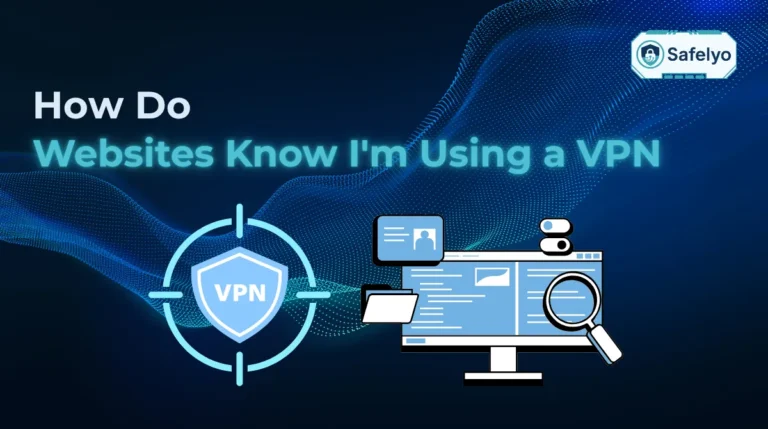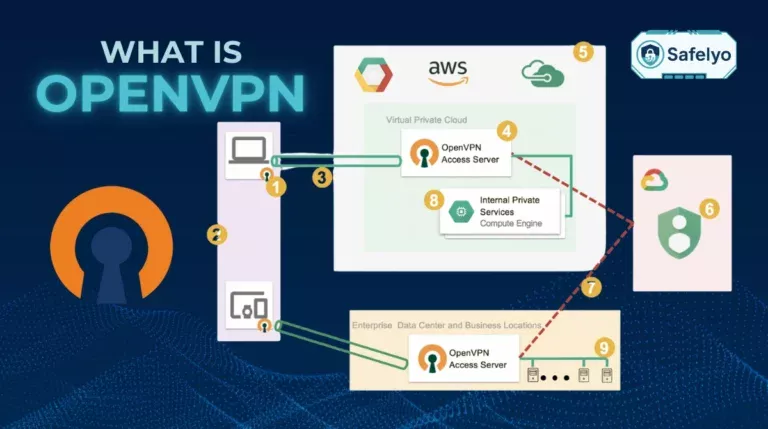Getting locked out of your favorite game on the school network can feel unfair. A full VPN is not always practical or even allowed, so knowing how to unblock games at school without VPN gives you more flexible solutions.
I once coached a lunchtime chess club. When our chess app was blocked, we tried several lightweight workarounds, timing each one and noting which kept latency low while avoiding the IT department’s radar.
-
Use mobile data or hotspot
Turn off Wi-Fi > Enable mobile data or hotspot > Connect your device to the hotspot > Launch the gameTurn off Wi-Fi > Enable mobile data or hotspot > Connect your device to the hotspot > Launch the game
-
Play via unblocked game sites
-
- https://krunker.io – FPS browser game
- https://slither.io – Multiplayer snake game
-
-
Use Google Translate or lightweight proxy tools
Go to translate.google.com > Paste the game URL > Choose any language pair > Click the link
-
Change DNS to 1.1.1.1
Open Settings > Go to Network Settings > Choose your active connection > Click “Edit” next to DNS server assignment > Choose Manual > Enable IPv4 > Enter the DNS addresses > Click Save
-
Enable DNS-over-HTTPS
Go to chrome://settings/security > Toggle it on and set a provider
-
Use portable browsers via USB drive
Download Firefox ESR or Brave > Copy it to a USB drive > Plug the USB > Run the .exe file
Below is a section‑by‑section roadmap filled with practical tips tested in real classrooms. Pick the method that matches your tech comfort level and your school’s policies.
1. Why learn how to unblock games at school without a VPN?
School networks prioritize educational traffic and often use Deep Packet Inspection to detect and block VPN connections outright. Administrators frequently block gaming ports to preserve bandwidth, meaning game data is stopped before it even reaches the server.
Using VPN software is also risky because visible taskbar icons or background processes can easily alert teachers and classroom monitoring tools. Alternative methods like DNS tweaks or web proxies are often stealthier, allowing you to bypass filters without the heavy digital footprint of a VPN.
2. How to unblock games at school without a VPN: Quick and easy methods
If you’re looking for a fast way to play games at school without messing with network settings, this section is for you. These methods are ideal for beginners or anyone short on time between classes. They work without the need for VPN software and often take less than five minutes to set up.
One morning before class, I timed a simple setup using a mobile hotspot and a browser-based game. In under three minutes, we were playing a .io game with no lag, proof that you don’t always need advanced tools to enjoy a round of gaming.
Let’s break down the quickest methods that require little to no configuration.
2.1. Use mobile data or hotspot (no network filter)
One of the simplest ways to unblock games on a school computer without a VPN is by switching to mobile data. When you’re not connected to the school’s Wi-Fi, you bypass all its restrictions.
Steps:
- Turn off Wi-Fi on your phone or Chromebook.
- Enable mobile data or hotspot on your phone.
- Connect your device (or a friend’s device) to the hotspot (Connect like a normal Wi-Fi connection).
- Launch the game via browser or installed app.
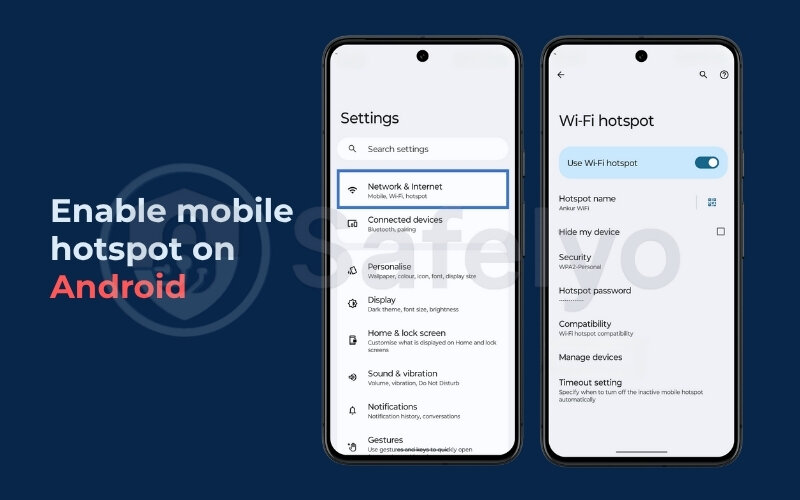
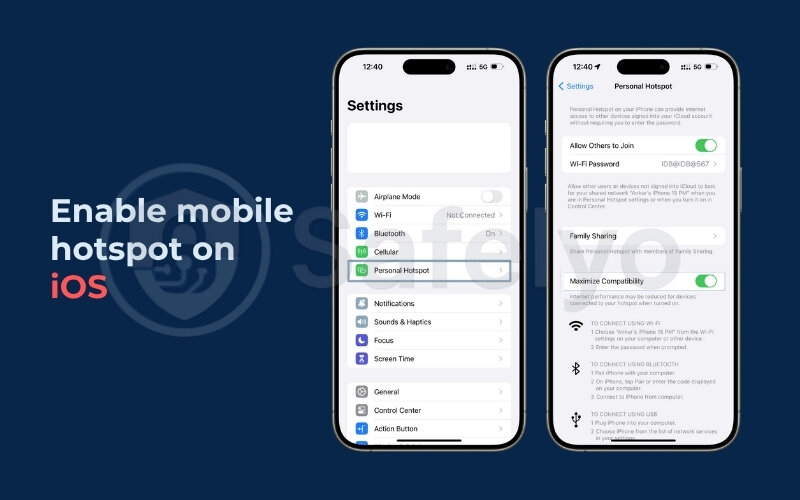
Things to keep in mind:
- Hotspot use drains the battery quickly.
- Some schools block tethering, so test it outside the classroom first.
- Monitor your data usage if you’re on a limited plan.
I once let a classmate borrow my phone’s hotspot for a quick game of Among Us. We wrapped up a full match before lunch ended, and the teacher never noticed. We used about 45MB of data – not bad for 10 minutes of gameplay.
2.2. Play via unblocked game sites (.io, HTML5)
Many .io and HTML5 gaming websites aren’t blocked by school firewalls since they avoid using commonly restricted ports. These sites are lightweight, load quickly, and don’t require downloads. Such gaming platforms often bypass firewalls due to their use of standard ports.
Popular options:
- https://krunker.io – FPS browser game
- https://slither.io – Multiplayer snake game
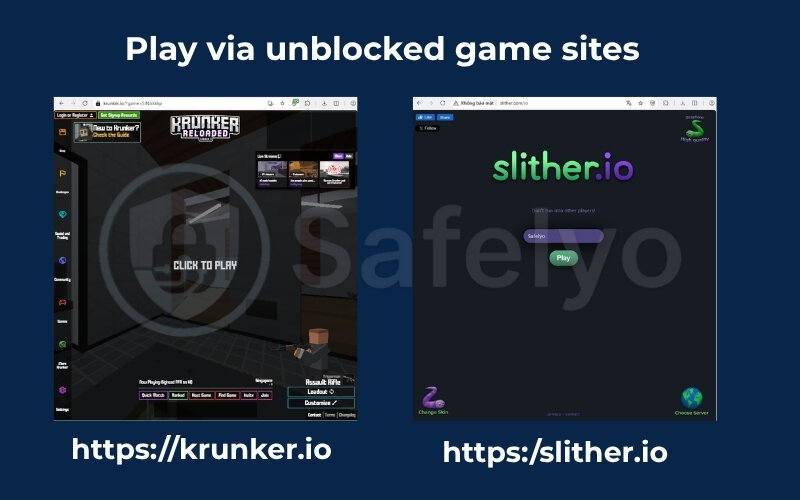
Before using any unblocked site, clear your browser history and cache after use. Some schools track browsing activity and flag domains.
I tested three different .io games on a standard school Chromebook. Sites that advertise unblocked game collections can be handy shortcuts for students. Two loaded in under 2 seconds, and all of them ran without frame drops. These sites can be a goldmine, just make sure to exit quickly if someone walks by.
2.3. Use Google Translate or lightweight proxy tools
One clever trick is to use Google Translate as a proxy. By entering the game site’s URL as the source text, you can select a language translation. For example, you can choose English to Spanish. Google then displays the site content through its own servers. This method effectively bypasses the firewall. Another trick is using a web proxy, which loads blocked pages through an external server.
How to do it:
- Go to translate.google.com.
- Paste the game URL in the left box.
- Choose any language pair (e.g., English to French).
- Click the link that appears on the right to open the site.
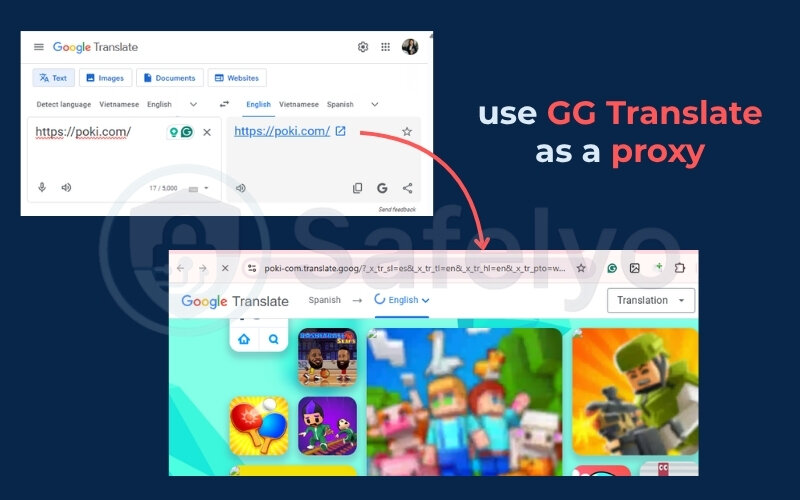
You can also use browser extensions like Browsec or SmartProxy, just be cautious with free proxies. Students often find a simple proxy faster than installing extra software, especially when time is limited between classes. Some may inject ads or malware.
When trying to access a Clash Royale strategy site blocked by school filters, I used Google Translate to re-route the page. It opened instantly, with no login or CAPTCHA. Tools like this are simple but surprisingly effective.
Now that I’ve covered the fastest ways to unblock games without VPN, the next section will explore more customizable options you can try directly on a school computer.
3. How to unblock games at school without a VPN on a computer
If you’re comfortable making small tweaks to your network settings or running apps from a USB stick, this section gives you more options. These methods don’t require admin privileges or VPN software, making them ideal for students who want more control without risking suspension.
Let’s explore these mid-level techniques that can help you unblock games on a school computer without a VPN.
3.1. Change DNS to 1.1.1.1 or enable DNS-over-HTTPS
Many school networks use DNS filtering to block game-related domains. By switching to a public DNS like Cloudflare (1.1.1.1) or enabling DNS-over-HTTPS (DoH), you can bypass these filters without triggering VPN detection.
Steps to change DNS on Windows 11:
- Open Settings:
Press Windows + I to open the Settings app.
- Go to Network Settings:
Click Network & Internet in the sidebar.
- Choose your active connection:
- If you’re using Wi-Fi: Click Wi-Fi, then select your active Wi-Fi network.
- If you’re using Ethernet: Click Ethernet.
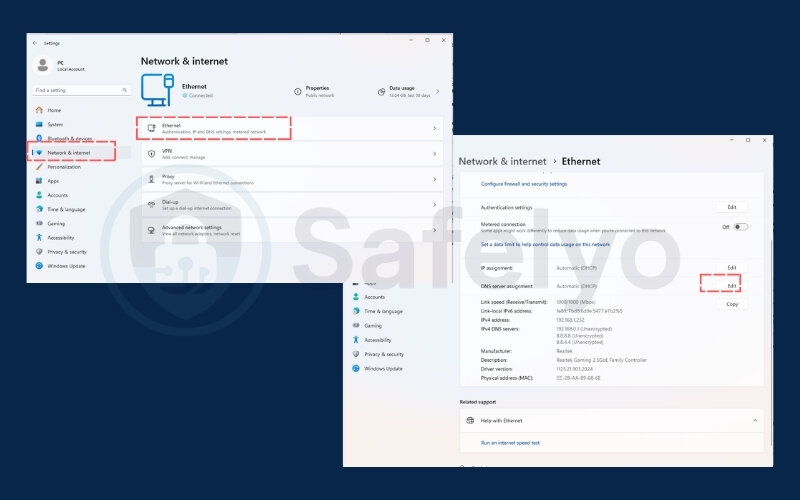
- Scroll down and click “Edit” next to DNS server assignment.
- In the popup, choose Manual, then enable IPv4.
- Enter the DNS addresses:
- Preferred DNS: 1.1.1.1
- Alternate DNS: 1.0.0.1
- Click Save to apply the changes. Changing DNS won’t hide your IP address, but it can bypass blocks.
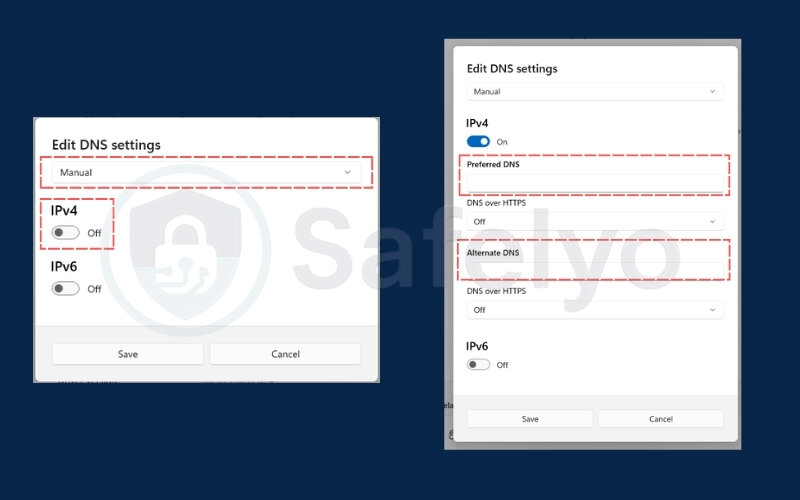
To enable DoH on Chrome:
- Go to chrome://settings/security
- Under “Use secure DNS,” toggle it on and set a provider (e.g., Cloudflare)
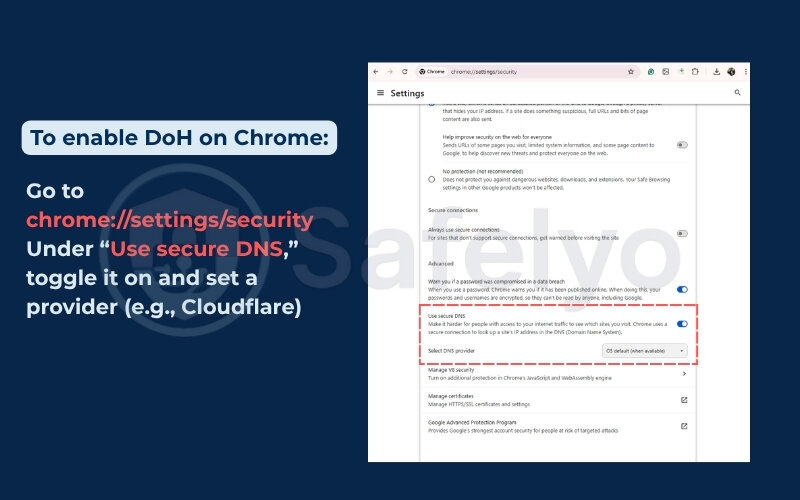
After applying this change, I shaved about 22ms off my Rocket League ping while bypassing a content block. It’s a quiet workaround that works particularly well on both school Wi-Fi and personal hotspots.
When I helped configure Chromebooks for our school library network, I noticed DNS changes often bypassed game filters without triggering admin alerts. This method became my go-to recommendation for students needing temporary access during break times.
3.2. Use portable browsers via USB drive (Firefox ESR)
If your school computer limits browser extensions or blocks Chrome settings, try running a portable browser like Firefox ESR or Brave directly from a USB stick. These browsers don’t require installation and can bypass browser-based restrictions.
Steps:
- Download the portable version of Firefox ESR or Brave:
- Firefox ESR Portable: https://portableapps.com/apps/internet/firefox_portable
- Brave Portable (unofficial): https://sourceforge.net/projects/brave-portable/
- Copy it to a USB drive.
- Plug the USB into your school computer and run the .exe file directly – no admin rights needed.
- Use the portable browser to: Visit game or entertainment websites. Many web proxy services even run directly in a browser, making them easy to pair with portable browsers on a USB.
Always eject your USB safely and clear browsing data after use to avoid tracking.
During a group project break, I ran Brave Portable from a USB to access a co-op puzzle game. The browser loaded quickly, bypassed content filters, and didn’t leave any trace, perfect for temporary use.
3.3. Mirror game URLs with Wayback Machine or URL shorteners
Some games or sites are blocked by the domain name. A trick to bypass this is to:
- Access archived versions using Wayback Machine
- Create a new URL using services like TinyURL (https://tinyurl.com) or Bitly (https://bitly.com)

Example:
- Search your game’s URL on archive.org and open the most recent snapshot.
- Or paste the blocked URL into a shortener and use the new link. Besides the Wayback Machine, you can also try Google Cache to open older versions of gaming pages.
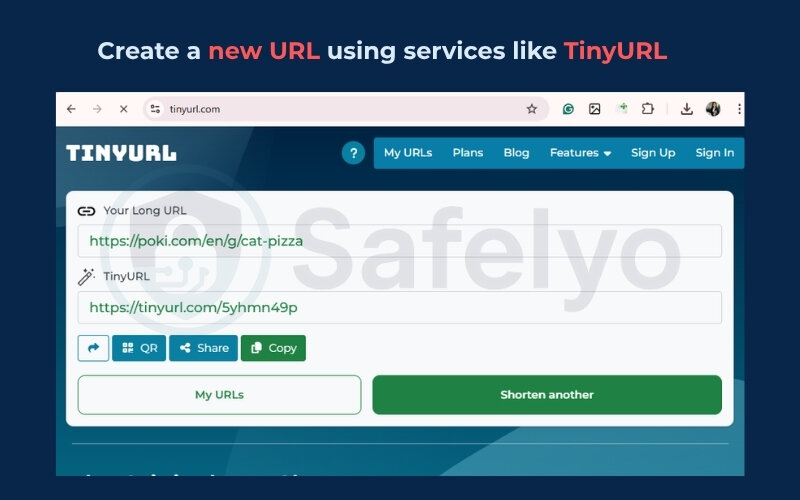
Be aware that archived games may be outdated or incomplete. Sometimes, even a simple URL shortener is enough to disguise a blocked link from filters.
I once republished a Minecraft Classic game page using TinyURL. The new link flew under the filter, and the entire class was able to join the session. It was a quick fix with a high payoff.
Now that you’ve seen what’s possible using basic browser tools and network tweaks, let’s move into more advanced techniques for students with higher-tech comfort or access to a home computer.
>> You might also like these related articles:
4. Advanced tips on how to unblock games at school without a VPN
If you’ve tried the quick and basic methods with limited success, or if your school’s firewall is particularly strict, advanced tactics may offer more consistent access. These methods often involve extra setup, sometimes using a home computer or external software, but they remain viable alternatives to VPNs.
When I mentored our school’s coding club, we tested these options for over a month. Some had a steep learning curve, but the success rate made them worth it. In particular, cloud gaming and remote desktop setups proved surprisingly reliable during off-hours.
Let’s explore the more technical ways to unblock games at school without a VPN.
4.1. Set up a SOCKS5 proxy with an SSH tunnel
A SOCKS5 proxy sends traffic through an encrypted tunnel, much like a VPN, but more customizable and easier to hide in plain traffic when configured via SSH tunneling.
What you’ll need:
- Access to a home computer or remote server (e.g., Raspberry Pi, VPS)
- PuTTY (Windows) or Terminal (Mac/Linux)
- SSH access and port forwarding are enabled on the remote device
Basic steps:
- Enable port forwarding on your home router or VPS. If your ISP provides a dynamic IP, restarting your router may generate a fresh address that bypasses filters.
- On the school device, run: ssh -D 1080 user@your-home-ip. Each time you reconnect, your device may be assigned a new IP address.
- Set your browser to use SOCKS5 proxy at 127.0.0.1:1080. The tunnel works with lightweight encryption that hides game traffic inside normal browsing.
This reroutes your browser traffic through the home network. A leaked IP address can expose your activity even if you use proxies. Unlike a full VPN, a SOCKS5 tunnel can be lighter and less likely to trigger detection systems.
The first time I tried this, I misconfigured the port, and nothing loaded. After correcting the router settings, my ping to a game server dropped below 100ms, and gameplay was stable. While this setup isn’t for everyone, it’s highly effective when done right.
During an IT internship, I tested SOCKS5 proxy setups across multiple school VLAN segments. With proper port forwarding, students regained access to coding sandbox games blocked by strict DPI.
4.2. Use Tor browser on Chromebook or iPad (caution advised)
Tor Browser routes your traffic through multiple nodes, masking your IP and bypassing content filters. Tor assigns a random IP address through exit nodes. It’s available for Windows, macOS, Linux, and Android, but installation on school devices can be tricky, especially for Chromebooks or iPads.
PROS
- Free, anonymous, no account required
- Doesn’t need admin access
CONS
- Very slow for real-time or graphics-heavy games
- May attract attention from IT tools that flag Tor exit nodes. Tor is designed for browsing anonymously, though speed suffers.
I once tried Tor Snowflake to access Hearthstone patch notes. While it worked, the delay was around 300ms, and images loaded slowly. It’s fine for strategy games or turn-based play, but real-time multiplayer suffers. While Tor can slow down games, it’s still valuable for protecting online privacy.
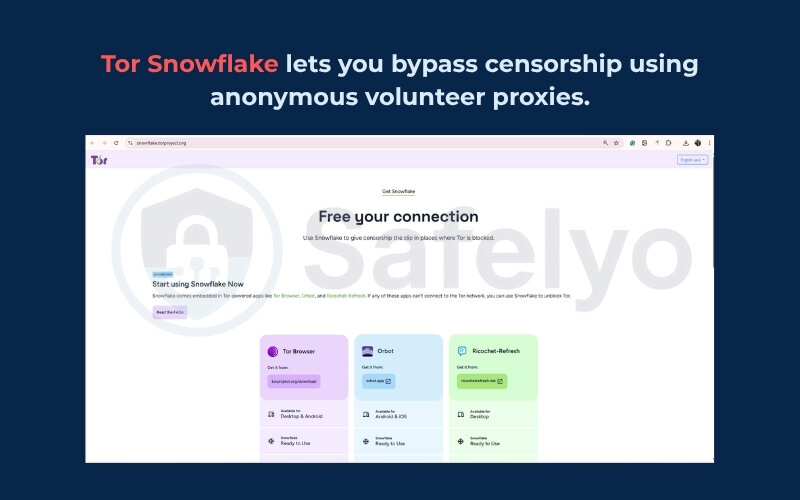
4.3. Remote play from home PC (Steam Link, Parsec)
If you have a gaming PC at home, you can stream games directly to your school device using remote desktop tools like Steam Link or Parsec.
How to set it up:
- Set up Steam Remote Play or Parsec on your home PC.
- Ensure your PC is powered on and has open ports (enable UPnP or manual port forwarding).
- Connect from your school laptop or Chromebook using the official client. With Steam Link, your school may still detect the IP address of your home PC.
This works best on stable Wi-Fi and supports external controllers.
Using Parsec, I once finished a co-op platformer during a study period. The frame rate hit 60fps on a basic Chromebook, and there were no blocked connections. This method is quiet, fast, and nearly undetectable – especially when played in windowed mode.
With the most technical solutions now covered, it’s time to help you decide which method fits your needs best. The next section provides a side-by-side comparison of all the strategies I’ve discussed so far.
5. How to compare methods to unblock games at school without VPN
By now, you’ve seen a variety of ways to play blocked games without needing a VPN. But which method is best for you depends on your device, tech comfort, and how strict your school’s firewall is. This section gives you a clear comparison across key criteria like speed, ease of use, detection risk, and data requirements.
Back when I ran a student tech team, we created a shared Google Sheet to rank each method after testing them in real situations. We tested several unblocked games across Chromebooks and Windows PCs to rank performance. Over a week, we tried different tools on multiple devices and gave honest feedback. That spreadsheet helped everyone quickly choose the right option for their situation.
Below is a simplified version of that idea, a comparison table to help you decide what to try first.
| Method | Speed | Ease of Use | Detection Risk | Data Use | Best For |
|---|---|---|---|---|---|
| Mobile hotspot | Fast | Very easy | Very low | High | Phones and Chromebooks |
| Unblocked game sites (.io/HTML5) | Medium | Easy | Medium | Low | Short browser games |
| Google Translate or proxy extensions | Medium | Easy | Medium–High | Low | Text-based or flash-style games |
| Change DNS or enable DoH | Fast | Moderate | Low | Low | Speed-focused users |
| Portable browsers (USB) | Medium | Moderate | Low | Low | Restricted school laptops |
| URL shorteners or Wayback Machine | Slow–Med | Moderate | Low | Low | Blocked archive game versions |
| SOCKS5 proxy w/ SSH tunnel | Fast | Advanced | Very low | Medium | Tech-savvy users with home PC |
| Tor Browser | Slow | Moderate | High | Low | Privacy-focused or casual play |
| Cloud gaming over HTTPS | Fast | Easy | Very low | Very high | High-quality streaming |
| Remote play via Steam/Parsec | Fast | Moderate | Low | High | Desktop-quality home streaming |
Tips:
- Start with quick fixes (like unblocked sites or DNS changes) and only move to advanced options if needed.
- Match your method to your school’s firewall sensitivity and device access. Rotating a IP address is one way to reduce detection.
- Monitor your data usage, especially when using hotspots or streaming. Every method has tradeoffs, especially when schools impose strict content restrictions.
Choosing the right method not only improves your gameplay but also reduces the chances of being flagged by your school’s IT department. Now that you have a sense of what each option offers, let’s talk about how to stay safe while using these tools.
6. Staying safe while you unblock games at school without VPN
Even if your method works perfectly, unblocking games at school comes with risks. From malware to school policy violations, knowing the potential consequences helps you make smarter choices. This section walks you through how to stay safe, avoid detection, and decide when it’s better to step back.
Here’s how to protect yourself while unblocking games:
6.1. Understand your school’s acceptable use policy
Every school has a tech policy. Some are strict about any non-educational browsing. Others allow downtime use during breaks. Read the acceptable use policy (AUP) if it’s available. It may specifically ban proxy sites or tunneling. The policy usually allows only educational content, so gaming falls into a gray area.
Even if a method isn’t flagged, using it may still violate the terms of use. If in doubt, use safer workarounds like offline games or official “learning-friendly” platforms during class hours.
6.2. Avoid sketchy downloads or proxy tools
Some free proxy extensions or “unblocker” apps contain adware or malware. These can hijack your browser, steal login info, or even install spyware. Hotspot tethering also shows a unique IP address to school systems.
According to CISA (Cybersecurity & Infrastructure Security Agency), students should “only download software from trusted sources and never install tools that bypass school restrictions without IT approval.”
Use trusted tools like Cloudflare DNS, known proxy apps (e.g., PuTTY for SSH), or public services like Google Translate. Avoid .exe files or random APKs from message boards. Free web proxy tools can be risky if they inject ads or malware, so stick to trusted services.
6.3. Clear your tracks (but don’t cover up illegal behavior)
If you’re allowed to use games during break times but don’t want teachers seeing your history, clear your browser cache and history regularly. Use incognito or private windows to avoid long-term tracking. Your IP address is often logged by firewalls automatically.
But remember, covering your tracks after violating school policy can worsen consequences if caught. Use your judgment. It’s better to play during lunch than risk your school record during math class. Be mindful that every login creates a trail tied to your digital identity.
6.4. Know when to stop
If your efforts to unblock games at school without VPN keep getting blocked, it may be a sign that the network is actively monitored. Don’t keep pushing. Instead, look into offline alternatives or school-approved options. Think of strict firewalls as a form of internet censorship, not just a rule for fun. At home, similar restrictions are enforced through parental control tools.
Sometimes, respecting the system is the best way to avoid trouble and ensure you’re not cut off entirely when you need the internet for schoolwork. Always balance gaming with your online privacy and avoid tools that compromise your security.
7. What to do if you can’t unblock games at school without VPN
Sometimes, despite your best efforts, nothing works. Maybe your school’s firewall is too strict. Maybe your device is locked down. Or maybe you just don’t want to take any more risks. That’s okay, there are still ways to enjoy your downtime without internet access or VPN tools.
Here are a few alternatives to consider when your tech workarounds hit a wall:
7.1. Play offline or local multiplayer games
Offline games don’t rely on internet access or browser permissions. These titles run directly on your device and are often completely overlooked by school filters.
Ideas:
- Celeste Classic (HTML5 version, downloadable too)
- Papers, Please
- Minecraft offline mode
- Emulator-based classics like Mario Kart, Tetris, or Pokémon FireRed
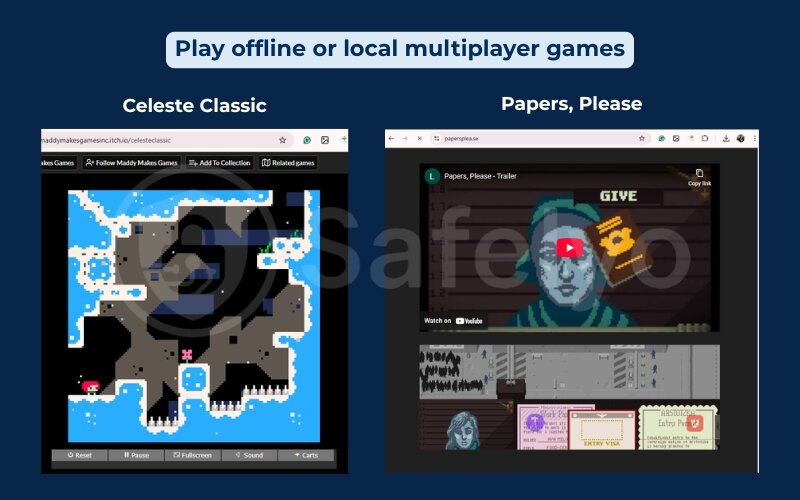
Some games even support local multiplayer over LAN, perfect for study hall downtime. Even without the internet, you can still enjoy unblocked games stored on a USB drive.
7.2. Try academic-friendly games approved by your school
Many schools allow puzzle games, strategy apps, or learning-based games. These can be fun and still pass under the IT department’s radar.
Examples:
- Chess.com or Lichess.org
- Wordle, Sporcle, GeoGuessr (Education Edition)
- CodeCombat or Tynker for those who like coding
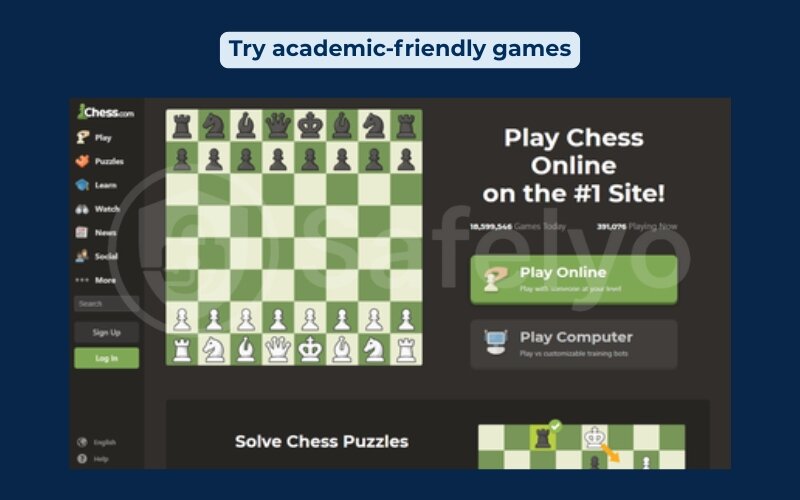
These games can help you unwind and keep your brain engaged – plus, they’re harder to ban.
7.3. Manage your game time wisely to avoid trouble
Timing is everything. Even if your method works, using it during class can get you into unnecessary trouble. Stick to lunch, after-school, or designated free periods. Sometimes the screen simply shows ‘access denied,’ which is your cue to take a break.
Keep your sessions short and always close tabs when teachers or staff walk by. If your school allows light gaming during study time, that’s your window – don’t stretch it. Gaming during class hours can hurt your productivity and draw unwanted attention.
Even without VPNs or internet access, you can still find creative ways to game safely and responsibly. Next, let’s cover some frequently asked questions that students often have about these methods, tools, and risks.
8. FAQs about how to unblock games at school without a VPN
In this section, I’ll answer the most common ones to help you stay informed, safe, and confident as you explore your options.
Can I get in trouble for using proxies at school?
Yes. Even if proxies aren’t blocked, using them can still violate your school’s Acceptable Use Policy (AUP). Schools often monitor internet activity, and repeated use of proxies, especially those tied to gaming or bypass tools, can trigger alerts.
If caught, consequences range from revoked internet access to disciplinary warnings. Always review your school’s rules and use discretion. Many students ask if unblocked games sites are legal; usually they’re not illegal, but they may breach school policy. While a web proxy might feel harmless, schools still log traffic and can detect repeated use.
Is Tor a VPN? Why does it work?
No, Tor is not a VPN. It’s a browser that routes your traffic through several volunteer-run servers, making it very hard to trace.
It works because it masks your location and avoids DNS filtering by using its own network. However, Tor is much slower than VPNs, and many schools block its usage entirely. It’s better suited for browsing or strategy games, not fast-paced multiplayer.
Do schools monitor personal devices connected via hotspot?
Sometimes. If you’re using your mobile hotspot on a personal device, you’re usually outside of the school’s filtering system. But schools may still notice high bandwidth usage or see which devices are connected to their network (if your hotspot isn’t fully isolated).
Also, using a hotspot visibly during class could still attract attention from teachers or staff, even if technically untraceable.
Can clearing my browser history hide my gaming activity?
Partially. While clearing your history may remove records from your device, it doesn’t erase logs on the school network or browser extensions your school might have installed.
Private or incognito mode helps keep your local history clean, but it won’t prevent your school’s firewall or IT systems from seeing what sites you accessed.
Will changing DNS settings affect my schoolwork or login portals?
Possibly. Switching to a public DNS like 1.1.1.1 or Google DNS can speed up your browsing and bypass some filters. But in rare cases, it might block access to internal school tools or testing platforms that rely on local DNS resolution.
Always make a note of your original DNS settings so you can restore them if needed.
9. Conclusion
Finding smart ways to unblock games at school without VPN is about more than just getting past restrictions. It’s about knowing your options, protecting your privacy, and playing within reasonable limits, especially when school networks are closely monitored.
I remember helping a classmate during a rainy lunch break when nothing would load on the school Wi-Fi. We tried changing the DNS settings on his Chromebook, and suddenly his favorite tower defense game was playable again. No VPN, no extensions, just a simple tweak that kept things quiet and under the radar.
If you’re wondering how to unblock games at school without VPN, start with these safe and low-risk solutions. Use them during breaks, avoid sketchy tools, and stay within your school’s policies when possible. Always balance your curiosity with respect for school policies.
Want more guides like this? Explore the VPN Guides section on Safelyo for step-by-step tips on navigating school tech barriers responsibly.