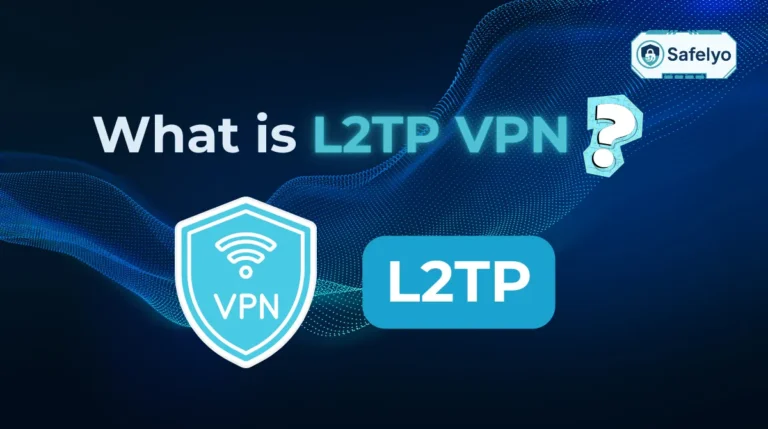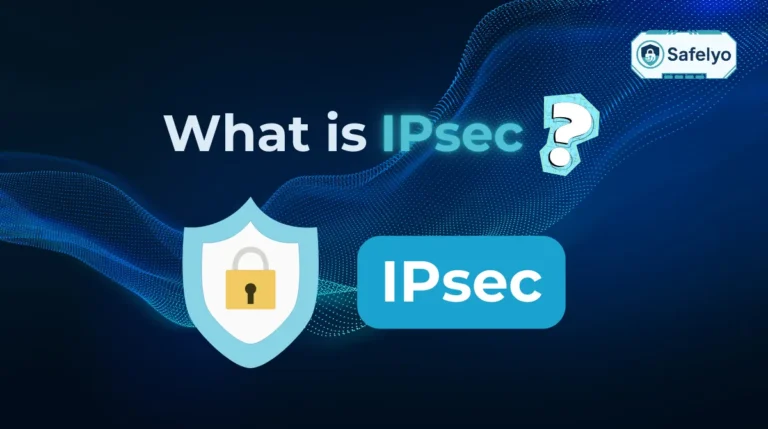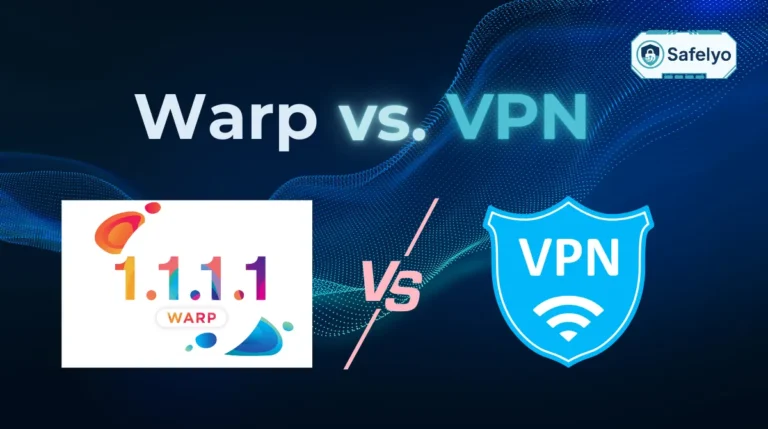Looking for a list of online privacy tips? Think of them as your personal digital toolkit, a set of simple, powerful habits that shield your information from prying eyes and give you back control over your digital footprint.
In today’s connected world, protecting your personal data isn’t just a good idea; it’s an essential skill. Whether you’re banking online, catching up on social media, or simply browsing from a coffee shop, your information is more exposed than ever. Taking proactive steps is the only way to stay safe.
With over a decade in cybersecurity, I’ve analyzed countless data breaches. The most common thread? They often exploit basic oversights that could have been easily fixed. These privacy measures aren’t just for tech experts; they are fundamental tools for anyone living in the digital age.
In this expert-curated guide, you will discover:
- The most impactful privacy settings you can change in minutes.
- Simple tools that work 24/7 to protect you.
- The “what, why, and how” for each essential tip, explained clearly.
- Actionable steps to immediately reduce your digital vulnerability.
Don’t wait for a privacy scare to take action. Let me guide you through the simple changes that make a huge difference. Exploring right now!
In a rush? Here’s your 3-step privacy checklist
If you only have 60 seconds, focus on these three game-changers. They are the foundation of modern online privacy and provide the biggest return on your time.
- Get a Password Manager: Stop reusing passwords. It’s the single most effective way to prevent a data breach on one site from compromising all your other accounts.
- Turn on 2FA (Two-Factor Authentication): This adds a second lock to your accounts. Even if a hacker steals your password, they can’t get in without your phone. Enable it on your email and banking apps first.
- Use a VPN (Virtual Private Network): This encrypts your connection, shielding your activity from anyone watching, especially on public Wi-Fi. It’s a one-click privacy shield.

1. Tip #1 – Conduct a quick privacy checkup on your key accounts
When was the last time you checked who has the keys to your digital house? It’s something we rarely think about, but over the years, we grant access to countless apps and services. The good news is that major platforms like Google and Facebook have created simple, guided tours to help you tidy up.
Think of it as a 5-minute digital audit. These “Privacy Checkup” tools are designed for regular people, not tech wizards. They walk you through your settings step-by-step, asking simple questions like, “Who can see your friends list?” or “Should this app still have access to your contacts?”. It’s a five-minute task that can undo years of digital clutter.
You can find this feature directly in your Google Account or under “Settings & Privacy” on Facebook.
- For Google: Go to your Google Account dashboard and look for the “Privacy Checkup” tool. It will walk you through everything step-by-step.
- For Facebook: Navigate to “Settings & Privacy” and then select “Privacy Checkup”. It covers who can see what you share, how to keep your account secure, and more.
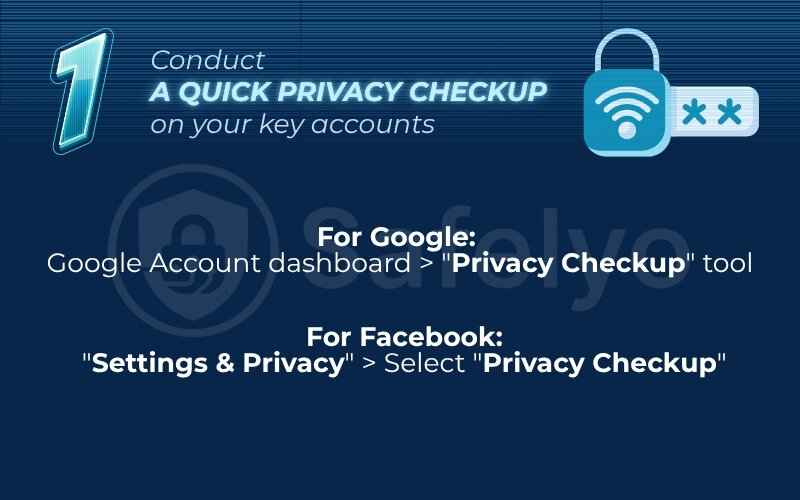
I make it a point to do this myself every quarter, and it’s always an eye-opener. Just last month, I discovered an old photo-editing app I hadn’t used in years still had full access to my entire Google Photos library. I revoked its access in two clicks. It’s these small, forgotten permissions that often create the biggest privacy risks.
For a more detailed walkthrough, you can check out our complete guide on securing your social media accounts.
2. Tip #2 – Use a password manager to create unique, strong passwords
Would you use the same key for your house, your car, and your office safe? Of course not. Yet, most of us do exactly that with our passwords online. Reusing the same password across multiple sites is one of the biggest risks to your security, because if one website gets breached, criminals now have the key to your entire digital life.
This is where a password manager becomes your best friend. It’s a highly secure, encrypted digital vault that does two things perfectly: it creates incredibly complex, unique passwords for every single account you own, and it remembers them all for you.

Personally, I have logins for over 200 different services. I honestly don’t know a single one of those passwords by heart, except for the one master password to my vault. They’re all long, random strings like Jk#8@zP!n5bT*w that I could never remember, but the tool fills them in automatically. It’s one of the most crucial internet privacy tips because it completely solves the password problem.
How to get started:
- Choose a reputable service: Start by exploring trusted options like 1Password, NordPass, or Bitwarden. Most offer free or very affordable plans.
- Create one strong master password: This is the only password you need to remember. Make it long and memorable to you, but hard for others to guess.
- Let the tool do the work: Use the password generator to create new, strong passwords for your accounts, starting with the most important ones like your email and banking.
3. Tip #3 – Enable two-factor authentication (2FA) on everything
If your password is the first lock on your digital door, think of two-factor authentication (2FA) as the second, high-security deadbolt. It’s a simple concept that provides a massive boost in protection. Even if a hacker manages to steal your password, they are stopped cold at this second step.
In my professional experience analyzing security incidents, the story is almost always the same: successful account takeovers overwhelmingly happen to accounts that don’t have 2FA enabled. It’s truly one of the most powerful and simple defenses you can activate.

When you log in, after you enter your password, the service will ask for a second piece of information to prove it’s really you. This is usually a temporary 6-digit code generated on your phone.
How to set it up:
- Find the setting: Go into the “Security” or “Login Settings” section of your most important accounts, especially your primary email, banking, and social media apps.
- Turn it on: Look for an option called “Two-Factor Authentication” or “2-Step Verification” and follow the instructions.
- Choose your method: You’ll often have a choice between receiving the code via SMS text message or using an authenticator app (like Google Authenticator, Authy, or Microsoft Authenticator). I strongly recommend using an authenticator app. It’s more secure than SMS and works even if you don’t have cell service.
Read more:
4. Tip #4 – Use a VPN, especially on public Wi-Fi
Imagine you’re in a busy coffee shop, sending emails or checking your bank balance. On public Wi-Fi, your online activity is like sending a postcard – anyone on the same network with the right tools can potentially read it. A VPN (Virtual Private Network) turns that postcard into a sealed, armored metal briefcase.
It’s a simple app that does two essential things: it encrypts all the data leaving your device, making it unreadable to snoops, and it hides your IP address, which is like your home address on the internet. This prevents websites, advertisers, and your Internet Service Provider (ISP) from tracking your location and browsing habits.
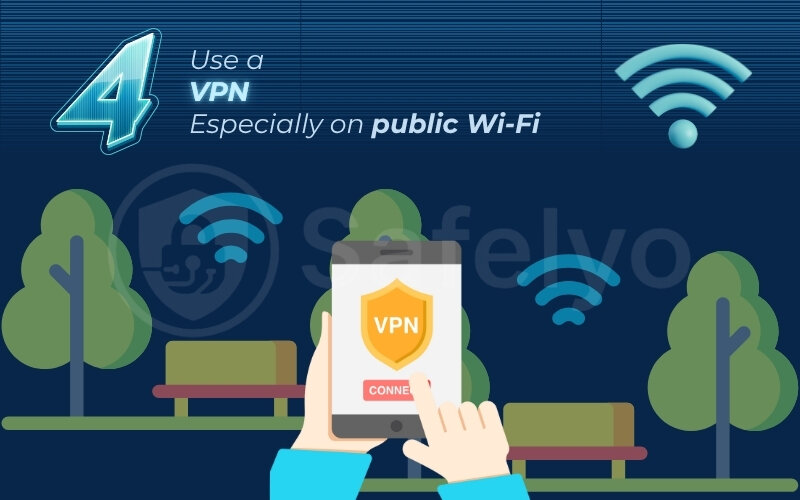
As someone who travels frequently, I never connect to Wi-Fi at an airport, hotel, or café without first turning on my VPN. It’s a one-click habit that gives me peace of mind, knowing my connection is private and secure, no matter where I am. This is a top-tier online privacy tip for anyone who uses the internet outside their home.
How it protects you on public Wi-Fi:
| Feature | Without a VPN | With a VPN |
| Your Data | Unencrypted & Visible | Encrypted & Unreadable |
| Your IP Address | Exposed & Trackable | Hidden & Anonymous |
| Your Location | Revealed | Masked |
>> Choosing the right service is key, as you need one you can trust. See Safelyo’s picks for the Best VPNs of 2025 to find a reliable service that fits your needs.
5. Tip #5 – Review app permissions on your phone
You download a simple game or a photo filter app, but behind the scenes, you might have just handed over the keys to your digital filing cabinet. Every app you install asks for certain permissions, access to your camera, microphone, contacts, or location data. While some are perfectly legitimate (a map app needs your location to give you directions), many apps quietly ask for far more data than they need to function.
Why do they do this? Because your data is valuable. They can use it to build a detailed profile of you for targeted advertising or even sell it to data brokers.
I make a habit of doing a “permissions audit” on my phone every few months. During my last check, I found that a simple document scanner app I had installed requested access to my contacts list. There is absolutely no reason a scanner needs to know who my friends are. It took two seconds to revoke that permission, and it’s a perfect example of the kind of data overreach that happens constantly.

How to check and revoke permissions:
- On iOS (iPhone): Go to Settings > Privacy & Security. From here, you can tap into individual categories like “Location Services,” “Microphone,” or “Photos” to see exactly which apps have access and easily toggle them off.
- On Android: The simplest way is to go to Settings > Security & privacy > Privacy > Permission manager. This gives you a clean overview, allowing you to select a permission (like “Camera”) and see every app that can use it.
The golden rule is simple: if an app’s request for a permission doesn’t make logical sense for what it does, the answer should be no.
6. Tip #6 – Use a privacy-focused browser and search engine
Using a standard web browser like Chrome with Google Search is incredibly convenient, but it comes at a hidden cost: your privacy. Think of it like walking through a mall where every store you enter, every item you look at, and every path you take is recorded by a personal shopper who follows you everywhere. This data is then used to build an incredibly detailed profile of you for targeted ads.
Privacy-focused browsers and search engines flip that model on its head. Their primary goal isn’t to collect your data, but to protect it. They automatically block the trackers that follow you from site to site and don’t keep a log of your search history.
I personally use a privacy browser as my default for all my day-to-day searches. While I still keep Chrome installed for certain work-related tasks that require Google’s ecosystem, switching my default browser was one of the easiest and most impactful changes I made. The experience is just as fast, but with the quiet confidence that I’m not being followed across the web.

How to make the switch:
- For your browser: Download and install a browser built for privacy. Top choices include Brave (which has a built-in ad and tracker blocker) or Firefox (with its “Enhanced Tracking Protection” set to ‘Strict’).
- For your search engine: Inside your new browser’s settings, change your default search engine from Google to a private alternative. The most popular options are DuckDuckGo (which doesn’t track your searches) or Startpage (which gives you Google’s search results anonymously).
You may also be interested in this article:
7. Tip #7 – Be mindful of what you share publicly
Treat everything you post on social media as if you’re putting it on a public billboard. Information that seems harmless on its own, your pet’s name, your mother’s maiden name, your exact birthdate, or your hometown, can be collected by scammers and pieced together. This data can be used to guess your passwords, answer security questions, or even target you for identity theft.
The most common mistake I see people make is posting vacation plans in real-time. Announcing “Fun week in Hawaii!” with location tags is like putting a sign on your front lawn that says “No one is home.”

This is one of the most fundamental social media privacy tips. Before you hit ‘post’, take a second and ask yourself a simple question: “Am I comfortable with a complete stranger knowing this about me?” If the answer is no, it’s best not to share it.
8. Tip #8 – Be skeptical of phishing emails and texts
That urgent email from your “bank” warning that your account will be suspended unless you click a link immediately? It’s almost certainly a scam. Phishing is a tactic where criminals impersonate trusted companies to trick you into giving up personal information like passwords and credit card numbers.
Hackers are getting much smarter, using polished logos and convincing language. The golden rule I live by never changes: never trust, always verify. If you receive an unexpected message asking you to log in or provide information, don’t click the link.

Instead, look for these classic red flags:
- A sense of urgency: Threats of account closure or promises of a prize that expires soon.
- Poor spelling and grammar: Reputable companies proofread their emails.
- Generic greetings: Messages starting with “Dear Valued Customer” instead of your name.
- Suspicious links: Hover your mouse over the link (don’t click!) to see the actual web address. If it looks strange, it’s a scam.
Always go directly to the company’s official website by typing their address into your browser or using a saved bookmark to check on any supposed issues.
9. Tip #9 – Limit ad tracking on your devices and apps
Ever talk about a product with a friend and then suddenly see ads for it everywhere? Part of the reason is the unique “advertising ID” assigned to your smartphone. Advertisers use this ID to track your activity across different apps, building a hyper-detailed profile of your interests, habits, and even your location.
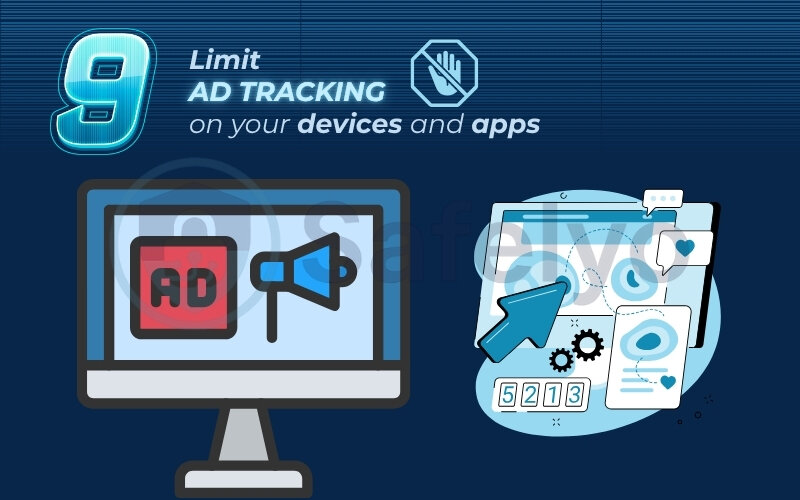
Think of it as a loyalty card that you never signed up for, one that follows you into every digital store you visit. The good news is that both Apple and Google now give you a simple switch to turn this off. Limiting ad tracking won’t stop all ads, but it makes it much harder for companies to build a unified profile of who you are. It’s a powerful step in reducing the flow of your personal data to countless invisible data brokers.
How to limit ad tracking:
- On iOS (iPhone): Go to Settings > Privacy & Security > Tracking. Make sure the toggle for “Allow Apps to Request to Track” is turned off.
- On Android: The steps can vary slightly, but generally, go to Settings > Google > Ads and tap “Delete advertising ID”.
Read more:
10. Tip #10 – Use alias emails for sign-ups
Your primary email address is like your digital passport – it’s the key to your most critical accounts, like banking, government services, and your main social media profiles. You wouldn’t hand your passport over to a random website just to download a free ebook, would you?
That’s why using an alias, or a secondary email address, is one of my favorite email privacy tips. I use a separate, free email account for all non-essential sign-ups: online stores, newsletters, forums, or any service I’m just trying out.
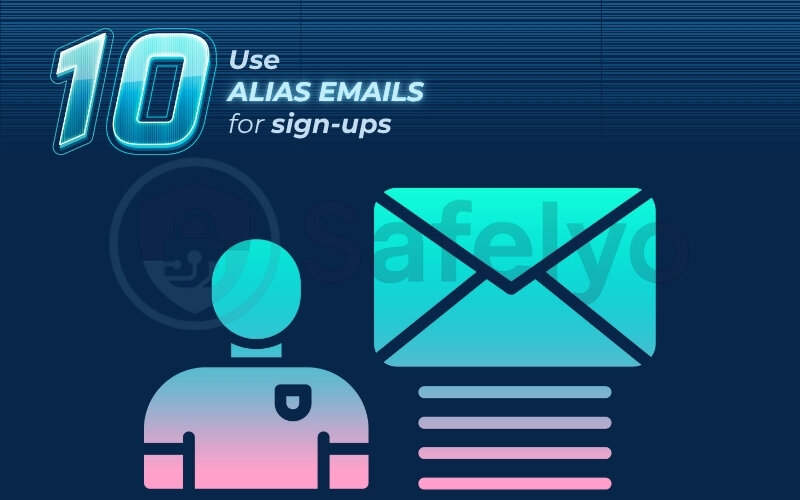
This simple habit does two things. First, it keeps my main inbox blissfully free of spam and marketing clutter. More importantly, if one of those smaller services gets hacked, my primary email address, my digital passport, remains safe and unexposed.
How to get started:
- The simple way: Create a free secondary email account on a service like Gmail or Outlook and use it for all your non-critical sign-ups.
- The advanced way: For maximum privacy, use a dedicated alias service like SimpleLogin (from Proton) or AnonAddy. These tools let you create a unique, disposable email address for every single service, giving you ultimate control.
11. Tip #11 – Keep your software updated
Ignoring software update notifications is like seeing that your front door lock is broken and deciding to fix it later. Those updates aren’t just about adding new emojis or changing the look of an icon; they frequently contain critical security patches that fix vulnerabilities discovered by researchers.
Hackers and viruses actively seek out devices running outdated software because those vulnerabilities are well-known security holes. From my perspective in cybersecurity, running outdated software is one of the biggest and most unnecessary risks you can take.

The absolute best thing you can do is set your devices to update automatically. It’s a “set it and forget it” solution that ensures you are always protected against the latest known threats without you having to think about it.
How to enable automatic updates: You can find this option in the main Settings menu on your Windows, macOS, iOS, or Android device. Simply search for “Software Update” and ensure the automatic option is turned on.
12. Tip #12 – Check if your data has been breached
Even if you follow every privacy tip perfectly, the companies you trust with your data can still get hacked. It happens to even the biggest names in tech. The crucial step is to know when your information has been exposed in one of these data breaches so you can act before criminals do.
There’s an incredibly useful and respected free service for this. It’s run by security expert Troy Hunt and is a resource I use and recommend constantly in the security community. It maintains a massive database of information leaked in thousands of breaches. You can enter your email address, and it will instantly tell you if it has appeared in any known leaks.
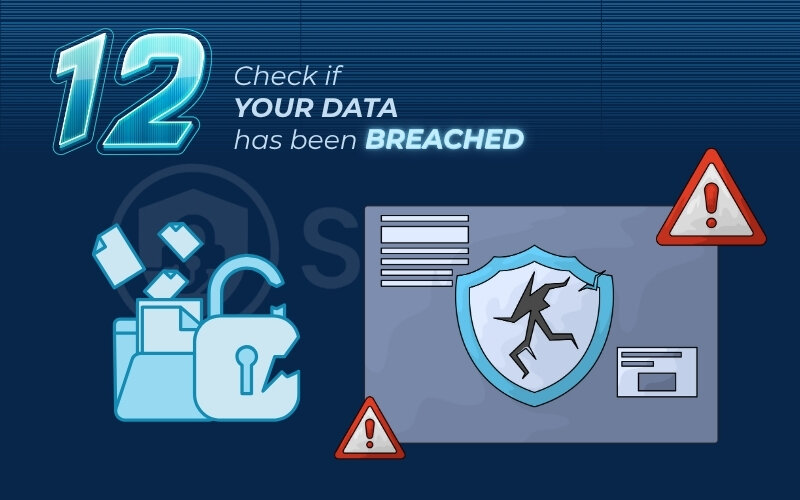
Knowing is half the battle. If you find your email was part of a breach, it’s a clear signal to immediately change your password for that specific site. More importantly, if you were reusing that password anywhere else, you must change it on those sites too. This is another reason why using a password manager (Tip #2) is so critical – it ensures a breach at one company doesn’t create a domino effect.
How to check for breaches:
- Go to the website HaveIBeenPwned.com.
- Enter your primary email address (and any secondary ones you use).
- Review the results and take immediate action on any compromised accounts.
13. FAQ about online privacy tips
To help you get started, we’ve answered some of the most common questions our readers ask about digital privacy. Here are our direct, no-nonsense answers.
What is the best way to protect your online privacy?
The single most effective strategy is to secure your accounts. This means using a password manager to create unique, strong passwords for every site and enabling two-factor authentication (2FA) on all your important accounts, especially your email and banking apps. These two actions are your strongest line of defense.
What is the best way to increase your online privacy?
Beyond securing your accounts, the best way to increase privacy is to use tools that limit tracking and shield your activity. This involves using a reputable VPN to encrypt your internet connection and switching to a privacy-focused browser (like Brave or Firefox) to block trackers that follow you across the web.
What are 10 ways to stay safe online?
This article provides a comprehensive list, but the core principles for online safety are:
- Use unique, strong passwords.
- Enable two-factor authentication (2FA).
- Use a VPN, especially on public Wi-Fi.
- Be skeptical of phishing emails and texts.
- Keep your software and apps updated.
- Limit what you share on social media.
- Review app permissions on your phone.
- Use a private browser and search engine.
- Limit ad tracking on your devices.
- Check if your data has been breached.
How do I keep my life private online?
Keeping your life private is about building conscious habits. The golden rule is to think before you post – always assume what you share is public. Limit sharing sensitive personal details (like your exact location or full birthdate), be skeptical of any unexpected requests for your information, and regularly use the privacy checkup tools on your main social media and Google accounts.
If I use a private browser, do I still need a VPN?
Yes, because they protect you in different ways. A private browser stops websites from tracking your activity across other sites. A VPN encrypts your entire internet connection, hiding it from your internet provider and anyone on your local network. For the best protection, you should use both.
Is it possible to be 100% anonymous online?
No, achieving 100% anonymity is practically impossible for the average person. The goal of these online privacy tips is not to become an invisible digital ghost. It’s to dramatically reduce your risk, take back control of your personal data, and make it much harder for companies and criminals to track and exploit you.
14. Conclusion
Taking control of your digital life doesn’t require a technical degree – it just requires a few good habits. By starting with the small, manageable actions we’ve covered, you are building a powerful defense against tracking, scams, and data breaches.
Let’s quickly recap the key takeaways from these online privacy tips:
- Lock down your accounts: Your foundation is a strong, unique password for every site (managed by a password manager) and two-factor authentication (2FA) on all critical accounts.
- Control your data flow: Encrypt your connection with a VPN, regularly review app permissions on your phone, and limit invasive ad tracking in your device settings.
- Practice smart habits: Be skeptical of suspicious emails (phishing), think twice before sharing personal information publicly, and keep your software updated to patch security holes.
- Stay Proactive: Routinely use the privacy checkup tools on your main accounts and periodically check if your email has been exposed in a known data breach.
The key to long-term privacy is consistency. Make these practices a regular part of your digital routine. Feeling empowered? These tips are just the beginning. For a comprehensive strategy, read our definitive guide on Privacy & Security Basics to become a true master of your digital domain with Safelyo.