Let’s be clear: A search for the best VPN for automation isn’t for the average user. It’s for developers, sysadmins, and data engineers who demand programmatic control. You’re here because GUI apps fail when you need automation in CI/CD pipelines or connection management on a headless Linux server.
As a developer who has personally wrestled with scripting connections for data scraping and automated testing, I know that the pretty “Connect” button is a bottleneck. True automation requires a robust Command-Line Interface (CLI) – the real workhorse behind the scenes. This guide isn’t another generic top-10 list; it’s a technical deep dive into encryption and automation from one dev to another.
In this guide, we’ll break down:
- What truly makes a VPN “automation-friendly” (and why most fail).
- Which services offer a powerful, scriptable CLI that actually works?
- Ready-to-use code examples for Bash, Python, and GitHub Actions.
- A developer-first methodology for testing the security and automation features that really matter.
Stop letting manual clicks slow down your workflow, whether for automation or bypassing streaming restrictions, and start taking control of your automation privacy. Whether you’re automating web scraping, QA testing, or managing remote servers, I have done the heavy lifting to find the tools and servers that truly integrate with your code.
1. The best VPNs for automation & scripting in 2025
Not all VPNs are created equal, and most fail spectacularly when it comes to automation. The services below are the elite few that survived our demanding, developer-focused testing. They don’t just have a CLI; they have a usable, stable, and well-documented CLI that you can trust inside your most critical scripts.
Each of these VPN providers has proven its worth in our real-world scripting tests, especially when handling multiple simultaneous connections. Before we dive into the granular details and code examples for each, here is a high-level comparison to help you find the right fit for your project.
| VPN | CLI Quality | Official Linux Client | Best For | Starting Price |
|---|---|---|---|---|
| NordVPN | ★★★★★ | Yes | Feature-rich, complex scripting & DevOps | ~$3.39/mo |
| Mullvad | ★★★★☆ | Yes | Developer privacy, transparent automation | ~$5.40/mo (flat) |
| Proton VPN | ★★★★☆ | Yes | Testing scripts with its generous free tier | Free / ~$4.99/mo |
Now, let’s break down why these services earned their spot and explore the technical details that matter to a developer.
1.1. #1 – NordVPN
While widely recognized for its polished apps and marketing, NordVPN’s real power for developers lies beneath the surface. Its command-line interface isn’t just an add-on – it’s one of the most comprehensive and stable tools we’ve ever tested for automation.
Developer’s Scorecard:
CLI Quality:
★★★★★
9.5/10
Linux Support:
YES
Official .deb / .rpm
Developer Docs:
★★★★☆
8.5/10
Scriptability:
★★★★★
9.5/10
NordVPN earns its top spot because its command-line tool is the Swiss Army knife of VPN automation. While other services give you a basic on/off switch, NordVPN provides a comprehensive control panel. In our testing, its stability and sheer number of available commands were unmatched, allowing for truly sophisticated scripting.
You get incredibly granular control over nearly every aspect of the service, all from your terminal. For example, you can:
- Connect with precision: Go beyond just countries. Connect to specific cities, physical servers (NordVPN connect us9021), or even specialized groups of virtual servers (NordVPN connect –group “P2P“).
- Manage security features directly: Toggle core security functionalities without ever touching a GUI. This includes commands like NordVPN set killswitch on, NordVPN set threatprotectionlite on, and managing advanced features like split tunneling.
- Check status easily: The NordVPN status command gives a clean, human-readable output of your connection state, server, IP, and protocol.
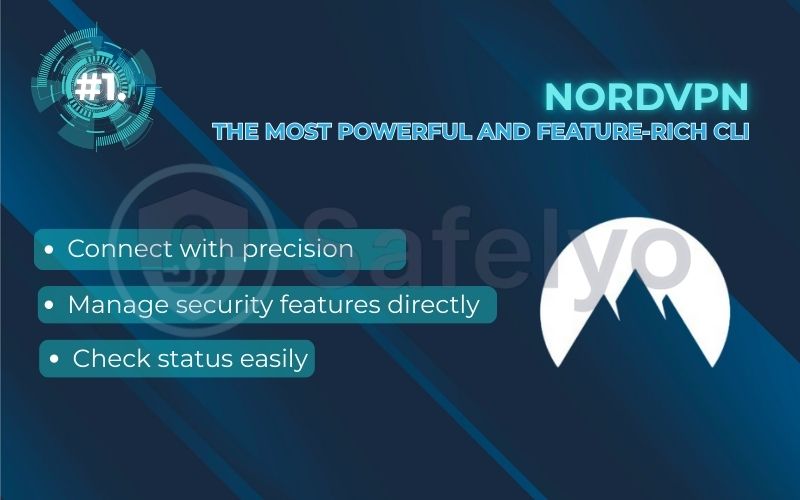
What truly sets NordVPN apart for developers is the finer details:
- Protocol control via CLI: Yes. This is a massive advantage for troubleshooting. If your script fails with NordLynx due to network limits, switch to OpenVPN using (NordVPN set protocol openVPN_udp), then retry the command.
- Command output format: Partially. While there isn’t a global –output json flag for all commands yet, key commands like NordVPN account do support it. This is a huge plus for scripts that need to reliably parse account information without fragile text scraping.
Who is this for?
This is the best choice for DevOps engineers integrating a VPN into a CI/CD pipeline, data scientists scripting location-based web scraping, or any developer who requires maximum control and flexibility. If your script needs to do more than just connect and disconnect, NordVPN’s CLI is built for you.
NordVPN: The most powerful and feature-rich CLI
>> To see a full command reference and performance benchmarks, dive into our detailed NordVPN review.
1.2. #2 – Mullvad
Mullvad isn’t just a VPN – it’s a statement. For the developer who values privacy, transparency, and open-source principles above all else, Mullvad’s entire philosophy is reflected in its powerful and straightforward command-line tool.
Developer’s Scorecard:
CLI Quality:
★★★★☆
8.5/10
Linux Support:
YES
Official .deb / .rpm
Developer Docs:
★★★★★
9.5/10
Scriptability:
★★★★☆
9.0/10
Mullvad’s primary strength is its unwavering commitment to user privacy, and its CLI is a direct extension of that. The account creation process itself is a dream for automation – no email required, just generate an account number. This ethos carries through to their CLI, which is fully open-source, clean, reliable, and predictable.

While it may not have the sheer number of niche commands as NordVPN, it masters the fundamentals flawlessly. You can easily script connections, check status, and switch locations. But for advanced sysadmins, the real power comes from its deep integration with native Linux tools. You can bypass their CLI entirely and use standard wg-quick commands to manage WireGuard connections, offering the lowest-level control possible.
Let’s look at the key developer-centric features:
- Protocol control via CLI: Yes. The CLI allows you to easily set your preferred tunnel protocol (Mullvad relay set-tunnel-protocol penVPN), giving you fallback options for your scripts.
- Command output format: The Mullvad status -v command lacks JSON output but provides clean, structured text. It’s easy to parse with tools like grep or awk for shell scripts.
Who is this for?
Developers and sysadmins who prioritize privacy, transparency, and a strict no-logging policy. If you want to use open-source tools, pay for your service anonymously, and have the option for low-level network control in your scripts, Mullvad is the principled choice.
Mullvad VPN: Best for privacy-focused automation & transparency
>> For a deeper look at its privacy features and CLI commands, check out our complete Mullvad VPN review.
1.3. #3 – Proton VPN: Top open-source pick with a solid free tier
Proton VPN is built by the same team behind the security-focused Proton Mail, and their developer-friendly approach is evident. Their biggest advantage for automation is a unique combination: a powerful, open-source CLI and the most generous free plan in the industry.
Developer’s Scorecard:
CLI Quality:
★★★★☆
8.0/10
Linux Support:
YES
Official Python-based CLI
Developer Docs:
★★★★☆
8.0/10
Scriptability:
★★★★☆
8.5/10
The standout feature here is the ability to test your automation scripts for free. Proton VPN’s free tier gives access to free servers in three countries, with many more paid servers and premium servers available. That’s enough for testing web scraping or geo-location prototypes without paying.
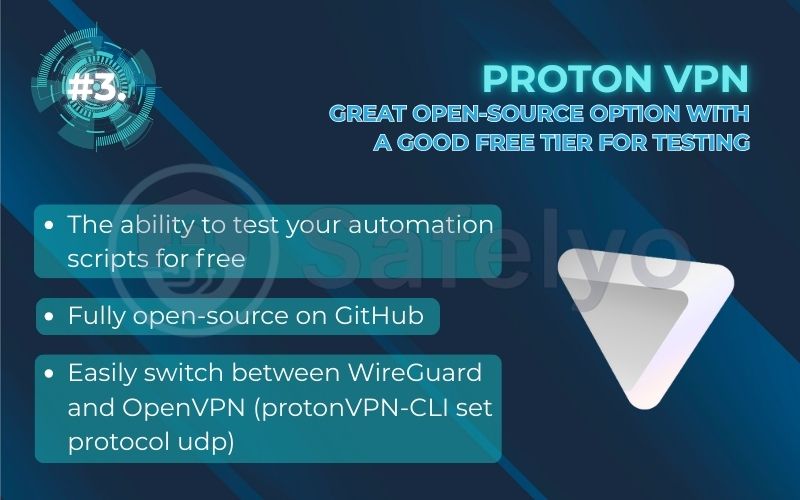
Their official CLI is built on Python and is fully open-source on GitHub. This is a massive plus for Python developers, who can not only use the tool but also read its source code to understand its inner workings. The CLI covers automation essentials: connect to the fastest server, choose a country, or enable NetShield and Secure Core directly from the terminal.
Examining the critical details for developers:
- Protocol control via CLI: Yes. You can easily switch between WireGuard and OpenVPN (protonVPN-CLI set protocol udp) to ensure your scripts have maximum connection reliability.
- Command output format: The CLI’s output is designed to be clean and human-readable. While it lacks a dedicated machine-readable format like JSON, its consistent structure makes it reasonably easy to integrate into shell scripts.
Who is this for?
It’s ideal for Python developers, students, and anyone on a budget who wants to build and refine VPN automation scripts before upgrading.
Proton VPN: Top open-source pick with a solid free tier
>> Explore how you can start scripting for free in our in-depth Proton VPN review.
2. What is a VPN for automation (and why your GUI app isn’t enough)?
A VPN for automation is a service that speaks the language of code. Instead of relying on a graphical user interface (GUI) where you point and click, it gives you a Command-Line Interface (CLI). This lets you control every aspect of your connection’s encryption – connecting, disconnecting, switching VPN servers, and changing settings – by typing commands directly into a terminal.
Think of the difference this way:
- A GUI app is like a light switch on the wall. It’s simple and effective for one job: Turning the light on or off.
- A CLI is like the entire electrical panel for your house. It gives you granular control to manage specific servers, including physical and virtual servers, set timers, and automate the entire system. You can’t script a light switch, but you can absolutely script the control panel.
For a developer or sysadmin working on public networks, this difference is everything. For tasks requiring automation and privacy, a standard GUI app is a dead end. For example, you simply cannot use a Click-based app to:
- Automate web scraping: Imagine needing to change your IP address to a new country every five minutes to collect pricing data. A script can do this effortlessly – a human clicking a dropdown menu cannot.
- Run QA tests from multiple geolocations: Your CI/CD pipeline needs to verify that your app’s geo-restriction features work correctly in Canada, Germany, and Australia. A script can connect to each location, bypassing any ISP throttling, run the tests, and report back automatically.
- Manage connections on headless servers: When you’re managing a Linux server for remote access via SSH, there is no desktop. The command line is your only interface.
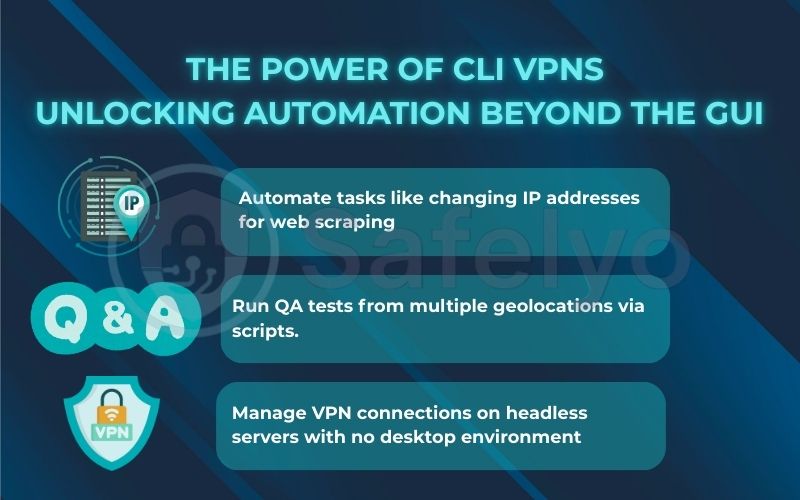
I’ve personally spent hours writing scripts for these exact scenarios. At Safelyo, our data team runs a scripted VPN that gathers competitor analysis from 10 different countries every morning before we even get our coffee. This is impossible with a standard GUI app.
3. Our testing methodology: A developer-first approach
Forget everything you’ve read on other review sites that focus on streaming. You won’t find any mention of streaming Netflix or unblocking Disney+ here, as our focus is not on streaming. We didn’t test for it. Not once. Our entire evaluation process for this guide was redesigned from the ground up for a single purpose: Finding the best VPN for automation.
We approached this like a code review, not a product review. Our recommendations are based on a rigorous, hands-on framework that prioritizes what developers and sysadmins actually need. Here’s a look at our scorecard:
CLI quality & richness
We went far beyond a simple “connect” command. Does the CLI allow you to pick a specific city? Can you control advanced features like the kill switch, protocol settings, or even split tunneling directly from the terminal? A rich CLI is a flexible CLI.
Official Linux support
This was a non-negotiable factor. We looked for providers who offer official, easy-to-install packages (.deb for Debian/Ubuntu, .rpm for Fedora/CentOS). If you have to spend hours wrestling with configuration files due to poor compatibility, it’s not a developer-friendly tool.
Developer documentation
Is the documentation clear, and does it address privacy implications for developers? Or is it an afterthought buried in a support forum? Good documentation is the difference between a 10-minute setup and a full day of frustration.
Scriptability & stability
We didn’t just read the docs; we wrote and ran actual scripts. We tested the VPNs in loops, managing multiple simultaneous connections while checking connection speed and stability to check for memory leaks or crashes. A truly scriptable VPN must be rock-solid and return predictable exit codes so your automation scripts can handle errors gracefully.
This developer-centric approach ensures our recommendations aren’t just a list – they’re battle-tested tools that we would confidently use in our own projects at Safelyo.
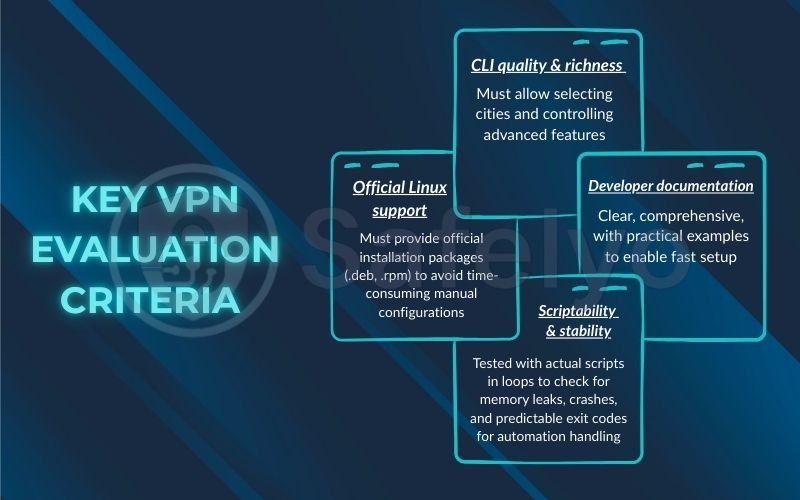
4. The Safelyo automation cookbook: Practical VPN scripts
Theory is great, but code is better. This is the section where we roll up our sleeves and turn concepts into commands. I’ve written these “recipes” based on real-world tasks I perform regularly. They are designed to be copied, adapted, and put to work in your own projects immediately.
4.1. Recipe 1: Bash script for rotating IPs
This is the quintessential automation task. Imagine you need to check flight prices from multiple countries or monitor how your website appears globally. Manually switching servers is a nightmare. This simple Bash script does it for you. It’s a foundational script I use as a starting point for many data-gathering tasks.
The Code:
<> Bash#!/bin/bash
# Define the list of countries you want to cycle through
COUNTRIES=("United_States" "Germany" "Japan" "Australia")
# Loop through each country in the list
for country in "${COUNTRIES[@]}"
do
echo "--- Disconnecting from any current session... ---"
nordvpn disconnect
echo "--- Connecting to $country... ---"
nordvpn connect $country
# Check if the connection was successful
if [ $? -eq 0 ]; then
echo "Successfully connected to $country. Running my task..."
#
# YOUR SCRIPT LOGIC GOES HERE
# For example, let's just check our external IP
curl -s ip.me
#
echo "Task finished. Waiting for 5 minutes before next rotation."
sleep 300 # Wait for 300 seconds (5 minutes)
else
echo "Failed to connect to $country. Skipping."
fi
done
echo "--- Script finished. Disconnecting. ---"
nordvpn disconnect
How it works:
- For enhanced privacy, it defines an array of country names that NordVPN’s CLI understands.
- For better security, it then loops through each one, first disconnecting from any old session to ensure a clean state.
- It connects to the new country and then – this is important – it runs your actual task. I’ve put a placeholder curl command there, but you would replace that with your own logic.
- The sleep 300 command pauses the script for 5 minutes before moving to the next country. Adjust this as needed.
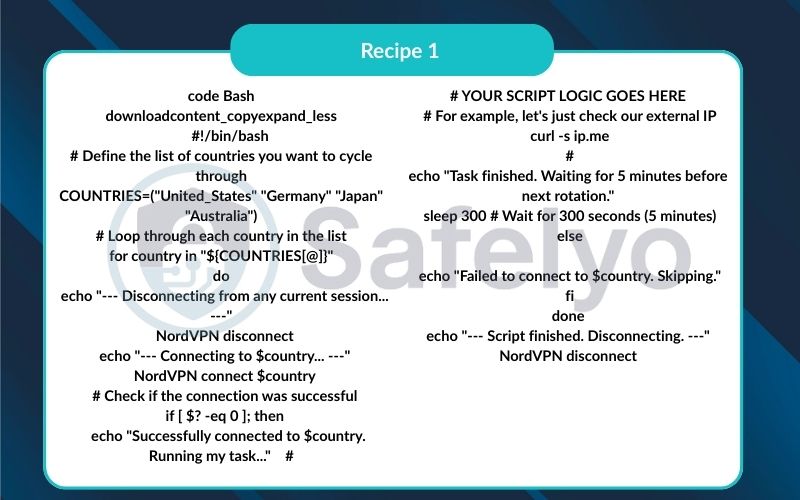
4.2. Recipe 2: Python script for web scraping with Selenium
I’ve built countless web scrapers, and the first step to making them robust is integrating a VPN to avoid IP blocks. This Python script shows how to reliably wrap your scraping logic inside a VPN connection using the subprocess module.
The Code:
<> Python
import subprocess
import time
# The country to connect to
VPN_LOCATION = "Canada"
def run_scraper():
""" The main scraping logic goes here. """
print(">>> Scraper is now running with a new IP address!")
#
# YOUR SELENIUM OR REQUESTS CODE GOES HERE
# This is just a simple example
# from selenium import webdriver
# driver = webdriver.Chrome()
# driver.get("https://www.safelyo.com")
# print(f"Page title: {driver.title}")
# driver.quit()
#
print(">>> Scraping task complete.")
print(f"--- Attempting to connect to VPN in {VPN_LOCATION}... ---")
# Use a try...finally block to ensure the VPN always disconnects
try:
# Connect to the VPN using the CLI
subprocess.run(["nordvpn", "connect", VPN_LOCATION], check=True)
print("--- VPN Connected Successfully. Waiting 5 seconds for connection to stabilize... ---")
time.sleep(5)
# Run the main scraper function
run_scraper()
finally:
# This block will run NO MATTER WHAT, even if the scraper crashes
print("--- Disconnecting from VPN... ---")
subprocess.run(["nordvpn", "disconnect"], check=True)
print("--- Script finished. ---")
How it works:
- We use Python’s built-in subprocess library to execute NordVPN commands just as you would in your terminal.
- The most critical part is the try…finally block. This is a professional best practice. It guarantees that the NordVPN disconnect command in the finally section will run, even if your scraping code in the try block crashes with an error. You never want to leave a script running on a forgotten VPN connection.
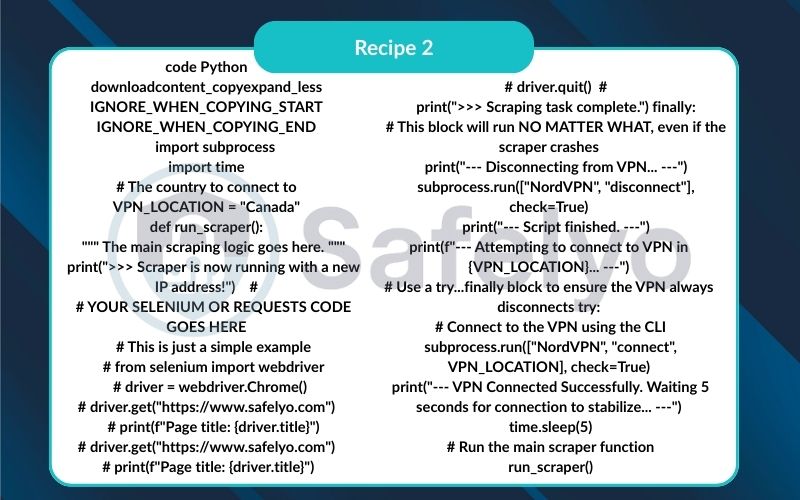
4.3. Recipe 3: CI/CD pipeline integration (GitHub Actions)
Automated testing is a cornerstone of modern DevOps. At Safelyo, we have CI/CD pipelines that run before every release. This example shows how you can use GitHub Actions to automatically test your application’s behavior from a specific geographic location.
The Code (.github/workflows/geo-test.yml):
<> Yamlname: Geo-Specific E2E Tests
on: [push]
jobs:
test-from-us:
runs-on: ubuntu-latest
steps:
- name: Checkout code
uses: actions/checkout@v3
- name: Install NordVPN
run: |
sh <(curl -sSf https://downloads.nordcdn.com/apps/linux/install.sh)
sudo usermod -aG nordvpn $USER
- name: Connect to NordVPN in the US
run: nordvpn login --token ${{ secrets.NORDVPN_API_TOKEN }} && nordvpn connect United_States
- name: Run Application Tests
run: |
# Your test command here. e.g., for a Node.js project
# npm install
# npm test
echo "Running tests from a US IP address..."
- name: Disconnect NordVPN
if: always() # This ensures disconnection even if tests fail
run: nordvpn disconnect
How it works:
- This YAML file defines a GitHub Actions workflow.
- It first installs the NordVPN CLI right onto the virtual runner.
- Crucially, it uses secrets.NordVPN_API_TOKEN to log in. You should never hardcode credentials. You get this token from your NordVPN account and save it as a “Secret” in your GitHub repository’s settings.
- It then runs your test suite (I used npm test as an example).
- Finally, the if: always() condition ensures the disconnection step runs, cleaning up the environment for the next job.
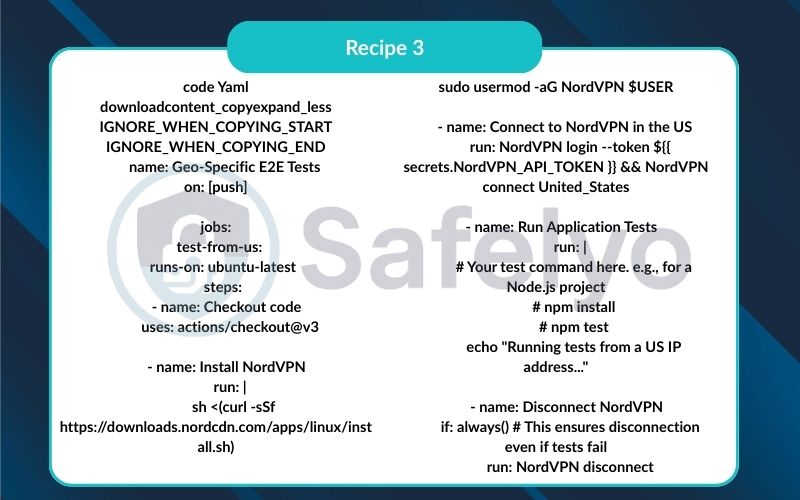
4.4. Recipe 4: Running a VPN CLI inside a Docker container
This is my favorite technique for creating portable, isolated automation bots. By building a Docker image with the VPN CLI pre-installed, you can run your automated task on any machine that has Docker, without worrying about dependencies.
The Dockerfile:
<> Dockerfile# Start from a clean Ubuntu base image
FROM ubuntu:22.04
# Avoid interactive prompts during package installation
ENV DEBIAN_FRONTEND=noninteractive
# Install necessary dependencies and the NordVPN client
RUN apt-get update && apt-get install -y curl wget gnupg && \
sh <(curl -sSf https://downloads.nordcdn.com/apps/linux/install.sh) && \
apt-get clean && rm -rf /var/lib/apt/lists/*
# Set the working directory
WORKDIR /app
# The command to run when the container starts (can be overridden)
CMD ["bash"]
How to Build & Run:
- Build the image:
Save the code above as Dockerfile and run:
<> Shdocker build -t vpn-bot .
- Run the container with network privileges:
<> Shdocker run -it --rm \
--cap-add=NET_ADMIN \
--device /dev/net/tun \
--sysctl net.ipv6.conf.all.disable_ipv6=0 \
-e TOKEN="YOUR_NORDVPN_API_TOKEN" \
vpn-bot
- Inside the container, connect:
<> Sh# This command is now running inside your isolated container
nordvpn login --token $TOKEN
nordvpn connect Germany
# Now you can run any command, and it will be routed through the VPN
curl ip.me
How it works:
- The Dockerfile creates a self-contained Linux environment with NordVPN ready to go.
- The magic happens in the Docker run command.
--cap-add=NET_ADMIN and --device /dev/net/tunare the critical flags. They grant the container the special permissions needed to create and manage network tunnels, which is what a VPN does. Without them, it would fail. This setup gives you an incredibly powerful and portable automation machine.
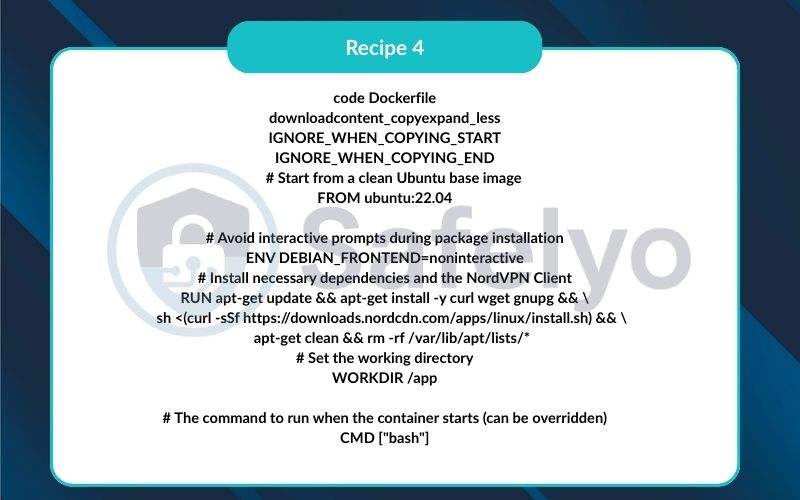
5. Alternatives: Scriptable VPNs vs. Rotating proxy services
As a developer focused on privacy, choosing the right tool for the job is paramount. While a scriptable VPN is a powerful ally, it’s not the only tool for managing your IP address. It’s crucial to understand when a VPN is your best bet and when you should reach for a different solution, like a rotating proxy service. I’ve used both extensively, and they solve very different problems.
Think of it like this:
- A scriptable VPN is like renting a car in a new country. You get one car (one IP address) at a time. It’s reliable, uses strong encryption, and the entire vehicle (your whole system’s traffic) goes where you steer it. You can drive it for hours, park it, and then swap it for a new car in a different city.
- A rotating proxy service is like having a magic ticket for a city’s entire taxi fleet. You don’t get one car. For every single trip you take (every web request), a brand new taxi (a new IP address) shows up automatically. You never use the same taxi twice.
Here’s when to choose which:
Use a scriptable VPN when:
You need to change the entire internet connection for your machine or script for security reasons. This is perfect for tasks where you need a stable, single IP address for a sustained period.
- Real-world example: I use a VPN for automated QA testing. The script connects to a Japanese server, bypassing any potential Internet censorship. Then, the test suite runs through that IP to simulate a Tokyo-based user for about 5–10 minutes. The IP needs to be stable for the whole session.
- Best for: Geo-location testing, securing a CI/CD runner’s connection, or light-to-medium web scraping where you control the rotation interval.
Use a rotating proxy service (like Bright Data or Oxylabs) when:
Your task is massive, rapid-fire web scraping, and you need to manage IPs on a per-request basis, not a per-system basis.
- Real-world example: For a large-scale pricing intelligence project, I needed to scrape 50,000 product pages from an e-commerce site as fast as possible. Using a VPN would get the IP banned after a few hundred requests. Instead, I used a rotating proxy service. Their API automatically assigned a new IP address for every single request. The target site never saw a pattern.
- Best for: Large-scale data harvesting, market research, ad verification, and any task where you need thousands or millions of IPs managed for you via an API.
THE BOTTOM LINE
If you need to automate a process that requires a full system connection change, a scriptable VPN is your tool. If your core task is high-volume web scraping and you need IP management at the request level, a rotating proxy service is the specialized solution you need.
6. FAQ about the best VPN for automation
Here are some of the most common technical questions that come up when scripting and automating VPN connections. These are the answers I wish I had when I first started.
Do these VPNs offer a public api besides the CLI?
No, not in the way you might think. Consumer VPNs like NordVPN, Mullvad, and Proton VPN do not offer a public REST API for programmatic control. Their primary and officially supported method for automation is the Command-Line Interface (CLI). For true API-level IP control, you would need to look at specialized enterprise solutions or the rotating proxy services we mentioned earlier.
How do I run a VPN CLI inside a Docker container?
This is a powerful but advanced technique. You must grant the container special network privileges. The two most critical flags when running your container are –cap-add=NET_ADMIN (allows it to modify network settings) and –device /dev/net/tun (mounts the virtual network device). Without these, the VPN Client inside the container will fail to create its tunnel. See our Docker recipe above for a full example.
Is it legal to use a VPN for web scraping?
Using a VPN for privacy and security is legal in most parts of the world. However, the legality of the scraping itself is the more complex question. It depends entirely on the website’s Terms of Service and the nature of the data you’re collecting. Always check a site’s robots.txt file and avoid scraping personal data or copyrighted content. Scrape ethically and responsibly.
What’s the best VPN for automation?
It depends on your primary goal. For the most powerful, feature-rich CLI, choose NordVPN. For maximum privacy and open-source transparency, choose Mullvad, as privacy is their core focus. To test your automation scripts for free, start with Proton VPN’s generous free tier.
7. Conclusion
For developers, sysadmins, and data engineers, finding the best VPN for automation means cutting through the marketing noise and focusing on what truly matters: raw, scriptable power. A pretty interface is useless when your goal is to integrate a secure connection and strong security into your code. The real workhorse is a robust, stable, and well-documented Command-Line Interface.
To recap, here are the key takeaways from our technical deep dive:
- A powerful Command-Line Interface (CLI) is the single most critical feature for automation, security, and privacy.
- NordVPN leads the pack with the most feature-rich CLI, making it ideal for complex DevOps and scripting tasks.
- Mullvad and Proton VPN are excellent open-source alternatives, with Mullvad excelling in privacy and Proton VPN offering a fantastic free tier for testing your scripts.
- Practical scripts using Bash, Python, GitHub Actions, or Docker can unlock incredible new levels of efficiency in your daily workflows.
Stop letting manual tasks and GUI limitations slow you down. It’s time to choose a VPN that works with your code, not against it. For more expert guides and in-depth technical reviews, trust Safelyo to deliver the insights you need. Explore our full category of the Best VPN reviews to find the perfect tool for any task.

