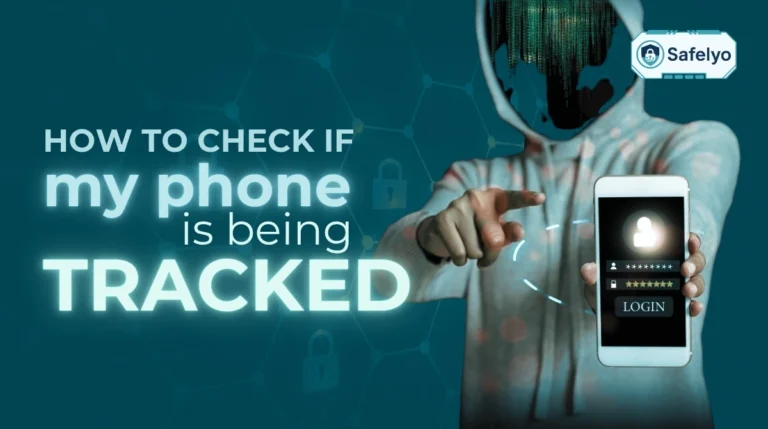Ever feel like your computer has been taken over by a hyperactive salesperson? Endless pop-up ads, a browser with a mind of its own, and a sudden, frustrating slowdown are all classic symptoms. The culprit is likely adware, and understanding what is adware is your first step to fighting back.
It’s more than just annoying; it’s a frustrating invasion of your digital space. As a cybersecurity analyst, I’ve helped countless users reclaim their devices from this very issue. It’s one of the most common yet misunderstood threats out there, often bundled deceptively with legitimate-looking free software, turning a smooth online experience into a chaotic mess.
In this guide, we’ll cut through the noise and give you the clear answers you need. You will learn:
- What adware actually is and how it gets on your device.
- How to tell if it’s just annoying or genuinely dangerous.
- The clear signs of an infection you can’t ignore.
- Step-by-step instructions to remove it for good.
Don’t let rogue ads dictate your online life. Let’s walk you through everything you need to know to take back control of your digital experience together.
1. What is adware exactly?
At its core, adware is short for advertising-supported software. It’s a type of program designed specifically to display advertisements on your device, with the primary goal of generating revenue for its creator every time an ad is displayed or clicked.
Now, it’s important to be fair: not all software that shows ads is malicious. Many free mobile games and useful desktop apps you download legally support themselves by displaying ads in a clear, non-intrusive way. You know what you’re getting. The adware we’re tackling here is the kind that operates in the shadows – the unwanted, invasive kind that you never agreed to install.
Over the years, I’ve found the best way to explain it is with a simple analogy. Think of adware as an uninvited digital salesperson who follows you around your own home, plastering ads on your walls, windows, and even your TV screen without your permission. It’s your space, but they’ve taken control to sell you things.
Essentially, it’s a program that hijacks parts of your device to turn it into a billboard, whether you want it to or not.
You may also be interested in: What is antivirus? Basic facts you should know in 2025
2. How does adware get on your device?
Adware rarely forces its way onto your system like a classic virus. More often than not, it tricks you into letting it in the front door. The two most common methods are through software you willingly download and vulnerabilities in your web browser.
The first and by far most frequent method is software bundling. I like to call this the “Trojan Horse” technique. It happens when you download a free program – think of a YouTube video downloader, a PDF converter, or a new game. Hidden within the installation process, often in the “Advanced” or “Custom” installation settings, are pre-ticked boxes that grant permission to install additional “recommended” software.
A classic example is downloading a “Free PDF Converter Pro.” During installation, you might quickly click ‘Next, Next, Finish’ to get it over with, unknowingly agreeing to also install a “Helpful Shopping Assistant” toolbar. That ‘assistant’ is the adware. In my experience analyzing user devices, this moment of inattention is the root cause of most adware problems.
The second method is through browser vulnerabilities. This is more sinister. It happens when you visit a malicious or compromised website. If your web browser or its plugins (like Java or Flash, though less common now) are outdated, they can have security holes. Malicious code on the website can exploit these holes to install adware onto your device without you clicking or downloading anything. This is sometimes called a “drive-by download.”
Why am I seeing these specific ads?
Ever wonder why you see ads for sneakers just minutes after searching for them on Google? Some adware is designed specifically for this. It goes beyond just displaying random pop-ups by actively tracking your browsing habits.
This type of adware, often a Potentially Unwanted Program (PUP), records the websites you visit and the things you search for. It then uses this data to show you targeted ads, hoping you’re more likely to click. This is different from the tracking cookies used by legitimate websites because the adware does it invasively, without your clear consent, and is much harder to control.
3. The adware spectrum: annoying, unwanted, or dangerous?
One of the biggest questions I hear from users is, “Is this adware a virus? Should I be worried?” The answer isn’t always a simple yes or no. To make it clear, I’ve developed what I call The Adware Spectrum. It helps you understand that not all adware is created equal. It ranges from a minor annoyance to a serious security threat.
This “gray area” of software is vast. In fact, security firms like Malwarebytes consistently report that Potentially Unwanted Programs (PUPs), which include many forms of adware, are detected far more often than traditional viruses on consumer devices. Let’s break down the spectrum so you know exactly what you’re dealing with.
3.1. Level 1: Legitimate but annoying adware
This is the most common and least harmful type of adware. It’s the “price of admission” you pay for using a free application. When you install a free game on your phone or a free utility on your PC, you often agree (sometimes unknowingly in the terms and conditions) to be shown ads.
That small banner ad at the bottom of a free weather app, or the full-screen video ad you have to watch to get an extra life in a mobile game.
While it can be distracting, I generally tell people not to panic about this type. It’s an accepted business model. The adware is typically contained within the app itself and isn’t designed to steal your data or harm your device.
3.2. Level 2: Potentially unwanted programs (PUPs)
This is the messy middle ground and the category that causes the most frustration. A Potentially Unwanted Program (PUP) isn’t technically a virus, but it performs actions you definitely didn’t want or expect. This is the adware that most people complain about, and it’s the type I spend most of my time helping people remove.
It’s installed deceptively through the software bundling we talked about earlier. Its behavior is invasive and goes far beyond a simple banner ad. Typical signs of a PUP include:
- Your browser’s homepage suddenly changes to a search engine you’ve never heard of.
- New, clunky toolbars are appearing at the top of your web browser.
- Aggressive pop-up ads appear even when you’re not browsing the internet.
A simple example: You install a free video player, and the next day, you find that every time you open Chrome, it goes to “searchmasterpro.com” instead of Google. That’s a PUP at work.
3.3. Level 3: Malicious adware (malvertising)
This is where adware crosses the line from being a nuisance to a genuine danger. In these cases, the ads are just a disguise for something far more sinister. This type of adware is often bundled with spyware, which is designed to monitor your activity and steal your information.
This malicious adware can:
- Log your keystrokes to capture passwords and credit card numbers.
- Spy on your browsing history and sell that data.
- Act as a backdoor to install other, more dangerous malware like ransomware or trojans.
This category also includes malvertising, a particularly nasty technique where criminals inject malicious ads into legitimate advertising networks. This means you could get infected just by visiting a trusted news website that unknowingly displays the malicious ad.
A simple example: You see a pop-up ad for a “PC Cleaner” that looks professional. You click it, and instead of cleaning your PC, it secretly installs software that steals your saved passwords from your browser. At this point, the ad was just the bait in a much more dangerous trap.
4. Telltale signs of an adware infection
If your device has been acting strangely, it can be hard to know if you’re dealing with adware or another issue. From my experience, adware leaves some very clear digital footprints.
Run through this quick checklist. If you find yourself ticking several of these boxes, there’s a strong chance your device has an unwanted guest.
QUICK ADWARE CHECK
| Check | Symptom |
| 🗹 | Constant pop-up ads appear. |
| 🗹 | The browser homepage changed without my permission. |
| 🗹 | My web searches get redirected to other sites. |
| 🗹 | I see new toolbars or extensions I didn’t install. |
| 🗹 | My computer or phone is suddenly very slow. |
| 🗹 | My web browser frequently crashes or freezes. |
| 🗹 | Normal websites look broken or display strange ads. |
What these signs mean in detail
If you’ve ticked a few boxes above, here’s a closer look at what’s likely happening on your device:
- A constant barrage of pop-up ads: This is the most classic symptom. You’re seeing ads appear everywhere, often for questionable products or fake “system warnings,” even when you’re not actively browsing the web.
- Your web browser’s homepage has mysteriously changed: This is a key indicator of a browser hijacker. You open Chrome, Firefox, or Safari expecting to see Google or your usual start page, but instead, it loads an unfamiliar search engine or a page cluttered with ads.
- Your web searches are redirected: You try to search for something on a trusted site like Google, but another search engine you’ve never heard of displays the results. The adware is intercepting your traffic to generate revenue for its creators.
- New, unfamiliar toolbars or extensions appear in your browser: You suddenly notice a “Shopping Helper,” “Search Optimizer,” or other strange toolbars cluttering the top of your browser that you absolutely do not remember installing.
- Your computer or phone suddenly runs much slower than usual: Adware isn’t lightweight. It constantly runs processes in the background, consuming your device’s CPU and memory, which can cause everything else to feel sluggish.
- Your browser constantly crashes: The extra load and often poor coding of adware can make your web browser unstable, leading it to freeze or crash unexpectedly.
- Websites you normally visit don’t display correctly: Adware can interfere with how websites load by injecting its own ads or blocking certain elements. This can make trusted pages look broken, messy, or unreadable.
5. How to remove adware from your devices
You’ve identified the signs, and you’re pretty sure you have an adware infection. The good news is, you don’t have to live with it. Removing adware is entirely possible, and I’ll walk you through the process for every major device.
We’ll start with manual steps you can take yourself. For stubborn infections, a dedicated tool is often the best final step to ensure every trace is gone.
5.1. On a Windows PC
Windows is the most common target for adware, but thankfully, it also gives you the tools to fight back.
Step 1: Manual Removal
- Uninstall the suspicious program: Go to your Control Panel (or Settings > Apps in Windows 10/11). Look for Programs and Features (or Apps & features). From my experience, the most helpful trick here is to sort the list by “Installed On” date. Look for any programs that were installed around the time your problems began. If you see a name you don’t recognize or that looks suspicious (like “WebSearch Optimizer”), select it and click Uninstall.
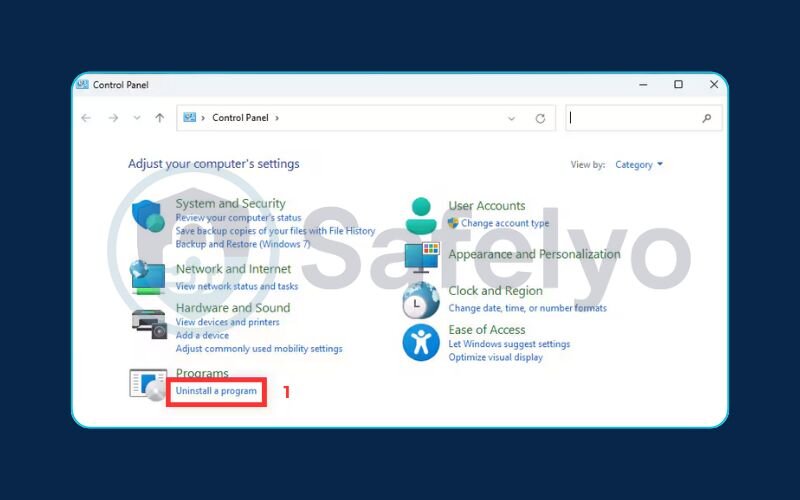
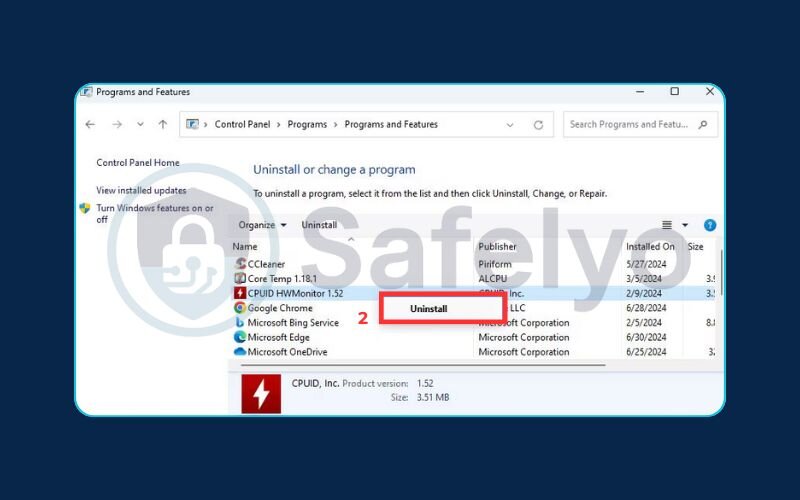
- Reset your web browsers: Removing the program doesn’t always fix your browser. You need to reset each one you use.
- For Chrome: Go to Settings > Reset settings > Restore settings to their original defaults.
- For Firefox: Go to Help > More troubleshooting information > Refresh Firefox.
- For Edge: Go to Settings > Reset settings > Restore settings to their default values.
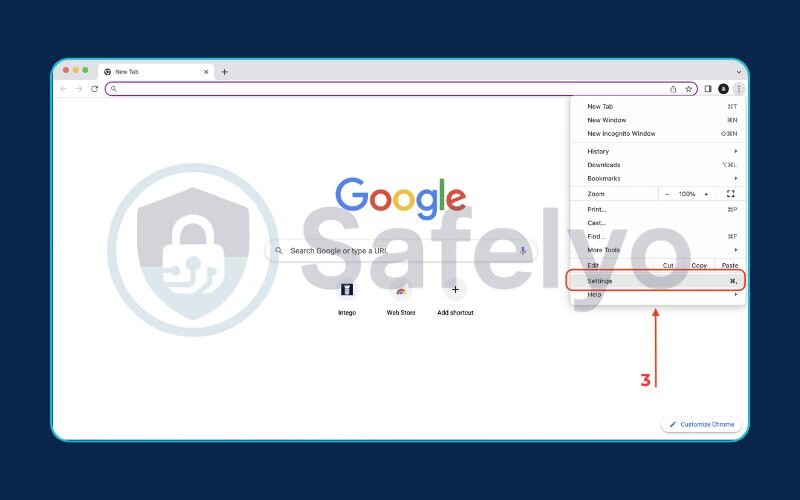
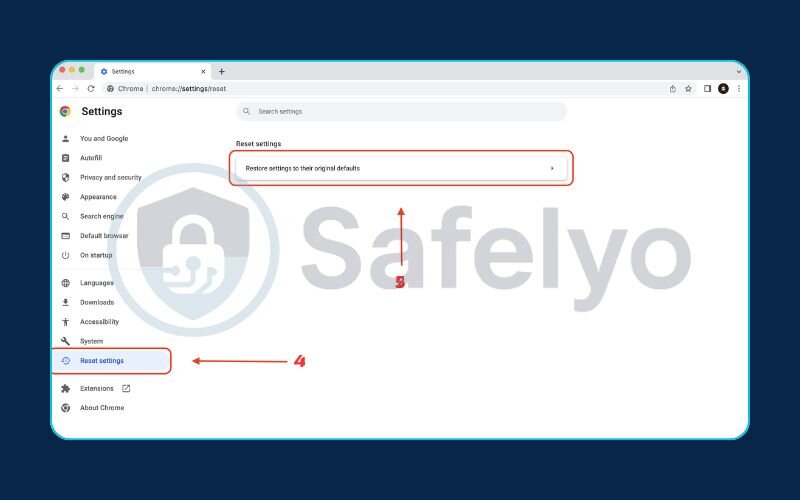
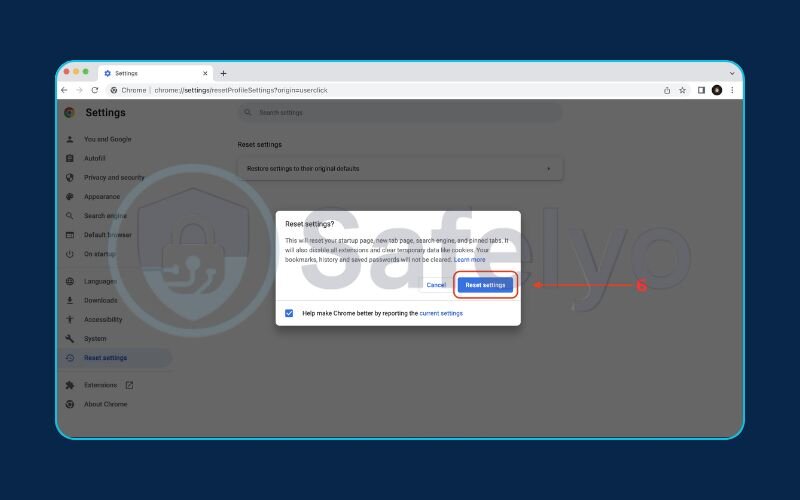
Step 2: Use a Dedicated Tool
Manual removal is a great first step, but adware is notorious for leaving behind hidden files and registry entries. To perform a deep clean, I always recommend running a scan with a reputable adware removal tool or a high-quality antivirus program. It will find and eliminate the remnants that manual cleaning can miss.
PRO-TIP FROM SAFELYO:
If you are unsure about a program name in your Control Panel, do a quick Google search for it before deleting. Some system files can have strange names. When in doubt, it’s always safer to run a trusted adware removal tool that is designed to identify threats accurately.
5.2. On a Mac
For years, many Mac users felt immune to these kinds of threats, but that’s no longer the case. Mac-specific adware is on the rise, but you can still clean it out.
Step 1: Manual Removal
- Check your Applications folder: Open Finder and go to your Applications folder. Look for any apps you don’t remember installing. If you find one, drag it to the Trash and then empty the Trash.
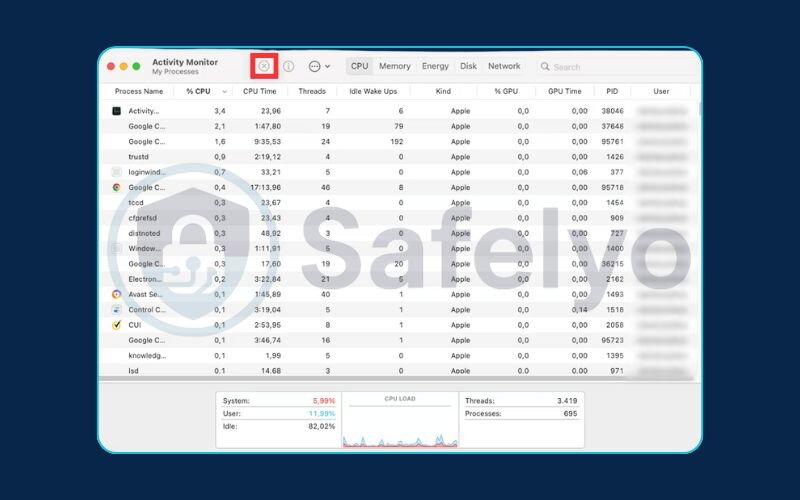
- Remove malicious browser extensions:
- In Safari: Go to Safari > Settings (or Preferences) > Extensions. Uninstall any extension you don’t recognize.
- In Chrome: Go to Settings > Extensions. Remove anything that looks suspicious.
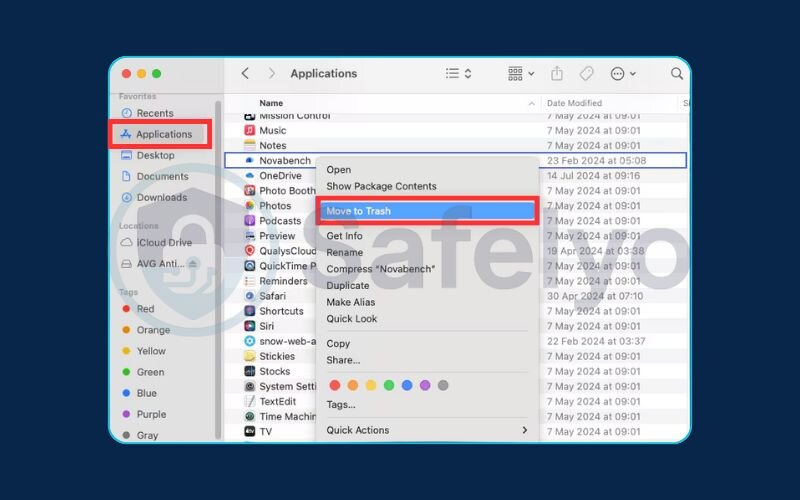
Step 2: Use a Mac-Specific Scanner
Just like with Windows, hidden files can remain after manual deletion. I strongly recommend using an anti-malware scanner built specifically for macOS to ensure your system is completely clean.
5.3. On an Android phone
Due to its open nature, Android is a common target for mobile adware, often hiding in apps downloaded from outside the official Google Play Store.
Step 1: Manual Removal using Safe Mode
- Reboot into Safe Mode: This is the key. Safe Mode loads your phone with only the essential system apps, disabling any third-party apps – including the adware. To do this, press and hold your phone’s power button, then tap and hold the “Power off” option on the screen until you see a “Reboot to safe mode” prompt. Tap OK.
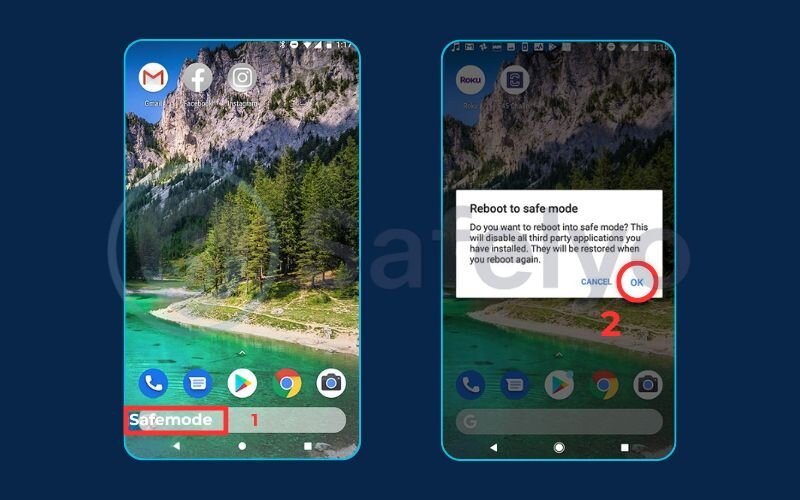
- Uninstall the bad app: Once in Safe Mode, go to Settings > Apps. Look for the app you suspect is causing the problem (it might be a game or utility you recently installed). Since the adware is disabled in Safe Mode, you should be able to uninstall it without issue.
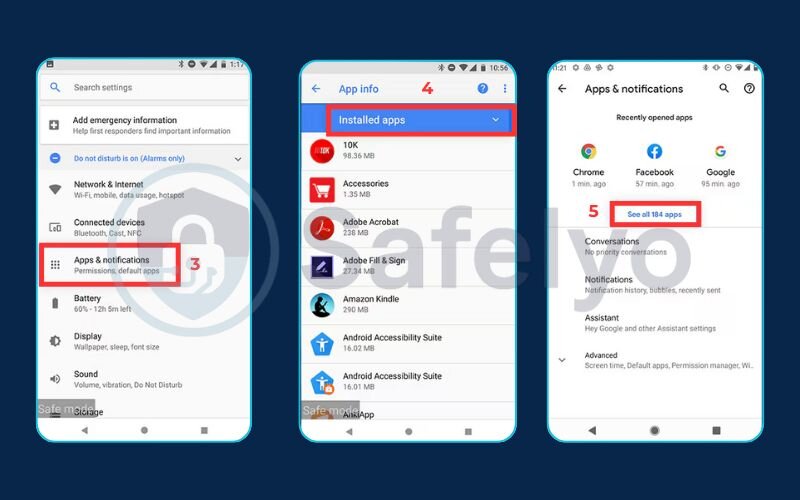
- Restart your phone: Simply restart your phone to exit Safe Mode. The pop-up ads should now be gone.
Step 2: Use a Mobile Security App
For peace of mind, install and run a scan with a trusted mobile security app from the Google Play Store. It can detect any other malicious apps you might have missed.
5.4. On an iPhone
Thanks to Apple’s strict “walled garden” approach, it’s extremely rare for an iPhone to get a traditional adware program. However, you can still be plagued by aggressive browser pop-ups and calendar scams that act like adware.
- Clear your browser data: If you’re getting endless pop-ups in Safari, the fix is usually simple. Go to Settings > Safari > Clear History and Website Data. This will resolve most browser-based issues.
- Check for rogue calendar subscriptions: A common scam involves tricking you into subscribing to a spam calendar that floods you with fake events and links. Go to Settings > Calendar > Accounts. If you see any subscribed calendars you don’t recognize, tap on them and select Delete Account.
- Check for configuration profiles: In rare cases, a malicious profile might be installed. Check under Settings > General > VPN & Device Management. If you see any profile you didn’t intentionally install, remove it.
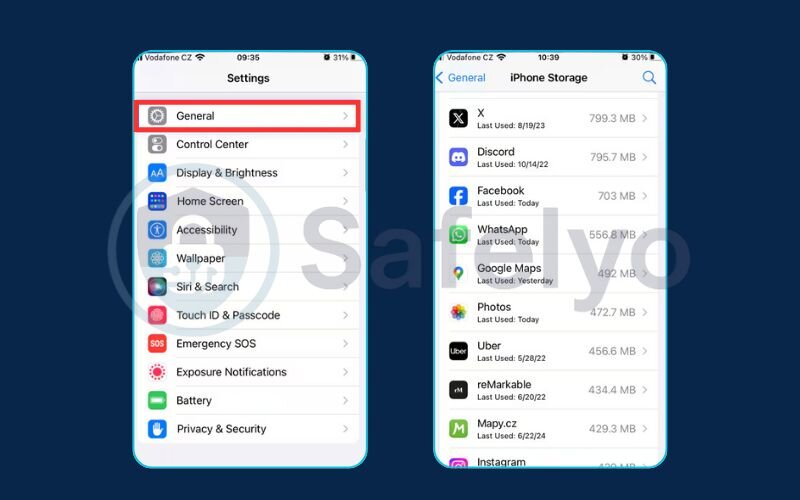
6. Adware vs. Spyware vs. Virus
In the world of cybersecurity, terms get thrown around a lot, and it’s easy to get them mixed up. I often get asked, “Is this adware on my computer also a virus?” It’s a great question, and the answer lies in understanding the primary purpose of each threat.
While their effects can sometimes overlap – for example, a piece of adware could contain spyware – they are designed with different goals in mind. Think of them as different types of criminals: a pickpocket, a spy, and a vandal. They all cause trouble, but in very different ways.
Here’s a simple table to help you tell them apart:
| Adware | Spyware | Virus | |
|---|---|---|---|
| Primary Purpose | Show you ads to make money for its creator. | Steal your data by secretly recording your activity. | Damage & spread by corrupting files and replicating itself. |
| How It Harms You | Annoys you, slows down your device, and can redirect your browser. | Captures sensitive info like passwords, credit card numbers, and private messages. | Deletes files, corrupts your operating system, and tries to infect other devices. |
| Simple Example | A browser toolbar you never wanted that shows constant pop-up deals. | A “keylogger” program that records everything you type and sends it to a hacker. | A malicious file attached to an email that, when opened, deletes your documents. |
So, to answer the common question: No, adware is not technically a virus. A virus wants to destroy and replicate. Adware just wants to turn your screen into a billboard.
However, the line gets blurry with malicious adware (Level 3 on our spectrum). This type often bundles spyware with it, making it a dual threat. That’s why it’s crucial to treat any unwanted program on your device as a serious security risk and remove it immediately.
7. How to prevent adware infections in the future
Removing adware is a relief, but the best strategy is to never let it on your device in the first place. Over my years in cybersecurity, I’ve learned that a little bit of caution goes a long way. Preventing adware isn’t about having complex technical skills; it’s about building smart digital habits.
Here are the most effective ways to keep your devices clean and ad-free:
- Download from official sources only. This is the golden rule. Always get your software directly from the developer’s official website or a trusted app marketplace like the Apple App Store or Google Play Store. Avoid third-party download sites, as they are often hotspots for bundled adware.
- Read before you click ‘next’. When installing new software, resist the urge to rush through the setup. Always choose the “Custom” or “Advanced” installation option. This allows you to see exactly what’s being installed and uncheck any boxes for bundled “optional” software you don’t want.
- Keep your system and browser updated. This is critical for stopping adware that uses security holes. Enable automatic updates for your operating system (Windows, macOS), your web browser (Chrome, Firefox), and other important software. These updates often contain crucial security patches.
- Use a reputable ad blocker. A good ad blocker extension in your browser is an excellent front line of defense. It can prevent many pop-ups and even block the malicious ads used in “malvertising” campaigns from ever loading.
- Install and maintain a strong security program. The single best safety net is a high-quality antivirus or anti-malware suite. It works proactively, scanning downloads and blocking threats in real-time, often catching adware before it even has a chance to install.
At Safelyo, I advise users to treat every installation like signing a contract. A few extra seconds spent reading the installation prompts can save you hours of frustration dealing with adware later. Prevention is always easier than the cure.
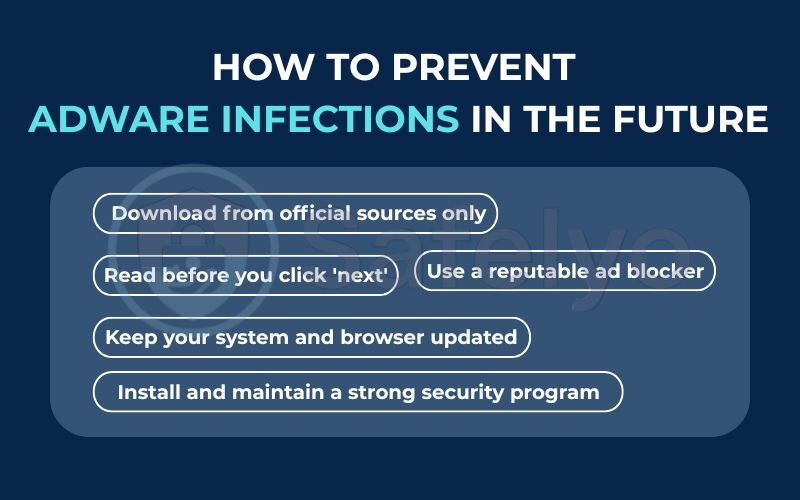
See also:
8. FAQ about adware
Even after a deep dive, you might still have a few lingering questions. Here are clear, direct answers to some of the most common queries I receive about adware.
Is adware a virus?
Not exactly. A virus aims to replicate itself and destroy data. Most adware’s primary goal is just to show you ads. However, the most dangerous types of adware can act as a gateway for viruses and other malware, so you should always treat any adware infection as a serious security threat.
Is adware illegal?
It’s a legal gray area. Legitimate adware, which you technically agree to when installing a free app, is generally legal. However, adware that installs itself without your consent, spies on you, or uses deceptive tactics to get on your device is illegal under laws like the Computer Fraud and Abuse Act (CFAA) in the U.S.
Can my iPhone or Android get adware?
Yes. Android phones are more vulnerable, typically through malicious apps downloaded from outside the official Play Store. iPhones are much safer, but can still be affected by aggressive browser-based pop-ups and calendar scams that mimic adware’s annoying behavior.
Will an ad blocker stop all adware?
An ad blocker is excellent for stopping browser-based ads, including those generated by some adware. However, it cannot remove an adware program that is already installed on your device. For that, you need to follow the removal steps or use a dedicated adware removal tool.
Is adware a bigger problem on Windows or Mac?
Historically, Windows has been the main target for all malware, including adware. However, as Macs have become more popular, we’ve seen a significant rise in Mac-specific adware. While macOS has strong built-in security features, it is not immune, and users on both platforms need to be vigilant.
What is an adware virus?
This term is often used by people to describe malicious adware. While technically adware isn’t a virus, this phrase refers to adware that does more than just show ads – it might also contain spyware to steal data or act as a door for actual viruses to infect your system.
Where is adware?
Adware exists as software installed on your device. You can find it hiding as an unwanted program in your computer’s Control Panel or Applications folder, as a malicious extension in your web browser, or as a rogue app on your mobile phone.
What is adware best described as?
Adware is best described as unwanted software designed to flood your screen with advertisements. While some is harmless, much of it is invasive, slows down your device, and can pose a serious risk to your privacy and security.
9. Conclusion
Understanding what is adware and its different forms is the most critical step toward a cleaner, safer, and faster online experience. You are no longer in the dark about the flood of pop-ups and can now take confident steps to reclaim your device.
Remember these key takeaways:
- Adware’s main goal is to show you ads, but it ranges from simply annoying to dangerously malicious.
- It usually gets on your device by bundling with free software you download.
- Key signs include constant pop-ups, a slow computer, and unexpected changes to your browser.
- Removal is possible through both manual steps and dedicated security tools for any device.
Ultimately, prevention is always better than a cure. By being cautious with what you download and using a layer of active protection, you can keep these digital pests at bay. To ensure your devices stay free from adware and other emerging threats, a powerful antivirus is your best ally. Explore the expert-tested list of the best security software in the Antivirus section of Safelyo to find the perfect protection for you.