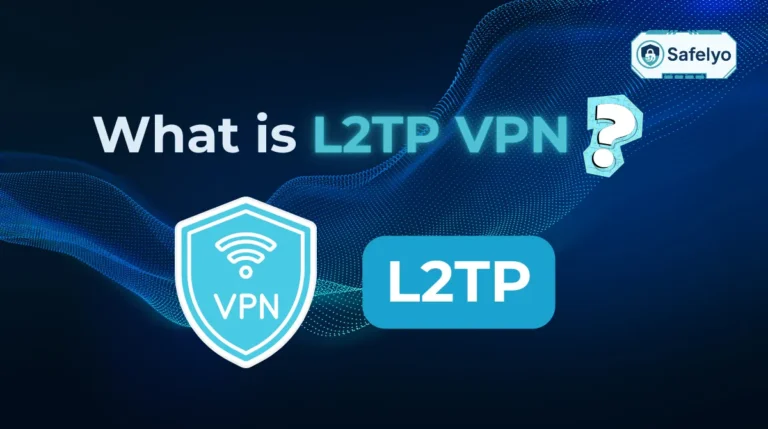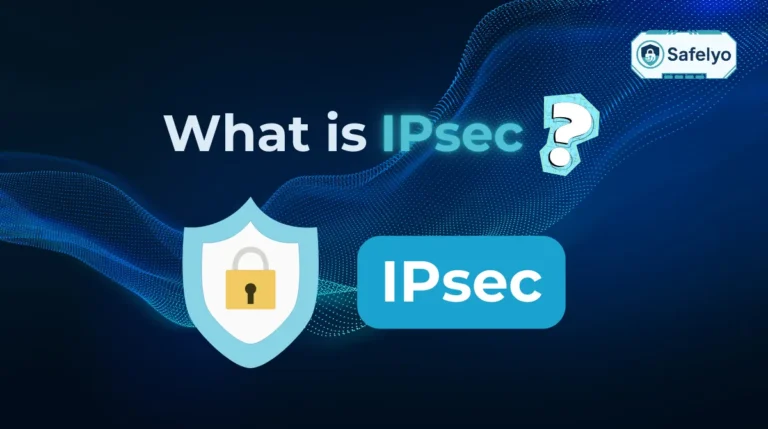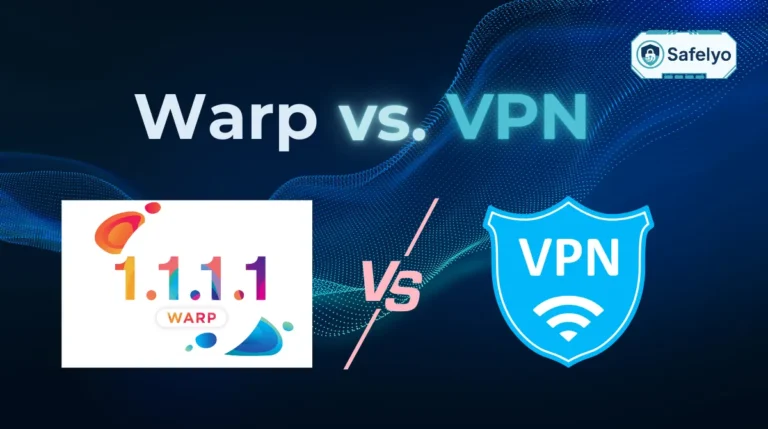What is dual boot? Dual boot is a setup that allows two operating systems to coexist on a single computer, giving users the flexibility to choose which one to run at startup. This configuration is especially useful for those who need the capabilities of different OS environments, like Windows and Linux, without investing in separate hardware.
In this guide, you’ll discover:
- A clear explanation of what is dual boot and how it works
- Practical reasons to consider dual booting for work, development, or experimentation
- A balanced look at the pros and cons of using dual boot vs virtual machines
- A step-by-step walkthrough to set up your own dual boot system
- System requirements and tips to avoid common pitfalls
- Answers to frequently asked questions about safety, compatibility, and maintenance
If you’re ready to explore the full potential of your computer by running multiple operating systems, this guide will help you get started with confidence.
1. What is dual boot?
In this part, we will discover what is dual boot? Dual boot is a configuration that allows you to install and use two or more operating systems on a single computer. Instead of being limited to just one OS (Operating System), users can choose which operating system to boot into each time the computer starts up. This setup is especially useful for those who want the functionality of different operating systems on a single machine without using emulators or separate hardware.
2. How does dual boot work?
Understanding how dual boot works starts with knowing how your hard drive is organized. Each operating system needs its own dedicated partition, a separate space on the disk where it can live independently. A boot loader, such as GRUB for Linux or Windows Boot Manager for Windows, is responsible for managing the startup process and allowing users to select which OS they want to run. The operating systems don’t run at the same time; you choose one per session, and they operate completely independently.
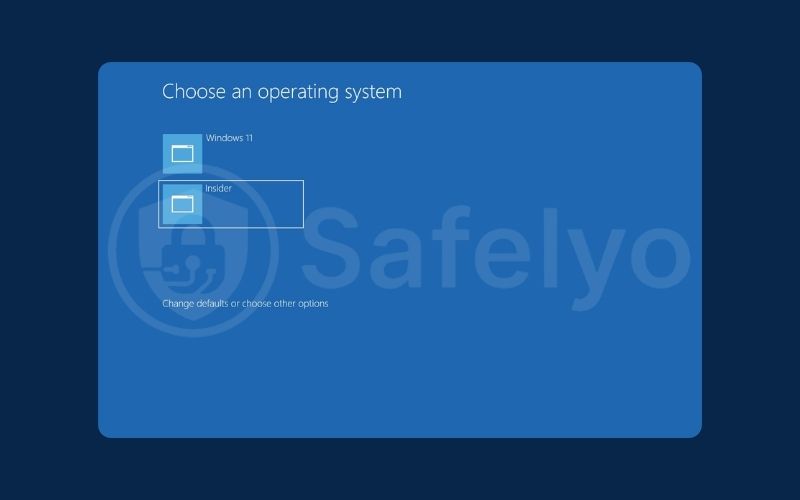
3. Reasons why you may want to dual boot
There are several practical reasons users opt for a dual boot setup:
- Running Windows and Linux on the same machine: Developers or IT professionals often use Linux for work and Windows for everyday software or gaming.
- Software testing across platforms: If you’re testing apps or software compatibility, dual booting makes it easy to switch between environments.
- Trying a new OS without replacing the current one: Want to explore Linux without losing your Windows data? Dual boot lets you experiment safely.
- Gaming on Windows and coding on Linux: Gamers benefit from Windows’ broad compatibility, while Linux offers a streamlined environment for programming.
- Avoiding the cost of extra devices: Instead of buying a second computer, you can use one device for multiple purposes.
- Maximizing hardware utilization: Get more use out of your computer by using both systems fully.
- Security isolation: Use one OS for daily tasks and another for risky testing or sensitive work, reducing the chance of cross-contamination.
Discover:
4. Pros and cons of dual booting
Setting up a dual boot system is an appealing option for many users, but it comes with its own set of strengths and weaknesses. Let’s explore the major pros and cons in more detail.
4.1. What is dual boot’s advantages?
Setting up a dual boot system has clear upsides:
- Native performance: Each OS runs directly on your hardware, offering better speed and responsiveness compared to virtual machines. This is especially beneficial for resource-intensive applications like games, video editing, or large-scale development.
- Full hardware access: There’s no resource sharing like in virtual environments, so you get the best performance possible from your device. Graphics cards, RAM, and CPUs are used to their fullest extent.
- Efficient resource use: You don’t need to purchase another machine or deal with the overhead of virtualization. It’s a cost-effective solution that leverages existing hardware. Setting up a dual boot system has clear upsides:
- Native performance: Each OS runs directly on your hardware, offering better speed and responsiveness compared to virtual machines. This is especially beneficial for resource-intensive applications.
- Full hardware access: There’s no resource sharing like in virtual environments, so you get the best performance possible from your device.
- Efficient resource use: You don’t need to purchase another machine or deal with the overhead of virtualization. It’s a cost-effective solution.
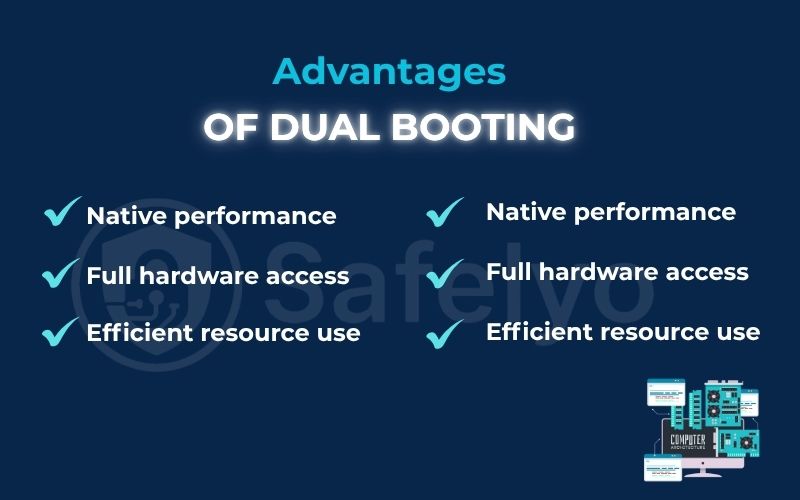
4.2. What is dual boot’s disadvantages?
However, dual booting isn’t ideal for everyone. Here are some of the downsides you should consider:
- Reduced disk space: Each OS needs its own dedicated partition. This means your storage space gets divided, limiting how much room is available for applications and files on each system.
- System complexity and maintenance: Managing two operating systems requires more effort. You’ll need to update both systems separately and may face compatibility issues, especially after OS updates.
- Risk of data loss or corruption: If not configured properly, dual booting can lead to accidental overwrites or file system corruption, especially when resizing partitions or modifying bootloaders.
- Performance impact: Though each OS runs natively, shared hardware resources (like disk I/O or memory partitions) can sometimes result in slower performance, especially if you’re low on storage or RAM.
- Bootloader issues: Problems with the bootloader can make one or both OSes unbootable. Recovering from this requires technical know-how or external tools.
- No seamless integration between systems: Unlike virtualization, dual booting doesn’t allow you to switch between systems instantly. You must restart your computer to change OSes, which can be inconvenient.
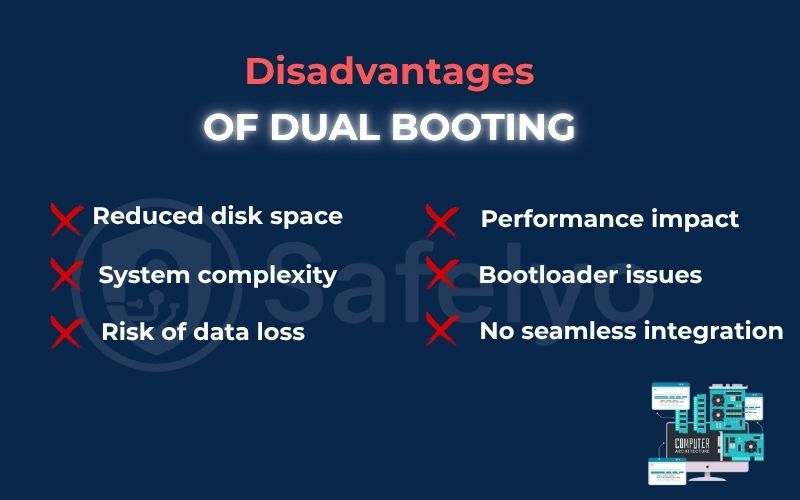
5. System requirements for dual boot
Setting up a dual boot system isn’t overly complex, but your system must meet a few key requirements:
- Adequate storage space: Each OS should have enough room to operate smoothly, usually 20–50GB or more per OS.
- ISO file of the second OS: You’ll need a disk image for the operating system you want to install.
- Bootable installation media: Use a USB or DVD to load the installer.
- BIOS/UEFI access: You may need to change boot priority or disable secure boot.
Read more:
6. Dual boot vs virtual machine: which should you choose?
When deciding between dual boot and using a virtual machine, consider how you’ll use the second OS. Here’s a comparison:
| Feature | Dual Boot | Virtual Machine |
| Performance | Native performance | Slower, depends on host OS |
| Hardware access | Full hardware usage | Limited/shared access |
| Ease of setup | More complex | Easier for beginners |
| Switching OS | Requires reboot | Switch instantly |
| Storage requirements | Needs partitioning | Uses existing file space |
| Best for | Gaming, development, testing | Quick access, multitasking |
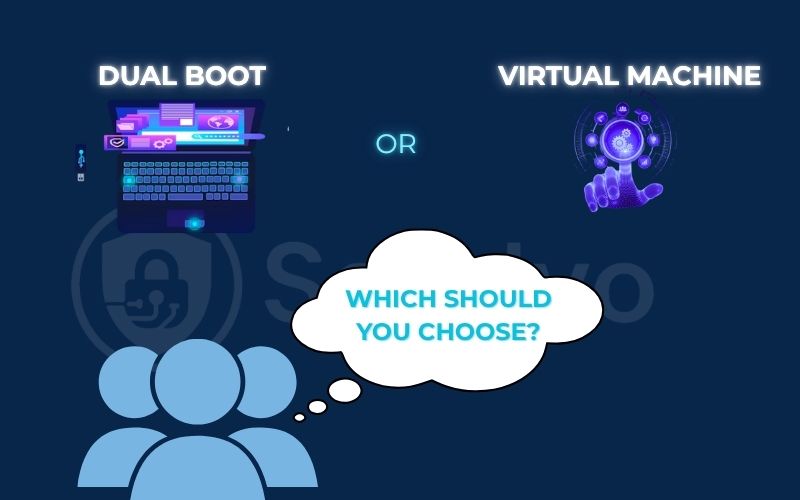
7. Is dual booting safe?
Dual booting is generally safe when done correctly, but there are potential risks. Mistakes during partitioning or installation can lead to boot issues or data loss. Always back up your data, carefully follow installation steps, and make sure you’re comfortable with your system’s BIOS or UEFI settings. Using trusted boot loaders and regularly updating your systems will also help minimize issues.
8. Frequently asked questions about what is dual boot?
If you’re considering setting up a dual boot system, you probably have a few lingering questions. Below are answers to some of the most common concerns users have about dual booting, covering everything from compatibility and performance to safety and system management.
Can I install multiple Linux distributions in a dual-boot setup?
A: Yes. Each distribution needs its own partition and bootloader entry, allowing you to switch between them during startup.
Does dual booting affect the performance of my computer?
A: Not directly. Each OS performs normally when active, though disk space is divided between them and that could affect available resources.
Can I access files from one operating system while using the other in a dual-boot setup?
A: Yes, as long as the file systems are compatible, you can mount and access partitions from the other OS. Windows may not recognize Linux file systems without extra tools.
What happens if one of the operating systems becomes corrupted in a dual-boot setup?
A: Only that OS will be affected. The other OS remains usable and you can repair the corrupted one using recovery tools or boot media.
Is it possible to remove one of the operating systems from a dual-boot setup?
A: Yes. You’ll need to delete the OS’s partition and reconfigure the bootloader to avoid boot issues. It’s recommended to back up before doing this.
How can I switch between operating systems in a dual-boot setup?
A: You choose the OS from the bootloader menu that appears when you start your computer. The last used OS doesn’t affect the next boot.
Can I dual boot a computer with Windows and Chrome OS?
A: Technically yes, but it’s more complex due to Chrome OS’s hardware restrictions. Community projects like Chromium OS or Neverware’s CloudReady can make this possible.
10. Conclusion
Setting up a dual boot system gives you more control over your computing environment. Whether you’re exploring a new OS or separating work from play, understanding what is dual boot opens up a flexible, efficient way to use a single machine for multiple purposes. With the right preparation and safety practices, dual booting can be both practical and secure.
Here are the key takeaways:
- Dual boot setups let you run two operating systems independently on one device
- Partitioning and a bootloader are required to manage system selection at startup
- Common reasons include trying Linux without replacing Windows, testing software, or dividing tasks
- Advantages include better performance and full hardware access, while disadvantages include setup complexity and shared storage risks
- It’s important to back up your data and understand the risks before proceeding
Want to explore more ways to protect your system and stay in control of your digital life? Visit the Privacy & Security Basics library on Safelyo for clear, actionable advice on making safer tech choices every day.