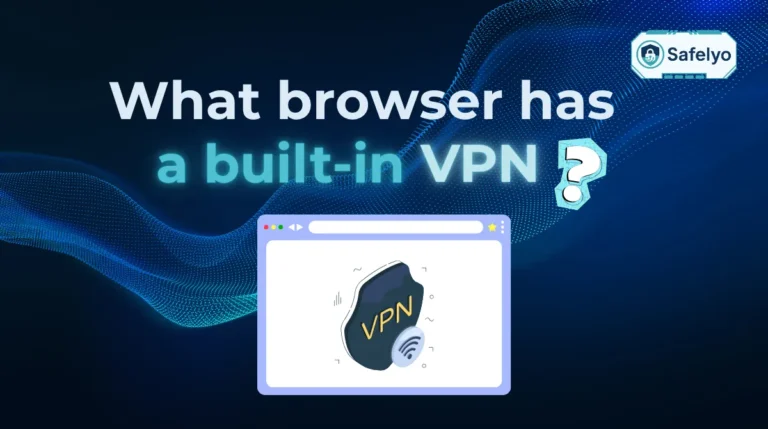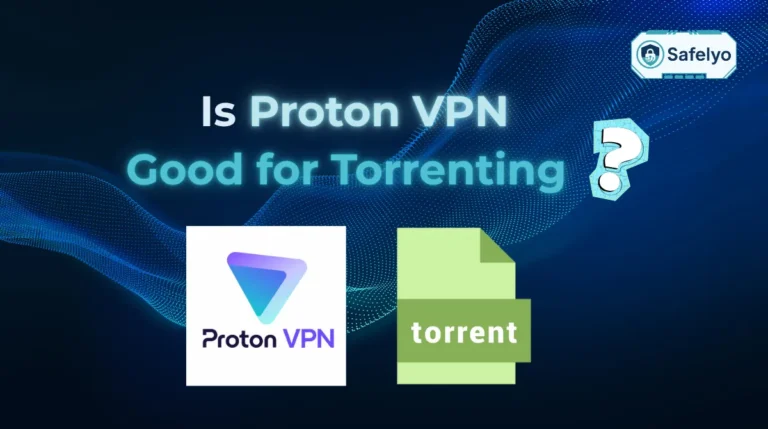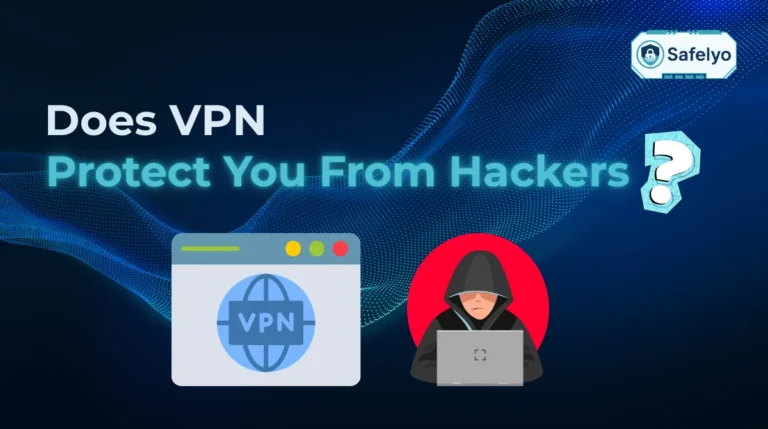PCs and laptops are indispensable for modern life. Equipping them with basic security like a VPN is not just smart, it’s essential for work, learning, and entertainment.
Ever thought of your computer as your digital home? A VPN on your computer plays a crucial role in many situations. It protects you when using public Wi-Fi, accessing work documents remotely, or browsing privately from your desk.
So, what is VPN on computer in this picture? Every time you connect to the internet, it’s like opening the front door. Think of a VPN as your silent, invisible security guard that creates a secure connection. It’s a shield that uses encryption. This protects your computer’s information from prying eyes and online threats like some types of malware.
In this guide, you’ll discover:
- What a VPN is in general, and common misconceptions.
- What a VPN specifically means when it’s on your computer.
- How a VPN actually works on your PC or laptop.
- The key benefits of using a VPN for your computer activities.
- Common methods and simple steps to set up a VPN on a computer.
Don’t leave your computer’s security to chance. Let me walk you through everything you need to know to understand and utilize a VPN effectively on your PC or laptop!
1. Understanding the basics
Before we dive into how a VPN specifically operates on your desktop or laptop, it’s helpful to grasp the fundamental concept of what a VPN is in a broader sense. This groundwork will make it easier to see its direct application to your computer.
1.1. What is a VPN in general?
At its core, a Virtual Private Network (VPN) is a technology that creates a secure and private connection for your device over the internet. Think of it like an encrypted tunnel for your online traffic. Instead of your data traveling openly, where it could be intercepted or monitored, a VPN wraps it in a layer of protection.
The main jobs of a VPN, generally speaking, are to:
- Encrypt your data: This scrambles your information, making it unreadable to anyone who might try to snoop on it, like cyber criminals or even your internet service provider (ISP).
- Hide your IP address: Think of your IP as your computer’s home address online. A VPN conceals your actual one, replacing it with an address from its own server (VPN IP address). This helps protect your online identity. It makes your Internet activities much more anonymous.
- Bypass geo-restrictions: By connecting to a VPN server in a different country, you can often access websites and services that might otherwise be blocked in your region.
I remember once, years ago, before I was as diligent about VPNs, I logged into my email at a hotel. This was done on one of those insecure public networks. Later, I realized how vulnerable I’d made myself; anyone with a bit of know-how on that same network could have potentially seen what I was doing. That was a simple, yet stark reminder of why even basic online tasks on a personal computer deserve protection.
1.2. Common misconceptions about VPNs on your computer
When people first hear about using a VPN on their computer, a couple of myths often pop up. Let’s clear the air on those.
One common worry is: “Won’t a VPN make my computer crawl to a snail’s pace?” It’s true that the encryption process and routing your traffic through an extra server can introduce a tiny bit of overhead.
However, with modern, reputable VPN services, this impact is often barely noticeable for everyday computer activities like browsing, streaming, or emailing. Good VPN providers optimize their networks and software to keep speeds zippy.
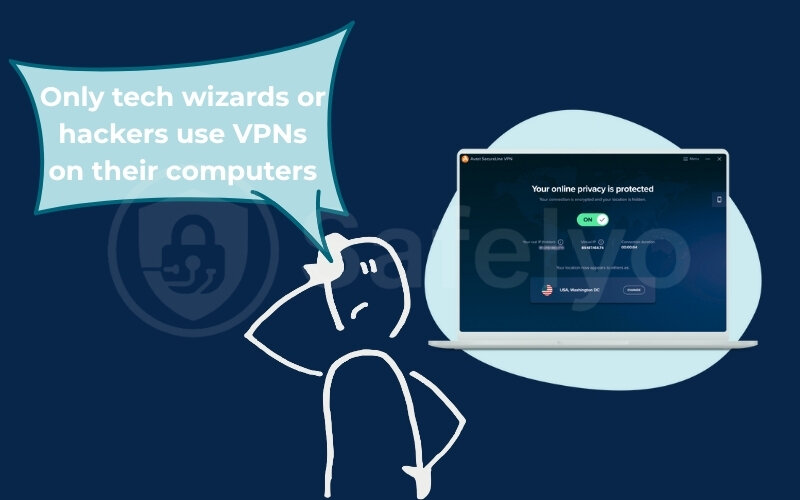
Another popular misconception is: “Only tech wizards or hackers use VPNs on their computers.” This couldn’t be further from the truth!
While VPNs are indeed valuable tools for those with advanced technical needs, they are increasingly becoming essential for everyday computer users. A VPN is a straightforward tool for everyone, not just “geeks.” It helps you secure data on public Wi-Fi and browse privately without your ISP logging your clicks.
>> Get to know: Can VPN be hacked? The honest answer & 4 things to do
2. What is VPN on computer specifically?
Now that we’ve covered the general idea of a VPN, let’s zoom in on what it means when we talk about a VPN on a computer. While the core principles of privacy and security remain the same, the way you experience and interact with a VPN on a PC or laptop has its specific characteristics.
When people mention a “VPN on a computer,” they usually mean a dedicated software application. This is often called a VPN client or VPN software. This is a program you download and install directly onto your computer’s operating system, whether it’s Windows, macOS, or even Linux. This client acts as the control panel for your VPN service.
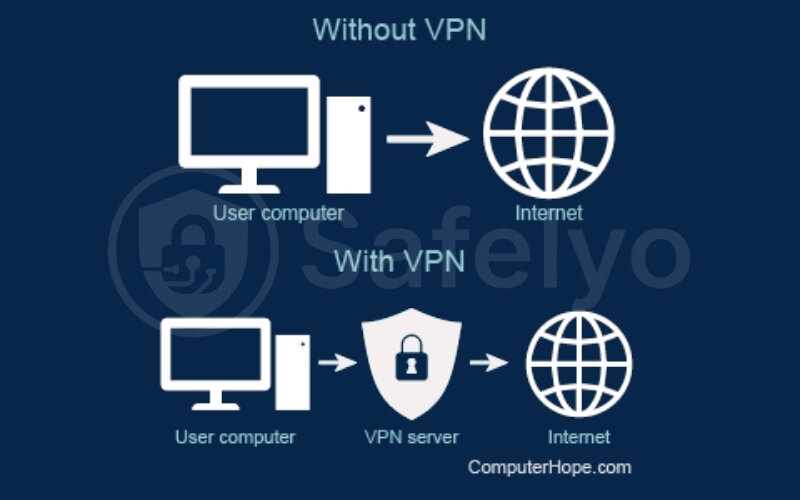
While less common for everyday users, it’s also technically possible to configure a VPN manually through your computer’s network settings. This method is more hands-on and typically used in specific corporate or technical scenarios.
You might be familiar with VPN apps on your smartphone. The concept of VPN on Android or VPN on iPhone is very similar. Just like you tap an app on your phone, on your computer, you’ll launch this VPN software. From its interface, you can typically turn the VPN connection on or off with a single click, select different server locations around the world, and sometimes tweak advanced settings.
The key difference is that the software is designed for a desktop or laptop environment, often offering a more detailed interface and potentially more features like split tunneling suited to computer-based tasks. A VPN on a computer is a tool installed directly on your machine. It channels your PC or laptop’s internet traffic through an encrypted VPN tunnel.
It’s not just protecting your browsing activity – it’s working to secure the data flow for most applications on your computer that access the internet, right from the device itself. This direct protection for your computer is what makes it such a vital tool.
3. How does a VPN work on your PC or laptop?
So, you’ve launched the VPN software on your computer and clicked “Connect.” What happens next? Understanding how it works involves a few key steps. These steps create a secure connection for your computer.

It essentially creates a new network topology for your computer’s activities using specific communication protocols. Here’s a breakdown of the process:
Initiation and Server Connection
First, you, the user, open the VPN application on your computer. You’ll typically select a server location from a list provided by the VPN service – this could be in your own country or halfway across the world. When you hit “Connect,” your software establishes a secure connection with the chosen server. This process involves authentication.
Encryption at the Source (your computer)
Once the connection to the VPN server is active, the VPN software on your computer gets to work. Crucially, it encrypts all the internet traffic originating from your PC or laptop.
This means any data you send is scrambled into unreadable code. This includes visited websites, emails, downloads, and even video calls before they leave your device. This encryption is powerful. Many top-tier VPNs use robust encryption standards like AES-256 (Advanced Encryption Standard with 256-bit keys), which is the same level of encryption used by governments and security institutions worldwide.
Secure Tunneling
This encrypted data is then sent through a secure “tunnel” over your regular internet connection to the VPN server you selected. This tunnel is a private passageway shielding your data from your ISP or network administrators. It also protects you from eavesdroppers, which is crucial on public Wi-Fi.
Decryption and Forwarding by the VPN Server (with IP Masking)
When your encrypted data reaches the VPN server, the server decrypts it. Then, the VPN server forwards your request to the intended destination on the internet (e.g., the website you want to visit).
Here’s a key part: The website or online service now sees the request as coming from the IP address VPN of the server, not your computer’s actual IP address. Your real IP address, which can reveal your geographic location, is effectively masked.
Return Trip - Encrypted and Delivered
When the website or service sends data back (e.g., the webpage content), it goes to the VPN server first. The VPN server then encrypts this incoming data and sends it back to the VPN software on your computer through the same secure tunnel.
Finally, your VPN client decrypts the data. This allows you to see webpages or receive emails as normal, without revealing your direct internet connection.
I often visualize it like sending a valuable package.
- Without a VPN, it’s like sending it in a clear box that anyone can peek into.
- Using a VPN is like sending data in a locked safe through a private courier. A VPN server delivers it, so no one knows the sender or contents during transit.
4. Why do you need a VPN on your computer?
Understanding what a VPN is and how it works on your computer is one thing, but you might still be wondering, “Do I need a VPN on my computer?”
For many of us, the answer is a resounding yes, especially in today’s digital environment. The purpose of VPN usage on computers extends beyond just a tech fad; it offers tangible benefits of VPN on computers that enhance both your security and online freedom.
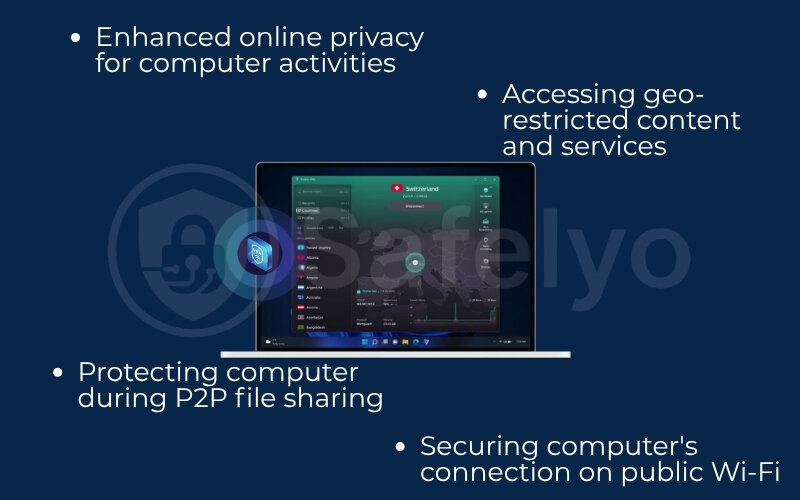
Let’s explore some key advantages.
4.1. Enhanced online privacy for your computer activities
Without a VPN, your Internet Service Provider (ISP) can monitor your online activity. They see the websites you visit and the types of data you exchange. While ISPs often claim they don’t misuse this information, the very fact that they collect it can be unsettling for many.
A VPN on a computer acts as a privacy shield. By encrypting your traffic and routing it through a remote server, you prevent your ISP from easily tracking your online footsteps made from your PC or laptop. Your user behavior, including browsing history and search queries, remains much more private.
As someone who frequently researches sensitive topics and handles confidential client information on my computer, I find this level of privacy indispensable. Knowing that my ISP isn’t cataloging every academic journal I access or every competitor website I analyze for work provides peace of mind and an essential layer of professional discretion. It’s about keeping your computer’s digital footprint more your own.
4.2. Securing your computer’s connection on public Wi-Fi
Public Wi-Fi networks – like those in cafes, airports, hotels, and libraries – are incredibly convenient when you’re on the go with your laptop. However, they are also notoriously insecure. These open networks can be breeding grounds for hackers looking to intercept your data transfer. A VPN encrypts this information to keep it safe.
When you connect your PC or laptop to public Wi-Fi without a VPN, you’re potentially exposing sensitive information like login credentials, financial details, or personal messages. The encryption from a VPN secures all data leaving your computer. It creates a secure tunnel over an unsecured network. This makes it hard for network users to decipher your data. This helps prevent “man-in-the-middle” attacks. The encryption protects data integrity, ensuring your information is not altered.
Imagine you’re at a coffee shop and need to quickly log into your online banking portal on your laptop. Without a VPN, that simple act could be risky. With a VPN activated on your computer, that connection is secured, protecting your financial data even if the Wi-Fi network itself is compromised.
In my experience helping professionals set up VPNs for remote work, I’ve seen how easily home Wi-Fi can become a blind spot. Most users assume it’s secure by default, but outdated routers and poor settings say otherwise. That’s why using a VPN at home can be just as important as using one in public.
>> You may also be interested in the 5 best VPN for public Wi-Fi security in 2025 (tested)
4.3. Accessing geo-restricted content and services on your computer
Have you tried watching your favorite show abroad on your laptop? Sometimes you get a “not available in your region” message. Or perhaps a news website or online tool is blocked in your current location. This is due to geoblocking, where content access is limited based on your geographical Internet address.
A VPN on a computer can help you bypass these digital borders. Allowing you to connect to a server in a different country makes it appear as though your computer is accessing the internet from that location.
This can unlock a wider range of content on streaming services, allow access to geo-specific news, or grant network access to services that might otherwise be unavailable. For instance, connecting your PC to a VPN server in Canada could grant you access to the Canadian library of a streaming services.
It’s worth noting, however, that while VPNs are great for this, you should always be mindful of the terms of service for any platform you use. I always advocate for responsible VPN usage.
4.4. Protecting your computer during P2P file sharing (if applicable)
If you use your computer for peer-to-peer (P2P) file sharing, such as downloading torrents, a VPN can offer an important layer of protection. In P2P networks, your computer’s IP address is often visible to other users (peers) in the sharing swarm. This can expose your identity and location.
By routing your computer’s P2P traffic through a VPN server, your real IP address is masked, and the IP address of the VPN server is displayed instead. This significantly enhances your anonymity while file sharing.
Of course, I always emphasize the importance of only downloading and sharing content that you are legally entitled to access and distribute. Using a VPN for P2P should be about protecting your privacy, not about infringing on copyright.
5. Bringing VPN protection to your computer
Convinced that a VPN is a valuable addition to your computer’s toolkit? Great! The good news is that getting VPN protection up and running on your PC or laptop is generally straightforward. Let’s look at the common ways you can equip your computer with a VPN and the basic steps involved.
When it comes to adding a VPN to your computer, you primarily have two mainstream options:
- Dedicated VPN software (VPN Client): This involves installing a standalone application directly onto your computer’s operating system (like Windows, macOS, or Linux).
- VPN browser extension: This is an add-on or plugin that you install directly into your web browser (like Chrome, Firefox, Edge, etc.).
>> Read more: How to set up a VPN on any device in 3 simple steps
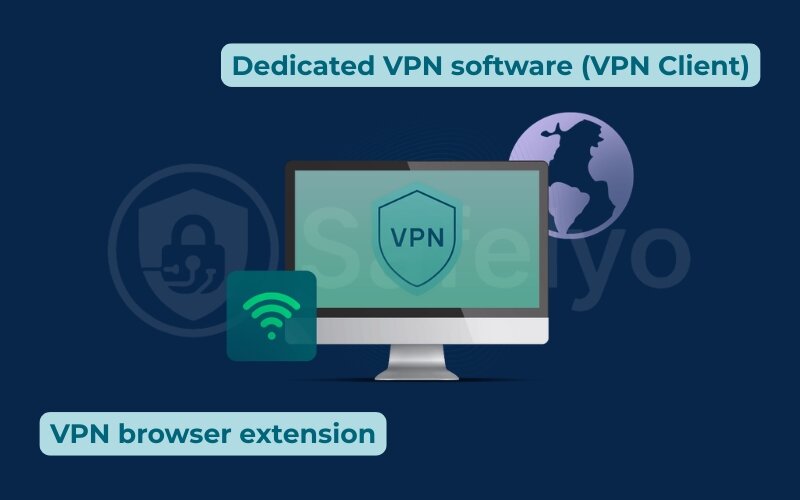
As a quick overview, dedicated VPN software typically offers more comprehensive protection for your entire computer, encrypting all internet traffic from all applications. Browser extensions, on the other hand, are often lighter and more convenient for securing just your web browsing activity within that specific browser. We’ll explore the differences in more detail next.
5.1. Step-by-step to set up dedicated VPN software on your computer
Installing dedicated VPN software on your computer is usually a simple process, quite similar to installing any other program. Here are the general steps:
Step 1: Choose a reputable VPN provider
This is the most crucial step. Look for providers with strong security features, a clear no-logs policy, good speeds, and servers in locations you need.
Step 2: Sign up and subscribe
Visit the chosen VPN provider’s website. You’ll likely need to create an account and select a subscription plan that suits your needs.
Step 3: Download the VPN software for your computer
After subscribing, you will find links to download the software. Ensure you select the correct version for your computer’s operating system, such as the client for a PC or the macOS version for an Apple device. This software is the practical answer to “VPN for Windows definition” or “VPN for Mac definition” – it’s the app tailored for that OS.
Step 4: Install the software
Locate the downloaded installation file (usually an .exe file for Windows or a .dmg file for macOS) and double-click it to run the installer. Follow the on-screen prompts. This typically involves agreeing to terms, choosing an installation location (the default is usually fine), and letting the setup wizard complete.
Step 5: Launch and log in
Once installed, open the VPN application from your desktop shortcut or applications folder. You’ll be prompted for authentication by logging in using the credentials (username/password or activation code) you created during sign-up.
Step 6: Connect to a server
After logging in, you’ll see the main interface. This usually includes a list of available server locations or a “Quick Connect” button that picks an optimal server for you. Select your desired server location and click the “Connect” button.
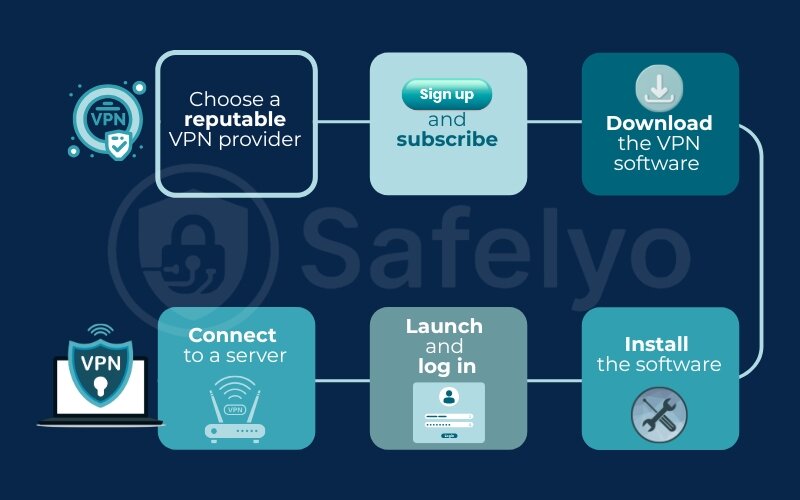
That’s it! After successful authentication, your computer’s internet connection is now routed through the service. Most VPN clients will clearly indicate “Connected” status.
5.2. Step-by-step to install a VPN browser extension on your computer
Adding a VPN extension to your web browser is even quicker. Here’s how it generally works (using Google Chrome as an example, but the process is similar for Firefox, Edge, etc.):
Step 1: Open your web browser
Launch the browser you want to add the VPN extension to on your computer.
Step 2: Go to the browser's extension store
- For Chrome: Navigate to the Chrome Web Store.
- For Firefox: Go to Firefox Add-ons.
- For Edge: Visit Microsoft Edge Add-ons.
Step 3: Search for the VPN extension
Use the search bar in the extension store to look for the specific VPN provider’s extension you want (if they offer one) or search for general terms like “VPN.” Be cautious and choose extensions from well-known, reputable VPN providers.
Step 4: Add the extension to your browser
Once you find the desired VPN extension, click on it to go to its page. You should see a button like “Add to Chrome,” “Add to Firefox,” or similar. Click this button.
Step 5: Confirm permissions
Your browser might show a pop-up asking you to confirm the permissions the extension needs. Review these and, if you’re comfortable, click “Add extension.” The extension will then be downloaded and installed, and its icon will usually appear near your browser’s address bar.
Step 6: Connect via the extension
Click on the newly added VPN extension icon in your browser’s toolbar. You might need to log in (if it’s a premium service), or you can directly select a server location and click a “Connect” button within the extension’s pop-up interface.
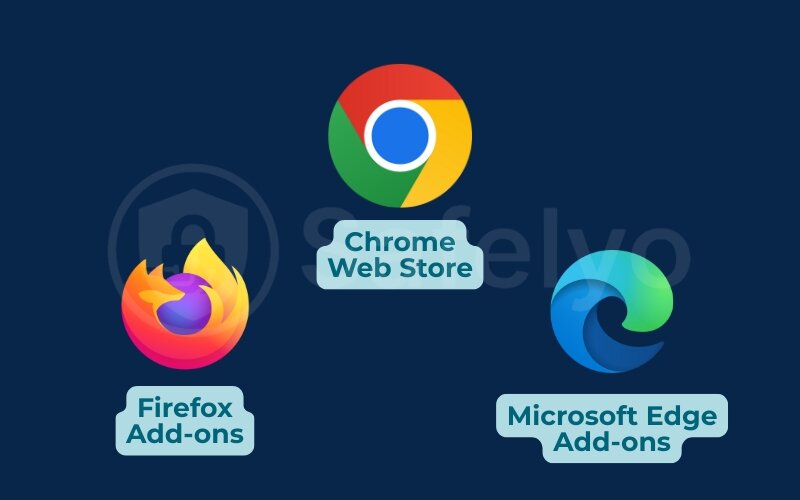
Now, only the traffic within that specific browser will be routed through the VPN. Remember to disconnect it the same way when you’re done, if needed.
5.3. Dedicated VPN software vs. browser extensions
Choosing between dedicated software and a browser extension depends on your specific needs and how you use your computer. I’ve found that for robust, all-around protection, the dedicated client is usually the way to go, but extensions have their place. Here’s a quick comparison to help you decide:
| Feature | Dedicated VPN Software (Client) | VPN Browser Extension |
| Scope of Protection | Protects all internet traffic from your computer (all apps, browsers, background processes). | Protects only the traffic within that specific web browser. Other apps are not covered. |
| Encryption Level | It usually offers stronger encryption. The encryption level is more consistent across the board. | It can vary; some may use lighter encryption or act more like proxies. Quality differs greatly. |
| Ease of Use | Separate application with its own interface. Generally user-friendly. | Integrates directly into the browser. Very convenient for quick on/off. |
| System Resource Usage | Can be slightly more resource-intensive (CPU/RAM). | Typically very lightweight. |
| Additional Features | Often includes advanced features like a Kill Switch (to prevent data leakage if the VPN drops), split tunneling (choose which apps use VPN), and multiple VPN protocols. | Usually, fewer advanced features; focused on basic IP masking and unblocking. |
| Best Use Case | Comprehensive security for all online activities, secure P2P, accessing sensitive data, and using public Wi-Fi with all apps. | Quickly unblocking websites, simple location spoofing for browsing, and light privacy for casual web surfing. |
For most users, especially if you’re handling sensitive information or want overall security on your computer, I generally recommend starting with dedicated VPN software. However, a browser extension can be a handy supplement or a good option for very specific, browser-only tasks.
6. Is a VPN on your computer always necessary?
Now that you know how to get a VPN up and running on your computer, the question remains: Is it always necessary to have it switched on? The short answer to “Do I need a VPN on my computer?” all the time is: It depends on your situation and what you’re doing, but it’s often more beneficial to have it on than off.
Let’s look at when a VPN on a computer is highly recommended versus when it might be less critical (though still beneficial).
Situations where a VPN on a computer is HIGHLY RECOMMENDED:
- Using public Wi-Fi regularly with your laptop/PC: This is a big one. Cafes, airports, and hotels – these networks are often unsecured. A VPN is crucial here to protect your computer’s data from snoopers.
- Needing to access geo-restricted content from your computer: If you want to watch your home country’s streaming service while traveling or access websites blocked in your region on your PC, a VPN is your key.
- Concerned about ISP tracking your computer’s activity: If you value your privacy and don’t want your Internet Service Provider logging every site your computer visits, a VPN is essential.
- Working with sensitive or confidential data on your computer: Whether it’s client information, financial records, or private research, a VPN adds an important layer of security to your computer’s connection. I personally keep my VPN active on my work laptop almost constantly for this reason.
In today’s digital landscape, the threats to privacy and security are ever-present. While you might not need a VPN on a computer for every single second you’re online, the benefits it provides generally outweigh the minor effort of using one. Modern VPNs are user-friendly, and many quality services are quite affordable.
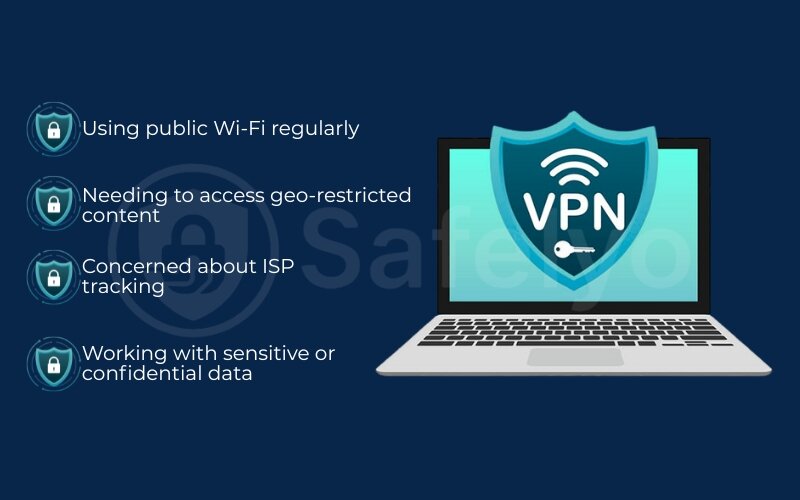
Situations where a VPN on a computer might be LESS CRITICAL (but still offers benefits):
- Solely using a well-secured home Wi-Fi network: If you’re at home, on a password-protected network you trust. You’re not particularly concerned about your Internet provider seeing your general browsing habits or accessing geo-blocked content, you might feel a VPN isn’t strictly necessary for every task.
- However, even on a secure home network, a VPN on a computer still provides privacy from your ISP and can prevent bandwidth throttling for certain activities. It also keeps your browsing habits more private from other devices or users on your home network, if that’s a concern.
My general advice? Err on the side of caution. For most computer users, keeping your VPN active, especially when you’re unsure about network security or are handling any remotely sensitive information, is a smart move. It’s a simple step that significantly boosts your online protection and privacy.
7. FAQ about VPN on a computer
Here are some common questions people ask when learning about VPNs on their computers:
What is the difference between a VPN on my computer and an antivirus?
A VPN on your computer primarily secures your internet connection. It encrypts your online data and masks your IP address, protecting your privacy and data as it travels to and from the internet. Antivirus software, on the other hand, protects your computer itself from local threats like viruses, malicious files, and other malware already on or attempting to infect your system. They serve different but complementary security functions; a VPN protects your connection, while an antivirus protects your computer from malware.
Does using a VPN on my computer slow down my internet speed?
Using a VPN on a computer can sometimes introduce a slight decrease in internet speed because your data is being encrypted and routed through an additional server. However, reputable computer VPN service providers design their software and networks to minimize this speed loss. For most everyday computer tasks like browsing, streaming, or emailing, the difference is often barely noticeable.
Is it legal to use a VPN on my computer?
In most countries, including the US and most European nations, using a VPN on a computer is perfectly legal for legitimate purposes such as enhancing online privacy and security. However, using a VPN to conduct illegal activities on your computer remains illegal. Some countries have stricter regulations or outright bans on VPN use, so it’s always a good idea to be aware of local laws, especially if you’re traveling.
Do I need a separate VPN for my computer and phone?
Not usually. Many VPN providers allow multiple simultaneous connections under a single subscription. You can often use one VPN account on multiple devices. Install the software on your computer, phone, and more without separate subscriptions. Always check your specific VPN provider’s terms regarding simultaneous connections.
What is a VPN for Windows or Mac? Are they different?
A VPN for Windows or Mac is essentially the same as any other virtual private network. It’s software that establishes a secure, encrypted connection for your computer.
The main difference is the specific VPN client software on the computer. It is designed and optimized to integrate smoothly with that operating system’s settings.
Should VPN be on or off on my computer?
Generally, for maximum privacy and security, it’s recommended to keep your VPN on whenever your computer is connected to the internet, especially when using public Wi-Fi or handling sensitive information.
Consider turning it off temporarily if a trusted service has issues with VPNs. You can also do this if speeds are slow on a secure home network during non-sensitive tasks. For most people wondering “should VPN be on or off on my computer,” keeping it on is the safer default.
How do I get a VPN on my computer?
You can get a VPN on a computer primarily in two ways:
1. By downloading and installing dedicated VPN software from a provider.
2. By adding a VPN extension to your web browser.
Section 5 of this article provides detailed step-by-step instructions for both of these methods.
How do I know if I am using a VPN on my computer?
There are a few ways to tell:
- If you’re using dedicated VPN software, the application window will usually display a “Connected” status, often showing the server location you’re connected to.
- For VPN browser extensions, the extension’s icon in your browser toolbar typically indicates an active connection (e.g., it might change color or display a symbol).
- You can also check your public IP address online (e.g., by searching “what is my IP” on Google) before and after connecting to the VPN. If the IP address changes (and often the displayed location), your VPN is likely working.
Is a VPN the same as a Wi-Fi network?
No, a VPN is different from a Wi-Fi network. Wi-Fi is a wireless technology that connects your computer to a local network and the internet. In contrast, a Virtual Private Network is a service that secures and encrypts your existing internet connection, whether it’s wireless or a wired Ethernet.
8. Conclusion
By now, you should not only have a clear understanding of what is VPN on computer but also appreciate how it can become a trusty companion for your PC or laptop. It’s more than just a piece of tech jargon; it’s a practical tool for everyday online life.
Key takeaways to remember:
- A VPN on a computer is typically a software tool or browser extension that encrypts your internet connection, safeguards your data, and enhances your anonymity online.
- It’s particularly crucial when using your computer on public Wi-Fi networks, allowing you to browse safely and access a wider range of content.
- Setting up a VPN on a computer is generally a simple and accessible process for most users.
Ultimately, protecting your computer with a VPN is a smart decision in today’s digital age. It’s an investment in your online privacy and security.
We’re passionate about empowering you with the knowledge to navigate the tech world confidently. To dive deeper into finding the best VPN services tailored for your computer, let’s explore more articles in our Privacy & Security Basics section and other expert guides on Safelyo. Stay safe and secure out there!