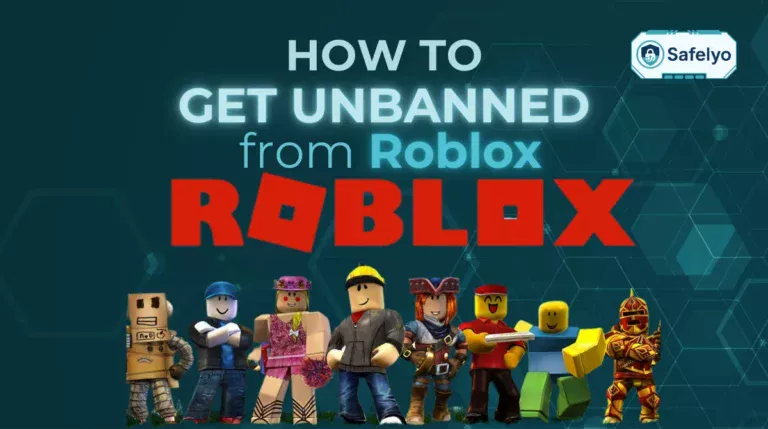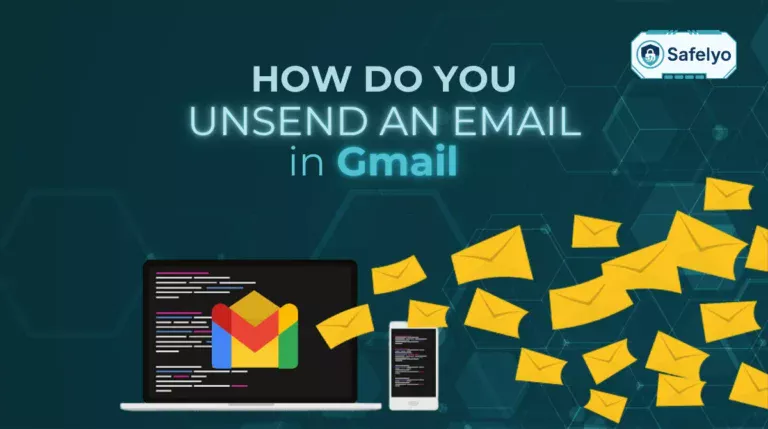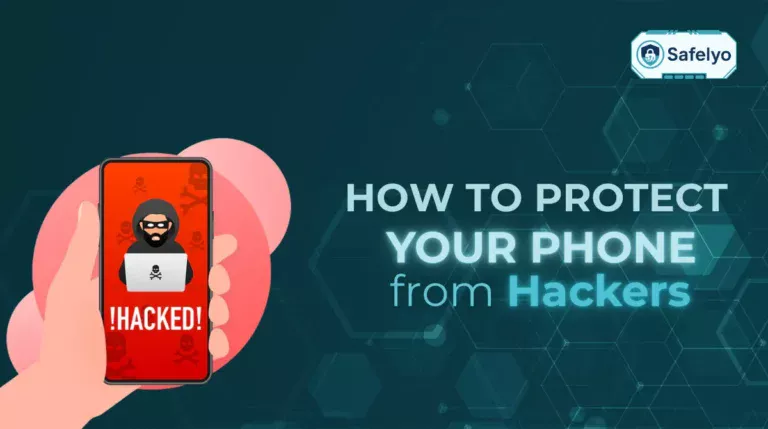Thinking you’re completely anonymous in incognito mode is a common mistake. While it’s a useful first step, learning how to use VPN in incognito is what truly shields your digital identity from prying eyes.
With years of hands-on experience in cybersecurity, I’ve seen countless users believe that Incognito’s little spy icon makes them invisible. The truth? It only erases your local browsing data. Your internet service provider (ISP), network administrator, and the websites you visit can still see everything you do. This is the privacy gap that leaves you exposed.
By pairing these two tools, you create a powerful, encrypted shield for your digital life. It’s simpler than you think.
In this comprehensive guide, you’ll discover:
- The real privacy risks of using incognito mode on its own.
- A simple, step-by-step guide to enable your VPN in Chrome, Firefox, and Edge.
- The correct approach for Safari and mobile users (Android & iOS).
- How to troubleshoot common issues if it doesn’t work right away.
Don’t settle for partial privacy. Let me walk you through the simple process to take full control of your online activity, starting now.
1. The privacy gap incognito mode leaves open (and how a VPN fixes it)
Think of incognito mode as tidying up your room after a party – no one who comes in later will know what happened. But it does nothing to stop the neighbors (your internet provider) from hearing the music while the party is on. This is the fundamental misunderstanding about private browsing. The answer to the question “Is incognito mode really private?” is a firm no.
It’s great for privacy on your device, but that’s where its protection ends. Your real IP address is still visible, and your internet service provider (ISP), your school or work network, and the websites you visit can see and log your activity.
This is where a VPN steps in to fix the problem. Here’s a simple breakdown:
- Incognito Mode: Focuses on local privacy. It tells your browser not to save your history, cookies, or any information you type into forms on your computer.
- A VPN (Virtual Private Network): Focuses on network privacy. It encrypts your entire internet connection, making it unreadable to your ISP, and hides your real IP address behind one of its own servers.
When you use them together, you get the best of both worlds: your activity isn’t saved on your device, and it’s also hidden from watchers on the network.
A study from the University of Chicago highlighted this confusion perfectly, finding that many people wrongly believe incognito mode hides their location from websites and protects them from viruses. It does neither.
To make it crystal clear, here’s how they stack up:
| Feature | Incognito Mode Only | VPN Only | Incognito + VPN |
|---|---|---|---|
| Hides history from others using your device | ✓ | ✗ | ✓ |
| Hides your IP address from websites | ✗ | ✓ | ✓ |
| Encrypts data from your ISP & network | ✗ | ✓ | ✓ |
| Prevents local data & cookie storage | ✓ | ✗ | ✓ |
Read more:
2. How to use VPN in incognito: A step-by-step guide
The good news is that enabling this feature is incredibly simple and usually takes less than a minute. The process is slightly different depending on your browser, but the principle is the same. Here’s a breakdown of the most popular desktop browsers.
2.1. For Google Chrome users
Google Chrome has a straightforward toggle switch to get your VPN extension working in incognito mode. Just follow these quick steps.
- Install your VPN extension: If you haven’t already, install your chosen VPN’s extension from the Chrome Web Store.
- Open your extensions list: Click the puzzle piece icon (Extensions) in the top-right corner of your browser. In the dropdown menu that appears, click Manage Extensions.
- Find your VPN and click “Details”: On the extensions page, scroll through your list of installed extensions to find your VPN. Click the Details button associated with it.
- Allow in Incognito: Look for the option labeled Allow in Incognito. Click the toggle switch next to it to turn it on. The switch will turn blue when it’s successfully enabled.
- Connect and browse privately: You’re all set! Now, open a new incognito window (you can use the shortcut Ctrl+Shift+N on Windows or Cmd+Shift+N on Mac). You should see your VPN’s icon in the toolbar. Click it, connect to a server, and your browsing session is now both private and encrypted.
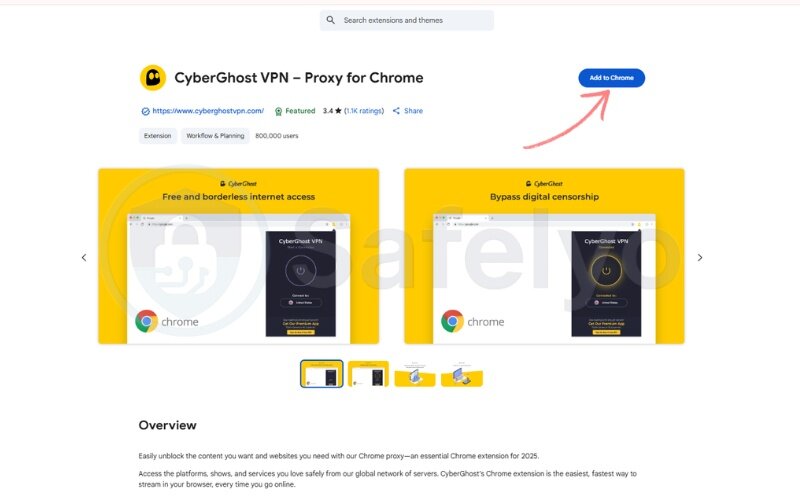
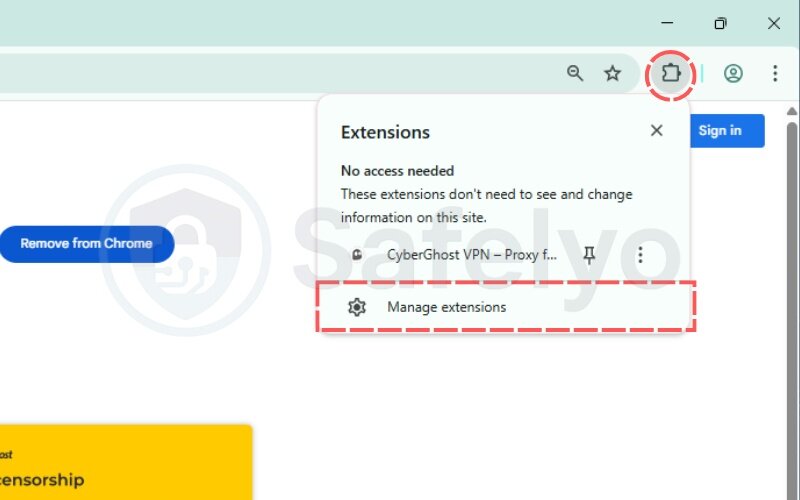
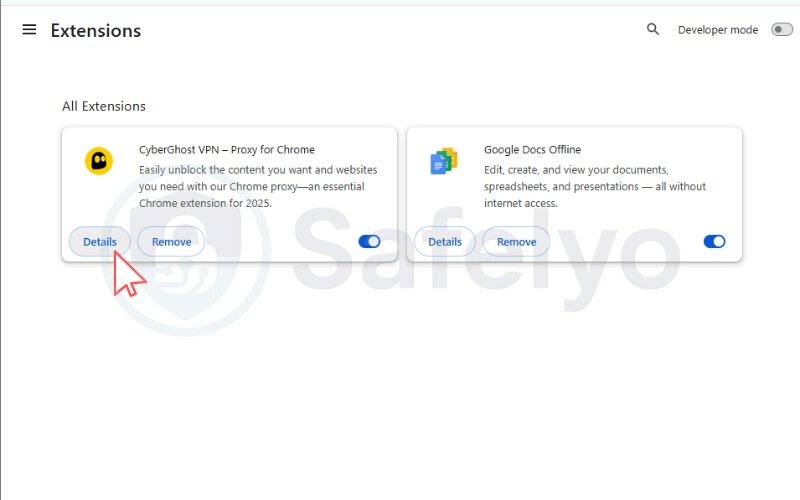
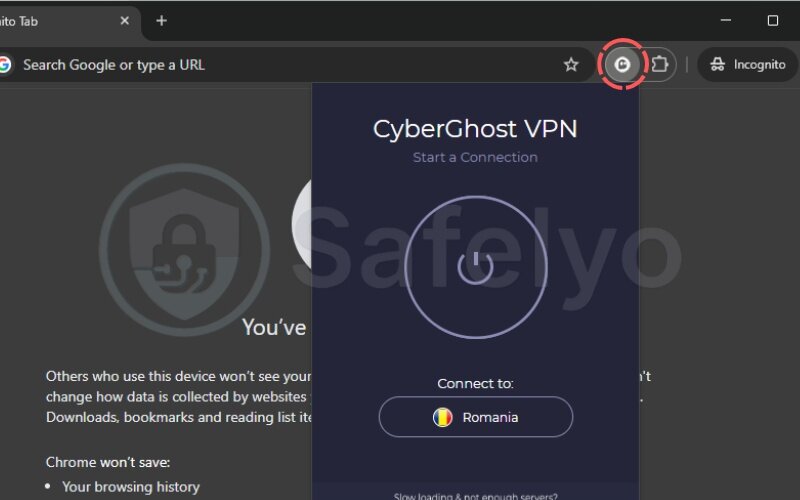
Tip: From my experience, if the VPN icon doesn’t appear in your incognito window right away, try pinning the extension to your toolbar first from the main extensions menu (the puzzle piece icon). This makes it visible and accessible at all times.
2.2. For Mozilla Firefox users
Firefox is known for its strong focus on privacy, and it makes this process just as easy. They just use slightly different terminology, calling it “Private Windows” instead of “Incognito.”
1. Install your VPN add-on: Head over to the Firefox Browser ADD-ONS store and install the add-on for your VPN service.
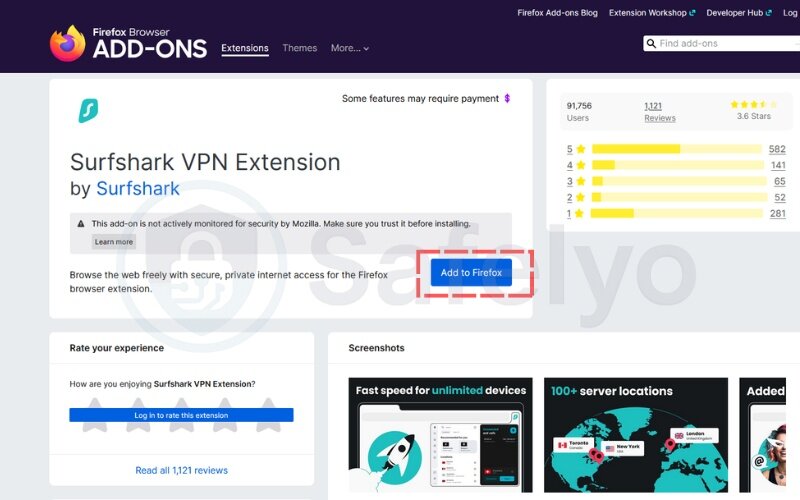
Note: If a settings pop-up appears on your screen, you can enable the VPN for use in private windows and skip the following steps. Otherwise, please proceed as follows.
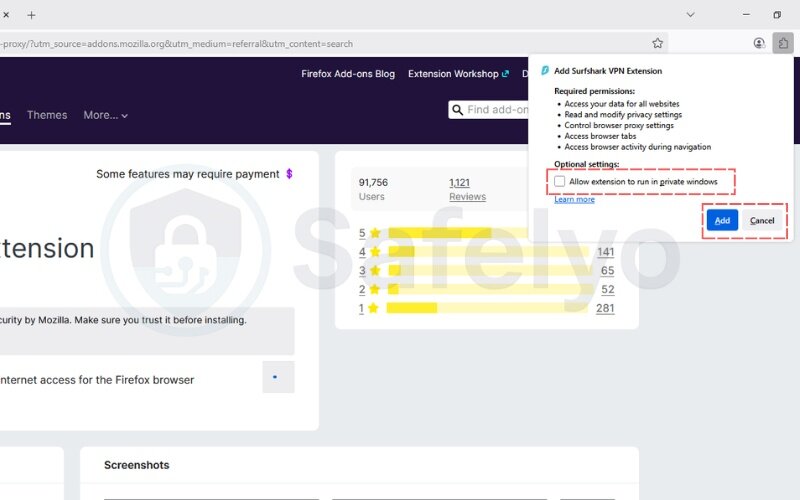
2. Access your add-ons: Click the menu icon (three horizontal lines, often called a “hamburger menu”) in the top-right corner and select Extensions and Theme.
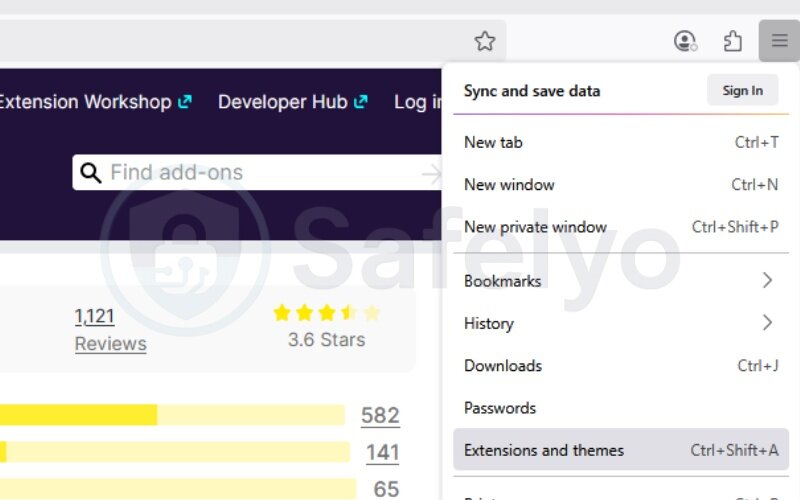
3. Select your VPN: In the left-hand menu, ensure you’re on the Extensions tab. Find your VPN in the list and click on it to open its settings.
4. Allow in Private Windows: Scroll down until you see the section labeled Run in Private Windows. Select the Allow option. To allow the VPN in incognito on Firefox, this is the one and only setting you need to change.
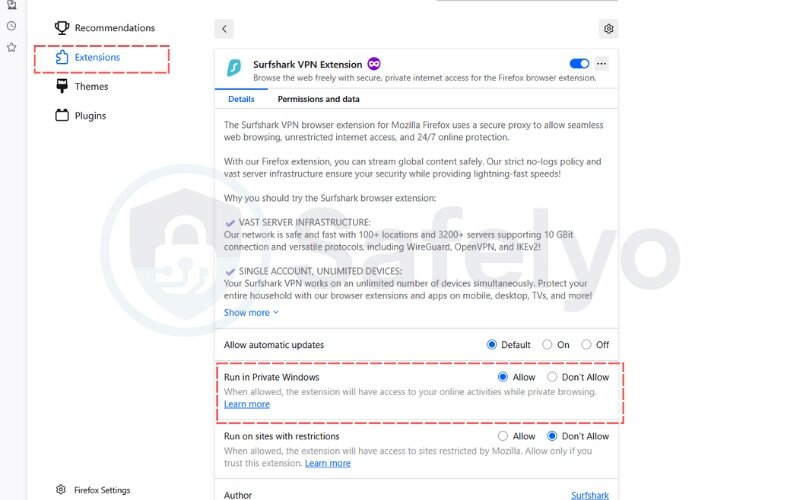
That’s it! The next time you open a Private Window (Ctrl+Shift+P on Windows, Cmd+Shift+P on Mac), your VPN will be ready and waiting in the toolbar.
2.3. For Microsoft Edge users
If you’re an Edge user, you’re in luck. Since Edge is built on the same core technology as Chrome (called Chromium), the process is nearly identical.
- Install the extension: Get your VPN extension from the Microsoft Edge Add-ons store.
- Go to your extensions: Click the three-dot menu (…) in the top-right corner, then select Extensions.
- Manage the extension: In the pop-up, choose Manage extensions. Find your VPN and click on its name or Details.
- Allow in InPrivate: Simply check the box next to Allow in InPrivate.
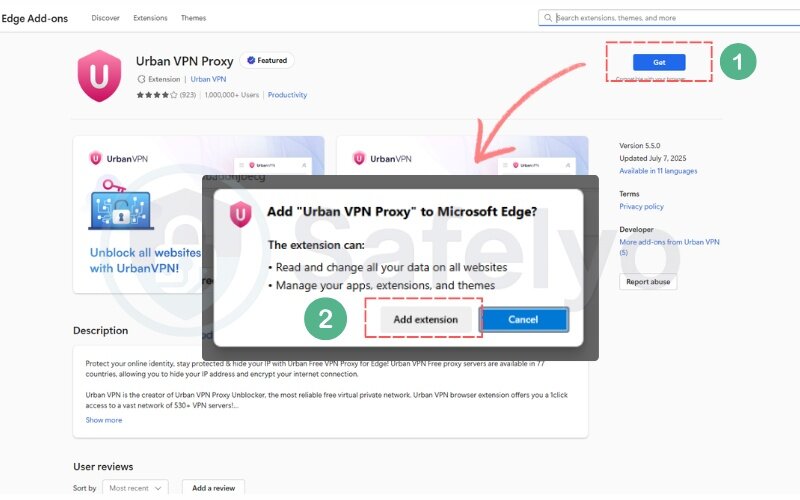
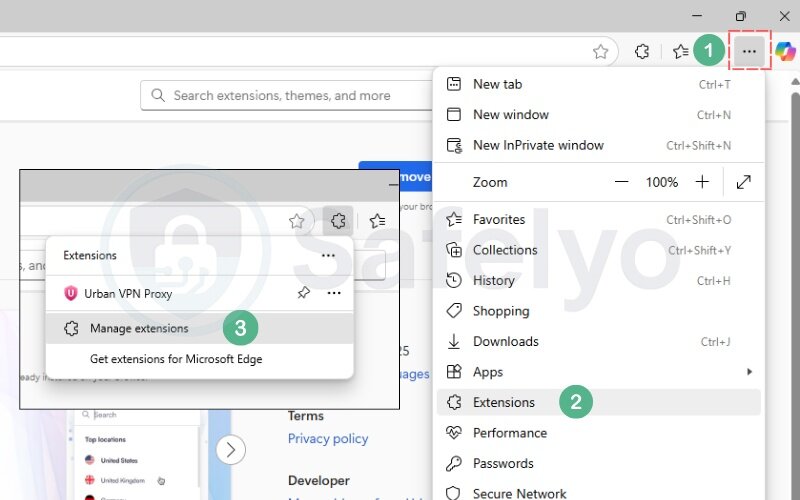
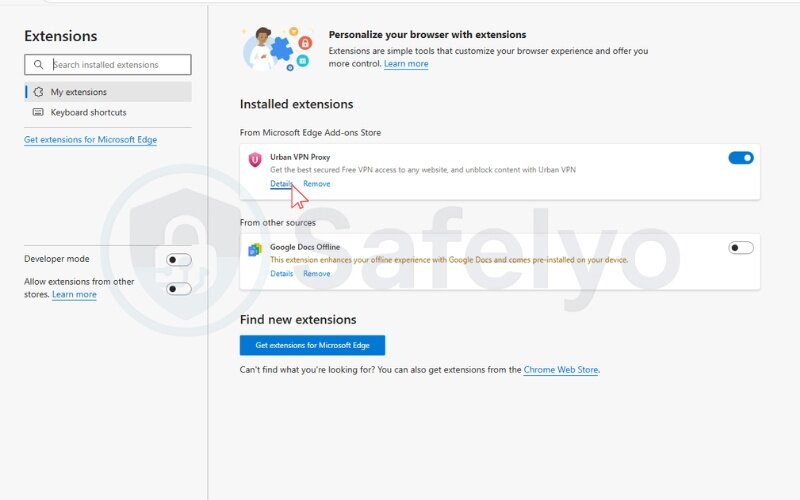
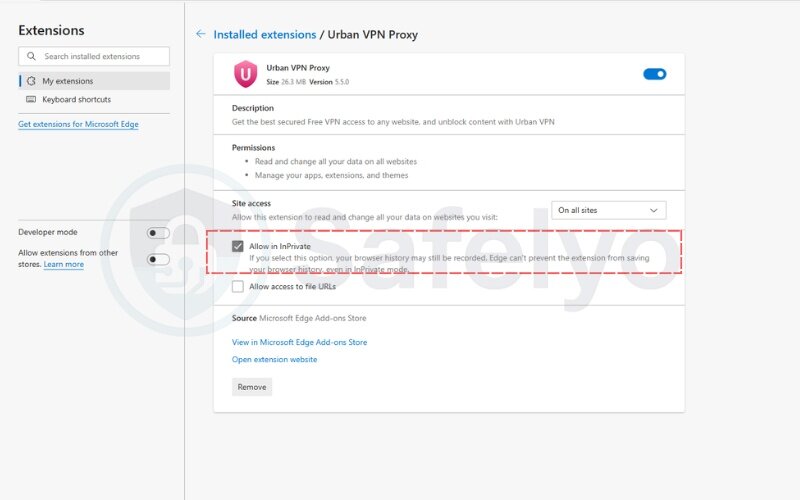
I’ve personally found that because Edge is Chromium-based, the best VPN extensions for Chrome almost always work flawlessly here. This gives you a huge library of high-quality, reliable tools to choose from without worrying about compatibility.
2.4. A special note for Safari users
Here’s where things change. If you’re a Safari user on a Mac, you won’t find an “Allow in Private” checkbox. Safari handles extensions differently. But don’t worry, the solution is even more secure.
Instead of a browser-only extension, you’ll use the full, native VPN application for your Mac. Think of it this way: a browser extension is like hiring a security guard just for your living room (your browser). The native app is like stationing that guard at the front door of your entire house (your Mac). It protects everything that goes in and out, not just your web browsing.
Here’s the correct method:
- Install the official VPN application for macOS from your VPN provider’s website or the App Store.
- Open the application and connect to a server of your choice.
- That’s it! Once the app is connected, all internet traffic from your Mac is encrypted, including anything you do in a Safari Private Window.
At Safelyo, I actually recommend this system-wide approach for all users, regardless of their browser. It’s a more robust and comprehensive way to protect your privacy because it covers every app on your computer, not just one.
2.5. Troubleshooting: What if it doesn’t work?
Sometimes, technology needs a little nudge. If you’ve followed the steps but your VPN isn’t cooperating in incognito or private mode, here are a few quick fixes for the most common hiccups I’ve encountered.
- The “Allow in Incognito” option is greyed out.
Solution: This almost always means something is outdated. First, update your browser to the latest version. Second, update the VPN extension itself from the web store. A simple browser restart after updating often does the trick.
- You’ve allowed it, but the VPN icon is missing.
Solution: This is often caused by a conflict with another extension. I once had a PDF viewer extension that prevented my VPN icon from showing up. Try temporarily disabling your other extensions one by one to see which one is the culprit. Also, make sure you’ve pinned the VPN extension to your toolbar so it’s always visible.
- It connects, but the internet is painfully slow.
Solution: Your chosen server might be too crowded or physically too far away. Think of it like taking a local side street instead of a jammed-up highway. Try connecting to a different server, preferably one in a city or country closer to your actual location. This usually provides an instant speed boost.
3. What are the best VPN extensions for incognito browsing?
While the steps above work for almost any VPN extension, not all are created equal. A good extension for incognito use should be lightweight, fast, and dead simple to operate when you’re in a private window. After testing dozens of them over the years, I’ve found that some are simply more reliable and user-friendly than others.
Here are three top-tier providers whose browser extensions are excellent for private browsing:
3.1. ExpressVPN
Their extension is one of my personal favorites because it acts as a remote control for the full desktop app. This gives you the convenience of a browser button with the full security of the native application. Learning how to use ExpressVPN in incognito is as simple as installing the app and the extension, and then connecting with a single click. It’s incredibly reliable.
3.2. NordVPN
The NordVPN extension is a powerhouse in its own right. It’s not just a proxy; it’s a secure tunnel that includes extra features like blocking WebRTC leaks – a sneaky way your real IP can be exposed even with a VPN. For anyone wondering how to use NordVPN in incognito, the process is exactly as described for Chrome and Firefox, and their “Threat Protection Lite” feature adds a welcome layer of ad and malware blocking.
3.3. Surfshark
Surfshark offers one of the most intuitive and clean-looking extensions on the market. It’s perfect for beginners. A feature I particularly appreciate is its built-in cookie pop-up blocker, which declutters your browsing experience, especially when you’re quickly checking something in a private window.
To help you choose, here’s a quick comparison of what matters most in a browser extension:
| Feature | ExpressVPN | NordVPN | Surfshark |
|---|---|---|---|
| Ease of Use | Excellent (remote for app) | Excellent (feature-rich) | Excellent (very simple) |
| Browser Support | Chrome, Firefox, Edge | Chrome, Firefox, Edge | Chrome, Firefox, Edge |
| Extra Features | Full app security, Geolocation spoofing | Ad blocker, WebRTC blocker | Ad blocker, Cookie pop-up blocker |
From a hands-on perspective, the choice between these three often boils down to your primary philosophy for using an incognito extension. In my experience, if your goal is absolute, no-compromise security where the extension is simply a convenient gateway to the full, robust encryption of the desktop app, ExpressVPN is the gold standard. It ensures your entire system is as secure as your browser.
On the other hand, if you see the browser as its own environment and want a feature-packed security toolkit right at your fingertips, NordVPN feels like the most complete in-browser solution. It’s for the user who wants active threat management within Firefox or Chrome itself.
And for moments of pure speed and convenience, when you just need to look something up privately without any fuss, Surfshark is my go-to. Its simplicity and speed are unparalleled for quick, frictionless tasks.
While these are fantastic options, the best choice always depends on your specific needs. For a deeper dive into their performance, server networks, and more, check out our detailed reviews of the best VPNs of 2025.
4. FAQ about VPN in incognito mode
Can you use a VPN in incognito?
Yes, absolutely. A VPN works perfectly in incognito mode. Once enabled, it adds a crucial layer of network encryption and IP masking that incognito mode lacks, giving you comprehensive privacy.
How to open a VPN extension in incognito mode?
The general process involves three steps: install the VPN extension, go to your browser’s extension management page, and find the setting to “Allow in Incognito” or “Run in Private Windows”. For a detailed, step-by-step walkthrough with screenshots for Chrome, Firefox, and Edge, please refer to the guide section earlier in this article.
Does a VPN work in incognito mode?
Yes, it works seamlessly once you’ve given it permission. Think of it as a two-layer system: incognito handles privacy on your device (deleting history/cookies), while the VPN handles privacy on the network (encrypting data/hiding your IP).
Is web activity visible through VPN in incognito mode?
No, your specific web activity is not visible. The core function of a VPN is to create an encrypted tunnel for your data. This means that while someone like your internet provider might see that you’re using a VPN, they cannot see the specific websites you visit, the videos you watch, or the messages you send.
Can my parents see my incognito history on wifi if I use a VPN?
No, they cannot. This is where the combination is powerful. Incognito mode ensures no browsing history is saved on the computer itself. The VPN encrypts your traffic, meaning anyone monitoring the Wi-Fi network (by looking at the router’s activity logs) can’t see the specific websites you’ve visited. They would only see encrypted data going to a VPN server.
Does incognito mode hide my IP address without a VPN?
No, absolutely not. Incognito mode does not hide your IP address. The websites you visit, your internet service provider (ISP), and your school or work network can still see your real IP address. Only a VPN can effectively mask your IP address.
What does incognito mode not hide?
Incognito mode is only private on your local device. It does not hide your browsing activity from:
- Your Internet service provider (ISP)
- Your employer or school network administrator
- The websites you visit
How does this work on mobile (Android & iOS)?
On mobile devices, the process is simpler. You don’t need to configure a browser extension. Instead, you install the official VPN app from the App Store or Google Play. Once you connect the VPN, it encrypts all internet traffic from your entire phone, including any activity within your browser’s incognito or private tabs.
5. Conclusion
Ultimately, understanding how to use VPN in incognito mode is about closing a critical privacy gap you might not have known existed. It’s the simple but powerful step that transforms your browsing from ‘locally private’ to truly anonymous and secure online.
To recap, here are the most important things to remember:
- The incognito mode only erases your local browsing data; it does not hide your activity from your ISP or websites.
- A VPN protects your identity on the network by encrypting your traffic and masking your real IP address.
- Enabling your VPN in incognito mode takes just a few clicks but multiplies your privacy protection.
Never rely on a single tool for your digital safety. The most effective online security comes from intelligently layering these protective measures. Now that you’re equipped with this knowledge, Safelyo is here to guide you further. Take your digital privacy to the next level by exploring our Tech How-To Simplified category for more expert guides and in-depth reviews to stay safe online.