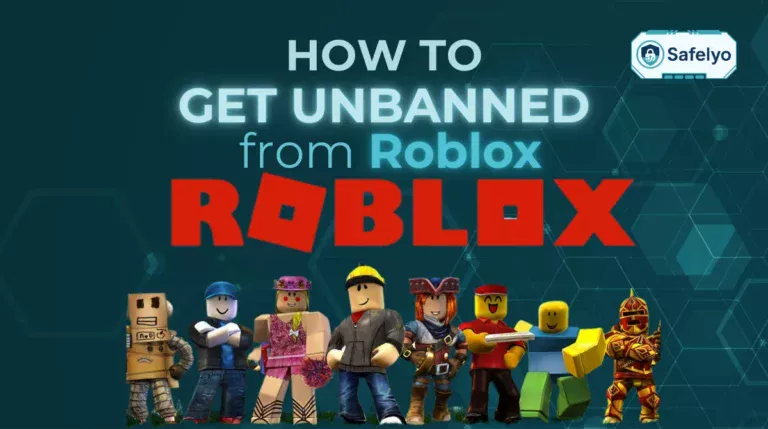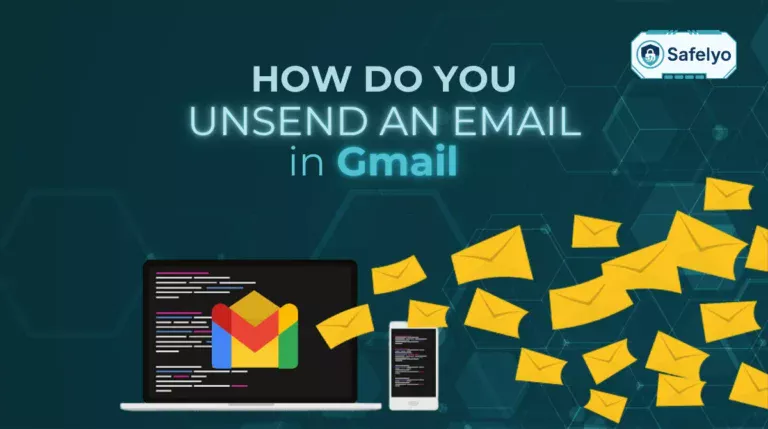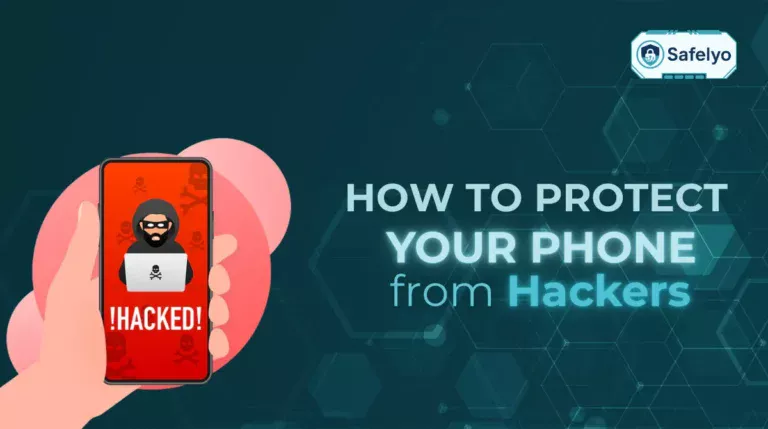Learning how to block websites on Chrome can help you take back control of your time and focus. Whether you’re looking to reduce distractions, improve productivity, or set parental controls, Chrome gives you several effective methods to block unwanted sites.
In this guide, you’ll discover:
- How to block websites on Chrome using extensions or system settings on PC
- Easy ways to restrict access on mobile for both Android and iOS
- How to unblock sites if needed later
- Expert tips to manage website blocking effectively
- Clear answers to the most frequently asked questions about blocking sites
If you’re ready to focus better and protect your digital space, read on for all the details.
1. How to block websites on Chrome using extensions
Here’s how to block websites on Chrome using extensions, a method that offers more control and customization. Whether you’re on a Windows PC, macOS, or a mobile device, browser extensions like BlockSite make it easy to restrict access to distracting or harmful sites. Below, we’ll guide you through the steps for both desktop and mobile platforms.
1.1. For PC (Windows and macOS)
The easiest and most flexible way to block websites on Chrome is by using browser extensions. These tools allow you to manage distractions, schedule focused time, and protect your settings with passwords.
Add a trusted site-blocking extension from the Chrome Extension such as BlockSite
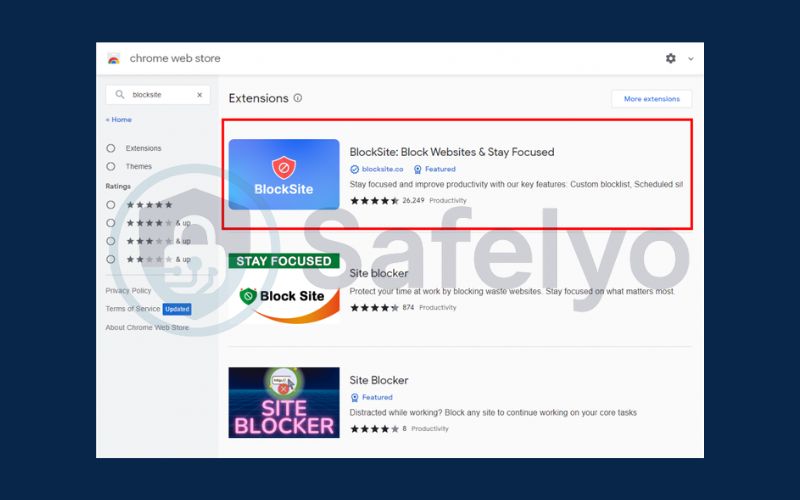
Choose Add to Chrome
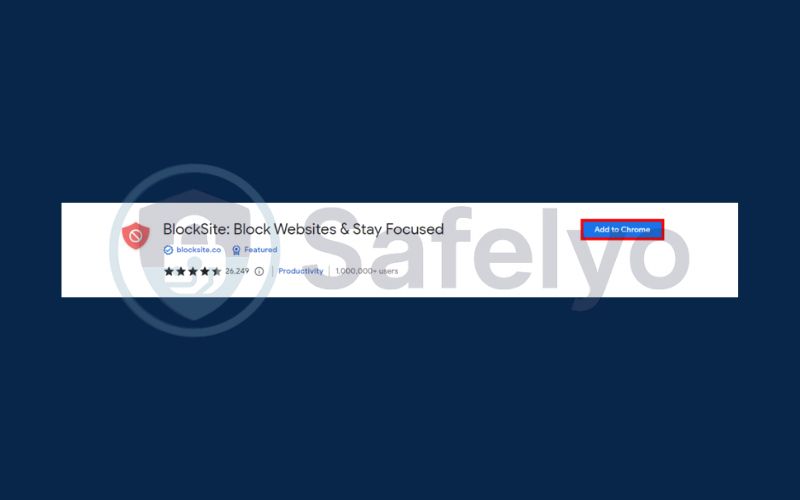
BlockSite will be added to your list of Chrome extensions. You search for the website you want to block and open BlockSite extension. Click Block this site
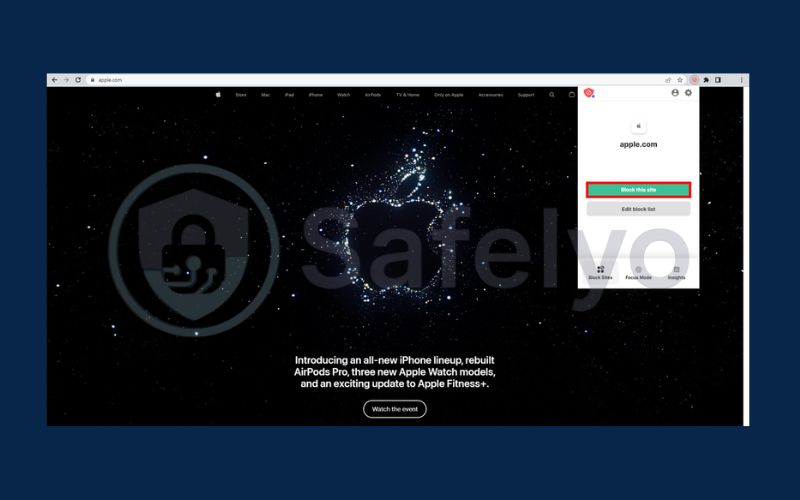
1.1. For Mobile (Android and IOS)
There are some simple step you can follow to block sites that you want on mobile
Go to CH Play or App Store, search BlockSite and download it. Tap Go To Settings. Then tap Got it.
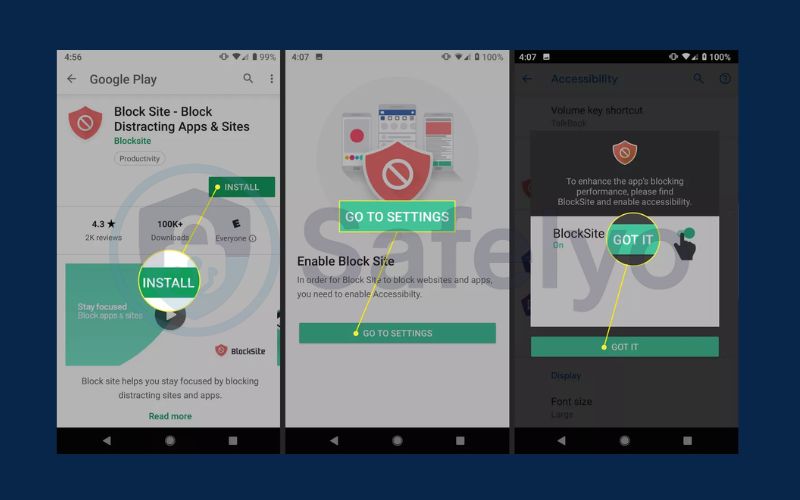
On the Accessibility screen, tap BlockSite. Click the toggle switch to enable accessibility. Click OK.
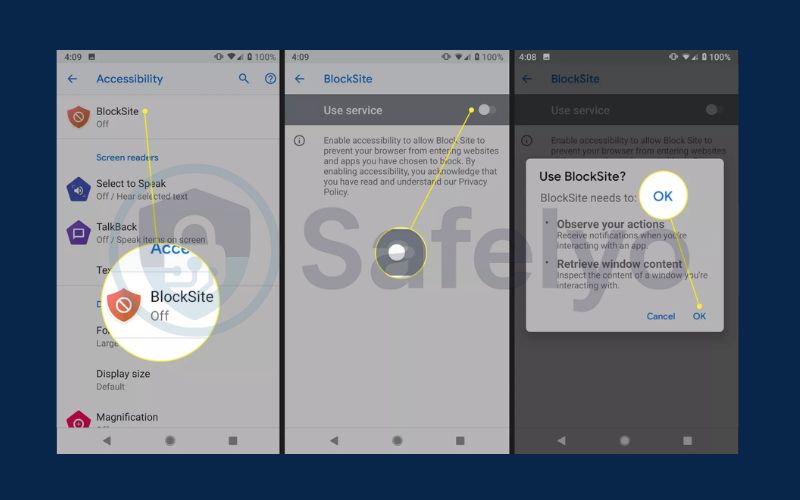
Tap the (+) sign in the right corner. Enter the website address you want to block, then click the checkmark.
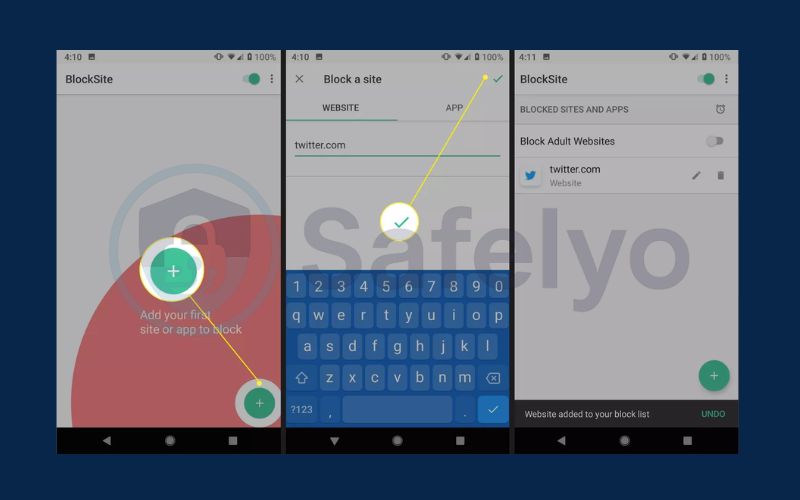
2. How to block websites on Chrome without extensions
If you prefer not to use a browser extension, you can block websites manually through system settings on your device. This method works on both Windows and macOS.
2.1. On Windows
Blocking websites through the Hosts file in Windows is a simple but powerful solution.
Search for Notepad in the Windows search bar, right-click it, and choose Run as administrator.

Click Yes if the User Account Control (UAC) prompt appears.
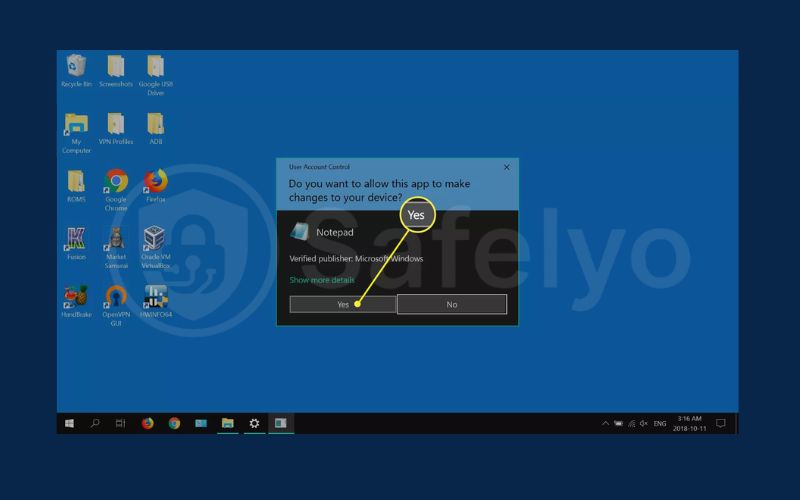
Go to File > Open
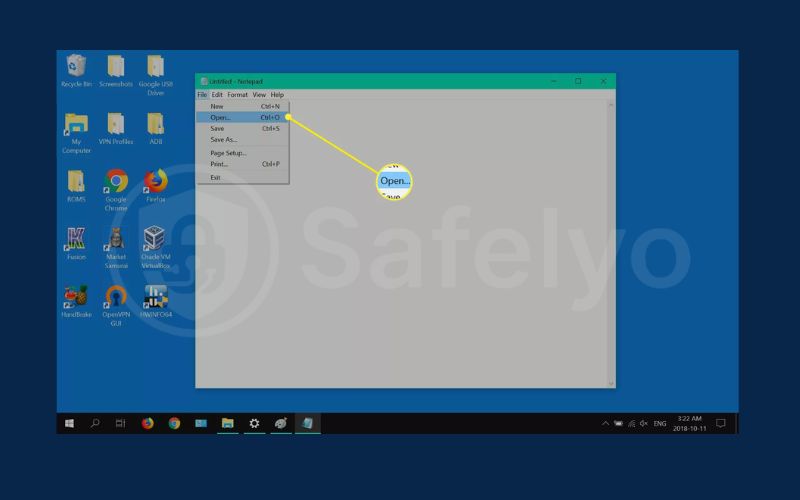
Navigate to: C:\Windows\System32\drivers\et. Scroll to the bottom and add a new line in this format: 127.0.0.1 www.example.com. Click File > Save to apply the changes.
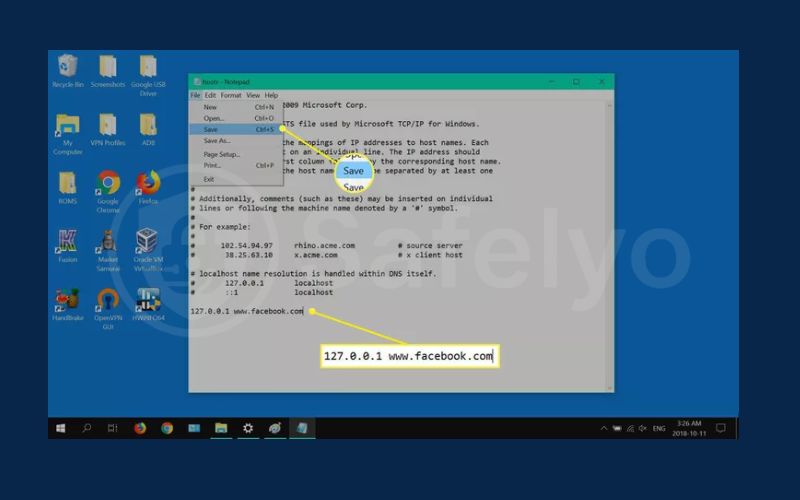
Restart your computer and try visiting the blocked websites to confirm they’re restricted.
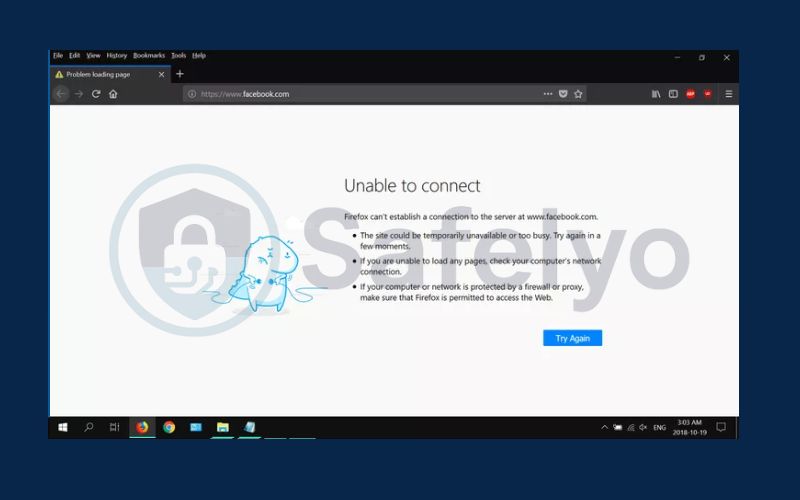
2.2. On macOS
Mac users can achieve the same results by editing the system’s Hosts file.
Open Finder, then click on Applications from the sidebar.
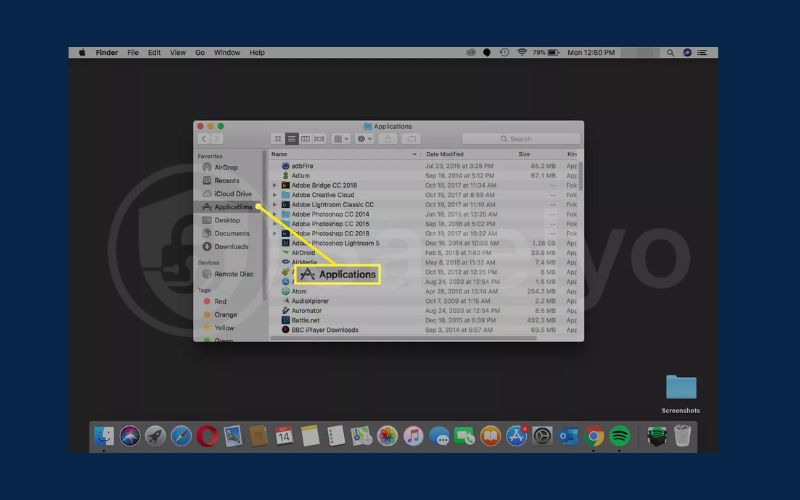
Scroll down and open the Utilities folder.
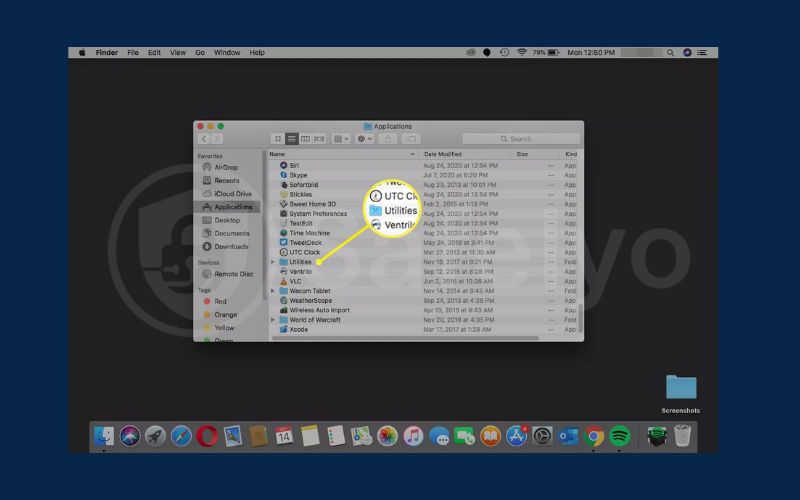
Launch Terminal by double-clicking it.
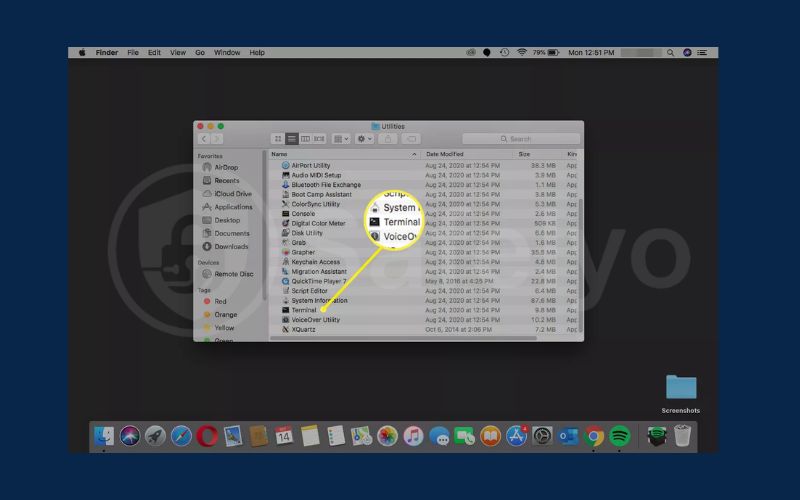
Type the following command and hit Return: sudo nano /etc/hosts
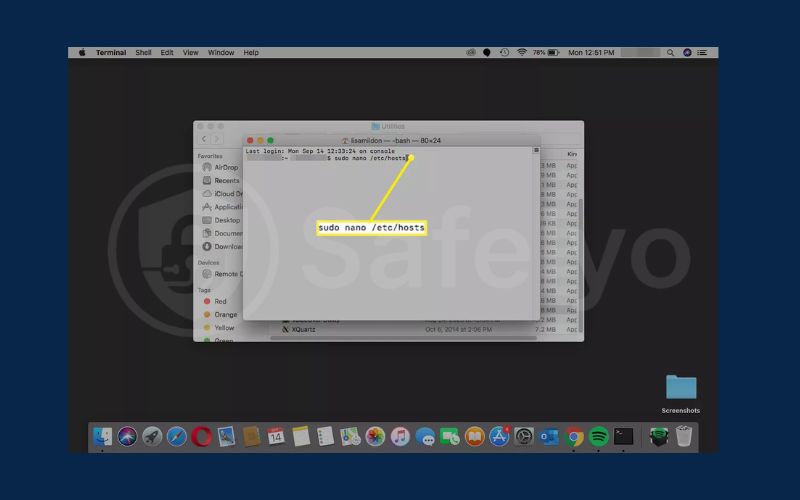
Enter your admin password when prompted, then press Return again to open the hosts file in the Nano editor.
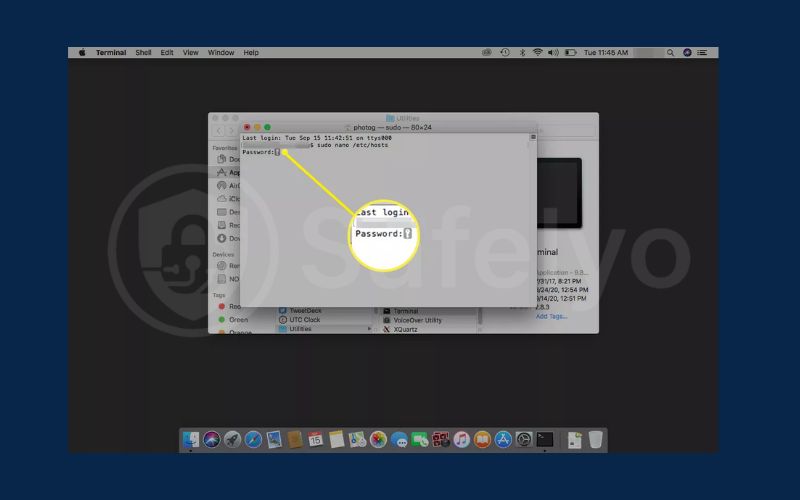
Move the cursor to a new line at the bottom, then add entries like this: 127.0.0.1 www.example.com. Do this for each site you want to block, one per line. Press Control + O to save changes, then Control + X to exit the editor.
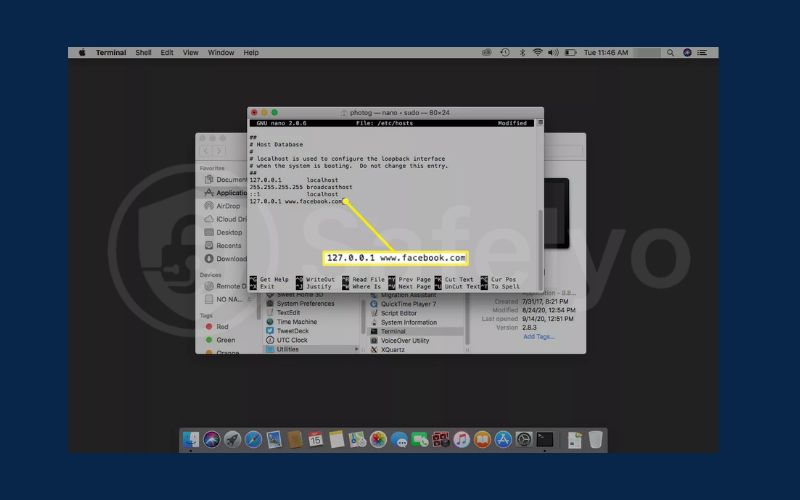
Discover:
3. How to unblock websites later
There may come a time when you need access to a previously blocked site. Fortunately, removing restrictions is just as simple.
- Remove the site from your extension’s blocklist
- Edit the Hosts file and delete the entries you added
4. Tips for effective website blocking
To make website blocking truly effective over time, it’s important to go beyond just installing a tool. Combining the right methods with smart usage strategies will help you stay productive, focused, and protected in the long run. Whether you’re trying to avoid distractions or enforce parental rules, these tips can maximize your success.
Here are some proven strategies to enhance your blocking setup:
- Set time-based rules for structured focus: Use scheduling features in extensions or apps to automatically block websites during work hours, study time, or before bed.
- Use password protection to prevent tampering: Add a password to your site-blocking tool or device settings to stop others (or yourself) from disabling restrictions.
- Combine with timers and focus tools: Pair website blocking with apps like Pomodoro timers or productivity trackers to stay on task and build better focus habits.
- Create a whitelist for essential sites: Instead of blocking everything, allow access only to work or learning-related sites to reduce temptation and streamline your browsing.
Read more:
5. Why you might want to block websites on Chrome
Blocking websites on Chrome goes beyond just eliminating distractions, it’s an effective way to protect your mental focus, support healthy browsing habits, and even enhance your online safety. Whether you’re managing your own screen time or helping children navigate the web more safely, setting website restrictions can offer powerful benefits.
Here are some common reasons to block websites on Chrome:
- Reduce distractions and stay focused: Blocking access to social media, entertainment, or news websites helps you avoid procrastination and stay concentrated on tasks during work or study hours.
- Protect children from harmful content: Setting up blocks using parental controls ensures that kids are not exposed to inappropriate, violent, or adult material while browsing.
- Prevent access to malicious websites: Blocking known phishing or scam sites reduces the risk of malware infections, identity theft, and other security threats.
- Promote healthier screen-time habits: Limiting access to addictive or time-wasting sites supports a more balanced digital lifestyle, especially for users who want to reduce mindless scrolling.
- Support deep work or focus sessions: Creating a distraction-free environment by temporarily blocking certain websites allows for better concentration during important projects or study sessions.
6. FAQs: How to block websites on Chrome
Even after learning how to block websites on Chrome, you might still have questions about specific cases or situations. This FAQ section addresses the most common concerns users have, whether you’re setting up blocking for productivity, safety, or parental control. Get quick answers to help you manage website access more effectively.
Q1. Can I block websites on Chrome without using extensions?
A: Yes, you can manually block sites using your system’s Hosts file or by enabling parental controls through your operating system.
Q2. Will blocked websites sync across devices?
A: No, website blocks are not synced automatically. You’ll need to configure each device separately unless you use a tool that supports syncing.
Q3. Can I block websites in Incognito mode?
A: Yes, most blocking extensions include an option to work in Incognito Mode. You’ll need to enable this manually in Chrome’s extension settings.
Q4. What’s the most effective way to block distractions on Chrome?
A: Using a combination of extensions and system-level settings gives you more comprehensive control over blocked websites across all browsing modes.
Q5. Can kids bypass website blocking on Chrome?
A: They might if the controls aren’t secured. Use passcodes for parental settings and prevent access to extension or system settings to avoid tampering.
Q6. Do Chrome extensions block websites on all browsers?
A: No, Chrome extensions only affect the Chrome browser. If other browsers are installed, they will not be affected unless you use system-wide blocking.
Q7. Can blocked websites affect Chrome’s performance?
A: Blocking websites generally does not impact Chrome’s speed or performance. However, using too many extensions might slow things down slightly.
7. Conclusion
Learning how to block websites on Chrome can make a big difference in your productivity, safety, and focus. Whether you’re working, studying, or guiding a child’s online activity, the right blocking strategy can give you more control over your digital environment.
Here are the key takeaways to remember:
- How to block websites on Chrome can be done using extensions, system settings, or mobile tools
- Extensions offer flexible, feature-rich controls with easy setup
- Manual methods like Hosts file edits are more permanent and less visible
- Screen Time and mobile apps help enforce limits on phones and tablets
- Using password protection and time-based rules makes blocking more effective
No matter your reason, taking control of your browsing habits starts with the right tools. For more practical tutorials like this one, explore the Tech How-To Simplified category on Safelyo, where we help you make smarter choices online.