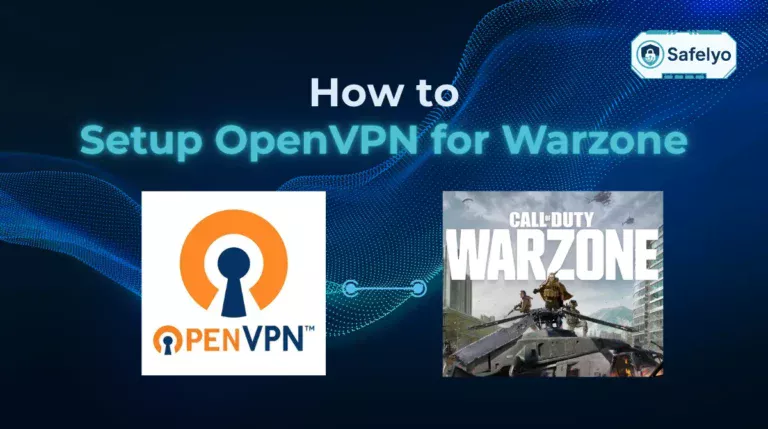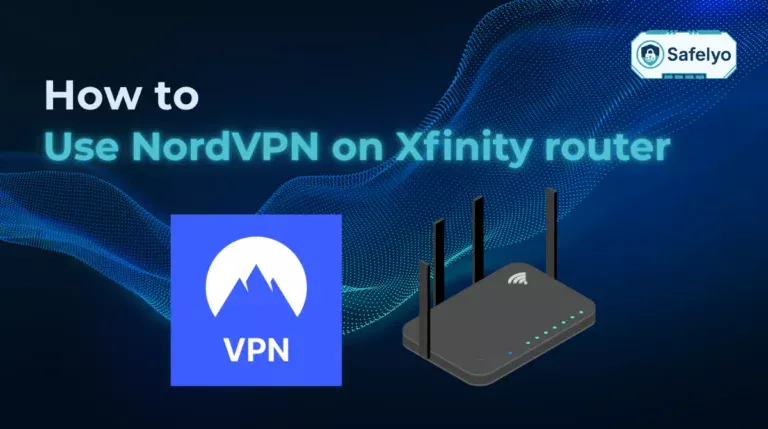How to tell if your iPhone is being tracked became a question I had to answer myself when my phone started acting oddly. My battery was draining faster than usual, apps I didn’t remember installing appeared, and I noticed my location services turning on by themselves. It turned out these were signs that someone might be monitoring my device, a scary realization that made me take my digital privacy much more seriously.
This article will walk you through:
- How to recognize the most common signs of iPhone tracking
- Which settings to check to protect your privacy
- Steps to secure your device and stop unauthorized monitoring
If you’ve ever wondered whether someone could be watching your every move, you won’t want to miss what’s next. Keep reading to uncover the exact checks and security steps that can help you detect tracking early and lock down your iPhone before more damage is done.
1. How to tell if your iPhone is being tracked
Even though Apple builds strong privacy protections into iOS, there are still ways someone could monitor your device without your consent. Learning how to tell if your iPhone is being tracked can help you identify suspicious activity before it compromises your personal information. Here are the main signs to watch for.
1.1. Check for unusual privacy indicators
Apple displays a green or orange dot at the top of your screen whenever the camera or microphone is in use. If these appear when you are not actively using an app that needs them, it may mean spyware or another program is accessing them in the background. Also, look out for the location services arrow icon appearing unexpectedly.
1.2. Monitor iPhone performance issues
Spyware often runs silently in the background, consuming system resources and sometimes causing sudden app crashes. You might notice your battery draining faster than usual, the phone heating up when idle, or general lag and slowdown that makes everyday use frustrating. You might notice your battery draining faster than usual, unexpected device overheating even when idle, or general lag and freezes. Frequent random restarts, unexpected freezing, or strange clicking sounds during calls can also indicate unauthorized monitoring.
1.3. Review data usage and battery reports
Tracking apps need to send collected information somewhere, which can cause unusual spikes in mobile data usage. Go to Settings > Cellular to check which apps are using the most data. Similarly, in Settings > Battery, you can see which apps are consuming excessive battery life without obvious reasons.
1.4. Look for suspicious apps or configurations
Check your home screen and app list for unfamiliar apps. Some spyware disguises itself with generic icons or system-like names. Go to Settings > General > VPN & Device Management to see if there are mobile device management (MDM) or VPN profiles you didn’t install. These could allow remote control or monitoring.
1.5. Watch for other strange behaviors
If you notice that messages appear as “read” without you opening them, it may be a concern. Additionally, if your screen lights up randomly, that’s another red flag. Websites looking different and displaying more ads than usual could also indicate that your phone is being manipulated remotely. Unusual disruptions in your communication, such as delayed messages or distorted call quality, may also signal tampering. These changes are subtle but worth paying attention to when determining how to tell if your iPhone is being tracked.
2. What to do if you suspect your iPhone is being tracked
Don’t mistake these issues for a simple technical fault – they may point to deeper surveillance risks. Even a small delay can give spyware or malicious actors more time to collect your sensitive information. Such delays can also expose you to identity theft if private data is stolen. Here’s how to take immediate action if you think your iPhone is under surveillance.
2.1. Disconnect and disable tracking features
The first step is to cut off your device from the internet and external connections that may be enabling real-time monitoring.
- Turn on Airplane Mode to instantly disable cellular, Wi-Fi, and Bluetooth.
- Manually switch off Location Services by going to Settings > Privacy & Security > Location Services and toggling it off.
- If possible, remove your SIM card to stop mobile network tracking.
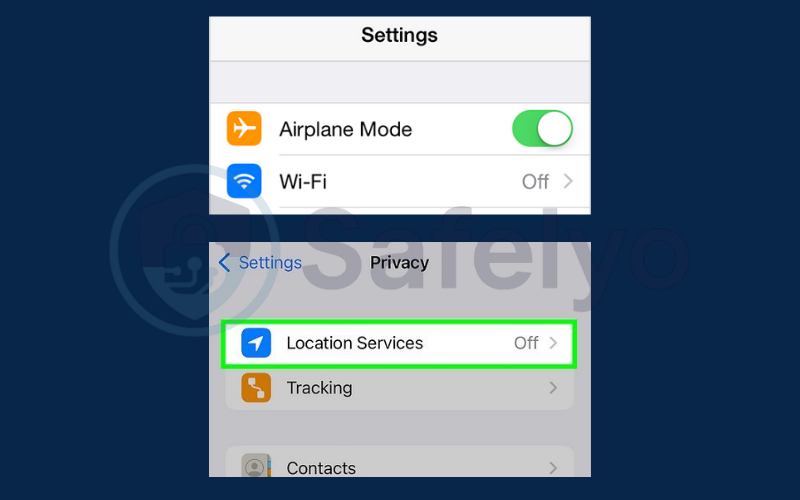
These actions won’t remove spyware but will stop it from transmitting data temporarily, giving you time to investigate further.
2.2. Remove suspicious apps or profiles
Tracking often happens through apps or configuration profiles that were installed without your full awareness.
- Go to Settings > General > VPN & Device Management and check for unknown device profiles or mobile device management (MDM) systems. These can allow remote access to your phone.
- On your home screen, look for unfamiliar apps, even those with generic names like “System Update” or “Security Tool.” Long-press the app icon and select Remove App to uninstall.
- Don’t forget to check the App Library for hidden apps you don’t use.
- If you find a suspicious profile or app, remove it immediately and restart your device.
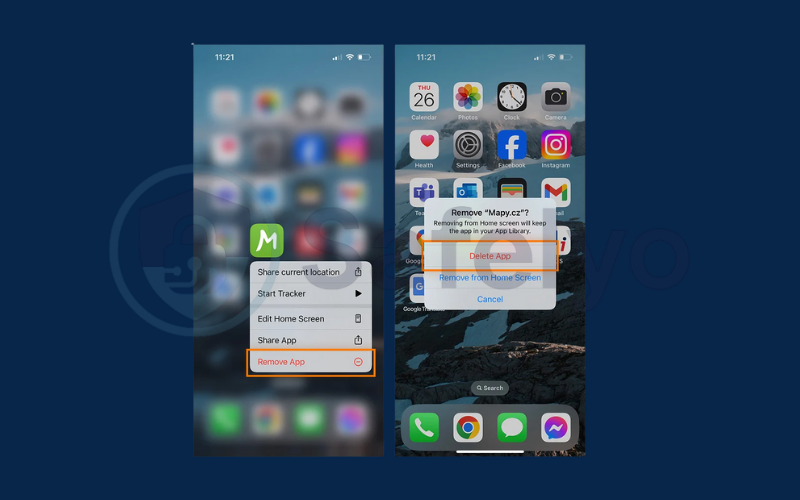
2.3. Reset and secure your iPhone
A restore factory settings is the most reliable way to wipe out malicious software that may be causing app failures or sudden crashing on your device..
- Back up your important files to iCloud or a computer.
- Go to Settings > General > Transfer or Reset iPhone > Erase All Content and Settings.
- After the reset, set up your iPhone as new instead of restoring from a potentially infected backup.
Once your phone is clean:
- Change your Apple ID password.
- Enable two-factor authentication (2FA) for your Apple account.
- Update to the latest iOS version to patch known vulnerabilities.
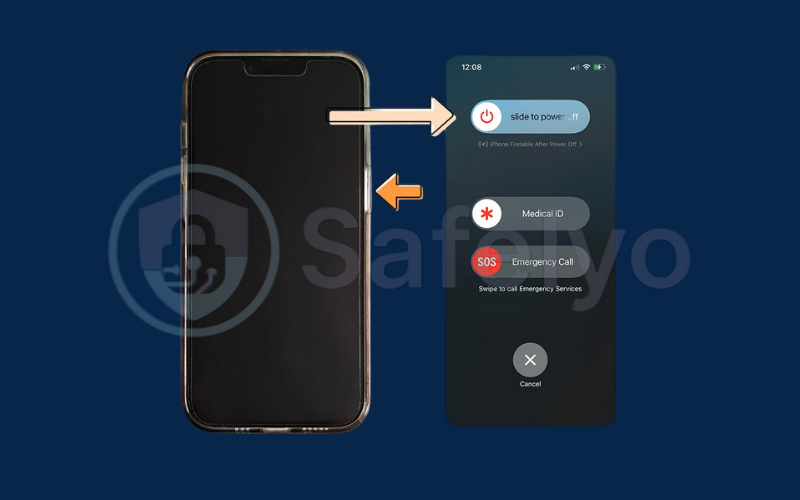
2.4. Use security tools and get professional help
If you’re still unsure whether tracking has been fully removed:
- Install a reputable mobile security app to run deep scans for spyware. You can also install anti-spy software designed specifically to detect and remove hidden monitoring tools.
- Visit an Apple Store or authorized service provider for diagnostics. If you’re unsure, reach out for professional technical support to ensure nothing is overlooked.
- Contact a cybersecurity specialist if you suspect sophisticated or hardware-based tracking devices, such as GPS trackers, attached to your case or car. If the tracking involves threats or intimidation, report it immediately to legal authorities.
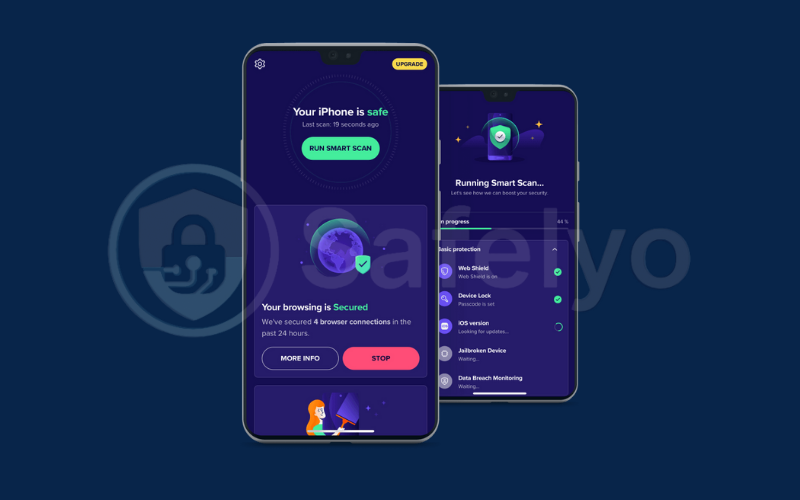
Taking these steps quickly is key when learning how to tell if your iPhone is being tracked and regain your privacy.
>> Read more:
3. How to prevent your iPhone from being tracked
Once you’ve secured your device, prevention becomes your best defense. Building the habit of regularly spotting spyware helps reduce risks before they escalate. Staying alert and maintaining strong digital hygiene will reduce the chance of future tracking attempts.
3.1. Install apps only from trusted sources
Apple’s App Store has strict review guidelines to block malicious apps, so always download from there. Avoid clicking on download links in emails, text messages, or websites, as these can lead to unverified apps that contain spyware.
3.2. Keep iOS and apps updated
Updates often include security patches that block vulnerabilities spyware might exploit.
- Enable automatic updates under Settings > General > Software Update > Automatic Updates.
- Update your apps regularly in the App Store by going to Profile > Update All.
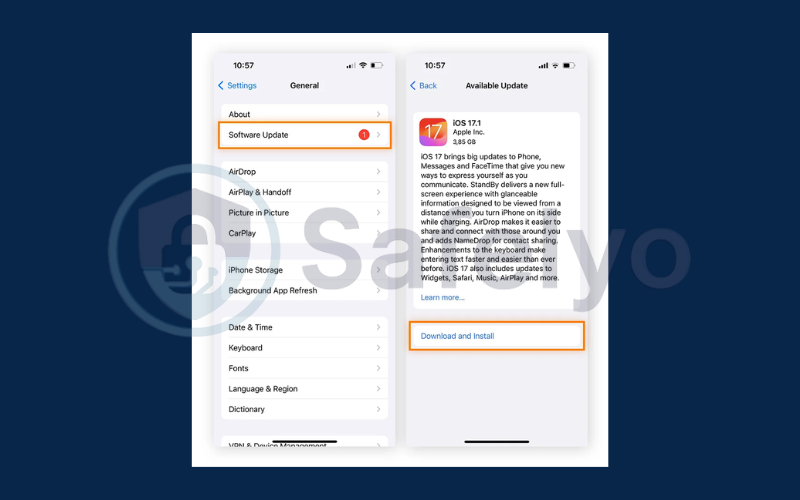
An outdated iPhone is more likely to be tracked without your knowledge.
3.3. Use a VPN for online privacy
A VPN encrypts your internet traffic and hides your real IP address, making it much harder for third parties to track your location or browsing activity. Choose a VPN with:
- A no-logs policy
- Strong encryption (AES-256)
- Fast connection speeds for streaming and browsing
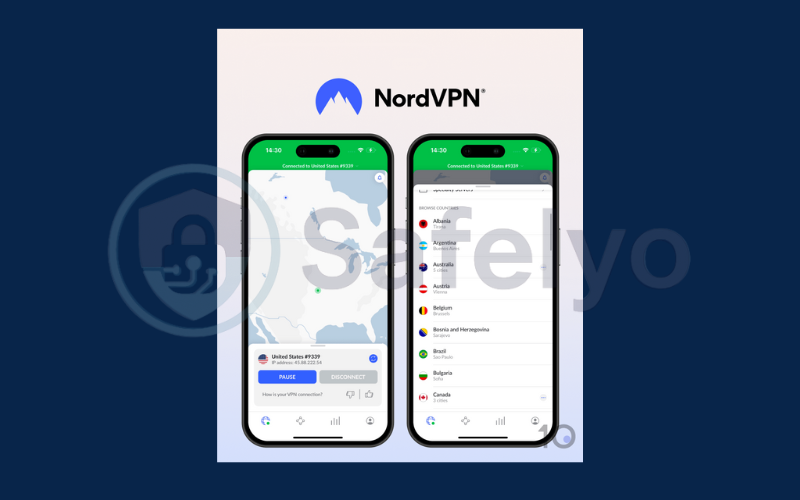
This is especially useful if you often use public Wi-Fi networks.
3.4. Manage wireless connections and permissions
Limit the ways your device can connect to other devices or networks.
- Turn off Bluetooth and Wi-Fi when you’re not using them.
- Avoid connecting to open public Wi-Fi without a VPN.
Regularly check application access permissions in Settings > Privacy & Security. If an app doesn’t require your camera, microphone, or location, revoke its access and update your privacy settings as needed.
4. FAQs about how to tell if your iPhone is being tracked
By applying these measures consistently, you’ll reduce your risk and won’t have to wonder later how to tell if your iPhone is being tracked. If you’re concerned about your privacy, these common questions will help you better understand the risks and solutions related to tracking on your iPhone. In some cases, tracking is linked to stalking or harassment, so addressing it quickly is critical.
Can someone track my iPhone without installing an app?
Yes. If someone obtains your Apple ID login credentials, they can log in to iCloud and use “Find My iPhone” to view your location in real time. They can remotely install or configure a mobile device management (MDM) profile. This grants them the ability to monitor your activity. They can also install apps and even lock your phone, all without a visible tracking app. This type of access is often silent and can remain unnoticed unless you review your settings regularly.
Does turning off Location Services stop all tracking?
No. Disabling Location Services prevents most apps from using GPS, but it doesn’t make your location completely invisible. Your IP address can reveal your approximate location when you’re connected to the internet, and nearby Wi-Fi networks or Bluetooth beacons can also be used to triangulate your position. To reduce these risks, combine Location Services controls with a VPN and careful wireless connection management.
Will a factory reset remove all spyware?
A factory reset erases the software and settings on your iPhone, which will remove most spyware apps or malicious profiles. However, it cannot eliminate physical tracking devices, such as GPS units hidden on your belongings, nor can it stop tracking if your Apple ID is still compromised. After resetting, it’s essential to change all account passwords, enable two-factor authentication, and check for any suspicious linked devices.
How can I tell if my Apple ID has been hacked?
You might see unknown devices logged into your account or alterations in your iCloud settings. To verify, navigate to Settings > [Your Name] and examine the list of linked devices. You can also visit the official Apple ID website to review recent sign-ins and account activity. If you spot anything unusual, promptly change your Apple ID password, enable two-factor authentication, and remove any unfamiliar devices.
Is it safe to jailbreak my iPhone?
Jailbreaking bypasses Apple’s built-in security restrictions, allowing you to install apps and tweaks from outside the App Store. While this may offer customization benefits, it also makes your device far more vulnerable to spyware, malicious code, and unauthorized tracking. Jailbroken devices often lack timely security updates, and tracking tools may be harder to detect, meaning you could be monitored without realizing it.
5. Conclusion
Knowing how to tell if your iPhone is being tracked is essential for keeping your personal information and privacy safe. By recognizing unusual behavior, checking your settings, and securing your Apple ID, you can quickly identify and stop unwanted tracking.
Let’s review the key points:
- Check for suspicious activity and unusual performance on your iPhone
- Review location settings and app permissions regularly
- Secure your Apple ID and enable two-factor authentication
- Use security tools like VPNs for extra protection
- Perform a factory reset if you suspect spyware or malicious profiles
Staying alert and proactive will help ensure that your iPhone remains secure from tracking attempts. Above all, keeping user safety at the core of your digital habits is the best long-term defense. For more tips on protecting your digital life, explore the Tech How-To Simplified category on Safelyo. This advice applies across Apple products, not just iPhones, since their popularity makes them common targets.