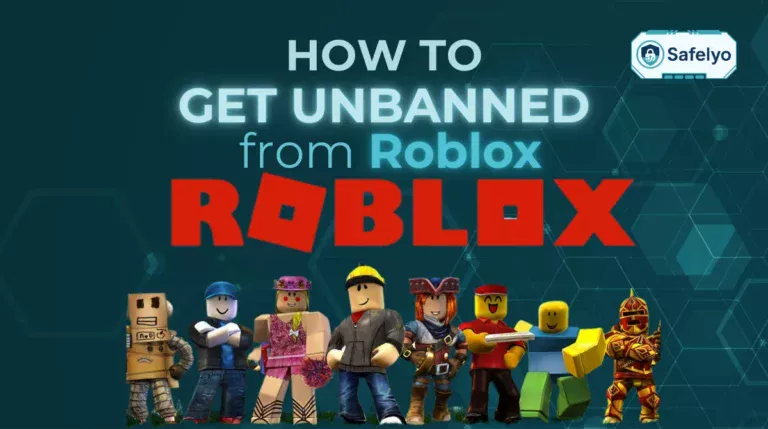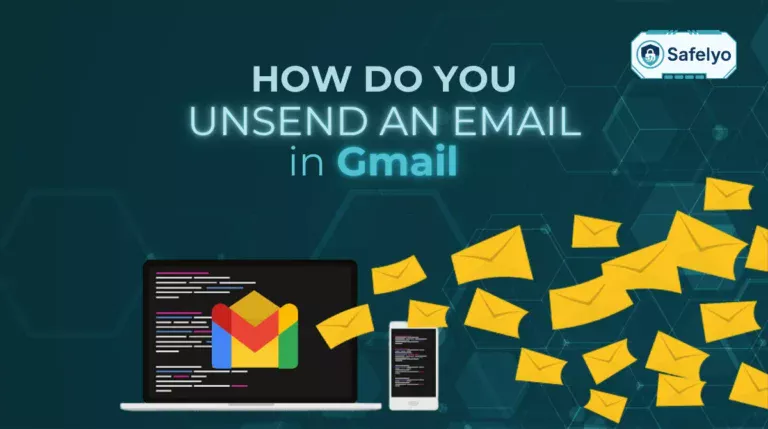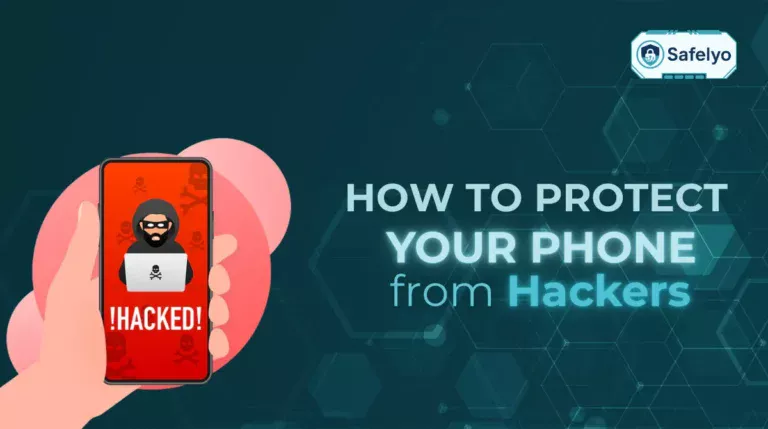Scrolling through Pinterest can be inspiring, but the constant stream of ads often disrupts the experience. I remember planning a home office redesign and spending hours pinning ideas, but sponsored pins kept breaking my focus. After tweaking Pinterest’s settings and installing an ad blocker on my browser, the browsing experience became much cleaner, and I was able to collect ideas without interruptions.
In this guide, we’ll cover:
- Why Pinterest shows so many ads in your feed
- How to get rid of ads on Pinterest app (Android & iOS)
- How to block ads on Pinterest desktop with ad blockers
- Extra tips to reduce distractions
- Safety concerns about malicious Pinterest ads
Let’s start by understanding why you see so many ads on Pinterest in the first place.
1. Why you see so many ads on Pinterest
Pinterest is a free platform, and its main revenue source is advertising. That’s why ads often blend into your feed, sometimes looking like regular pins.
1.1 How Pinterest ads work
Pinterest ads, also called Promoted Pins, are posts businesses pay to display. They appear in search results and boards based on your browsing activity. The more you engage with content, the more data Pinterest uses to serve tailored ads.
1.2 Personalized vs. generic ads
When ad personalization is enabled, Pinterest shows ads aligned with your searches, likes, and boards. If it’s disabled, you still see ads, but they are less relevant and more generic. I once turned off personalization hoping ads would vanish completely, but instead, I just saw random ones for products I’d never use.
1.3 Why Pinterest shows promoted pins
Pinterest’s advertising model is no secret. According to a 2024 report by Statista, ads make up nearly all of Pinterest’s revenue. This explains why promoted pins are unavoidable. However, while you can’t eliminate them entirely, you can reduce their frequency and intrusiveness by tweaking your settings or using blockers.
With that foundation clear, the next step is learning how to get rid of ads on Pinterest app effectively.
2. How to get rid of ads on Pinterest app (Android & iOS)
To achieve an ad-free experience in the Pinterest app, you need to use methods that block ad content at the device or network level. The built-in Pinterest settings only allow for ad personalization and do not remove them. The following solutions offer more effective ways to block ads on both Android and iOS devices.
2.1. How to get rid of ads on Pinterest app for Android Users
Android offers several effective system-wide methods for blocking in-app ads.
Method 1: Configure a Private DNS
One of the easiest and most effective ways to block ads on Android (version 9 Pie or later) is by using a Private DNS provider that filters out ad domains. This method doesn’t require installing any extra apps.
Steps:
- Open your phone’s Settings app.
- Go to “Network & Internet” or “Connections”.
- Go to “More connection settings”.
- Tap on “Private DNS”.
- Select the “Private DNS provider hostname” option.
- Enter a hostname from an ad-blocking provider, such as dns.adguard.com.
- Tap Save.
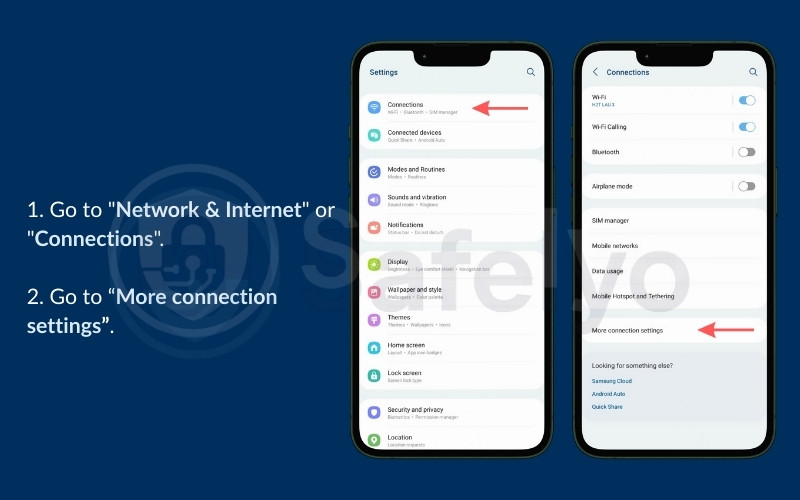
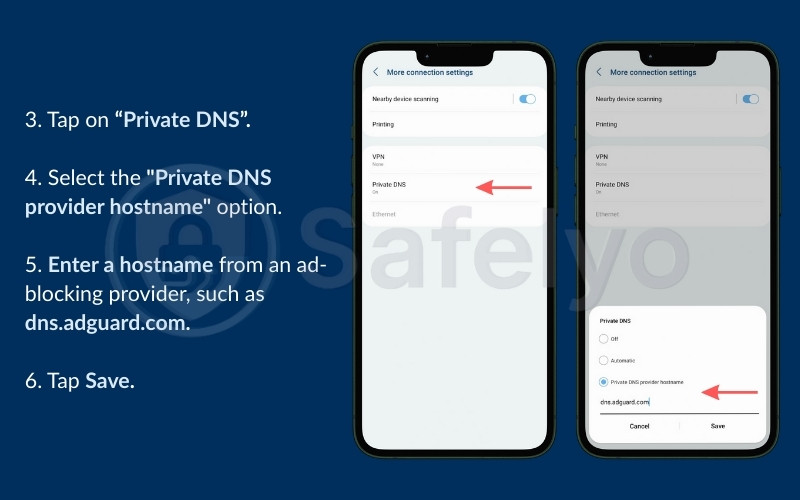
Once saved, your phone will route its DNS queries through this provider, blocking most ads across apps and browsers, including Pinterest.
Method 2: Use a System-Wide Ad Blocker App
Dedicated ad-blocking applications can remove ads from your entire device.
Steps:
- Download and install a reputable ad blocker app like AdLock or AdGuard.
- Open the app and follow the setup instructions to grant it the necessary permissions, which often involves setting up a local VPN.
- Enable HTTPS filtering if available for more comprehensive blocking.
- Once activated, the app will filter your device’s traffic and block ads within the Pinterest app.
Method 3: Use a Modified Pinterest App (APK)
Some users turn to modified versions of the Pinterest app, often called “mod APKs,” which are unofficially altered to remove ads, unlock premium features, or introduce additional customizations. These versions can sometimes provide a smoother, distraction-free browsing experience compared to the official app.
Steps to install a mod APK (not recommended for beginners):
- Search for a “Pinterest Mod APK” on a third-party website.
- Download the APK file to your device.
- Enable Install from Unknown Sources in your phone’s settings (usually under Security).
- Open the downloaded APK file and install it.
- Launch the modified Pinterest app and use it as you would the official version.
Important disclaimer:
- High security risks: APK files from unofficial sources are not verified by Google or Apple. They can contain malware, spyware, or hidden code designed to steal your personal data.
- Privacy concerns: Since the app is modified, you cannot be certain what changes were made in the background. It may still track your activity or expose your data.
- Account safety: Using unofficial apps may violate Pinterest’s Terms of Service. This could result in account suspension or loss of access.
- No updates or support: Unlike the official app, a mod APK won’t receive regular security patches or bug fixes, leaving you vulnerable over time.
2.2 How to get rid of ads on Pinterest app for iOS Users
Blocking ads within the Pinterest app on iOS is more challenging due to Apple’s security restrictions. However, the following methods can be effective.
Method 1: Use a VPN with an Ad-Blocking Feature
Many top VPN services now include features that block ads, trackers, and malicious sites.
Steps:
- Subscribe to a VPN service that offers an ad-blocking feature (e.g., NordVPN’s Threat Protection or Surfshark’s CleanWeb).
- Download and install the VPN provider’s app from the App Store.
- Sign in and navigate to the app’s settings.
- Enable the ad-blocking or threat protection feature.
- Connect to the VPN.
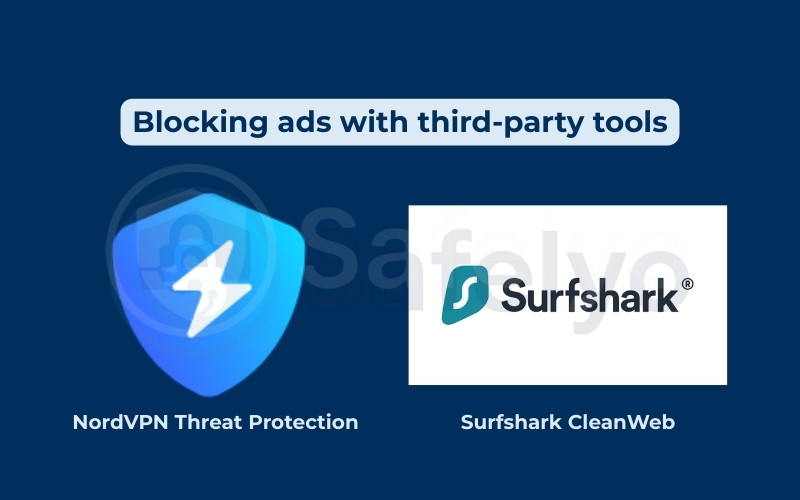
With the VPN active, it will filter traffic and block most ads from loading in the Pinterest app.
Method 2: Use Pinterest in a Mobile Browser
For a completely ad-free experience, you can access Pinterest through a mobile browser that has a built-in or extension-based ad blocker.
Steps:
- Download a browser with ad-blocking capabilities, such as Brave Browser, or a browser that supports extensions like Firefox.
- If using Firefox, go to its Add-ons menu and install a trusted ad-blocker like uBlock Origin.
- Navigate to Pinterest.com in your chosen browser and log in.
This approach allows you to browse Pinterest content without promoted pins, but the user experience may differ from the native app.
Read more:
3. How to block ads on Pinterest (desktop methods)
If you often use Pinterest on your computer, desktop tools give you the most effective control over promoted content. By combining browser extensions or system-wide filters, you can make your feed completely clean. Many users looking for how to get rid of ads on Pinterest find that desktop methods are the fastest and most reliable option.
3.1 Use browser extensions like uBlock Origin or AdBlock
Ad-blocking extensions are the simplest way to stop seeing promoted pins on desktop.
Steps:
- Open your browser’s extension store (Chrome Web Store, Firefox Add-ons, etc.).
- Search for uBlock Origin or AdBlock.
- Install and enable the extension.
When I installed uBlock Origin on Chrome, Pinterest ads disappeared almost instantly. The feed loaded cleaner, and pages felt faster without heavy ad scripts.
3.2 Using AdGuard for system-wide ad blocking
Unlike browser extensions, AdGuard works across your entire system. This means Pinterest ads (and ads on other sites) are blocked, even outside your browser.
- Download AdGuard from the official site.
- Install it and choose your preferred filters.
- Enable HTTPS filtering for full coverage.
After I set up AdGuard on my laptop, I noticed not just Pinterest but all websites I visited had fewer distractions, which made my workflow smoother.
Read more:
4. FAQs
Many Pinterest users ask the same questions about ads, blockers, and privacy. Below are clear answers to the most common concerns.
Can I completely remove ads from Pinterest?
No, you cannot fully remove ads since Pinterest’s business model depends on them. However, you can minimize them using settings and blockers.
What is the best ad blocker for Pinterest?
Extensions like uBlock Origin and AdGuard are often recommended because they block both Pinterest ads and general web ads effectively.
Do Pinterest ads track my personal data?
Yes, Pinterest collects data through cookies, pixels, and browsing activity to personalize ads. You can limit this by turning off ad personalization and disabling tracking in your device settings.
Will blocking ads affect my Pinterest account or features?
No, using an ad blocker will not affect your ability to save pins, create boards, or interact with other users. You’ll still have full functionality.
Is there a paid version of Pinterest without ads?
Currently, Pinterest does not offer a subscription to remove ads. All users see promoted pins regardless of account type.
5. Conclusion
With the right tools, you can achieve a completely ad-free Pinterest experience. Learning how to get rid of ads on Pinterest goes beyond just adjusting in-app settings. Methods like Private DNS on Android, VPNs with ad-blocking on iOS, and extensions like uBlock Origin or AdGuard on desktop allow you to remove ads entirely from your browsing.
What to remember:
- On Android, use Private DNS or system-wide blockers like AdGuard to filter out ad domains.
- On iOS, activate a VPN with built-in ad blocking or switch to browsers like Brave or Firefox with extensions.
- On desktop, install uBlock Origin, AdBlock, or AdGuard for a clean feed with no promoted pins.
- Modified Pinterest apps exist but carry security risks and should be approached cautiously.
When I was searching Pinterest for quick dinner recipes, the constant stream of cookware and grocery ads made it frustrating to focus. After setting up an ad blocker, the ads vanished, and I could finally scroll through recipes without distractions. Cooking ideas felt easier to save, and I didn’t waste time closing irrelevant promotions.
For more privacy-focused tutorials like this, check out the Tech How-To Simplified section at Safelyo.