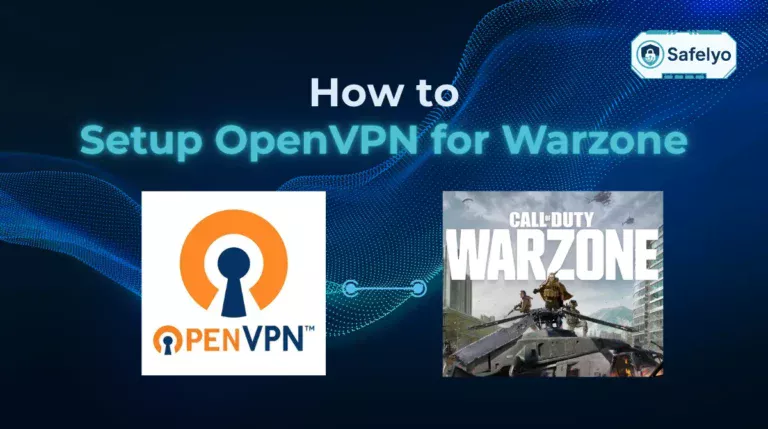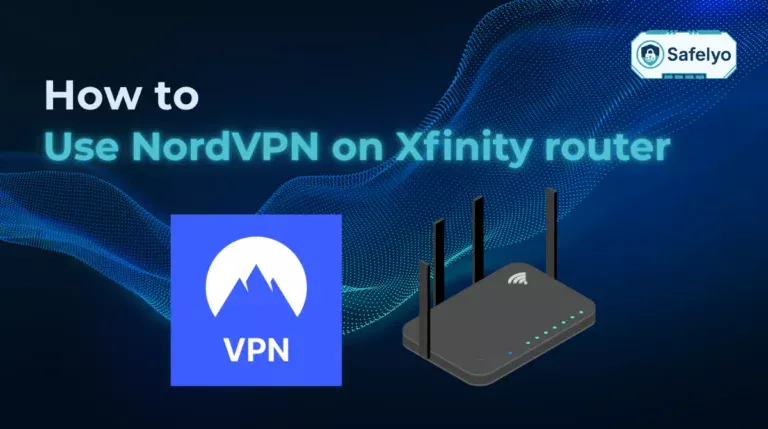If you’ve ever used DuckDuckGo as your main browser, you might have noticed that it doesn’t save history the same way Chrome or Safari does. This can feel confusing when you want to check back on a site you visited yesterday or reopen a tab you accidentally closed.
In this guide on how to view history in DuckDuckGo, I’ll explain exactly what you can and can’t see, based on the device or browser you’re using. You’ll learn:
- How to check browsing activity in the Mac app, mobile apps, and third-party browsers
- What kind of history DuckDuckGo actually stores locally
- Options to disable “Recently Visited Sites” for more privacy
Let’s start with the practical steps to view history across platforms.
1. How to view history in DuckDuckGo
DuckDuckGo is designed to minimize the amount of data it keeps about you. That means history functions work differently compared to mainstream browsers. Depending on your device, there are different ways to revisit your browsing activity.
1.1. Mac app: Use the History view
On Mac, the DuckDuckGo browser includes a simple History view:
- Open DuckDuckGo.
- From the top menu, open History to see your recently visited sites (stored locally).
- You’ll see a list of your recently visited sites.
- Select any entry to reopen it, or choose Delete Browsing Data (or the Fire Button) to delete everything.
This list is stored locally on your device and can be wiped anytime. From my own testing, it behaves much like Safari’s history list, except it never syncs to the cloud.
1.2. iOS & Android: Check visited links or open tabs
On mobile, DuckDuckGo doesn’t offer a full history log like Chrome or Firefox. Instead, you can:
- Tap the Tabs icon to view any open pages.
- Look for purple-colored links in search results, which mark sites you’ve already visited.
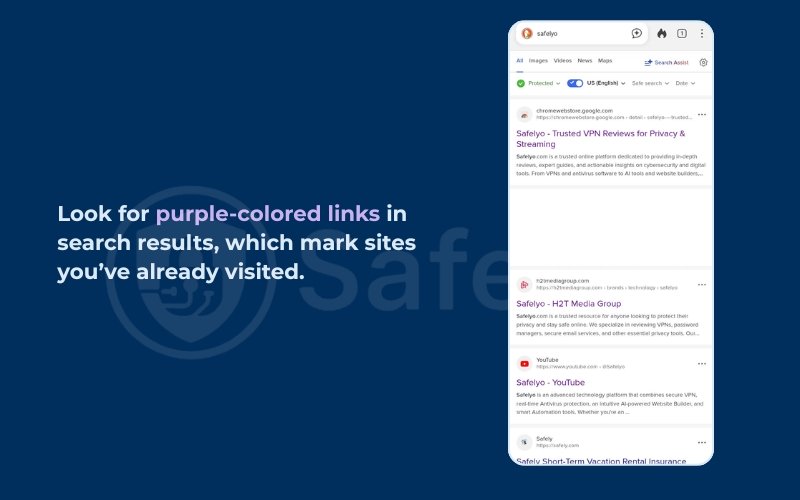
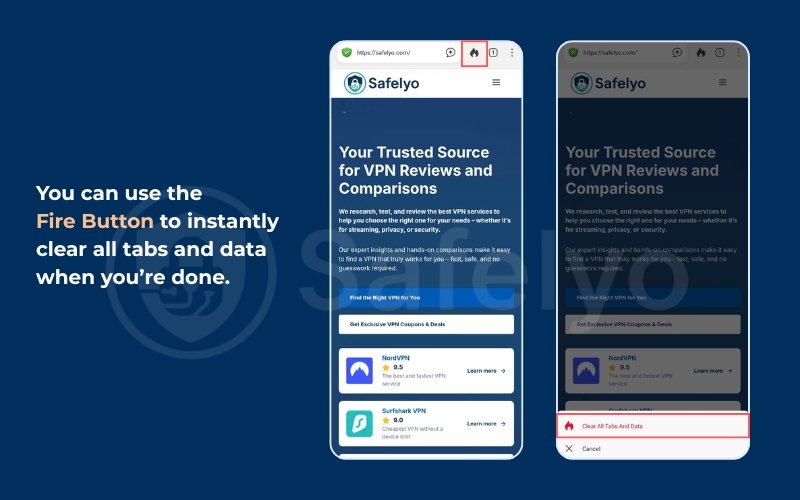
It’s limited, but this design reflects DuckDuckGo’s privacy-first approach. You can also use the Fire Button to instantly clear all tabs and data when you’re done.
1.3. Chrome, Firefox, or Safari: Open standard browser history
If you’re using DuckDuckGo only as a search engine within Chrome, Firefox, or Safari, then your browsing history depends entirely on the browser itself:
- Chrome: Menu > History
- Firefox: Menu > History
- Safari (Mac/iOS): Menu > History
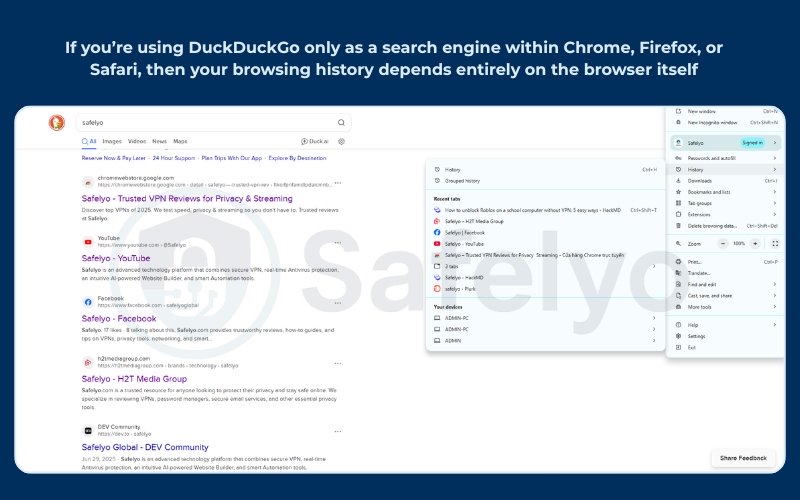
In this case, DuckDuckGo doesn’t control your history; your browser does.
Read more:
1.4. Optional: Disable “Recently Visited Sites” suggestions
DuckDuckGo shows “Recently Visited Sites” below the search bar for quick access. To turn this off:
- Open Settings in DuckDuckGo.
- Go to Autocomplete.
- Toggle off Show Recently Visited Sites.
This is useful if you don’t want others who grab your device to see which sites you visited recently.
2. What history is actually available
Before relying on DuckDuckGo for history tracking, it’s important to understand what is and isn’t saved. Unlike mainstream browsers, DuckDuckGo minimizes stored data by design. Here’s what you should know.
2.1. No server-side history saved by DuckDuckGo
DuckDuckGo does not log or store your searches on its servers. According to the company’s official privacy policy, “we don’t save your search history” (DuckDuckGo, 2024). This means there is no cloud-based history tied to your account, unlike with Google or Microsoft Edge.
2.2. Local-only records: tabs, visited links, Mac History list
Any history you see is kept only on your device:
- Mac app: Local History list under the menu
- iOS/Android: Active tabs + purple links for visited results
- Browsers like Chrome/Firefox: Standard history, stored by the browser itself
These records stay until you clear them. From my experience testing the Mac app, closing it doesn’t wipe history automatically, you have to clear it manually if you want a clean slate.
2.3. Clear browsing data with Fire Button
The Fire Button is a unique privacy feature built into DuckDuckGo apps. One tap wipes:
- Open tabs
- Cookies
- Local browsing data
This gives you instant privacy without digging into settings. According to CISA security recommendations, regularly clearing temporary data helps reduce the risk of session hijacking, which aligns with why DuckDuckGo makes this feature so prominent.
3. Privacy and monitoring considerations
Looking into how to view history in DuckDuckGo often raises another issue: who else can see your browsing, even if the browser itself doesn’t keep much?
3.1. Can ISPs see DuckDuckGo searches?
When you search with DuckDuckGo, the engine itself doesn’t log your queries. However, your Internet Service Provider (ISP) can still see the websites you connect to. For example, if you search “best laptop for students,” DuckDuckGo won’t keep a record, but your ISP can tell that your device contacted DuckDuckGo.com and later visited Amazon or BestBuy.
This means your ISP cannot read your exact search terms, but they can piece together your browsing patterns from the domains you visit. Over time, that information can reveal a lot about your interests and habits.
3.2. Why using a VPN improves privacy
A VPN (Virtual Private Network) adds another layer of protection by encrypting your internet traffic. Instead of your ISP seeing every site you connect to, all they see is a secure connection to a VPN server. From there, the VPN forwards your traffic to DuckDuckGo or any other site, hiding your true destination.
This makes it much harder for ISPs, network admins, or even hackers on public Wi-Fi to monitor your browsing. In practice, this means if you use DuckDuckGo with a VPN, your search terms are private from both DuckDuckGo and your ISP.
3.3. Parental control tools for monitoring kids
Parents often wonder how to keep an eye on their children’s browsing if DuckDuckGo doesn’t save history. The truth is, DuckDuckGo’s privacy features make direct monitoring more difficult.
Instead, parents can rely on tools like:
- Parental control apps that filter or log websites at the device level
- Router-level monitoring to block adult content or track which domains were visited
- Family-friendly DNS services that restrict unsafe sites automatically
These options work regardless of which browser or search engine a child uses, making them more reliable than trying to check DuckDuckGo’s limited history.
4. FAQs about how to view history in DuckDuckGo
To make things easier, here are quick answers to the most common questions people have about DuckDuckGo history.
Does DuckDuckGo save my history?
No. DuckDuckGo does not save your search history on its servers. Any activity you see is only stored locally on your device.
Can I recover cleared history?
Once you use the Fire Button or manually clear browsing data, the history is gone. DuckDuckGo doesn’t offer recovery options because it never stores backups in the cloud.
Where is history on iPhone or Android?
On mobile, there’s no full history log. You can only:
- View open tabs
- See purple-colored links in search results to know what you’ve already visited
How do I disable “Recently Visited Sites”?
Go to Settings > Autocomplete and turn off Show Recently Visited Sites. This removes the quick-access suggestions under the search bar.
Does the Mac app have a History section?
Yes. The Mac app includes a History list under the menu. You can revisit or clear entries whenever you want.
Can my ISP see my DuckDuckGo searches?
Your ISP can’t see your search terms directly, but it can see the websites you visit after searching. To hide this, using a VPN is the best option.
5. Conclusion
Learning how to view history in DuckDuckGo is less about digging through long logs and more about understanding its privacy-first design. Unlike Chrome or Safari, it doesn’t store your data in the cloud. Instead, you only see local traces like tabs, purple links on mobile, or the Mac History list.
Here are the key points to remember:
- DuckDuckGo never saves history on its servers
- Local records are limited to active tabs, visited links, or the Mac app’s History section
- The Fire Button can instantly clear all browsing data
- ISPs can still see the domains you visit unless you use a VPN
- Parents may need extra monitoring tools to supervise kids effectively
When I tested DuckDuckGo on both Mac and iPhone, I found the approach refreshing. It let me browse without worrying about old searches piling up, but I also realized I needed a VPN when using public Wi-Fi to keep my activity private.
If you want to continue building strong digital habits, start combining DuckDuckGo with tools like VPNs and parental controls.
For more practical privacy guides, check out the Tech How-To Simplified section at Safelyo.