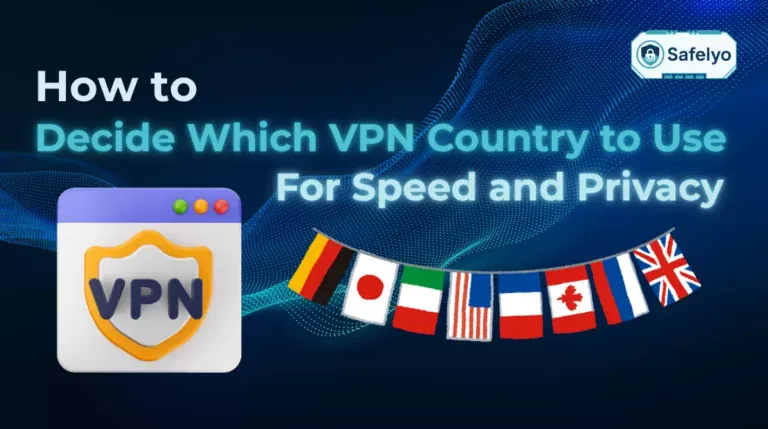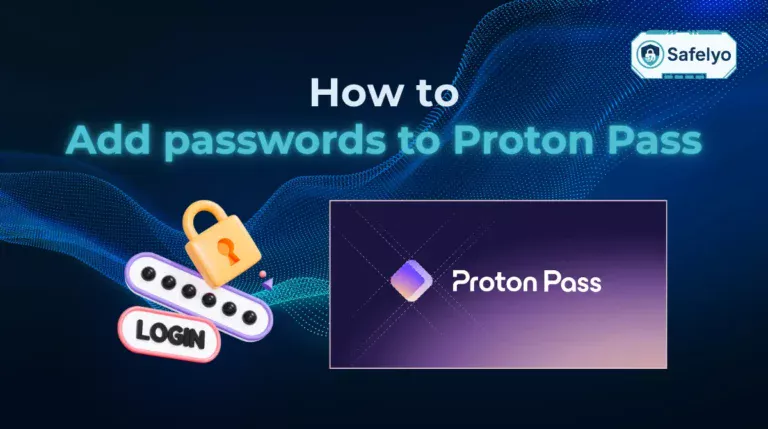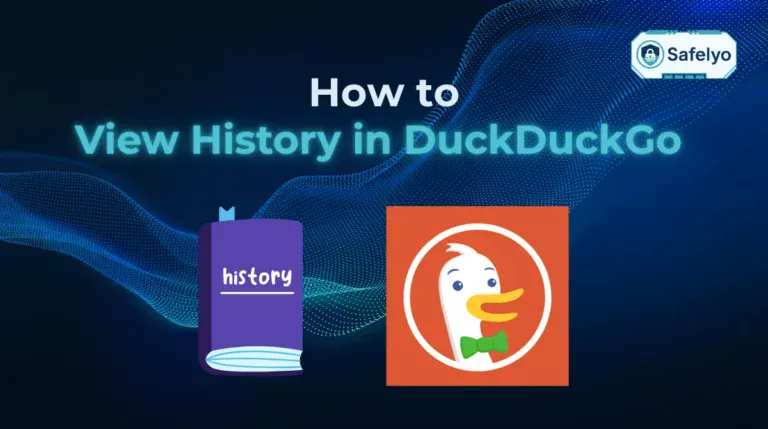You can login on ExpressVPN by opening the app on your device, selecting Sign In, and entering either your activation code or an email sign-in link sent to your registered address.
If you are wondering how to login on Express VPN, this step-by-step guide will show you exactly how to do it on every device. Including computers, phones, and routers, in less than two minutes.
Key takeaways:
- The fastest way to log in is to use an activation code or your email and password.
- Protect your ExpressVPN account with two-factor authentication (2FA).
- Common issues, such as invalid codes or ExpressVPN not working, can be fixed easily.
- Keeping your account active ensures all devices under the same subscription status stay protected.
1. How to login on Express VPN on any device
The login steps are similar across all platforms. You can authenticate with an activation code copied from your account dashboard or by entering your email and password directly. Once the app verifies your details, it links to your account and secures your connection.
To begin, follow this general login process that works on every device:
Quick steps to sign in:
- Install or update the ExpressVPN app.
- Open the app.
- Enter your activation code or sign in with “Email Sign-in Link”.
- Complete 2FA if it is enabled.
- Connect to a server to secure your internet traffic.
1.1 Windows & macOS (desktop apps)
On computers, ExpressVPN offers two secure ways to log in: using an activation code or an Email Sign-in Link. Both methods connect your device to your existing account without requiring a traditional username or password.
Option 1: Log in with activation code
- Download and install the latest ExpressVPN app from the official website. (https://www.expressvpn.com/vpn-download)
- Open your ExpressVPN dashboard and copy the activation code listed under Set Up Devices.
- Launch the app and paste the code into the app.
- Click Continue.
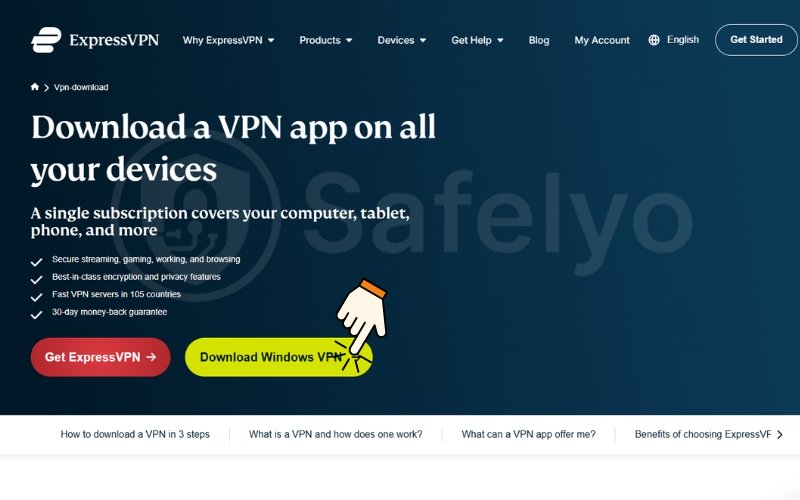
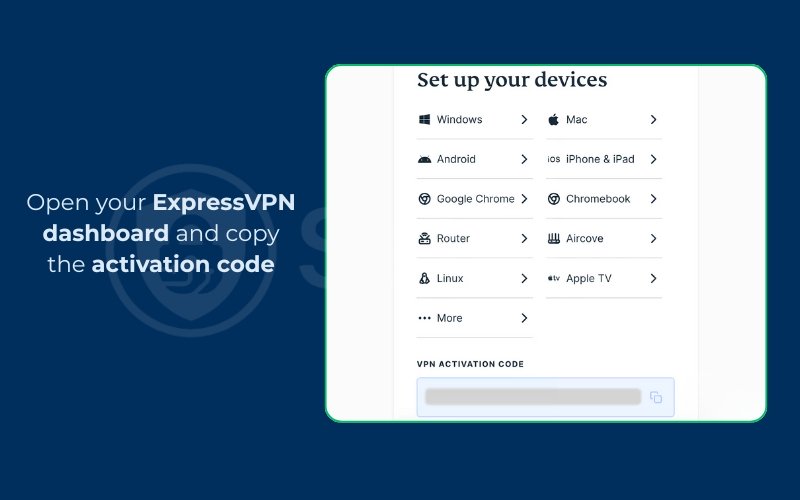
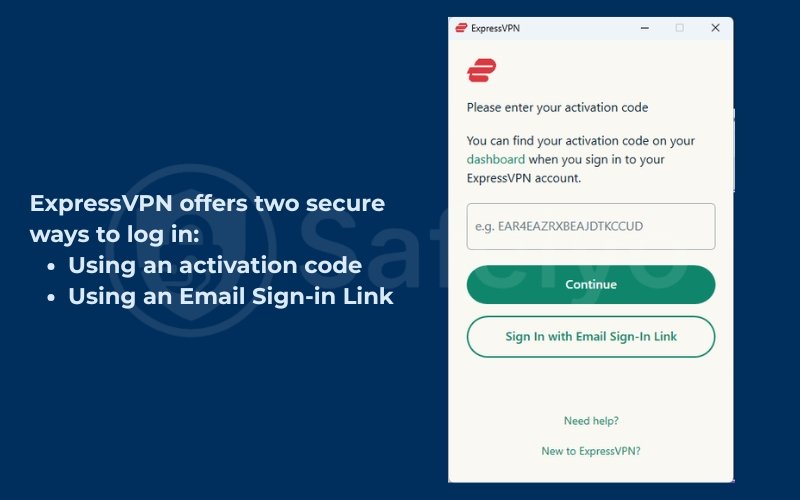
If an invalid-code message appears, paste the code into a plain-text editor to remove hidden characters before trying again. This step helps ensure the code is copied correctly.
Option 2: Log in with Email Sign-in Link
If you do not have access to your activation code or want a quicker alternative, you can sign in using a one-time email link.
- Open the ExpressVPN app and select “Email Sign-in Link”.
- Enter the email address and click “Email my sign-in link”.
- Check your inbox for the sign-in email from ExpressVPN and click the link provided.
- The app will authenticate automatically and log you in without needing a password or activation code.
If the email does not arrive within a few minutes, check your spam or promotions folder. To improve reliability, add the ExpressVPN domain to your trusted sender list.
1.2 iOS & Android (mobile apps)
On mobile devices, the sign-in process uses your registered email and password.
- Install ExpressVPN from the App Store or Google Play.
- Open the app and tap Sign In.
- Enter your account email and password.
- Allow VPN configuration permissions when the system prompts you.
- Tap Connect to start encrypting your mobile data.
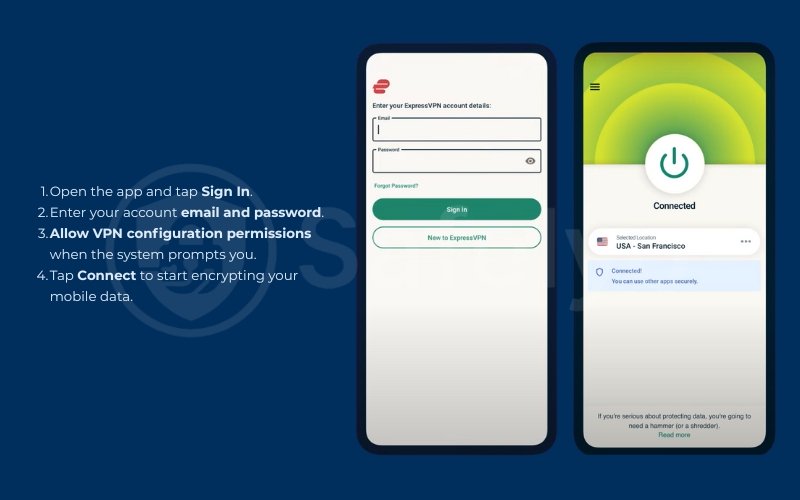
Using biometric login such as Face ID or fingerprint allows you to open the app quickly while keeping your account secure.
1.3 Browser extensions (Chrome, Firefox, Edge)
For browser control, ExpressVPN extensions work together with the desktop app.
- Install the official ExpressVPN extension from your browser’s store.
- Open the extension and approve the connection request to link it with the desktop app.
- Make sure the desktop app is running and logged in.
- Once linked, manage your VPN directly from the browser toolbar.
If your browser profile restricts extensions, control ExpressVPN through the desktop app instead.
You may also be interested in:
1.4 Routers & Smart TVs (via activation code)
Routers and smart TVs use an activation code instead of email login.
- For routers running ExpressVPN firmware, open the router dashboard and enter your activation code from the account page.
- For smart TVs such as Android TV or Fire TV, install the ExpressVPN app and type in the code displayed on the screen.
- When activation succeeds, all devices connected to that router or TV become protected automatically.
Logging in at the router level counts as one slot in your device limit but secures every gadget on your network. If a message about too many devices appears, remove unused entries from your ExpressVPN dashboard.
2. First-time setup vs returning user
The login steps differ slightly depending on whether you are a new or returning user. Understanding this distinction helps you avoid confusion and prevents unnecessary errors during sign-in.
If you are setting up ExpressVPN for the first time, you need to create an account, verify your email, and retrieve your activation code. Returning users only need to sign in using existing credentials or the saved session on their device.
2.1. Creating an account and verifying your email
To start using ExpressVPN, you first need an account. You can sign up on the official ExpressVPN website by choosing a plan and entering your payment details.
After registration, an account verification email is sent to confirm ownership of the email address. Open that message and click the verification link to activate your account.
If you do not see the email within a few minutes, check your spam or promotions folder. Some mail services automatically filter verification links. To avoid future issues, add the ExpressVPN domain to your trusted contacts.
2.2. Finding and using your activation code
Once your account is verified, you can find the activation code inside your ExpressVPN dashboard. The code appears under the Set Up Devices section and is unique to your subscription.
Follow these steps to use it correctly:
- Log in to your ExpressVPN account on the website.
- Locate the activation code under Set Up Devices.
- Copy the entire code carefully, avoiding partial selections.
- Open the ExpressVPN app on your target device.
- Paste the code into the sign-in field and continue.
This code lets the app confirm your subscription status instantly. It is a one-time step per device unless you reinstall the app or sign out manually. Keeping the dashboard open on another device while entering the code can make the process easier.
2.3. Staying signed in after setup
Once you are logged in, ExpressVPN keeps your session active so that you do not need to sign in every time. The app securely stores your credentials using your system’s keychain or password manager.
You can remain signed in as long as your subscription is valid and the app data is intact. However, you may be asked to re-enter your credentials after reinstalling the app, clearing cache data, or changing your password.
Enabling two-factor authentication (2FA) adds an extra layer of protection. According to CISA (2024), using multi-factor authentication reduces unauthorized access risks by over 90 percent when compared with password-only logins. It is a simple but effective way to safeguard your account across devices.
If you are using a shared or public computer, sign out of your ExpressVPN account after each session to prevent anyone else from accessing it.
3. Common login errors and how to fix them
Even when you follow the correct login steps, occasional issues can still occur. Most login errors are simple to fix once you identify their cause. The following sections explain the most common problems and how to solve them effectively.
3.1 Incorrect password or account not found
This issue usually appears when your email or password does not match ExpressVPN’s records. Before resetting your password, check if you are using the correct email associated with your subscription. Some users have multiple addresses, and the one used for billing may differ from the one used to register the account.
If the problem persists, reset your password by visiting the ExpressVPN login page and choosing Forgot Password. A reset link will be sent to your inbox. Make sure to create a strong and unique password that includes letters, numbers, and symbols.
If you are certain that your credentials are correct but still cannot log in, contact the ExpressVPN support team for assistance. They can confirm whether your account is active or if additional verification is required.
3.2 Didn’t receive verification email
If you do not receive your account verification email, it may have been filtered by your mail provider. Always check your spam or promotions folder first.
If the message is missing, request a new verification link from the ExpressVPN website. Then add the ExpressVPN domain to your trusted contacts before requesting again. This ensures the email passes through any spam filters.
Some corporate networks or school domains block external verification links entirely. If that happens, try registering with a personal email service such as Gmail or Outlook to complete the setup process.
3.3 App won’t accept activation code
If the ExpressVPN app does not recognize your activation code, the problem usually lies in how the code was copied or entered. A few simple checks can resolve it quickly.
Follow these troubleshooting steps:
- Refresh the ExpressVPN dashboard and copy a new activation code.
- Ensure you copied the entire code without spaces before or after it.
- Check that you are logged in to the correct ExpressVPN account, especially if you manage more than one subscription.
- Make sure your device has an active internet connection.
- Verify your system date and time settings, since incorrect values can cause code validation errors.
If the issue remains, reinstall the app to clear old cache data and then sign in again.
3.4 Too many devices logged in
ExpressVPN limits the number of devices that can connect under one subscription. If you see a message about too many devices, it means you have reached your device limit.
To resolve this, sign out from unused devices or remove them directly from your ExpressVPN dashboard. This will free up a slot for your new device.
It is a good practice to review your connected devices regularly, especially after replacing a phone or computer. This helps keep your account organized and prevents login interruptions in the future.
4. Subscription or payment problems
Sometimes you may not be able to log in even though your credentials are correct. In these cases, the issue often relates to your subscription or payment status rather than the app itself. ExpressVPN requires an active plan to validate your login session and maintain access to its servers.
The following sections explain the two most common account-related problems and how to resolve them
4.1. Trial expired or payment failed
If your trial has expired or a payment has failed, the app may temporarily block login or connection attempts until the issue is resolved. You can confirm your payment status by signing in to the ExpressVPN dashboard through a web browser.
Here is how to fix payment-related login problems:
- Go to your ExpressVPN account dashboard.
- Check the billing section to confirm your subscription status.
- If the payment failed, update your billing information or select a different payment method.
- Retry the payment manually if needed.
- Once the payment is processed, reopen the app and log in again.
If your card issuer has declined a transaction, it may be due to location restrictions or international payment limits. Using a different card or an accepted digital payment option, such as PayPal usually resolves this issue quickly.
4.2. Region restrictions in app stores
In some regions, ExpressVPN may not appear in your device’s app store, or the login may fail after installation. This can happen when your store region does not match the one where the app is officially distributed.
You can fix this problem in several ways:
- Update your app store region temporarily to a country where ExpressVPN is available.
- Download the official ExpressVPN app directly from the ExpressVPN website for desktop versions.
- Avoid downloading from third-party websites that are not verified, as they may contain tampered or unsafe files.
If your device uses a managed business account or school profile, contact your administrator to confirm whether VPN apps are allowed.
Read more:
5. FAQs about how to login on Express VPN
Many users have similar questions about logging in, managing accounts, and staying connected. The following answers cover the most common concerns and provide quick solutions that you can apply right away.
Can I log in on multiple devices?
Yes. ExpressVPN allows several simultaneous connections depending on your plan. You can use the same account on computers, phones, and tablets at once, as long as you stay within your device limit. If you reach the limit, remove old or unused devices from your dashboard to free up a slot.
Where do I find my activation code?
You can find your activation code inside your ExpressVPN account dashboard. After signing in through a browser, go to the Set Up Devices section. The code appears on the right side of the screen and can be copied directly into your app during login.
Do I need to re-login after reinstalling?
In most cases, yes. When you reinstall the app, cached login data is removed, which requires you to sign in again using your activation code or account credentials. You may also need to complete two-factor authentication (2FA) if you have it enabled for extra security.
Why does the app say I am offline?
If the app shows that you are offline, it usually means your device cannot reach ExpressVPN’s authentication servers. Check your internet connection first. If you are connected to a public Wi-Fi network that requires browser login, complete that step before opening ExpressVPN. Also, confirm that your firewall or antivirus is not blocking the VPN connection.
What if I lose access to my 2FA device?
If you no longer have access to the phone or app used for two-factor authentication, you can recover your account by using the backup codes generated when you enabled 2FA. If you did not save them, contact ExpressVPN support through your verified email address. They will confirm your identity before disabling 2FA temporarily so you can sign in again.
6. Conclusion
Learning how to login on Express VPN is straightforward once you understand which method applies to your device. Whether you use an activation code or your account credentials, the process takes only a few minutes and keeps your data secure from the start.
Summary of key points:
- Use an activation code or your email and password to log in quickly on any device.
- Keep your account safe by enabling two-factor authentication (2FA).
- Fix login issues by checking your credentials, activation code, or payment status.
- Manage your device limit from the dashboard to stay connected everywhere.
When I first tried to log in to ExpressVPN, I was a bit confused and wasn’t sure which method to use. After learning about the activation code and email sign-in link, I realized how simple it actually is. Now I can log in quickly and keep my connection secure every time.
For more practical and beginner-friendly tech tutorials, explore the Tech How-To Simplified section at Safelyo.