Accidentally losing your iPhone data can be a nightmare, especially if you’ve run out of iCloud storage. Fortunately, there are other easy and secure ways to answer the question how to backup iPhone without iCloud. Whether you prefer local backups or third-party tools, this guide will walk you through every method available.
-
Use iTunes
Open iTunes > connect iPhone > click the phone icon > Summary > Backups > select This computer > check Encrypt local backup > click Back Up Now.
-
Use Finder on macOS
Connect iPhone to Mac > open Finder > locate iPhone under Locations > click iPhone > Summary > choose Back up to iCloud or Back up to this Mac > check Encrypt local backup > click Back Up Now.
-
Use Third-Party backup software
Launch iMazing > connect device > select device > click Backup > review options > click Back Up > click Done.
-
Use Google Drive
Open Google Drive > sign in > tap menu icon > Settings > Backup > enable Contacts, Calendar events, Photos & videos > tap Start Backup > tap Done.
Here’s what you’ll learn in this guide:
- How to back up your iPhone using iTunes or Finder
- Recommended third-party software for flexible backups
- How to manually back up key data like photos and contacts
- Why avoiding iCloud may actually give you more control
- Frequently asked questions about iPhone backups
Let’s get started with step-by-step instructions on how to backup iPhone without iCloud using methods that give you more privacy, control, and flexibility.
1. How to backup iPhone without iCloud
Worried about losing important data on your iPhone? You don’t have to depend on iCloud to keep everything safe. Whether you’re short on cloud space or prefer local backups, there are easy and effective ways to back up your iPhone without using iCloud.
1.1. Method 1: Use iTunes to backup iPhone without iCloud
This is a simple and reliable method for those who want to store iPhone data locally on their computer.
Steps:
- Launch iTunes and connect your iPhone to the computer using a USB cable. Once your device appears in iTunes, click the phone icon located near the top left corner of the window.
- In the sidebar, choose Summary, then scroll to the Backups section.
- Under Automatically Back Up, select This computer. For a complete backup that includes passwords and health data, check the Encrypt local backup option.
- Create a backup manually, and click Back Up Now under the Manually Back Up and Restore section.
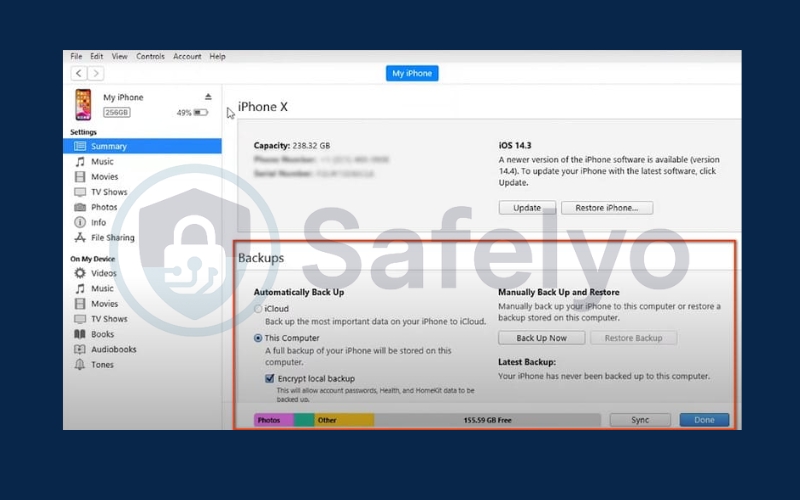
1.2. Method 2: Use Finder on macOS to backup iPhone without iCloud
If you’re on a Mac running macOS Catalina or newer, use Finder instead of iTunes.
Steps:
1. Connect your iPhone to your Mac using a Lightning to USB or USB-C cable.
2. Open any Finder window. Look under Locations in the left sidebar, and your iPhone’s name should appear.
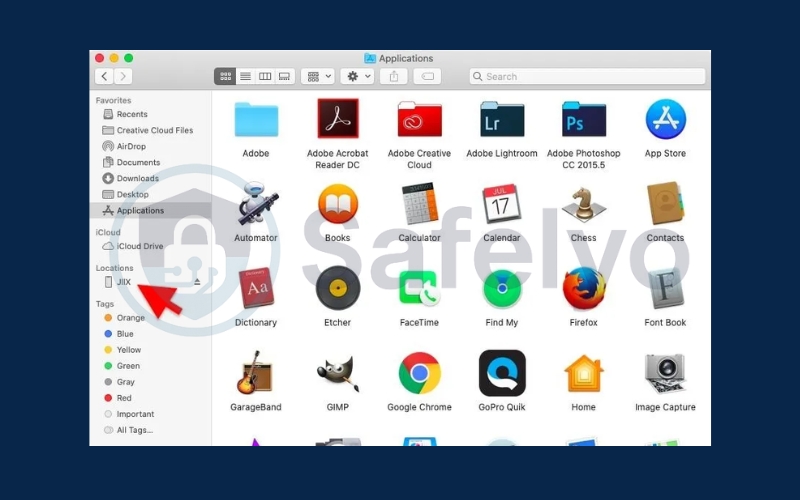
3. Click your iPhone under Locations in Finder.
4. On the Summary screen, scroll to the Backups section.
5. Choose one of these options:
- Back up to iCloud: Saves key data like app info, settings, messages, and photos.
- Back up to this Mac: Saves all iPhone data, including items not stored in iCloud — ideal for full backups or limited iCloud space.
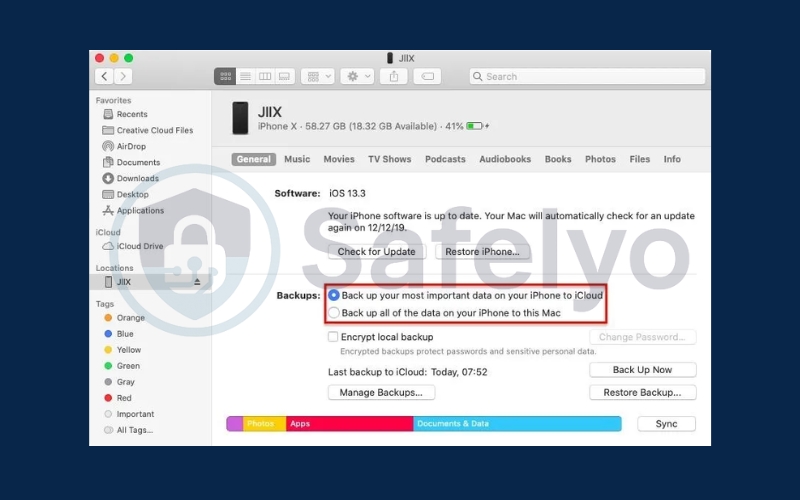
6. Make sure your backup type is selected (iCloud or This Mac). Check “Encrypt local backup” if you want to save passwords and health data.
7. Click “Back Up Now” to start the backup. If prompted, enter your iPhone passcode to confirm and begin the process.
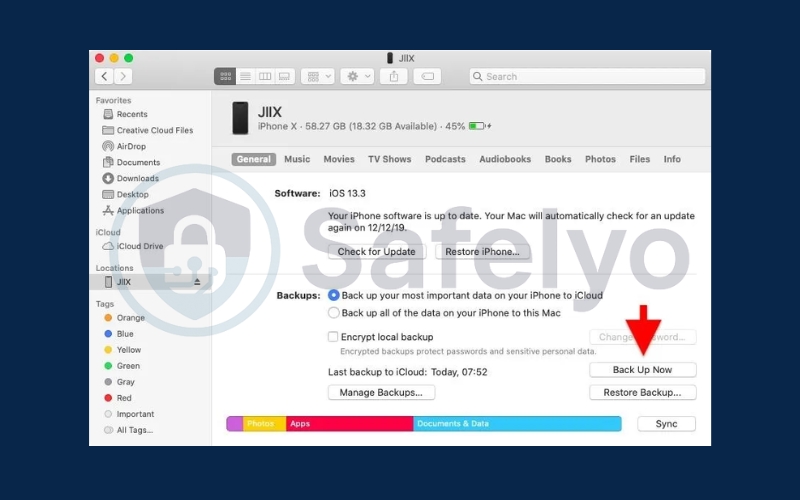
1.3. Method 3: Use Third-Party backup software
These tools offer more flexibility, allowing you to back up only specific data or easily browse files.
Recommended tools: iMazing, AnyTrans, Dr.Fone
Steps:
1. Launch iMazing and connect your device.
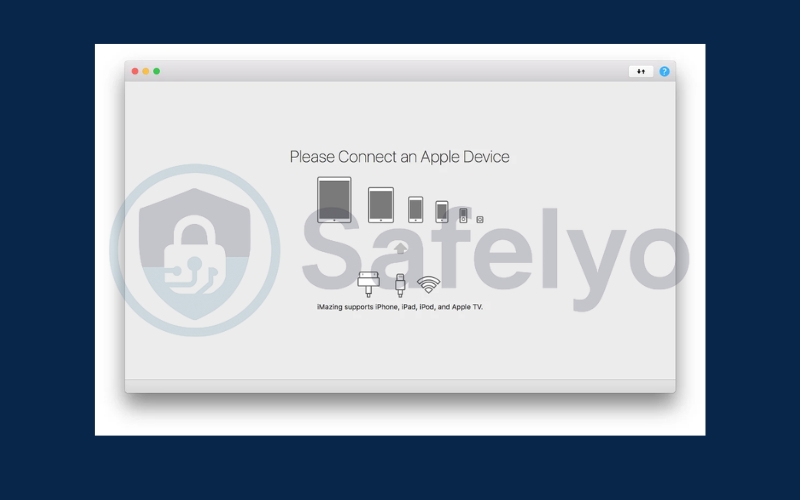
2. Select your device in the left sidebar, and click Backup
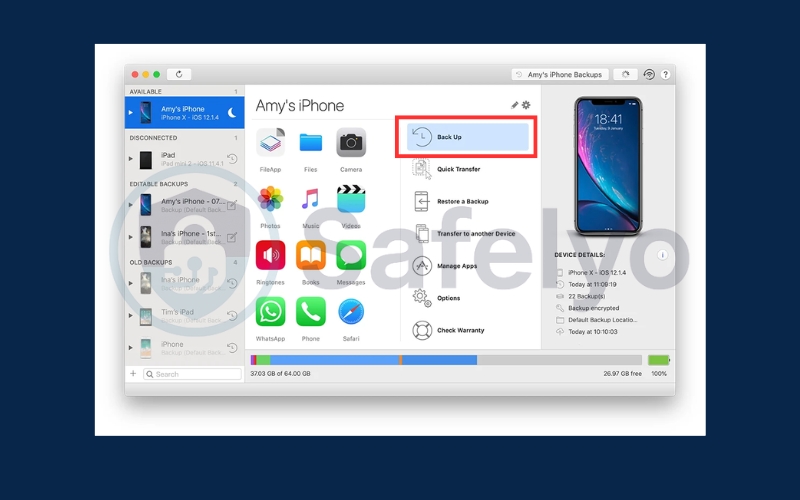
3. Carefully review backup options and click Back up.
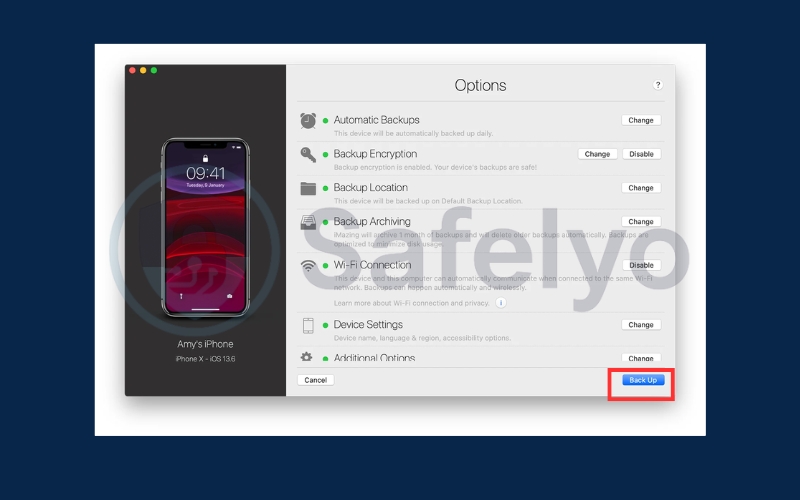
4. Once your backup is finished, click Done to return to the iMazing interface.
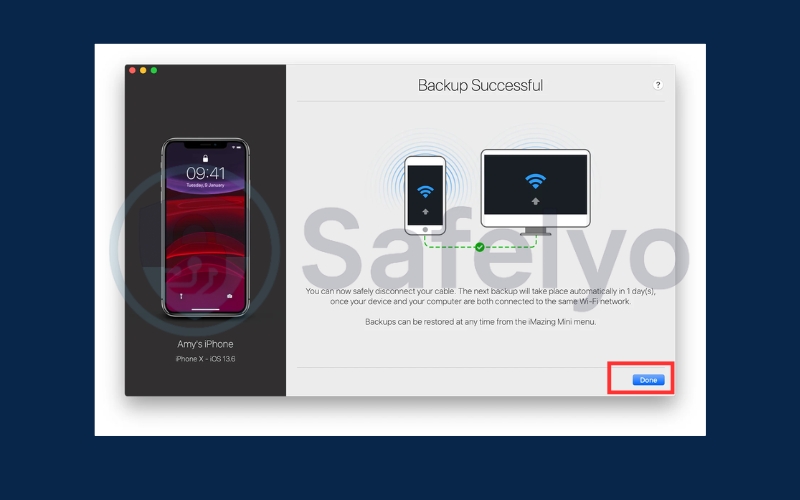
1.4. Method 4: Use Google Drive to backup iPhone without iCloud
While not a full iPhone backup solution, you can still back up important files manually.
1. Open the app and sign in with your Google account. Tap the menu icon (top left), then go to Settings > Backup.

2. Turn on Contacts, Calendar events, and Photos & videos.
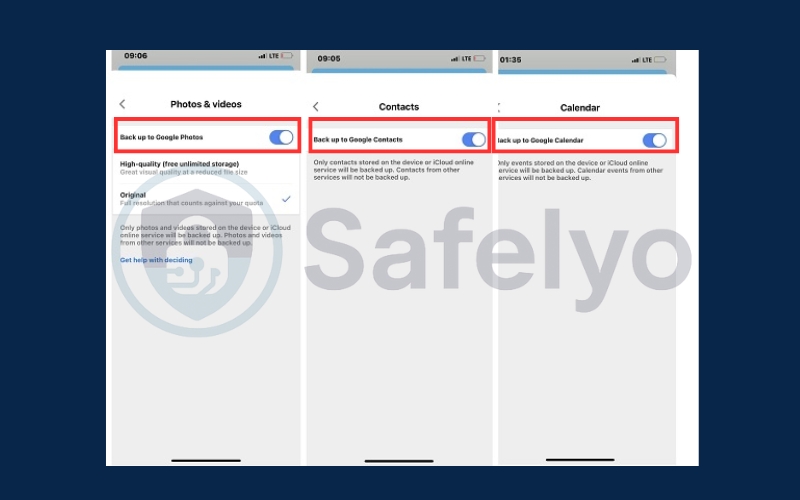
Tap Start Backup to begin. Once the process finishes, tap Done

>> Read more:
2. Why might you avoid using iCloud for backups?
While iCloud is convenient, many users prefer other options due to its limitations, like limited free storage and reliance on internet connectivity. Learning how to backup iPhone without iCloud gives you more control over your data and storage preferences.
- Limited free storage (5GB): This space is often too small for a full backup, especially if you have a lot of media files.
- Requires stable internet connection: You need a reliable Wi-Fi connection to complete backups and restores.
- Privacy or security concerns: Some users prefer not to store personal data on cloud servers.
- No control over where your data is stored: Your data location is managed by Apple, not you.
- May require a monthly subscription: Upgrading iCloud storage often means ongoing costs.
3. Why is backing up your iPhone important?
Backing up your device protects your digital life and ensures that important memories, documents, and personal information are never lost. Whether it’s photos, messages, contacts, or app data, having a secure backup means you can restore your iPhone quickly in case of damage, theft, or technical failure.
- Prevents permanent data loss: Backups protect your data in case of accidental deletion, theft, or damage.
- Covers failed updates: iOS updates sometimes go wrong, and a backup can help restore your phone quickly.
- Supports device migration: Easily move your information to a new iPhone without starting from scratch.
- Protects personal content: Safeguard your photos, messages, app data, and other critical information.
>> Read more:
4. FAQs about how to backup iPhone without iCloud
Understanding how to backup iPhone without iCloud gives you more flexibility, privacy, and control over your data. Whether you prefer using iTunes, Finder, or trusted third-party apps, each method helps ensure your valuable information is safe and easy to recover when needed.
Is iTunes backup the same as iCloud backup?
Not exactly. iTunes saves the backup locally, while iCloud stores it in the cloud.
Can I back up just photos or messages without iCloud?
Yes. Some third-party apps let you create backups of specific data types only.
Where are iTunes or Finder backups stored?
On Windows: \Users\[Your Name]\AppData\Roaming\Apple Computer\MobileSync\Backup.
On Mac: ~/Library/Application Support/MobileSync/Backup.
Can I view the content of an iTunes backup?
Not directly, but tools like iMazing allow you to explore and extract backup files.
Is it safe to use third-party backup apps?
Yes, as long as the app is from a reputable developer and properly installed.
5. Conclusion
Learning how to backup iPhone without iCloud gives you greater control over your data and ensures your important files are safe, even without relying on Apple’s cloud services. With a variety of offline and third-party options available, backing up your iPhone is not only possible without iCloud but also more flexible, secure, and tailored to your personal storage preferences.
Here are the key takeaways:
- Use iTunes or Finder to store full device backups on your computer
- Use third-party software for selective backups and extra features
- Try Google Drive for partial backups of photos, contacts, and files
- Avoid iCloud if you need more control, better privacy, or don’t want to pay for extra storage
- Always back up regularly to protect your digital content from unexpected loss
For more step-by-step iPhone tutorials, expert tips, and practical tech advice designed to make your digital life easier, be sure to check out the full collection in the Tech How-To Simplified category on Safelyo.





