When I was preparing for an exam, I kept finding myself scrolling through social media on my phone instead of studying. The constant distractions were killing my focus. My solution was simple: I learned how to block a website on phone using built-in settings. Once I did that, I noticed an immediate improvement in productivity and peace of mind.
In this guide, you’ll learn:
- Why blocking websites on your phone is useful
- Step-by-step methods for Android and iPhone
- How third-party apps and routers can provide extra control
- Answers to common questions about blocking websites
Let’s start by understanding why you might want to block a website on your phone.
1. Why block a website on your phone?
Blocking a website on your phone can serve multiple purposes. Whether you’re a parent, a student, or someone who wants a distraction-free environment, there are practical benefits:
- Parental controls and child safety: Parents often block inappropriate or unsafe websites to protect their children online. According to the Cybersecurity and Infrastructure Security Agency (CISA), setting parental restrictions is a key step to reducing online risks for minors.
- Improve focus and productivity: Removing access to distracting sites like social media or gaming platforms helps you stay focused on work or study. I remember when a colleague blocked news sites during office hours, and within a week, they reported getting tasks done nearly an hour faster each day.
- Enhance security and privacy: Blocking suspicious websites prevents accidental visits to phishing pages or malicious domains, reducing the chance of malware infections or data theft.
Understanding these reasons shows that knowing how to block a website on a phone helps you limit access, strengthen safety, and maintain a more controlled digital environment.
>> Read more:
2. How to block a website on phone (Android)
For Android devices, the most powerful built-in tool for managing and blocking websites is Digital Wellbeing & Parental Controls, which leverages the Google Family Link platform.
This method gives you comprehensive control over the Chrome browser and other apps, making it ideal for both self-management and parental supervision.
How to set it up:
- Open Settings > Digital Wellbeing & Parental Controls.
- Select Parental Controls and follow the prompts to set up Google Family Link. (You may need to install the Family Link app on both your device and the child’s device if you’re managing their phone).
- Within the Family Link app, select the account you want to manage, then go to Content restrictions > Google Chrome.
- Here, you have two main options:
- Approved sites only: This blocks all websites except for a specific list you create.
- Blocked sites: This allows access to most of the web but lets you add specific URLs to a blocklist.
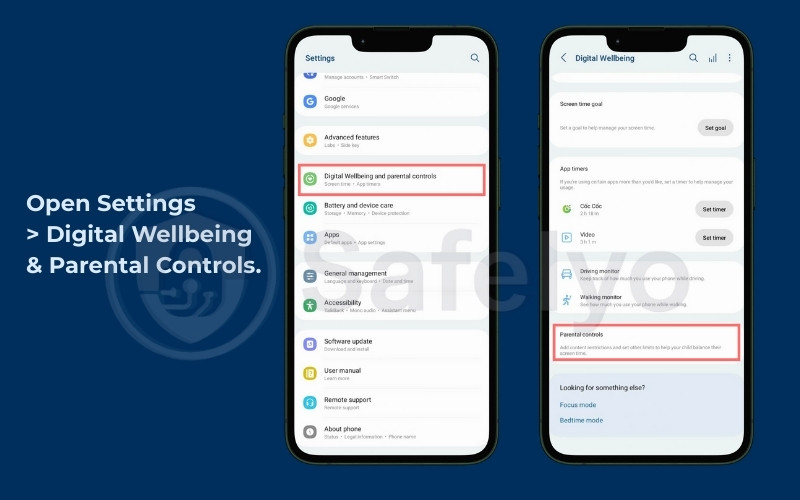
I once helped a colleague who couldn’t stop checking sports updates at work. By using Family Link within Digital Wellbeing to block those news sites during office hours, he cut his browsing time in half and reported feeling much more productive. This method is far more effective than just adjusting basic permissions in Chrome’s settings.
3. How to block a website on iPhone / iPad
On iPhones and iPads, Apple provides a highly effective tool called Screen Time. You don’t need any third-party apps to easily block any website you want.
Steps to block a website using Screen Time:
1. Go to Settings > Screen Time.
2. If it isn’t already on, turn it on and set a Screen Time passcode. This passcode prevents anyone else from changing your settings.
3. Tap on Content & Privacy Restrictions.
4. Enable the toggle at the top, then go to Content Restrictions > Web Content (or Allow Apps & Features > Web Content).

5. From here, you can choose to:
- Limit Adult Websites: This automatically blocks thousands of adult sites. You can also add specific sites to the “Never Allow” list.
- Only Approved Websites: This is the strictest option, only permitting access to a list of websites that you have pre-approved.
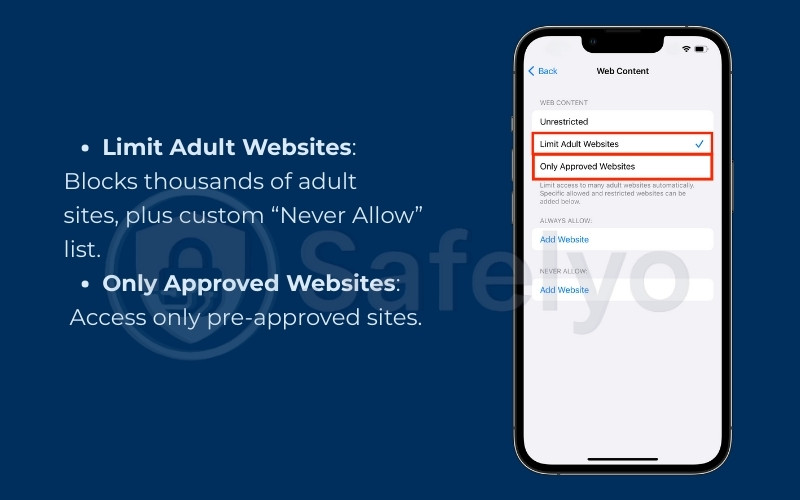
When my niece got her first iPad, we used Screen Time to “Limit Adult Websites” and manually added a few gaming sites to the “Never Allow” list. It gave her parents complete peace of mind without needing to install any complicated software.
>> Read more:
4. Using third-party apps to block websites
Sometimes, built-in settings on Android and iOS may not cover all your needs. In those cases, third-party apps provide more flexibility and advanced features for controlling online access on your phone. These apps often let you set schedules, block entire categories (like gambling or adult sites), and sync restrictions across devices.
This makes them one of the easiest solutions if you’re figuring out how to block a website on phone.
Popular apps to block websites on phone:
- BlockSite (Android & iOS) – Lets you block specific websites, apps, and set focus timers.
- Freedom (Android & iOS) – Useful for scheduling website blocks across multiple devices at once.
- Qustodio (Android & iOS) – A strong parental control app with filtering, monitoring, and reporting features.
- Net Nanny (Android & iOS) – Well known for blocking harmful content and providing real-time alerts for parents.
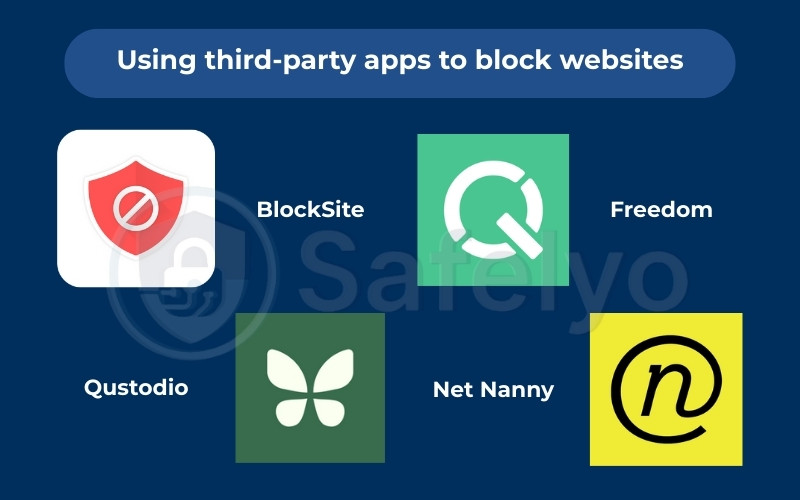
Back when I was working on a big project, I kept scrolling through Facebook and Twitter in bed past midnight. It was cutting into my sleep and leaving me exhausted the next day. I set up Freedom to block those sites after 11 PM, and within a week, I was falling asleep faster and waking up with more energy for work.
Using a third-party app is especially useful if you need stronger enforcement or cross-device syncing.
5. Advanced method: Blocking websites on your Wi-Fi router
If you want to block websites for every device connected to your home network, the most reliable way is to set restrictions directly on your Wi-Fi router. This ensures that even if someone changes browser settings or disables an app, the blocked websites remain inaccessible.
Steps to block websites on a router (general process):
- Log in to your router’s admin panel (usually by typing the router’s IP address, like 192.168.1.1, into your browser).
- Enter your admin credentials (check your router’s manual if unsure).
- Look for Access Restrictions, Security, or URL Filtering in the settings.
- Add the websites you want to block to the blacklist.
- Save changes and restart the router if necessary.
Blocking at the router level is powerful, but it may feel too technical for some users. If you only need quick solutions, built-in tools or apps on your phone are often easier.
6. FAQs about blocking a website on a phone
Before wrapping up, here are some of the most common questions people ask when learning how to block a website on a phone.
Can I block a website on my phone without an app?
Yes. On Android, the built-in tool is Digital Wellbeing & Parental Controls, which uses Google Family Link. On iPhone, the tool is Screen Time. Both allow you to block sites without installing extra apps.
How can I block a website temporarily?
You can use scheduling features in apps like Freedom or BlockSite to block websites only during certain hours (e.g., work or study time). On iPhone, Screen Time also allows you to set time limits for specific app categories or individual sites.
Will blocking a website on a phone’s cellular data also block it on Wi-Fi?
Yes, usually. If you block a site using your phone’s system settings (like Screen Time or Family Link) or a blocker app, the restriction applies to the device itself and will work on both Wi-Fi and cellular data. However, if you only block sites on your Wi-Fi router, the block will not apply when the phone switches to cellular data.
What is the easiest way to block adult content on a phone?
On iPhone, enable Screen Time > Content & Privacy Restrictions > Web Content > Limit Adult Websites. On Android, set up Google Family Link through Digital Wellbeing & Parental Controls. Both methods automatically filter most adult content and let you add other sites to the restricted list.
7. Conclusion
Learning how to block a website on phone is a simple yet powerful way to take back control of your digital life. Whether your goal is to protect children, reduce distractions, or stay safe from malicious sites, the right method can make a big difference.
Key takeaways from this guide:
- Use Digital Wellbeing & Google Family Link on Android for powerful, built-in controls.
- Apply Screen Time restrictions on your iPhone/iPad for seamless website blocking.
- Install third-party apps like Freedom or BlockSite for more advanced features like cross-device scheduling.
- Configure your Wi-Fi router to block sites across all devices on your home network.
- Built-in parental controls are the easiest way to filter adult content quickly.
I’ve personally benefited from these methods. For example, when I blocked social media late at night, I finally managed to sleep on time and felt sharper the next morning. The small change of blocking a few sites had a huge impact on my daily productivity.
By applying these techniques, you can create a safer, more focused, and healthier phone experience. For more straightforward tech guides like this, check out the Tech How-To Simplified section at Safelyo.





